Microsoft BUILD: Windows 8, A Pre-Beta Preview
by Brian Klug & Ryan Smith on September 13, 2011 12:05 PM EST- Posted in
- BUILD
- Windows
- Microsoft
- Windows 8
- Trade Shows
The Metro UI
The best way to describe Windows 8 is a cross between the Metro UI from Window Phone 7 and the desktop architecture of Windows 7. In fact, virtually everything but the desktop gets a Metro treatment in Windows 8.
The Windows home screen starts initially hidden behind a lock screen virtually identical to WP7’s - slide up on a large edge-to-edge background to unlock. Inside is the Metro start screen, which is comprised of a grid of live application tiles that behave almost identically to those in Windows Phone 7. Two sizes of tiles serve as both application launch shortcuts and notification areas that can be populated with notifications, graphics, and other status indicators.
The tiles populate a horizontal strip that can be scrolled back and forth, and tiles can be rearranged accordingly. There are a few new gestures here over what we’ve seen before in WP7, including a swipe up to select a tile, and multitouch scrolling plus tile repositioning. Swipe up on tiles, and you can select them to convert size, uninstall, or unpin from the home screen.
The new start menu is more than a user experience oriented at tablets, it’s also the design language Microsoft has adopted for the entire new Windows 8 experience.
The thing to realize is that this modality isn’t so much a view as it is a combination of both new start menu, new interface for making Windows usable from a mobile perspective, and a completely new interaction paradigm. The interface is designed to perform and behave in the same way across multitouch, active digitizer, and keyboard+mouse combinations.
There’s another set of gestures and features as well which make use of the four edges of the display. The top and bottom are reserved for application-specific functions, the left and right are reserved for two Windows 8 specific tasks.
Sliding one’s finger from the left edge onto the display allows for both fast application changes, and the multiple-window snap functionality that’s been demoed already. The split is roughly 1:4 and divides horizontal real-estate between two applications views at once. The narrower of the two requires some additional development support, but the aim is to create a workable touch interface without sacrificing multitasking.
Swiping a finger from the right edge of the display towards the center brings up what Microsoft calls charms. This is a view that includes status indicators, and functionality like search, share, start, devices, and settings.
These respective shortcuts then bring up panes that occupy the same area on the right, and do what you’d expect. Settings for example is a place each application to build out a preferences area, so that each application has a common place users will go to control things.
Likewise, share acts like an intelligent copy paste, sharing working elements between applications. Finally search can either look through files and applications or dive into strings surfaced by other third-party applications.
These left and right based gestures exist across not just the Metro-infused start screen, but the entirety of Windows.
Moving around and getting back to the home screen is accomplished by pressing the Windows button, which on the tablet we were loaned is its own physical button analogous to iOS’ home button. Pressing the keyboard windows button performs the exact same action and summons the start menu.
The current set of first-party applications is pretty spartan. There’s no maps, mail, or camera application, though Microsoft has already bundled a set of its own internally-created applications. These are entirely Metro themed as well. I mention camera because the sample hardware includes a front facing and rear facing camera, and at present the only way to access them is through the change user tile picture function, which can capture a photo from the front or back webcam.
Throughout the entire OS is a very WP7-like virtual keyboard, which supports a full size and thumb keyboard mode. There’s also a handwriting recognition mode which has two lines of handwriting input and is styled similarly to Windows 7’s tablet input keyboard.
The keyboard can be docked to the bottom of the display or detached and dragged around as well. I find that the split keyboard accommodates typing with thumbs and holding the device midair quite well.


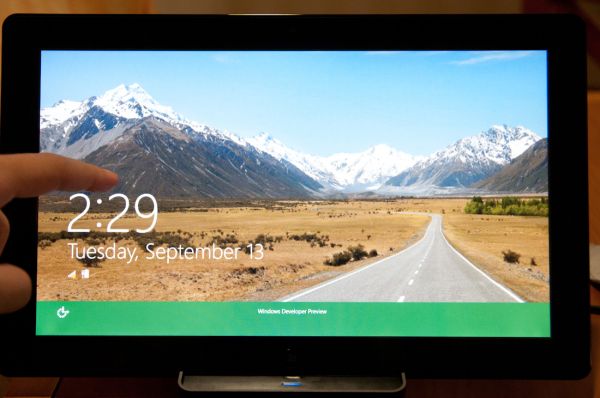
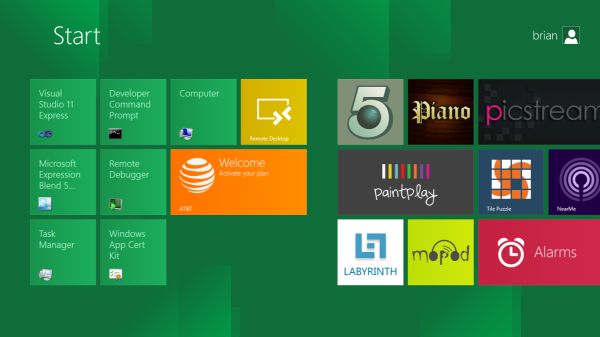
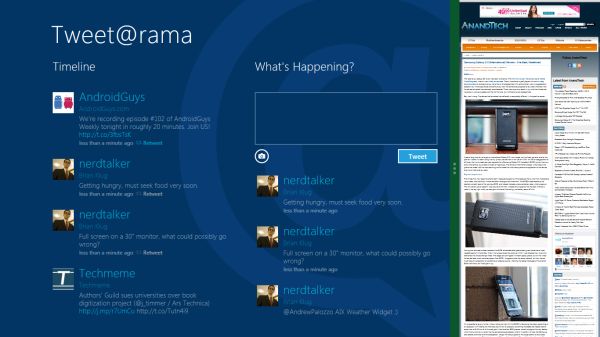
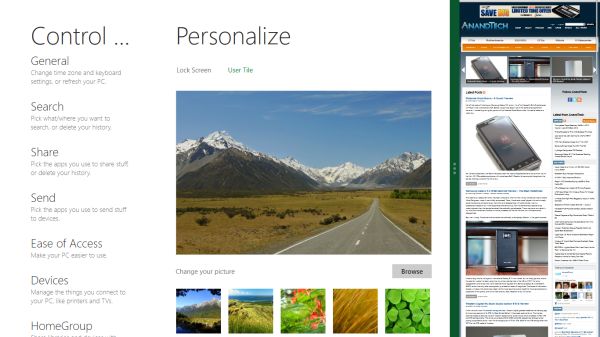
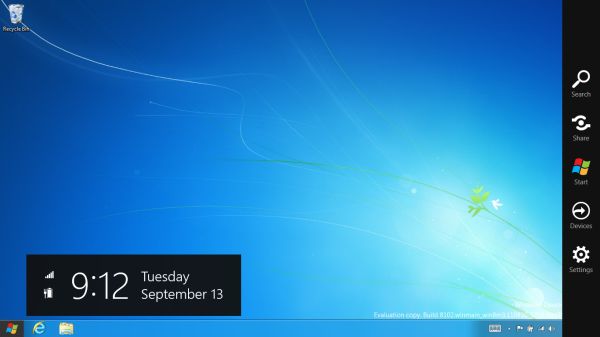

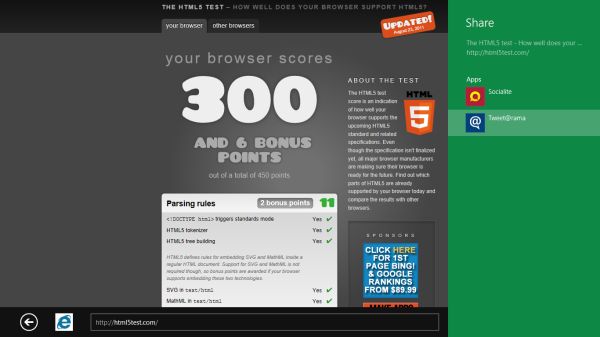
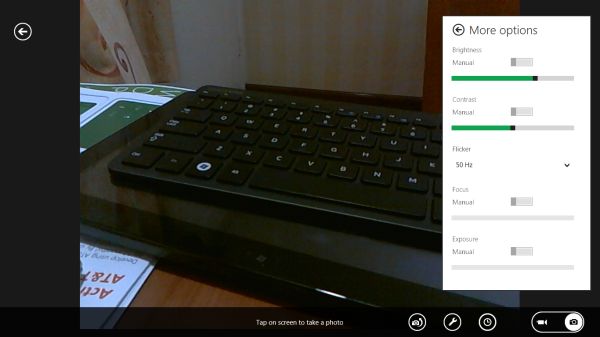
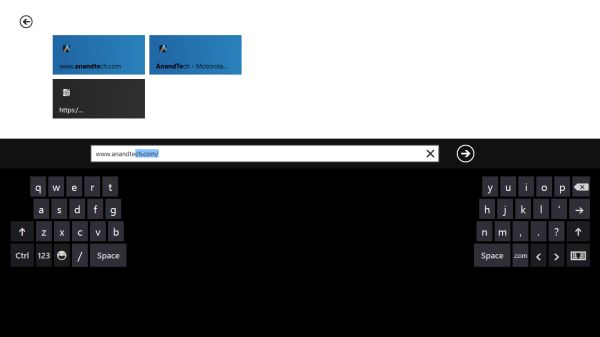








235 Comments
View All Comments
martin5000 - Tuesday, September 13, 2011 - link
I'm try to like metro, but I can't. I just hate it.futurepastnow - Tuesday, September 13, 2011 - link
Sadly, I agree. I hate this. I look at the Metro tiles, and imagine them on my 24" non-touchscreen desktop display, and it makes me sick to imagine using my computer that way. People described the more colorful Windows XP theme as "Fisher Price" when it was new, but this really is like a computer for toddlers.I like almost everything I've read about Windows 8- the new file copy window, the technical improvements. But I want the desktop and only the desktop. If I can't disable Metro- and I mean 100% never-have-to-see-it disabled- then I'm not using this on a desktop or laptop PC. It makes sense on tablets. Nowhere else.
crispbp04 - Tuesday, September 13, 2011 - link
Live tiles are 1000x more useful than static windows 3.1 style icons. You're resisting progression. And as stated below it's just a shell. Microsoft always supports those who resist change, hence being able to upgrade from windows 1.0 through windows 7 and run the same 25 year old applications. You'll love and embrace windows 8.Ratman6161 - Tuesday, September 13, 2011 - link
If you multitask heavily (I currently have 13 different windows open) those tiles are going to spend the entire day hidden behind other windows aren't they? I don't even bother with background images on my system since I rarely see my desktop anyway.I think the task bar at the bottom of the screen showing all my open applications is far more useful than having to go back to the desktop for things.
In the past, Microsoft came under a lot of fire on mobile devices because people said they were trying to cram a desktop interface into a phone or PDA. Now they are making the same mistake in reverse - trying to make a desktop look like a phone.
I'm with futurepastnow - this will simply not work for me for the work that I do.
Alexvrb - Tuesday, September 13, 2011 - link
Then don't use it. Windows 8 still has Explorer. Turn Metro off.DeciusStrabo - Wednesday, September 14, 2011 - link
That's just it. You can't. It's starts Metro, and Metro in turn is your Start Menu and Launcher. Metro _is_ the Explorer. Literally. Metro resides in explorer.exe.I love the Metro UI. For mobile devices. For a desktop? It's more harm than use.
piiman - Wednesday, September 14, 2011 - link
According to MS you can turn it off.BenDTU - Thursday, September 15, 2011 - link
At least in the developer preview you can't. There's no option to do so. Metro is your start menu.Wraith404 - Thursday, September 15, 2011 - link
To Disable the wretched Metro failure, I mean feature:run regedit from the developer command prompt.
HKEY_CURRENT_USER\Software\Microsoft\Windows\CurrentVersion\Explorer
set the key RPEnabled to 0
LoneWolf15 - Thursday, September 15, 2011 - link
THANK YOU.(I never use all caps, but this time, emphasis was necessary)