Bigfoot’s Killer-N 1102 Wireless Networking vs. the World
by Jarred Walton on August 10, 2011 10:38 AM ESTWhat about Wired Ethernet?
So far, we’ve skipped discussion of wired Ethernet performance. There are two major reasons for this. First, if you’re interested in wireless performance, it’s probably because you don’t want to bother running wires around your house/office, so regardless of how fast Ethernet might be, it’s probably not something you want. The second reason for not including Ethernet is that Gigabit Ethernet is so much faster than even the best current wireless solutions that it tends to make the charts hard to read. But let’s just see how Ethernet—both 100Mbit and 1000Mbit—stacks up against our best-case results from earlier. We’ve pulled the best results for all of the other wireless cards from either router, so we’re using the Netgear results or the Linksys results as appropriate. Even with that advantage, there are many tests where Ethernet still stomps all over wireless.
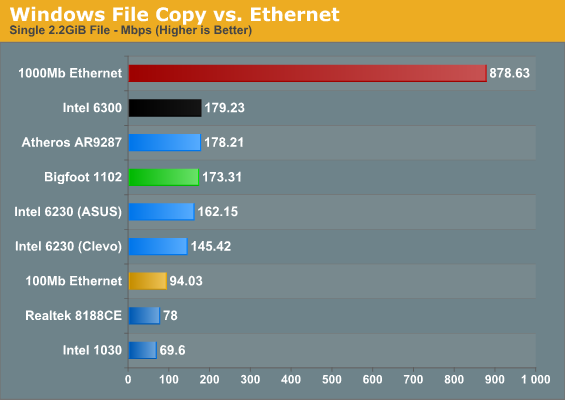
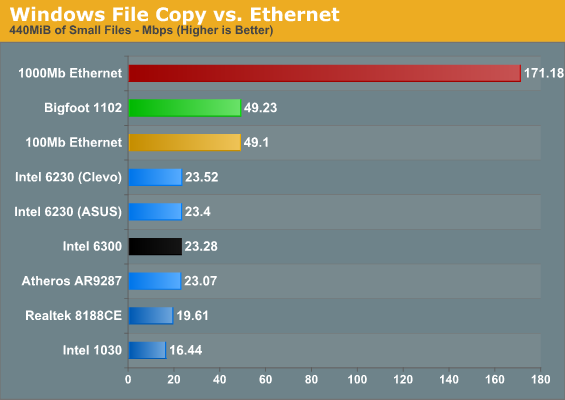
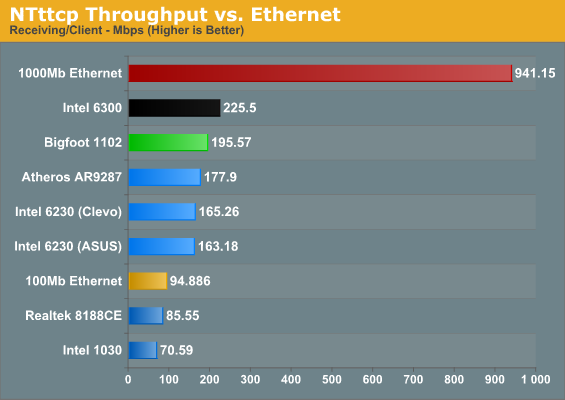
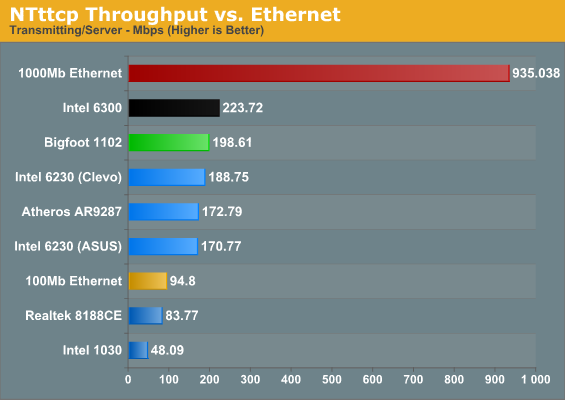
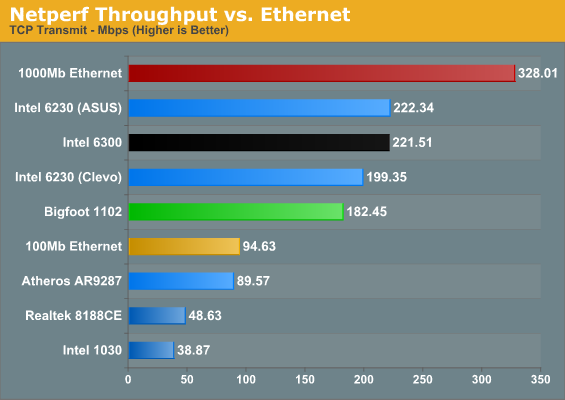
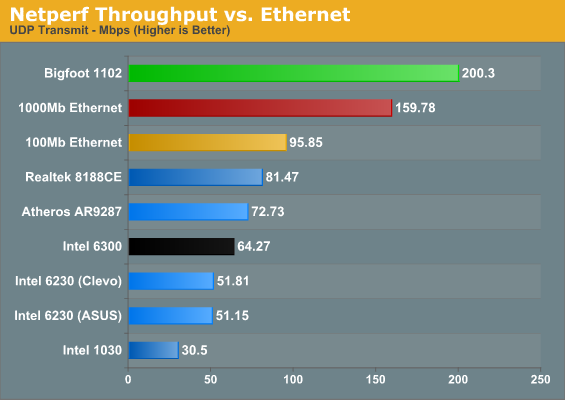
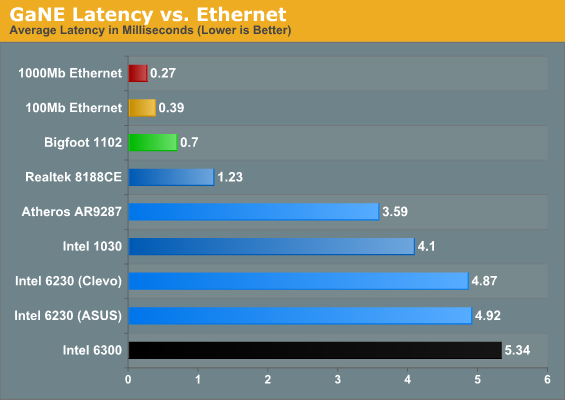
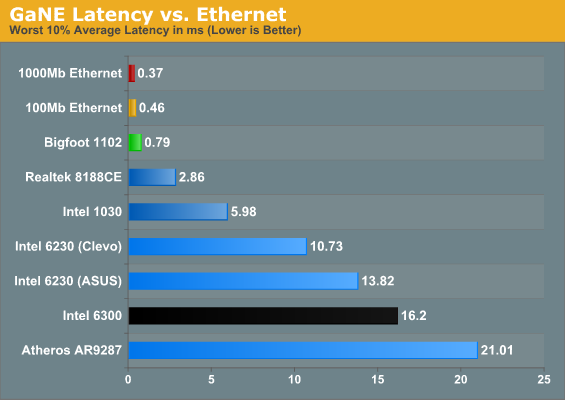
The first area where a wired connection is clearly superior is in latency—even 100Mbit Ethernet trumps the Bigfoot 1102, and that translates into a virtual tie for copying lots of small files. Gigabit Ethernet runs away from everything else, but that’s expected. It’s about an order of magnitude faster than the lesser wireless adapters, and even the Bigfoot and Intel 6300 can’t come close to the bandwidth and latency a wired connection provides. The GbE connection is 3.5 times faster than the Bigfoot for copying lots of small files, and in bandwidth limited situations it ends up being roughly five times as fast. The only test where GbE falls short is in our Netperf UDP result, but I’m still not entirely comfortable with the Netperf figures.
In short, you can pry my Gigabit Ethernet from my cold, dead hands—but then, I routinely install nearly 100GB worth of data over a wired connection for each laptop I test, and that’s not something most users need. For any laptops castrated by the inclusion of 100Mb Ethernet (Toshiba, I’m looking at you!), a good 802.11n card can actually offer a better overall experience. Of course, you’ll also need to consider your choice of router in some situations—I demand Gigabit Ethernet support for instance, and after using a 5GHz capable router I’m ready to upgrade.
Something else you don’t immediately get from the charts is the ease of setup: for Ethernet, you plug in the cable and you get your 100Mb or 1000Mb connection; there’s no fussing about or worries of Interference. Longer cables can increase latency slightly, and if you bounce through several switches you can end up with 3-5ms of latency, but throughput is still much faster than any 802.11n network. Wireless networking also tends to need more overhead for error checking and interference losses, and there’s a question of whether the streams are linearly independent enough to get higher throughput, orientation, directionality of signal, etc. Even though you might connect at 450Mbps or 300Mbps, you’ll never actually reach anywhere near that level of throughput. In our testing, the highest throughput we ever saw was around 75% utilization of the available bandwidth, and that was on a 300Mbps connection. For the 450Mbps Intel 6300, we actually topped out at just 50% utilization. By comparison, 100Mb Ethernet reached up to 96% utilization and 1Gb was only slightly lower at 94% utilization. (Note that a better router could improve the situation, as Brian managed up to 300Mbps throughput in a couple of his tests with the Airport Extreme and a MacBook Pro—though that could also be coming from some Broadcom-to-Broadcom optimizations and/or OS X.)
Another item to mention is that if you use switched Ethernet, you also get a true 100Mb/1Gb connection even when there are multiple computers accessing the network, and it’s a full duplex connection so you can send and receive at up to 1000Mb if needed. Try accessing a lot of data over a wireless network from two different laptops and you’ll find performance tanks. We did some quick testing and found that NTttcp throughput with both the Bigfoot and 6300 pulling data resulted in some ugliness. The Bigfoot plugged happily along at 100-120Mbps—slower than when it was the sole network device, but still acceptable. The 6300 in contrast dropped to around 60-80Mbps, about one third of what it was pulling when there wasn’t other traffic. If that wasn’t bad enough, doing the same test with the Bigfoot 1102 and an Intel 6230 laptop left the 6230 laptop starved for data, hovering around 2-3Mbps when the Bigfoot adapter was sending/receiving data, so the extra spatial stream appears to help the 6300. For typical network traffic, it may not matter much, but if you have a lot of laptops accessing large amounts of data, interference is definitely something you need to address. Go wired on the other hand and you don’t have nearly as much trouble (other than running wires everywhere).










52 Comments
View All Comments
DesktopMan - Wednesday, August 10, 2011 - link
What's the reason for the big difference with these results: http://www.smallnetbuilder.com/wireless/wireless-r...Anyone know?
Reflex - Wednesday, August 10, 2011 - link
Probably different laptops. This review is unfortunatly not very good because if I'm reading the first couple pages correctly, he used different laptops for each card. Contrary to his earlier experience, most laptops will accept any wifi card you wish. I swapped in a 6300 in my Dell a year ago and it works great.They need to establish a baseline testing platform to isolate the perf between the cards. Testing them all on different laptops invalidates the test. Hard drives, CPU's, memory speed, etc can have a *huge* impact on wifi performance, especially for file copy type operations. And the range test is completely irrelevant as everyone has their own way of routing the antennas up through the lid.
JarredWalton - Wednesday, August 10, 2011 - link
For wireless, the storage actually matters almost not at all. I swapped in an HDD to one of the laptops and ran the two file copy tests. The HDD was withing 1 second of the SSD for the large file, and within 3 seconds on the small files. On GbE, HDD vs. SSD is a huge disparity, but with WiFi topping out at <30MBps it really doesn't matter much. The WiFi latency appears to be almost as bad as the HDD latency for seek operations.But you're right: the different laptops all make it hard to to apples-to-apples, and depending on vendor swapping in a different WiFi card may or may not work. The real issue for me was lack of time; I kept going back and forth between devices as I discovered a potential issue with one of the results. Now that I'm more comfortable with what WiFi testing entails, I'm hoping (not right now, but maybe in a couple months) to go through and test a bunch of cards in a single laptop, as well as in a PCI-E x1 desktop adapter.
endrebjorsvik - Sunday, August 14, 2011 - link
This puzzles me as well. The last couple of days I have been struggling with getting decent performance from my own setup. I have a Netgear WNDR3700v2 and a Lenovo X220 fitted with i5-2520M and Intel 6300 3x3 and running W7. A HP ProLiant ML110 G6 with GbE and 4x2TB RAID-Z is serving the test-files.According to smallnetbuilder.com, the WNDR3700v2 ( http://www.smallnetbuilder.com/wireless/wireless-r... ) should be faster than WNR3500L ( http://www.smallnetbuilder.com/wireless/wireless-r... ), so my setup should at least be as fast as Jarred's Netgear-Intel6300-Ideal-result (154 Mb/s).
I have tried both 2,4 and 5 GHz with both 20 and 40 MHz BW and with both stock and open firmware (dd-wrt), but I don't even get to 90 Mb/s (Windows file transfer tops out at 11 MB/s = 88 Mb/s, and usually stays below 10 MB/s). The distance between the router and laptop is ~6 feet, and I have tried every possible position of the router (different antenna directions). The laptop lid is open (~90 degrees).
So I wonder if you (Jarred) came across any mindblowing tricks that increased the throughput dramatically? Or was the Netgear-Intel6300-combo just plug'n'play?
JarredWalton - Sunday, August 21, 2011 - link
What are you copying from? 11MB/s max sounds like you've got the Ethernet side hooked up to a 100Mb port, or else you're doing a transfer from one wireless PC to another? In that case, you'd be doing 22MB/s of wireless traffic, which would be pretty good considering collisions and such.ss284 - Wednesday, August 10, 2011 - link
It would have been really great if a recent macbook's wireless throughput was tested. I believe all the recent refreshes have the same broadcom based wireless adapter.xdrol - Wednesday, August 10, 2011 - link
"the number of streams cannot be more than the larger of the transmit/receive chains (so 2x2:3 isn’t possible, but 2x3:3 is)"No it is not. It cannot be more than the SMALLER of the two. But the transmit and receive antennas are on a different device, so a given device could support more than it's Tx/Rx antennas, but only in the other direction (where it does have more antennas).
As for specifying what 1 given device can do, then there are actually 4 different numbers, 3 are not enough:
- The number of Tx antennas (a)
- The number of spatial streams to be received (<=a)
- The number of Rx antennas (b)
- The number of spatial streams to be transmitted (<=b)
As WiFi is a symmetrical system, the Tx and Rx features of a device are usually the same (read: I'm yet to see any that differ) - unlike e.g. LTE, where the usual MIMO currently is only downlink, but not uplink (it has different PHY for uplink anyway).
In the example, the 2x3:3 is valid only if you meant it has 2 Tx antennas, 3 Rx antennas, and it can RECEIVE 3 spatial streams. As it has only 2 antennas, the maximum outbound spatial streams is 2.
Brian Klug - Wednesday, August 10, 2011 - link
That's technically right, and we do mention that the Intel 1030 can do two streams on Rx and one on Tx, but I've seen very few routers actually support an asymmetrical MIMO scheme like that. Even the intel card for example always only shows 1 stream being used for Tx and Rx, so in practice really it should be symmetrical.-Brian
James5mith - Wednesday, August 10, 2011 - link
Maybe I'm used to living in smaller places, but 60 feet from your front door to the router? That seems a bit extreme. Is the router in the attic, and the front door in the basement corner of the house or something?James5mith - Wednesday, August 10, 2011 - link
Actually, more to the point, if it's 60 ft to your front door, then your google maps view shows the Intel 6300 making it nearly 500 ft from the router in the Cisco 2.4GHz test. You stated it was 200 ft.