Airport Extreme (5th Gen) and Time Capsule (4th Gen) Review - Faster WiFi
by Brian Klug on August 5, 2011 10:22 PM EST- Posted in
- Mac
- Airport Extreme
- Time Capsule
- WiFi
Without taking a peek at the internal FCC photos, I broke out a heat gun and dove inside. I began by opening up my existing Airport Extreme 4th generation. Disassembly still starts by using the heat gun to warm up the adhesive attaching the rubber shoe on the bottom to the metal underside, peeling that off, then removing some screws.
Inside, the Airport Extreme is surprisingly elegant. There’s a single large PCB which serves as a mainboard into which the WLAN card (which is a PCIe x1 slot) plugs.
On that main PCB is a Marvell 88F6281 SoC with an internal ARMv5 Sheeva CPU core clocked at up to 1.5GHz. The Marvell 88F6281 also contains a PCI Express x1 controller, two SATA II ports, a single USB 2.0 port controller, and two GigE ports, not to mention a DDR controller.
Adjacent to the SoC is a Hynix DDR2 SDRAM marked H5PS1G63EFR, which corresponds to a 1 Gb (128 MiB) 400 MHz die.
Switching those ports on the back is the task of a Marvell 88E6350R 7 port GigE switch, with 5 physical interfaces, all of which support up to 10 KByte jumbo frames. Of course, both devices only expose a total of four ports, but in theory there could be five. Those two others are internal for interfacing with the corresponding two ports on the 88F5281 SoC.
There’s also a curious looking button cell 3V battery on the device, which probably keeps the system clock ticking. With no obvious NAND TSOP onboard, I went searching for storage, and found it on an MXIC flash memory marked MX25L12845E which provides 128 megabits (16MB) of flash storage.
But probably the most interesting component on the previous generation Airport Extreme is the WLAN card, which I mentioned earlier is simply a PCIe x1 card that inserts into a small slot on the board.
Getting the cans off the card was easy enough, and underneath revealed two Marvell 88W8366 WLAN SoCs. These enable the previous generation Airport Extreme to support up to 3x3:3 802.11n on both 2.4GHz and 5GHz. Note that with the notation 3x3:3, the first digit is the number of transmit chains, second is total number of receive chains, and third is the total number of data streams supported.
The underside (from my perspective, really this is the top) of the whole affair is home to the device's aluminum heatsink, which consists of pillars topped with thermal pads. Those mate up with the respective chips and carry heat out.
So enough rambling on about components the old Airport Extreme, what about the new one? After taking the Airport Extreme gen 5 apart, I discovered what was changed. It turns out that the new Airport Extreme keeps the exact same revision of the mainboard (and thus the same SoC, 128MB of DDR2, 16MB flash, and GigE switch).
In fact, after I opened up my Airport Extreme Gen 5, I was greeted with the exact same board revision and marking—“820-2622-A copyright 2009.” So what is changed? The fact that Apple designed the board to accommodate a modular WLAN radio card is key.
Instead of the Marvell 88W8366 WLAN solution of the generation 4, the generation 5 switches over to a dual Broadcom BCM4331-based solution. It’s pretty obvious to see all of that too given the markings on the card “BCM94331PCIEDUAL” pretty much gives away all of the high level details—two BCM4331 WLAN stacks over PCIe x1. The markings next to the JTAG headers also give away the fact that there are independent radios for 2.4GHz and 5GHz radio. The 9 in BCM94331 usually accompanies a Broadcom reference design, though the Broadcom website doesn’t have anything posted quite yet about that official reference design, however close it is to this design Apple is using.

The BCM4331 might be familiar if you read our Early 2011 MacBook Pro review, as it’s the single chip solution being used for 3x3:3 WLAN on the notebook. Broadcom is scant on details, but the BCM4331 is a modern single chip 3x3:3 802.11n solution.
Unfortunately my attempts to remove the cans on the new WLAN card were met with failure, as they’re held on with some seriously beefy lead-free solder and the cans acted like an effective heatsink even at my iron’s highest temp.
That said, it turns out I didn’t need to remove the cans at all, as the FCC did the job. Underneath you can see confirmation of what we already knew based on just markings—two BCM4331s, power amps, and three independent RF chains per radio. Unfortunately the FCC photo isn’t high enough resolution to show what power amps are onboard, but I can make out SiGe which has been in other Apple products before.
The only other major difference (which is admittedly pretty noteworthy) is that Apple is including finger stock EMI gaskets (which appear copper colored—maybe BeCu?) alongside the outside of the metal tray which meets up with the inside of the device. There’s careful attention to this shielding around the entire tray, and much more carefully applied foil tape holding it in place near and around the antennas in the 5th generation Airport Extreme. I’m not aware of any huge interference problems with the older generation Airport Extreme, nor does it seem like including some EMI gaskets near the antennas is going to vastly improve the independence of spatial streams, but something warranted this change.
You can see the four antenna PCBs on their own positioned around the edge of the device as well. Again these are unchanged between generations.
That’s really the only change with respect to the 5th generation device. Now what about the 4th generation Time Capsule? Inside, things are much the same as they were in the previous generation. I never owned one, so I can’t compare, and most of the teardowns I’ve seen of it aren’t super comprehensive.




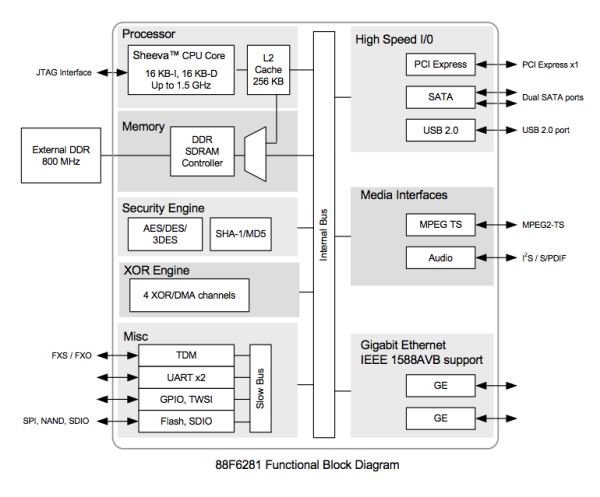





























90 Comments
View All Comments
Brian Klug - Sunday, August 7, 2011 - link
Yeah, I should note that right now idle seems to be around 8-9 watts without much change.-Brian
jalin2 - Monday, August 8, 2011 - link
I'm in the market to get a new router and was set on getting the E4200. Now I think I'm going to hold off and wait until your router comparison article. Any idea on timeframe when that'll be released?jackwong - Sunday, August 14, 2011 - link
I would rather go with Apple, the only good Linksys router I have is the WRT54. I also have the e2500 few months ago, I can't believe a 2011 router doesn't has gigabyte ports... and it has connection problem everyday...I would rather go with Apple Extreme base station unless the e4200 is way cheaper.
melgross - Monday, August 8, 2011 - link
I've had a lot of Linksys routers over the years, stupidly, because every one died. That includes some commercial models. I will NEVER use another Linksys product again.I've got one Extreme, and two Expresses, and have never had a problem with them. As the review says, they just work.
I've got an old house, built in 1925. Most interior walls are brick. All the walls and ceilings have .75" wood over the brick, with gal steel mesh over that, with .75" mortar, and a .25" layer of plaster over that. The damn thing is as close to a Faraday cage as anyone will ever live in. I've removed some of that when re-doing the kitchen and downstairs bathroom as well as the two bathrooms upstairs by having everything stripped to the beams and replaced with double .5" Sheetrock, but still...
Guspaz - Monday, August 8, 2011 - link
Perhaps some mention should be made of the fact that Apple advertises the drive in the Time Capsule as a "server-grade hard drive".You do mention that it's very much a consumer disk (in fact, the most "consumer" you can get since it's not even a black or RAID edition), but Apple is really billing the thing as server-grade, which is false advertising.
jwoelich - Monday, August 8, 2011 - link
"Fortunately, a source inside Western Digital was willing to explain matters; "If you enter in the drive number on NewEgg you're going to see it come up as a desktop drive. That platform is actually built on a lot of other products for a lot of different OEMs. And the specs could change depending on whatever program we're building for. Needless to say Apple has very stringent requirements that are very specific to them and very unique to them, and that drive has actually been developed and is unique for that Apple product. That unique Apple logo, and what we call 'to the right of the dash,' if you will, indicate that this drive is for a very particular partner to us and this drive is dedicated to that particular audience. You could not buy this same drive at NewEgg or Amazon."When we asked whether the variation of the WD20EARS drive is rated for a 1-million-hour MTBF, our source confirmed that it was: "We don't spec our desktop drives with MTBF because our customers don't purchase in that manner, but this particular drive for this particular OEM with these unique requirements does meet those specifications."
Western Digital says otherwise.
repoman27 - Monday, August 8, 2011 - link
lowlymarine did mention it in a comment two days ago, to which I pointed out that for price per GB and performance per watt the Caviar Green is tough to beat, and therefore perfect for servers. Just considering how many Google uses, I would be surprised if there is another line of drives more deployed in servers at the moment than Caviar Green.Not all "servers" are designed for crazy amounts of IOPS, massive queue depths, or incredibly high availability. For backup or redundancy, which is what the Time Capsule is marketed for, you want big, cheap and low-power.
No offense, jwoelich, but although the quote may be legitimate, I have a seriously hard time buying that line of utter crap. We're pretty much down to a three horse race in the storage arena, and just like Intel or AMD might bin things differently or cater to large OEMs in various ways, they basically just pump out a small range of identical products by the millions. There are no "magical drives" that are perfect for servers but not sold by Newegg. The way I read it, Apple had a very stringent range of specifications, to which a bog standard Caviar Green drive happens to adhere perfectly (i.e. low price per GB and low power requirements.)
jwoelich - Tuesday, August 9, 2011 - link
I don't see where anyone stated anything being 'magical', just that if you were to go onto Newegg, you couldn't just order one of these specific drives. Now, does that mean that there is more to it than Western Digital simply taking any WD Green drive, testing it to conform with the criteria set forth by Apple, then throw on a new sticker? Or did WD design/modify a product specifically to meet that criteria? More likely, WD crafted a Frankendrive using the criteria Apple set forth, and used the bare minimum of higher quality components that would more likely ensure that criteria was met, which was probably nothing more than power consumption, size, speed and a greater MTBF.LoneWolf15 - Monday, August 8, 2011 - link
"Some more searching revealed the solution—pin 20 (wireless disable) needs to be taped over to signal the card that the wireless disable switch (which doesn’t exist, since this is the WAN port) is in the on position. A quick surgical application of tape, and the card worked perfectly—take that, Lenovo security. As an aside, what a completely pointless and trivial barrier this is—the Mini PCIe standard (and moreover WiFi notebook cards themselves with U.FL connectors) are designed to be completely and absolutely interchangeable. The notion that this provides any added security (when the adjacent slot is completely unguarded) or—even more absurd, convenience—is nothing short of a surrealist notion."Lenovo isn't the only one. HP also does the exact same thing; they whitelist cards in the BIOS, so that only their branded version of Intel's (or Broadcom's) wireless cards work.
I don't think security has anything to do with it. I think two factors are involved --1) that they don't want to support any other wireless cards than their own, and 2) that they want you to buy from them, establishing vendor lock-in.
Dug - Monday, August 8, 2011 - link
There are also modified BIOS' out there that disable the whitelist which is a lot easier than trying to tape a small pin.If the laptop has a 2nd pci slot, which is usually reserved for wlan card, you can use this for the wireless card becuase the BIOS doesn't look at that slot.