Airport Extreme (5th Gen) and Time Capsule (4th Gen) Review - Faster WiFi
by Brian Klug on August 5, 2011 10:22 PM EST- Posted in
- Mac
- Airport Extreme
- Time Capsule
- WiFi
Disk Performance
The next question on my mind was disk performance. I don’t own a Time Capsule for backing up my singular Mac; instead I use a hard drive dock attached to the Airport Extreme over USB 2.0 for that purpose. So the question now becomes, is it dramatically faster to use the Time Capsule’s internal disk over SATA II instead of a USB 2.0 attached dock? The question is almost rhetorical (of course SATA II is going to beat USB 2.0, right?), but nevertheless we want numbers.
When a disk is attached with USB to the Time Capsule or Airport Extreme, you have the option of sharing the disk like an ordinary AFS or even SMB share with or without a password. The Airport Extreme or Time Capsule pops up under devices in finder, and then you can mount specific shares which appear just like a normal volume to OS X. Rather than time the creation of an entire fresh Time Machine backup on each configuration, I settled on measuring performance across the network to the drive using QuickBench while connected over GigE.
Before we go into the performance numbers, let’s talk about changing out drives in the Time Capsule. The nice part about the Airport Utility is that there’s a one-click erase button for automatically partitioning any drive properly for the Time Capsule. There are even options for making that wipe take place with multiple passes in case you’re trying to delete some really shady, erm, scientific research.
Anyhow, clicking erase from the airport utility makes the drive usable without the need for any preformatting. It’s almost as if Apple expects people to try to upgrade the disk on their own in the future or to make it easy to service. Doing so and then taking the drive out for inspection reveals three partitions. You can see these three partitions by running diskutil list on the drive.
/dev/disk5#: TYPE NAME SIZE IDENTIFIER0: GUID_partition_scheme *240.1GB disk51: Apple_HFS APconfig 1.1GB disk5s12: Apple_HFS APswap 1.1GB disk5s23: Apple_HFS Untitled 1 237.9GB disk5s3
So no matter how you slice it, you lose 2.2GB to overhead just from the Time Capsule partitioning things how it wants. I couldn’t find anything inside APswap, at least after a fresh format. Inside APconfig is a file named AFP.reconnect_keys which contains a mysterious unintelligible string, perhaps a hash of some kind or a token used to authenticate clients. Regardless, it’s apparent that the architecture for Time Machine on a Time Capsule differs from the external disk method when a drive is attached over USB. I learned on my own that these backups aren’t easily portable between the two, though you can actually migrate backups off of the Time Capsule to an attached disk by clicking Archive.
When using the disk attached using USB however, you have to preformat the drive as HFS+ yourself, but in that case one large partition suffices. Then you back up to .sparsebundles inside that, and essentially Time Machine treats the thing like a network attached drive.
So on to the performance testing. In true AnandTech fashion, the disk I chose to use for testing was a Vertex 3 MAX IOPS 240GB SSD, just to eliminate the disk as being a potential bottleneck in the performance benchmarking. To start, I took a baseline test with my rather generic Rosewill USB 2.0 dock attached directly to the MBP. Next, that same volume when connected across the network to the Airport Extreme using USB 2.0, then the Time Capsule using USB 2.0, and finally installed inside the Time Capsule using SATA II (3.0Gbps). I present to you the (probably) first Time Capsule with an SSD inside.
For good measure, I also tested the Time Capsule with the shipping 2TB WD Green, and one of my own personal 3TB WD Greens inside, just to see how platter drives fare. I also threw in one test where I connected over WLAN instead of gigabit ethernet directly to the devices.
First up is sequential read speeds, which aren’t critically important for backing things up (since you’re probably more concerned with write performance) but hugely important for restoring and verifying or indexing backups. Connected directly to the devices, we can essentially max out gigabit ethernet with 80+MB/s transfers, or just shy of 700 Mbps. Some individual tests are even at 100MB/s (800 Mbps), but these are the averages of those 20-100MB size tests.
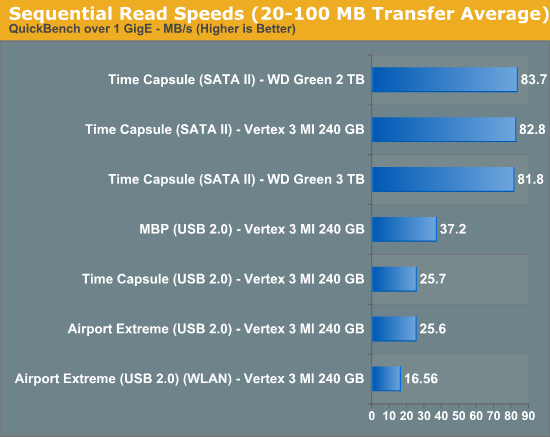
SATA II here gives a huge advantage over USB 2.0 and comes close to hitting the limits of gigabit ethernet. Oddly enough, USB 2.0 performance isn’t even limited by the dock, but rather the controller. Connected directly to the notebook, performance is almost 10MB/s faster.
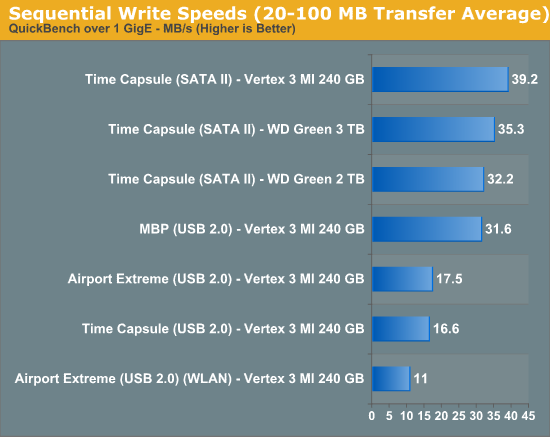
Reads show a similar, if interesting, story. SATA II again proves noticeably faster than the USB 2.0 route, but performance seems capped to around 40MB/s. Obviously the Vertex 3 can write way faster than this, but the controller seems to be strained to the limit when making writes. This is a bit frustrating considering mostly what the device is going to be doing is writing stuff to disk every couple of hours.
As Anand will tell you, no sequential write is ever really truly sequential, so small block performance is also important. I selected the 4 KB block test and analyzed results, which show that for writes we’re pretty much limited to the same 1.0MB/s even on a stupidly fast SSD both over SATA and USB 2.0, again the controller or network overhead with so many small transfers seems the limit.
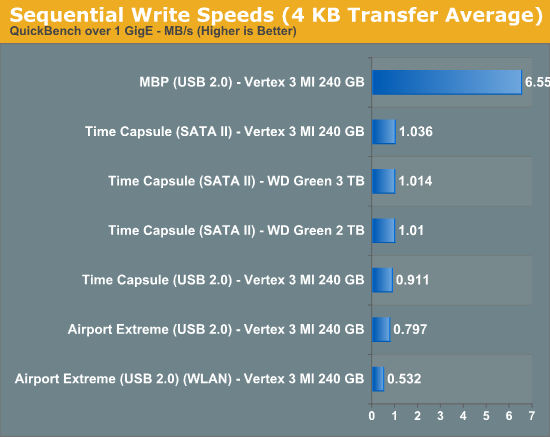
On reads, the same story applies, with everything stuck around 8MB/s over gigabit or the dock. WLAN performance suffers considerably.
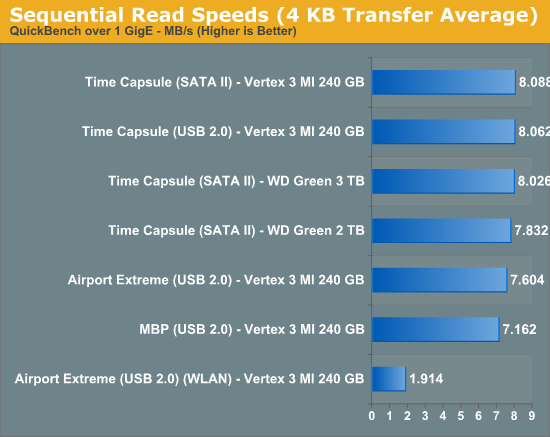
If you’re going to be doing lots of backing up and care about speed (or don’t mind the extra price), the Time Capsule’s SATA II interface makes it a considerably faster experience compared to the cheaper USB 2.0 dock solution. It ends up being twice as fast at writing and over three times as fast at reading to use the Time Capsule over the Airport Extreme. Of course if you’re going to be using WiFi to back things up, all bets are really off and the performance gains of using the Time Capsule over the Airport Extreme largely erode away.


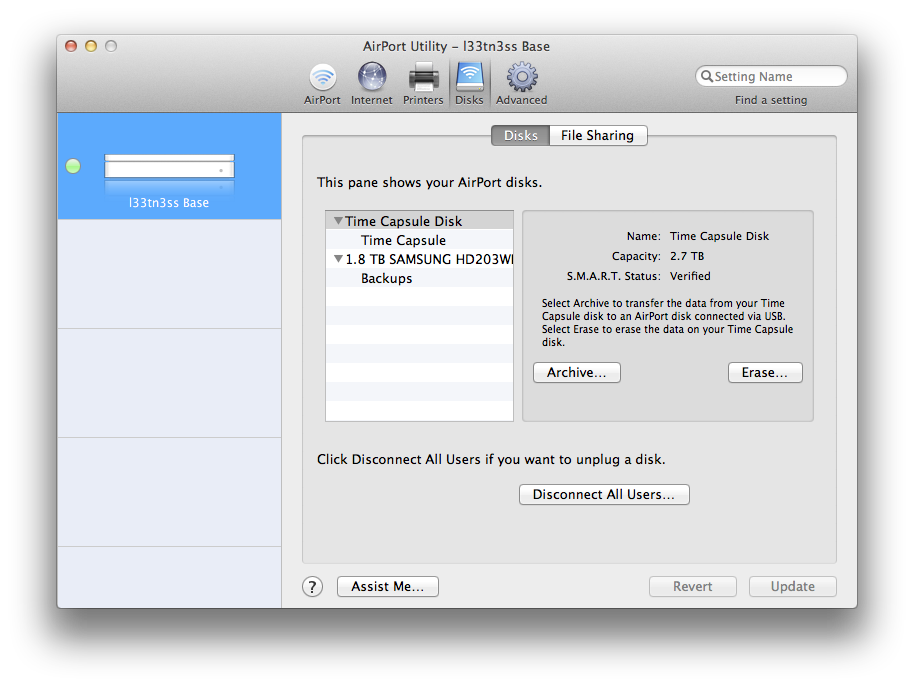
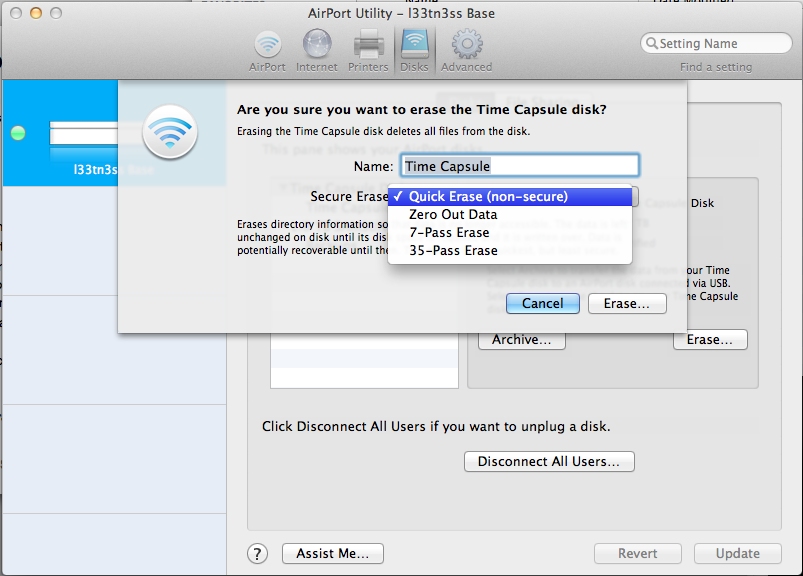









90 Comments
View All Comments
Jacob Marley - Saturday, August 6, 2011 - link
On page 3..."Marvell 88E6350R 7 port GigE switch, with 5 physical interfaces, all of which support up to 10 KByte jumbo frames."
So the hardware supports jumbo frames, but does the software?
I have yet to find a home router that supports and enables jumbo frames at the switch level.
Jumbo frames make no difference for internet bound traffic but it seems to make a big difference for LAN based large data transfers.
jay2901 - Saturday, August 6, 2011 - link
brian,why do you use a separate box for nat? better firewall? curious as to what that device is...
thanks.
Brian Klug - Sunday, August 7, 2011 - link
I prefer the wealth of configuration options that going that route provides. Specifically software like Tomato, DD-WRT, or if you're really feeling daring, a FreeBSD based solution with a PHP wrapper like m0n0wall or pfSense.Just a ton more options for firewall, reporting, bandwidth tracking, QoS, e.t.c.
-Brian
danacee - Saturday, August 6, 2011 - link
Use D-link, or if you really have to Netgear.. Although only D-link I know for sure makes 5/2.4ghz N routers that never EVER have to reset and run for years. Netgear I've only seen that sort of reliability with their Wireless G routersLinksys is rotten filthy garbage just like everything else Cisco makes, avoid it. They've not made a single wireless router in the past 2 years that doesn't shit itself and need a reset nearly every day.
-Your helpful networking tech.
thingi - Sunday, August 7, 2011 - link
Apple infuriate me sometimes. It would appear that the 'new' time capsule still can't join a wireless network without it's Ethernet ports becoming being disabled if nothing has changed apart from the wifi card :-(My iPhone is my only source of net connection which is 80Gb (yes thats eight-zero gigabytes) of 'fair usage' per month which is oodles for a 3G connection so here's what I want to do:-
'iPhone Personal Hotspot' > Time Capsule > Airport Express (wifi-to-eth) > xbox
The trouble is that when a time capsule joins a network it's ethernet ports fall asleep. So instead I have to do the following:-
'iPhone Personal Hotspot' > Airport Express (wfi-to-eth) > Time Capsule > 2nd Airport Express (wfi-to-eth) > xbox.
The really stupid thing is that a Time Capsule is more powerful piece of network equipment than an airport express, there is no reason why the ethernet ports should fall asleep just because Apple have deemed that users must connect a Time Capsule directly with an iPhone personal hotspot without crippling it.
The other slightly annoying thing about this setup is that Apple in their infinite wisdom have deemed to force iPhone personal hotspots to set up a 'g' connection instead of an 'n' one (ok it would still be an 2.4Ghz due to the iPhone radio but that would be better than being stuck at 'g' for no good reason in a totally 'g' saturated neighbourhood!
thingi
repoman27 - Monday, August 8, 2011 - link
When you tell an AirPort Express / Extreme or Time Capsule to "Join a wireless network" it becomes a client on that network and ceases to perform as a router. This is really only useful to share attached USB or audio devices wirelessly.When you enable Personal Hotspot on an iPhone 4, it creates a wireless network (802.11n (b/g compatible), 2.4 GHz band, single spatial stream, WPA encryption) and provides DHCP and NAT to share your cellular internet connection. 802.11n connections are actually possible according to this article: http://www.anandtech.com/show/4163/verizon-iphone-... but if you're in a neighborhood where 2.4 GHz is saturated, as many are, there's not much you can do about it. Not many phones have 5 GHz WiFi radios these days.
If you just want to provide an internet connection for your Xbox, the simplest solution is to buy a WiFi adapter for it and configure that to connect to your iPhone's Personal Hotspot. In order to bridge your Personal Hotspot to your wired network, you would have to set your Time Capsule's Internet Connection: Connection Sharing setting to "Off (Bridge Mode)", set the Wireless: Wireless Mode setting to "Extend a wireless network", and then choose your Personal Hotspot as the network to extend. For various reasons, I'm going to guess that this will never work though. Besides, the iPhone Personal Hotspot only supports a maximum of 3 (GSM models) or 5 (CDMA models) clients via WiFi, so you can't really have much else on your LAN unless you put it behind yet another router.
It might be easier to tether your iPhone via USB to a Mac or PC, turn on internet connection sharing over the ethernet adapter, and then connect that to a Time Capsule set to bridge mode.
ginghus_khan2000 - Sunday, August 7, 2011 - link
I was a little surprised you didn't test the wifi and hard drives as a system. I'm sure the wifi is the limiting protocol here but there were a few spots where wifi would be faster than the hard drives.stephenbrooks - Sunday, August 7, 2011 - link
Can you stack the two Airport Extremes on their side and put the Time Capsule across the top?Brian Klug - Sunday, August 7, 2011 - link
Wow, that's an awesome idea. I'm going to see if I can set it up ;)-Brian
deadshort - Sunday, August 7, 2011 - link
Fantastic: thanks for doing that! Spread the word!If the main motherboard and chipset are the same, I guess it stands to reason that a more powerful radio would take a bit more power. ~250 Wh/day, or about 5% of my fairly careless daily consumption, is worth knowing but not worrying about.