Airport Extreme (5th Gen) and Time Capsule (4th Gen) Review - Faster WiFi
by Brian Klug on August 5, 2011 10:22 PM EST- Posted in
- Mac
- Airport Extreme
- Time Capsule
- WiFi
Disk Performance
The next question on my mind was disk performance. I don’t own a Time Capsule for backing up my singular Mac; instead I use a hard drive dock attached to the Airport Extreme over USB 2.0 for that purpose. So the question now becomes, is it dramatically faster to use the Time Capsule’s internal disk over SATA II instead of a USB 2.0 attached dock? The question is almost rhetorical (of course SATA II is going to beat USB 2.0, right?), but nevertheless we want numbers.
When a disk is attached with USB to the Time Capsule or Airport Extreme, you have the option of sharing the disk like an ordinary AFS or even SMB share with or without a password. The Airport Extreme or Time Capsule pops up under devices in finder, and then you can mount specific shares which appear just like a normal volume to OS X. Rather than time the creation of an entire fresh Time Machine backup on each configuration, I settled on measuring performance across the network to the drive using QuickBench while connected over GigE.
Before we go into the performance numbers, let’s talk about changing out drives in the Time Capsule. The nice part about the Airport Utility is that there’s a one-click erase button for automatically partitioning any drive properly for the Time Capsule. There are even options for making that wipe take place with multiple passes in case you’re trying to delete some really shady, erm, scientific research.
Anyhow, clicking erase from the airport utility makes the drive usable without the need for any preformatting. It’s almost as if Apple expects people to try to upgrade the disk on their own in the future or to make it easy to service. Doing so and then taking the drive out for inspection reveals three partitions. You can see these three partitions by running diskutil list on the drive.
/dev/disk5#: TYPE NAME SIZE IDENTIFIER0: GUID_partition_scheme *240.1GB disk51: Apple_HFS APconfig 1.1GB disk5s12: Apple_HFS APswap 1.1GB disk5s23: Apple_HFS Untitled 1 237.9GB disk5s3
So no matter how you slice it, you lose 2.2GB to overhead just from the Time Capsule partitioning things how it wants. I couldn’t find anything inside APswap, at least after a fresh format. Inside APconfig is a file named AFP.reconnect_keys which contains a mysterious unintelligible string, perhaps a hash of some kind or a token used to authenticate clients. Regardless, it’s apparent that the architecture for Time Machine on a Time Capsule differs from the external disk method when a drive is attached over USB. I learned on my own that these backups aren’t easily portable between the two, though you can actually migrate backups off of the Time Capsule to an attached disk by clicking Archive.
When using the disk attached using USB however, you have to preformat the drive as HFS+ yourself, but in that case one large partition suffices. Then you back up to .sparsebundles inside that, and essentially Time Machine treats the thing like a network attached drive.
So on to the performance testing. In true AnandTech fashion, the disk I chose to use for testing was a Vertex 3 MAX IOPS 240GB SSD, just to eliminate the disk as being a potential bottleneck in the performance benchmarking. To start, I took a baseline test with my rather generic Rosewill USB 2.0 dock attached directly to the MBP. Next, that same volume when connected across the network to the Airport Extreme using USB 2.0, then the Time Capsule using USB 2.0, and finally installed inside the Time Capsule using SATA II (3.0Gbps). I present to you the (probably) first Time Capsule with an SSD inside.
For good measure, I also tested the Time Capsule with the shipping 2TB WD Green, and one of my own personal 3TB WD Greens inside, just to see how platter drives fare. I also threw in one test where I connected over WLAN instead of gigabit ethernet directly to the devices.
First up is sequential read speeds, which aren’t critically important for backing things up (since you’re probably more concerned with write performance) but hugely important for restoring and verifying or indexing backups. Connected directly to the devices, we can essentially max out gigabit ethernet with 80+MB/s transfers, or just shy of 700 Mbps. Some individual tests are even at 100MB/s (800 Mbps), but these are the averages of those 20-100MB size tests.
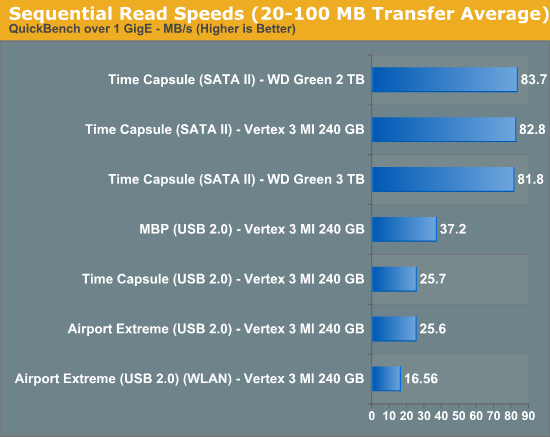
SATA II here gives a huge advantage over USB 2.0 and comes close to hitting the limits of gigabit ethernet. Oddly enough, USB 2.0 performance isn’t even limited by the dock, but rather the controller. Connected directly to the notebook, performance is almost 10MB/s faster.
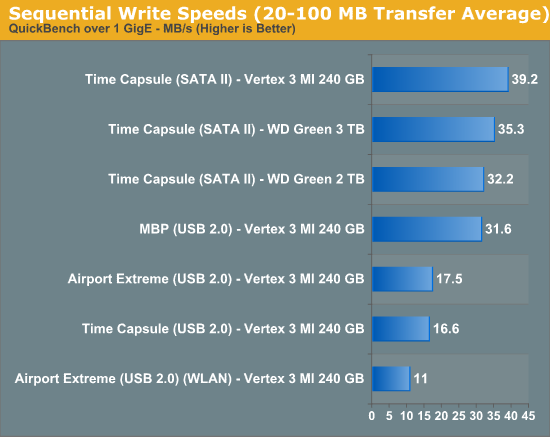
Reads show a similar, if interesting, story. SATA II again proves noticeably faster than the USB 2.0 route, but performance seems capped to around 40MB/s. Obviously the Vertex 3 can write way faster than this, but the controller seems to be strained to the limit when making writes. This is a bit frustrating considering mostly what the device is going to be doing is writing stuff to disk every couple of hours.
As Anand will tell you, no sequential write is ever really truly sequential, so small block performance is also important. I selected the 4 KB block test and analyzed results, which show that for writes we’re pretty much limited to the same 1.0MB/s even on a stupidly fast SSD both over SATA and USB 2.0, again the controller or network overhead with so many small transfers seems the limit.
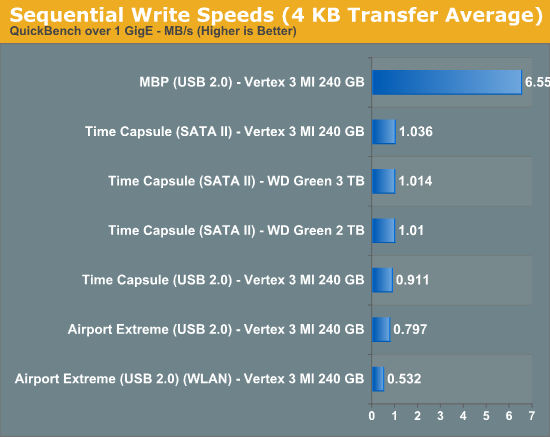
On reads, the same story applies, with everything stuck around 8MB/s over gigabit or the dock. WLAN performance suffers considerably.
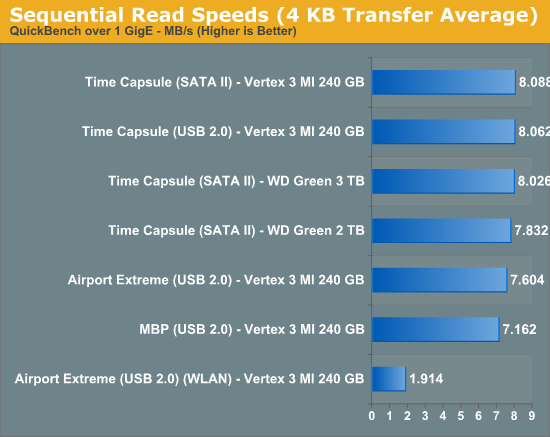
If you’re going to be doing lots of backing up and care about speed (or don’t mind the extra price), the Time Capsule’s SATA II interface makes it a considerably faster experience compared to the cheaper USB 2.0 dock solution. It ends up being twice as fast at writing and over three times as fast at reading to use the Time Capsule over the Airport Extreme. Of course if you’re going to be using WiFi to back things up, all bets are really off and the performance gains of using the Time Capsule over the Airport Extreme largely erode away.


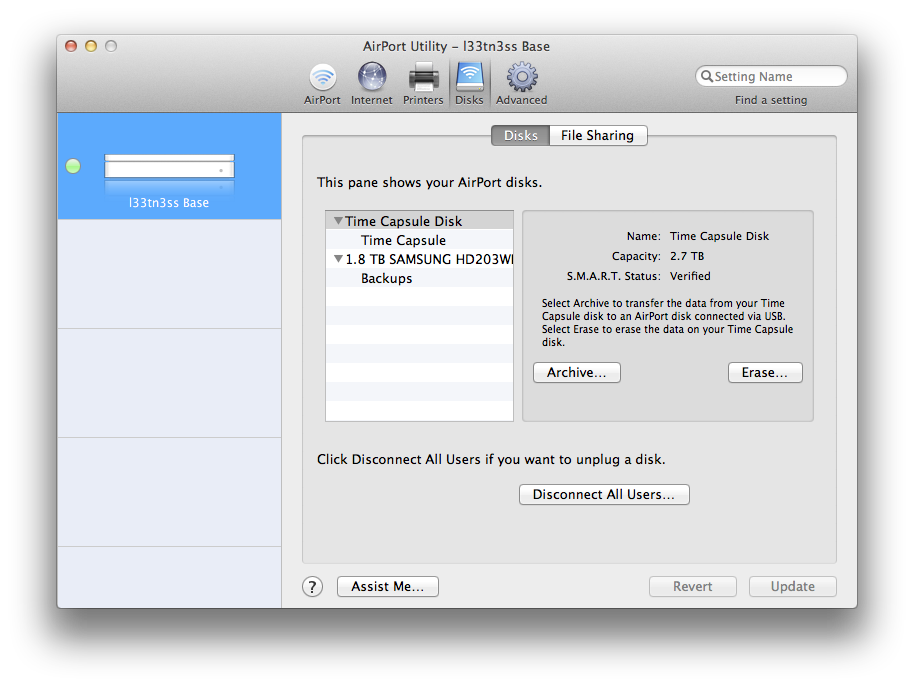
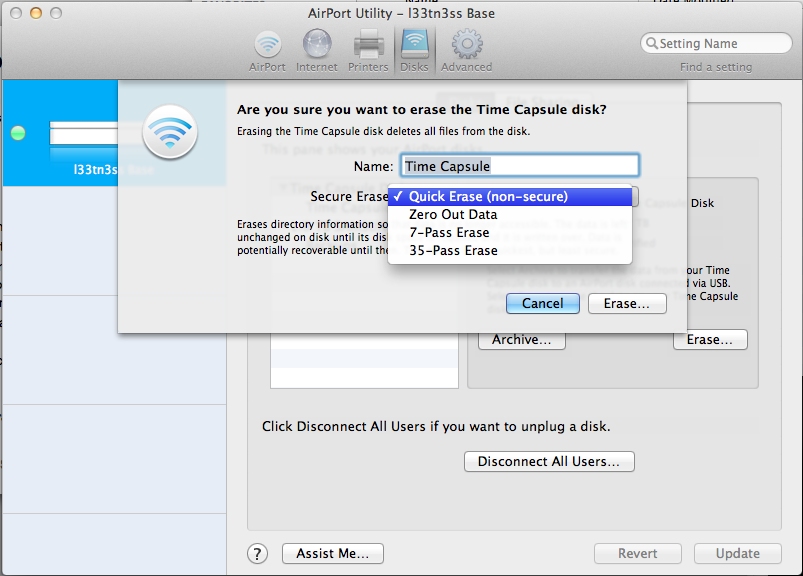









90 Comments
View All Comments
geekd0m - Saturday, August 6, 2011 - link
I'll second the request for QOS and uPNP on these. I would love to get the Airport Extreme or Time Capsule for their solid performance, but really need the QOS....MGSsancho - Saturday, August 6, 2011 - link
http://www.anandtech.com/Gallery/Album/1282#13 passwordsBrian Klug - Saturday, August 6, 2011 - link
That's my placeholder password ;)-Brian
pius - Saturday, August 6, 2011 - link
Hi BrianThank you for a very thorough review! Based on your review I think I'm going to buy the new AirPort Extreme. I think I need two of them to reach the entire appartment. Should I instead then get one and then add an Express? Or will I then lose the advantages of the new Extreme? Also, is the Extreme any better that the Express when I don't need the USB and ethernet ports? I've heard about a device limit on the Express. Does that also apply if I only use it for extending the Extreme?
Brian Klug - Saturday, August 6, 2011 - link
I have an Express I originally intended to use to "extend" the network (really just WDS), but ran into all sorts of issues. I don't think they've updated that product in a while, and yeah the Extreme has much more power and range than the Express in general.-Brian
gameman733 - Saturday, August 6, 2011 - link
During the review, you mentioned that you ran into some trouble with Lenovo blocking the installation of mini-pcie wireless cards. I just wanted to let you know that this is definitely not the first time I've heard of it happening, and its not a recent thing.My old laptop, a Compaq Presario V2402US, purchased in 2005, didn't come with a wireless card. I went looking for a 3rd party wireless card (buying from HP didn't make sense when it came with a mini-pci slot available, and I could find a mini-pci card cheaper), and came across a page that mentioned several HP/Compaq laptops that did exactly what your Lenovo laptop did.
As I recall, it was only watching the device and vendor ID's of the card, and the bios could be modded to take any card, but this really shouldn't be necessary. The only close to legitimate reason I could think of was FCC clearance, but that doesn't make any sense either. Anyway, just wanted to share my experience.
Alchemy69 - Saturday, August 6, 2011 - link
Oh look, Apple have invented Wi-Fi. Expect lawsuitsrepoman27 - Saturday, August 6, 2011 - link
I bet it would work just fine. As long as you update the older model to version 7.5.2 of the AirPort Base Station and Time Capsule firmware first (available download from Apple), you should be good to go. The reference module has everything it needs, and the main board is the same hardware revision. No muss, no fuss.eBay has scads of listings for various Broadcom reference modules which can be used to upgrade older Macs, so I imagine it's only a matter of time before these hit the streets as well.
And it was an amazing review - everything I've been hoping for since I was looking at Hardmac's take apart photos back in June and noticed that Apple had switched from a Marvell to a Broadcom radio module.
Brian Klug - Saturday, August 6, 2011 - link
Thanks! Interesting, if the reference module BCM94331 comes up, I'll definitely give it a shot. I too bet it would work, I just wonder whether the device only gets flashed an image with the appropriate controller drivers depending on what "generation" it is, as opposed to actually looking at what card is installed.-Brian
tipoo - Saturday, August 6, 2011 - link
Are there any non-Apple routers using this new Broadcom wireless chip? Would they get the same performance with the same chip, or is there some added Apple-juice in there? No doubt this is a great router, just very pricey.