Back to the Mac: OS X 10.7 Lion Review
by Andrew Cunningham, Kristian Vättö & Anand Lal Shimpi on July 20, 2011 8:30 AM ESTSystem Information (called System Profiler in all previous OS X versions) is, more or less, Apple's version of Windows’ Device Manager. Its aim is to tell the user what his hardware consists of. It can be accessed from About this Mac by clicking “More info” but it can also be found in Utilities folder in your Applications folder.
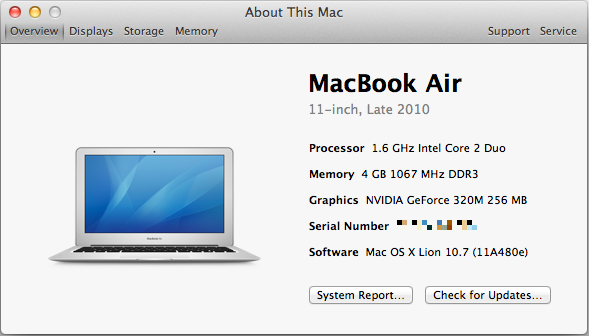
It's a bit confusing that you still have to hit the "More Info" button to get this new, much more informative About This Mac window - why not just get rid of the first window altogether and save the user the extra click? I'm nitpicking, I know, but this kind of redundancy is annoying.
Anyway, when you open System Information, you will be provided an overview of your Mac. This includes information about your CPU, RAM, GPU, serial number and the OS you are running. It also tells you the obvious things: model of your Mac, screen size and revision. The overview information should be sufficient if you contact Apple or ask help in a forum, so the other end will know what Mac you have.
Down at the bottom, there are two links: the Check For Updates link just opens Software Update, and System Report gives you the look of old System Profiler with all the nitty-gritty details of your Mac. This hasn’t been iOS-ified (yet) so you can really see every small bit of information that you want to. This can be useful to more advanced users who want to know the speed of their SATA ports, for example.
Next tabs are displays, storage and memory:
The display tab simply tells you what is the size of your screen, the resolution (including external displays, if connected )and the basic specs of your GPU. There is also a link to display preferences.
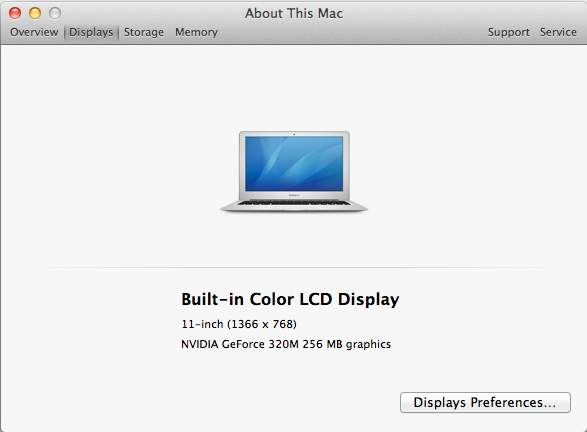
In the storage tab, you will get an iTunes-inspired view which tells you how much space you have in total and how much free space you have left on your internal hard drive and any external volumes (including optical discs). It also briefly shows you what kind of files are taking up space on your drives, e.g. Movies and Music. In the right bottom corner, there is a link to Disk Utility.
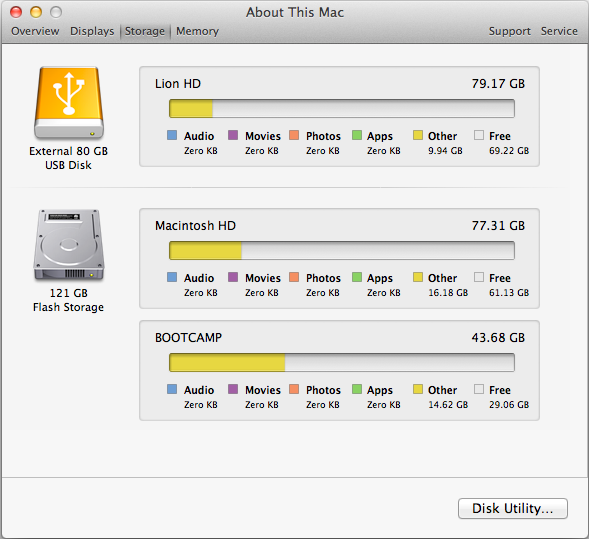
The memory tab offers a simple layout of your memory and tells what kind of RAM you Mac uses and whether you have free RAM slots or not. There is also a link to RAM upgrade instructions in the right bottom corner, which is definitely helpful for newbies who want to upgrade their RAM.
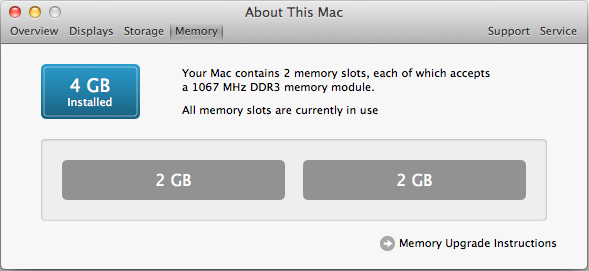
That isn’t all. In the right top corner, there are two tabs that are called Support and Service. The Support tab offers links to software and hardware help. Help Center includes basic guides for OS X and its apps, for example how to connect to WiFi network. The remaining four links just redirect you to appropriate pages on Apple’s site. In the Service tab, you will be provided with basic information concerning your Mac’s warranty and links to check your warranty status, repair options and additional details on AppleCare.
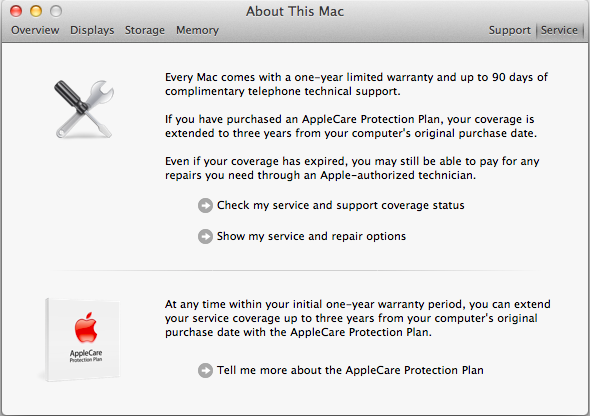
I think this is a step in right direction. The old System Profiler wasn’t very simple for an average user and could be confusing to navigate. The About this Mac window (which is still hanging around for some reason) didn’t always provide enough information either. The new System Information gives a balanced mix of hardware and software details with useful links for average users.










106 Comments
View All Comments
steven75 - Friday, July 22, 2011 - link
"The fact is Windows/Office is really only expensive if you are building your own computers and installing your own OS"You seem to be implying that Office comes free with a pre-built computer when it in fact doesn't ever.
anactoraaron - Sunday, July 24, 2011 - link
wrong. I know I shouldn't feed the trolls but when office 2010 came out my local office depot (and likely every office depot) had at least one pc with the full version of office 2010 on it. It was some kind of promotion they ran for about 2 weeks.tipoo - Wednesday, July 20, 2011 - link
Apart from the new animations in Safari, is performance improved any? Any word of it getting GPU acceleration?name99 - Thursday, July 21, 2011 - link
My experience was that it ran the IE Paintball demo 25% faster, and the end result showed no visual artifacts. So, an improvement on 5.0, but still nothing like the HW acceleration performance of IE.On the other hand, I've yet to encounter a site (apart from the IE demos) where this actually matters...
name99 - Thursday, July 21, 2011 - link
Oh, it also, if you care, has elementary support for MathML. To be honest, however, the support is REALLY limited. The typography looks like crap, and anything even slightly fancy looks even worse --- eg long bars over symbols, large surds, etc.tipoo - Friday, July 22, 2011 - link
Thanks. Yeah, its GPU acceleration doesn't seem as expansive still as other browsers, judging by canned benchmarks I've run it through. IE9 and FF5 are still far ahead in GPU acceleration, Chrome and Opera are getting there, Safari 5.1 is still last.EnzoFX - Wednesday, July 20, 2011 - link
I think it's pretty unfair to compare Windows full-screening to Lion's. Full screening in Windows is not a feature at all IMO, it is the equivalent of dragging the window size out to the size of the screen. You do not gain any functionality whatsoever (usually just a lot of empty space, which was never in Apple's radar before). This kind of full-screen functionality has been present in OS X long before Lion, though it was often more manual, having to drag the window size out.But as you say, Apple has added functionality and it's become it's own separate feature. I think the comparison is pointless.
SmCaudata - Wednesday, July 20, 2011 - link
True full-screen in Windows only happens with games, certain video players, and select other apps. I personally so no use for full-screen for most computer applications.Also, the comparison is valid because even in those areas where Windows does use full-screen, the other display still works. I can have a full-screen movie on one monitor while I do whatever I want on the other.
I really fail to see how Apple's implementation has "added functionality" that didn't exist in other OSes before. The article talks about using gestures instead of minimization... isn't that what Alt+Tab and Win+tab already did?
There are certain things that Apple does do well. Their dock was something that MS obviously took inspiration from for W7. This implementation of full-screen seemed pretty limited IMO.
name99 - Thursday, July 21, 2011 - link
I suspect that the multi-screen hiccups with full-screen are purely temporary.We have seen problems like this before --- for example when multi-user GUI support (the rotating cube thing, to allow new users to log in to a mac) was first added, it didn't take long to discover that various iLife apps didn't behave properly. (I forget the details, but I think both iTunes and iPhoto wouldn't launch for the new user.)
It's one of the drawbacks of Apple being so secretive, even internally, that you get these sorts of crossed signals. But the issues usually get fixed, and if they are very visible, they usually get fixed soon.
I'd say, right now, the appropriate response is to assume this is a screwup, not go into conspiracy theory mode about how this is a plot by Apple to eventually remove multi-screen support.
Uritziel - Friday, July 22, 2011 - link
LOL. As if a company spearheading Thunderbolt would aim to remove multi-screen support.