Back to the Mac: OS X 10.7 Lion Review
by Andrew Cunningham, Kristian Vättö & Anand Lal Shimpi on July 20, 2011 8:30 AM ESTAll OS X versions, even the “no new features” Snow Leopard release, have made some changes to the way things look without much affecting how they act, and Lion is no exception to this.
The first (and perhaps most obvious) change is to the login screen itself. In all previous OS X versions, this has taken the form of a white box with the OS’s default wallpaper as a backdrop, with either a vertically-aligned list of users or a pair of fields where you enter your username and password (depending on the number of users on your Mac and the way you’ve configured your login screen to work).
In Lion, this has been exchanged for a simpler-looking horizontally-aligned list of users against an iOS-like textured background (again, depending on your login screen’s setup).
The login screen is marginally more useful in Lion, since you can see your computer’s wireless status, battery life, and clock in the upper-right hand corner without logging in.
This information is also shown on the lock screen, which has also been changed – it’s easier to show than to tell, as you’ll see below – and this makes it that much easier to check your Mac’s battery status without having to authenticate.
Login, and your desktop now fades into view in an iOS-esque way. In fact, Lion has a good bit more fading and zooming than Snow Leopard - most notification messages now employ some graphical razzle-dazzle and jump out at you instead of just appearing, which you’ll either think looks slick or frivolous, depending on the kind of user you are.
Fading, sliding, and zooming aside, the desktop looks pretty much identical to Snow Leopard’s, with the exception of yet another space-themed default wallpaper - The Dock and the taskbar look and act the same way as they did in the previous OS X version. One behavioral difference: windows throughout the OS can now be resized by clicking and dragging any corner of the window - this is one of those oh-wow-is-this-seriously-only-happening-now features that should have been in the OS ages ago, but that makes it no less welcome now that it’s finally here.
Apple continues its quest to get stuff off of your desktop by default – inserted discs and external drives no longer show up on the desktop by default (mounted network drives stopped showing up on the desktop by default in 10.5, and the computer’s internal hard drive stopped showing up by default in 10.6). You can switch all of this back on in the Finder’s preferences, just as before, but it’s another baby step away from an easily visible file system.
Lion also continues Apple’s slow shuffle away from the Aqua styling that defined the OS when it was originally released. For starters, the subtler, more staid icons that have been creeping in since Leopard have replaced the colorful icons in the left-hand sidebar.
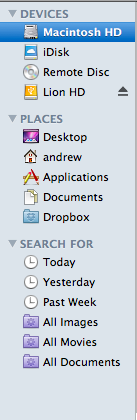
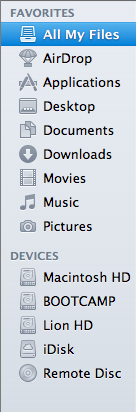
Snow Leopard sidebar (left) vs. Lion sidebar (right)
The scrollbars have also been changed, depending on what you’re using for input. If you’re using a multitouch-enabled device like the Magic Trackpad (or the large glass trackpads on most MacBooks from late 2008 onward), you’ll see scrollbars only as you actually scroll – they appear and disappear as they do in iOS. However, using an older-model trackpad or traditional keyboard and mouse will cause more standard, always-present scrollbars to appear.
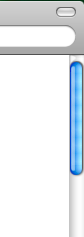
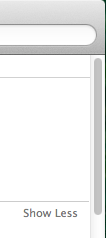
Snow Leopard scrollbar (left) vs. Lion scrollbar (right). Lion's scrollbar will disappear if you're using a multitouch-enabled mouse or trackpad.
Next, turn your eyes to the upper left-hand corner of your window, where you’ll notice that the close-minimize-resize buttons have been reduced in size.
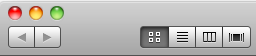
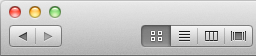
Snow Leopard's buttons (left) vs. Lion's smaller buttons (right).
If you then look at the rest of the window, you may notice that the color has been lightened slightly compared to Snow Leopard – this lighter color scheme occasionally threw me off, since it’s somewhat similar to a deselected window in Snow Leopard – I occasionally thought that my clicks weren’t registering because the colors weren’t quite right.
The subtle color scheme changes also extend to buttons and progress bars in the Lion, which have shed their bright Aqua-blue in favor of a less-shiny and slightly darker blue. Notice that button shapes have also moved away from the shiny, round Aqua-style to a more traditional rounded rectangle.
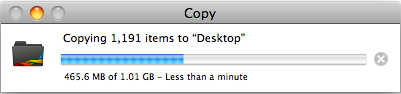
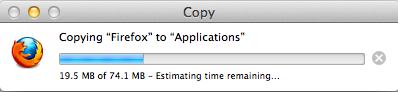
Snow Leopard progress bar (top) vs. Lion progress bar (bottom)
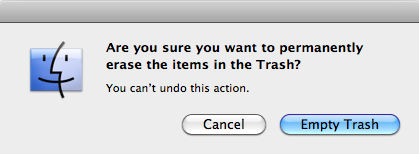
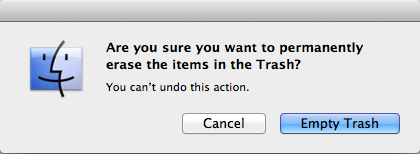
Snow Leopard buttons (top) vs. Lion buttons (bottom)
Last, let's talk branding: The AirPort status indicator in the menu bar is now labeled Wi-Fi instead of AirPort, a small but welcome step away from a sometimes-confusing moniker. Apple's wireless hardware is still called AirPort in the System Profiler, and Apple's just-refreshed routers are still called AirPort Extreme, so it's likely that the branding will stick around - it's just not as readily evident in the OS.
None of these changes are going to have much, if any, effect on how you use the OS, but they’re there and you should know about them. OS X has been shedding the old, colorful Aqua in favor of a more reserved (if a bit less distinct) Aqua UI for awhile now, and Lion continues in that direction.


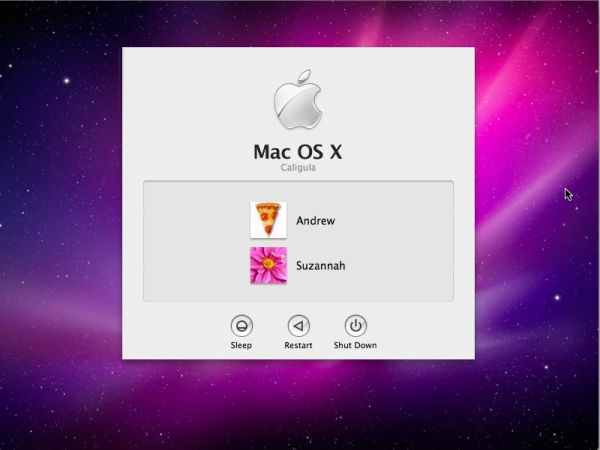
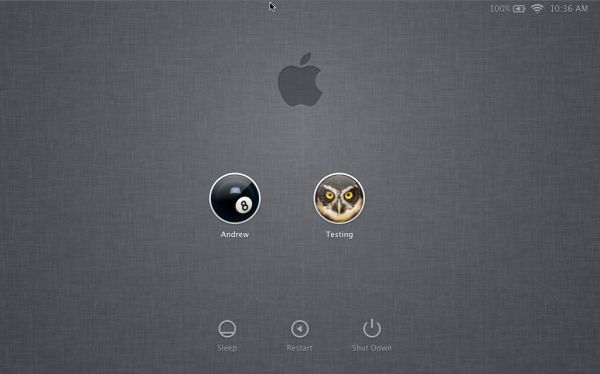
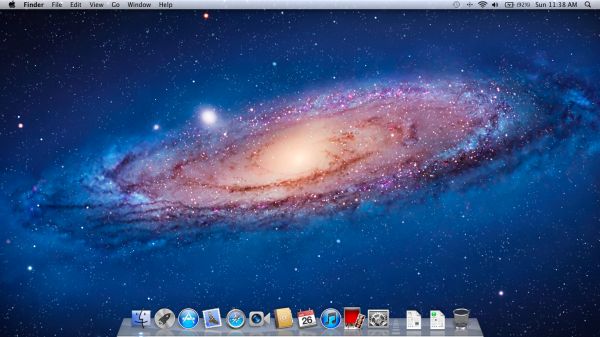








106 Comments
View All Comments
steven75 - Friday, July 22, 2011 - link
"The fact is Windows/Office is really only expensive if you are building your own computers and installing your own OS"You seem to be implying that Office comes free with a pre-built computer when it in fact doesn't ever.
anactoraaron - Sunday, July 24, 2011 - link
wrong. I know I shouldn't feed the trolls but when office 2010 came out my local office depot (and likely every office depot) had at least one pc with the full version of office 2010 on it. It was some kind of promotion they ran for about 2 weeks.tipoo - Wednesday, July 20, 2011 - link
Apart from the new animations in Safari, is performance improved any? Any word of it getting GPU acceleration?name99 - Thursday, July 21, 2011 - link
My experience was that it ran the IE Paintball demo 25% faster, and the end result showed no visual artifacts. So, an improvement on 5.0, but still nothing like the HW acceleration performance of IE.On the other hand, I've yet to encounter a site (apart from the IE demos) where this actually matters...
name99 - Thursday, July 21, 2011 - link
Oh, it also, if you care, has elementary support for MathML. To be honest, however, the support is REALLY limited. The typography looks like crap, and anything even slightly fancy looks even worse --- eg long bars over symbols, large surds, etc.tipoo - Friday, July 22, 2011 - link
Thanks. Yeah, its GPU acceleration doesn't seem as expansive still as other browsers, judging by canned benchmarks I've run it through. IE9 and FF5 are still far ahead in GPU acceleration, Chrome and Opera are getting there, Safari 5.1 is still last.EnzoFX - Wednesday, July 20, 2011 - link
I think it's pretty unfair to compare Windows full-screening to Lion's. Full screening in Windows is not a feature at all IMO, it is the equivalent of dragging the window size out to the size of the screen. You do not gain any functionality whatsoever (usually just a lot of empty space, which was never in Apple's radar before). This kind of full-screen functionality has been present in OS X long before Lion, though it was often more manual, having to drag the window size out.But as you say, Apple has added functionality and it's become it's own separate feature. I think the comparison is pointless.
SmCaudata - Wednesday, July 20, 2011 - link
True full-screen in Windows only happens with games, certain video players, and select other apps. I personally so no use for full-screen for most computer applications.Also, the comparison is valid because even in those areas where Windows does use full-screen, the other display still works. I can have a full-screen movie on one monitor while I do whatever I want on the other.
I really fail to see how Apple's implementation has "added functionality" that didn't exist in other OSes before. The article talks about using gestures instead of minimization... isn't that what Alt+Tab and Win+tab already did?
There are certain things that Apple does do well. Their dock was something that MS obviously took inspiration from for W7. This implementation of full-screen seemed pretty limited IMO.
name99 - Thursday, July 21, 2011 - link
I suspect that the multi-screen hiccups with full-screen are purely temporary.We have seen problems like this before --- for example when multi-user GUI support (the rotating cube thing, to allow new users to log in to a mac) was first added, it didn't take long to discover that various iLife apps didn't behave properly. (I forget the details, but I think both iTunes and iPhoto wouldn't launch for the new user.)
It's one of the drawbacks of Apple being so secretive, even internally, that you get these sorts of crossed signals. But the issues usually get fixed, and if they are very visible, they usually get fixed soon.
I'd say, right now, the appropriate response is to assume this is a screwup, not go into conspiracy theory mode about how this is a plot by Apple to eventually remove multi-screen support.
Uritziel - Friday, July 22, 2011 - link
LOL. As if a company spearheading Thunderbolt would aim to remove multi-screen support.