Back to the Mac: OS X 10.7 Lion Review
by Andrew Cunningham, Kristian Vättö & Anand Lal Shimpi on July 20, 2011 8:30 AM ESTSystem Information (called System Profiler in all previous OS X versions) is, more or less, Apple's version of Windows’ Device Manager. Its aim is to tell the user what his hardware consists of. It can be accessed from About this Mac by clicking “More info” but it can also be found in Utilities folder in your Applications folder.
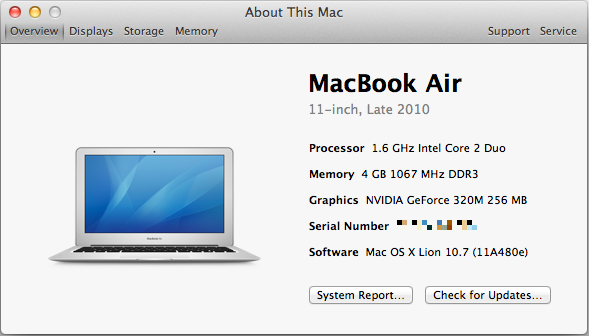
It's a bit confusing that you still have to hit the "More Info" button to get this new, much more informative About This Mac window - why not just get rid of the first window altogether and save the user the extra click? I'm nitpicking, I know, but this kind of redundancy is annoying.
Anyway, when you open System Information, you will be provided an overview of your Mac. This includes information about your CPU, RAM, GPU, serial number and the OS you are running. It also tells you the obvious things: model of your Mac, screen size and revision. The overview information should be sufficient if you contact Apple or ask help in a forum, so the other end will know what Mac you have.
Down at the bottom, there are two links: the Check For Updates link just opens Software Update, and System Report gives you the look of old System Profiler with all the nitty-gritty details of your Mac. This hasn’t been iOS-ified (yet) so you can really see every small bit of information that you want to. This can be useful to more advanced users who want to know the speed of their SATA ports, for example.
Next tabs are displays, storage and memory:
The display tab simply tells you what is the size of your screen, the resolution (including external displays, if connected )and the basic specs of your GPU. There is also a link to display preferences.
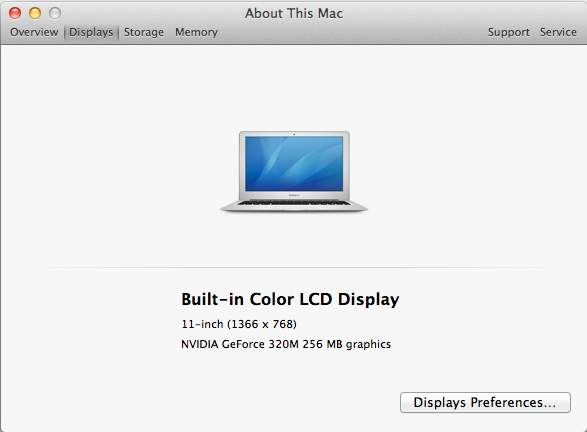
In the storage tab, you will get an iTunes-inspired view which tells you how much space you have in total and how much free space you have left on your internal hard drive and any external volumes (including optical discs). It also briefly shows you what kind of files are taking up space on your drives, e.g. Movies and Music. In the right bottom corner, there is a link to Disk Utility.
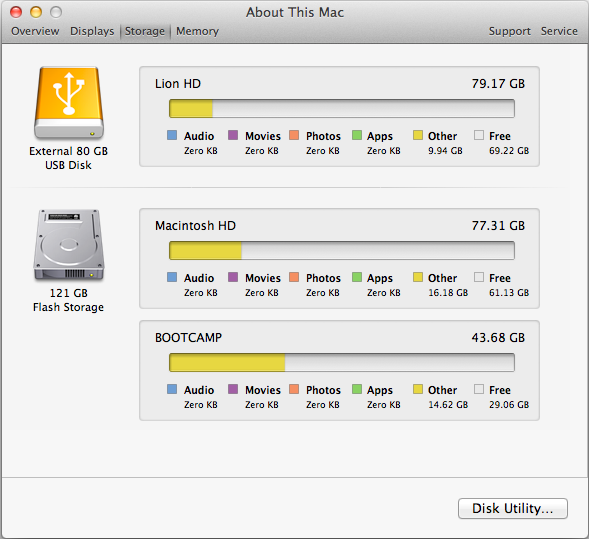
The memory tab offers a simple layout of your memory and tells what kind of RAM you Mac uses and whether you have free RAM slots or not. There is also a link to RAM upgrade instructions in the right bottom corner, which is definitely helpful for newbies who want to upgrade their RAM.
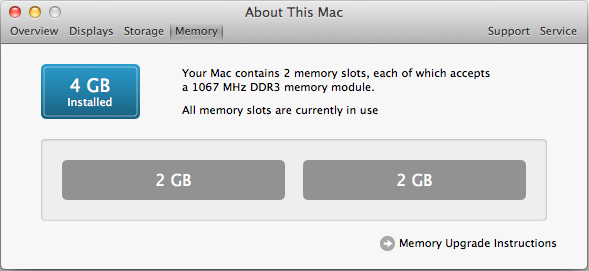
That isn’t all. In the right top corner, there are two tabs that are called Support and Service. The Support tab offers links to software and hardware help. Help Center includes basic guides for OS X and its apps, for example how to connect to WiFi network. The remaining four links just redirect you to appropriate pages on Apple’s site. In the Service tab, you will be provided with basic information concerning your Mac’s warranty and links to check your warranty status, repair options and additional details on AppleCare.
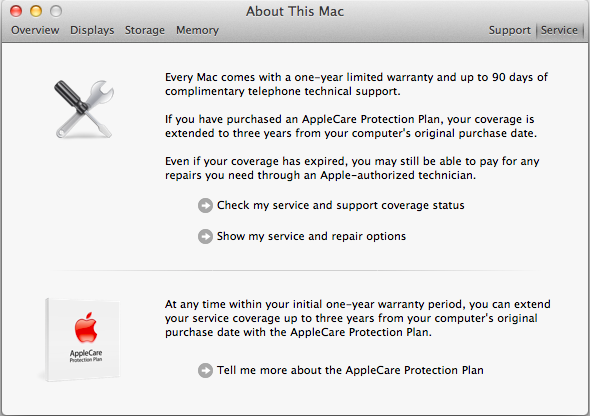
I think this is a step in right direction. The old System Profiler wasn’t very simple for an average user and could be confusing to navigate. The About this Mac window (which is still hanging around for some reason) didn’t always provide enough information either. The new System Information gives a balanced mix of hardware and software details with useful links for average users.










106 Comments
View All Comments
grahamperrin - Thursday, July 28, 2011 - link
Primarily FAO the AnandTech reviewersThank you for a very timely and useful review of FileVault 2.
The following microblog conversation links to an overview (work in progress) with some unanswered questions. Comments will be greatly appreciated.
http://identi.ca/conversation/77065575#notice-7963...
— OpenID enabled, I will welcome contributions in the Identi.ca area.
nardreiko - Tuesday, August 2, 2011 - link
And it is a big problem!The removal of Expose and Rosetta are big reasons not to "upgrade" for me both now and for the foreseeable future.
A lot of other things are clunky or ugly or annoying (like the inability to control scrolling speed in System Preferences) ... but those are minor reasons not to "upgrade".
This was a tough review to do, and I love Anandtech, but I think you guys skimmed over some very important negatives. I don't know a single person who is not an Apple employee or stock owner who claims to really like Lion ... come to think of it I haven't yet met an employee who really likes it, so it is pretty much stock owners who are saying it is an upgrade-without-quotation-marks. Although a lot of employees do genuine like the full-screen mode.
tomeg - Wednesday, October 12, 2011 - link
nardreiko said:"I don't know a single person who is not an Apple employee or stock owner who claims to really like Lion ... come to think of it I haven't yet met an employee who really likes it, so it is pretty much stock owners who are saying it is an upgrade-without-quotation-marks. Although a lot of employees do genuine like the full-screen mode."
tomeg replies:
I have a circle of nearly 200 fellow Mac users—real, (mostly) unbiased, not-at-all picky or ego-inflated (I'm not suggesting that you are), everyday-if-not-hour-intensive Mac users—and our experience has been 95% positive or enthusiastic. Some are disappointed with the loss of or change to this or that, as am I, and we have to adjust, go As The Mac OS Turns, but not one isn't glad they upgraded. Any OS must continue to be evolutionary or die. Some things go, others stay, but the overall progress is forward. I will take Lion over Windows 7 hands down this or any day. Windows has its features and (of course) fans but I'm not buying, now or ever, unless something goes massively wrong with current OS development.
bjoff - Sunday, September 4, 2011 - link
Thanks for an enlightening test! One thing I wish you had tested was the time to wake from sleep. On my macbook air (with very similar specs to your setup), it seems that waking from sleep takes a couple of seconds more with FileVault enabled. This is pretty significant when you are used to the very quick waking of Apple products...raygos - Wednesday, September 21, 2011 - link
The reviewer complains that Resume can be annoying for the likes of him/her when a clean slate is desired. He/she writes: "I found myself pressing command-W a bunch of times to close windows before I'd press command-Q to quit the program." There is, of course, the shortcut command-option-W to close all open windows in the active application. For mousers, press option while clicking the red "close window" button does the same thing. Gotta save those clicks!dtalari - Friday, October 28, 2011 - link
I am a work-study at a college and we recently bought a bunch of IMACS to make an IMAC Labs for all the students. We also have a few for the staff. We had Snow Leopard installed initially and we were able to connect perfectly fine to all of the servers within our network,however since our implementation of lion the servers don't show up under the shared tab in the finder automatically like before. The computers on the network show up but not the servers. Anyone have any ideas as to why? I figured it has something to do with samba not being implemented as it was in Snow Leopard? Is there any easy way to change a setting? Or do I have to manually add each server to each computer?Thanks