Back to the Mac: OS X 10.7 Lion Review
by Andrew Cunningham, Kristian Vättö & Anand Lal Shimpi on July 20, 2011 8:30 AM ESTAll OS X versions, even the “no new features” Snow Leopard release, have made some changes to the way things look without much affecting how they act, and Lion is no exception to this.
The first (and perhaps most obvious) change is to the login screen itself. In all previous OS X versions, this has taken the form of a white box with the OS’s default wallpaper as a backdrop, with either a vertically-aligned list of users or a pair of fields where you enter your username and password (depending on the number of users on your Mac and the way you’ve configured your login screen to work).
In Lion, this has been exchanged for a simpler-looking horizontally-aligned list of users against an iOS-like textured background (again, depending on your login screen’s setup).
The login screen is marginally more useful in Lion, since you can see your computer’s wireless status, battery life, and clock in the upper-right hand corner without logging in.
This information is also shown on the lock screen, which has also been changed – it’s easier to show than to tell, as you’ll see below – and this makes it that much easier to check your Mac’s battery status without having to authenticate.
Login, and your desktop now fades into view in an iOS-esque way. In fact, Lion has a good bit more fading and zooming than Snow Leopard - most notification messages now employ some graphical razzle-dazzle and jump out at you instead of just appearing, which you’ll either think looks slick or frivolous, depending on the kind of user you are.
Fading, sliding, and zooming aside, the desktop looks pretty much identical to Snow Leopard’s, with the exception of yet another space-themed default wallpaper - The Dock and the taskbar look and act the same way as they did in the previous OS X version. One behavioral difference: windows throughout the OS can now be resized by clicking and dragging any corner of the window - this is one of those oh-wow-is-this-seriously-only-happening-now features that should have been in the OS ages ago, but that makes it no less welcome now that it’s finally here.
Apple continues its quest to get stuff off of your desktop by default – inserted discs and external drives no longer show up on the desktop by default (mounted network drives stopped showing up on the desktop by default in 10.5, and the computer’s internal hard drive stopped showing up by default in 10.6). You can switch all of this back on in the Finder’s preferences, just as before, but it’s another baby step away from an easily visible file system.
Lion also continues Apple’s slow shuffle away from the Aqua styling that defined the OS when it was originally released. For starters, the subtler, more staid icons that have been creeping in since Leopard have replaced the colorful icons in the left-hand sidebar.
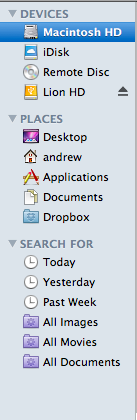
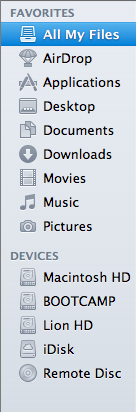
Snow Leopard sidebar (left) vs. Lion sidebar (right)
The scrollbars have also been changed, depending on what you’re using for input. If you’re using a multitouch-enabled device like the Magic Trackpad (or the large glass trackpads on most MacBooks from late 2008 onward), you’ll see scrollbars only as you actually scroll – they appear and disappear as they do in iOS. However, using an older-model trackpad or traditional keyboard and mouse will cause more standard, always-present scrollbars to appear.
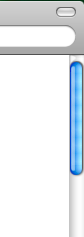
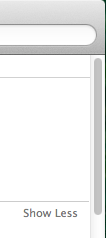
Snow Leopard scrollbar (left) vs. Lion scrollbar (right). Lion's scrollbar will disappear if you're using a multitouch-enabled mouse or trackpad.
Next, turn your eyes to the upper left-hand corner of your window, where you’ll notice that the close-minimize-resize buttons have been reduced in size.
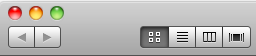
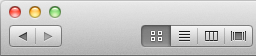
Snow Leopard's buttons (left) vs. Lion's smaller buttons (right).
If you then look at the rest of the window, you may notice that the color has been lightened slightly compared to Snow Leopard – this lighter color scheme occasionally threw me off, since it’s somewhat similar to a deselected window in Snow Leopard – I occasionally thought that my clicks weren’t registering because the colors weren’t quite right.
The subtle color scheme changes also extend to buttons and progress bars in the Lion, which have shed their bright Aqua-blue in favor of a less-shiny and slightly darker blue. Notice that button shapes have also moved away from the shiny, round Aqua-style to a more traditional rounded rectangle.
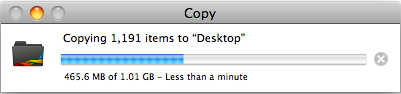
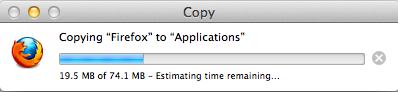
Snow Leopard progress bar (top) vs. Lion progress bar (bottom)
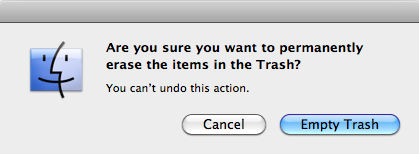
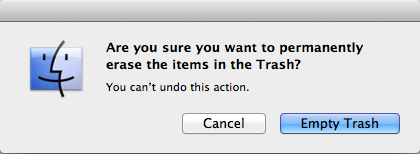
Snow Leopard buttons (top) vs. Lion buttons (bottom)
Last, let's talk branding: The AirPort status indicator in the menu bar is now labeled Wi-Fi instead of AirPort, a small but welcome step away from a sometimes-confusing moniker. Apple's wireless hardware is still called AirPort in the System Profiler, and Apple's just-refreshed routers are still called AirPort Extreme, so it's likely that the branding will stick around - it's just not as readily evident in the OS.
None of these changes are going to have much, if any, effect on how you use the OS, but they’re there and you should know about them. OS X has been shedding the old, colorful Aqua in favor of a more reserved (if a bit less distinct) Aqua UI for awhile now, and Lion continues in that direction.


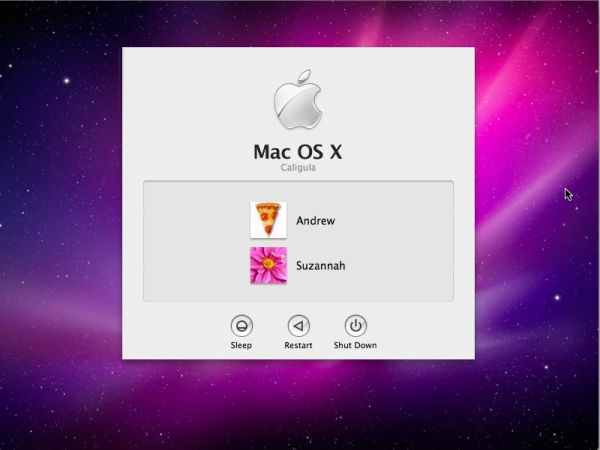
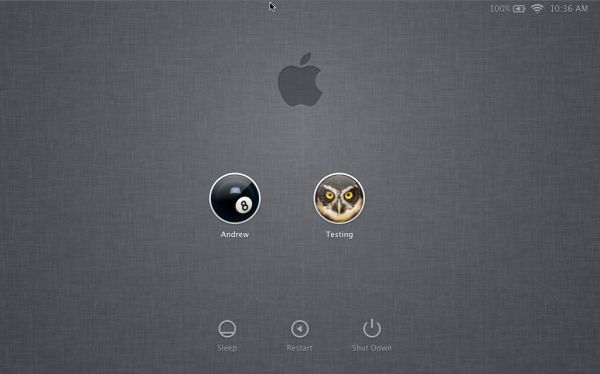
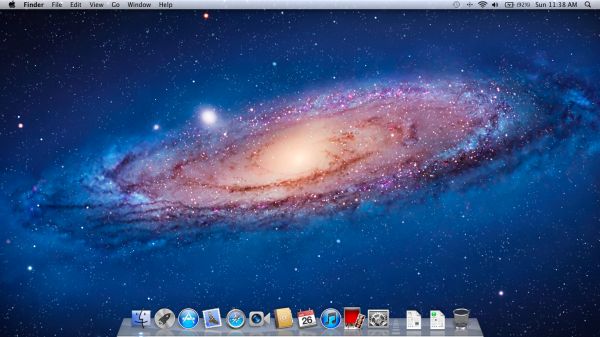








106 Comments
View All Comments
VMFnet - Friday, July 22, 2011 - link
I just installed Lion on a OCZ Vertex2 SSD and it still doesn't support TRIM. I guess support for this feature is limited to stock Apple SSDs only.Sapan - Friday, July 22, 2011 - link
Thanks for the reply. It is a shame that there still is no TRIM support.In the mean time I would recommend checking out a 3rd party program called TRIM Enabler:
http://www.groths.org/?page_id=322
Though the program is designed for Snow Leopard it works for Lion, but they are making a new version for Lion.
mdlam - Friday, July 22, 2011 - link
I love how these diehard Apple fans are trying to resolve their discomforting feelings of exorbitant expenditure to Apple byA: Unreasonably denigrating other competitive alternatives.
B: Exaggerating the usefulness of certain proprietary tools.
C: Empathizing with the company's goals/missions/values
All to resolve the realization that they are paying more money than what they are getting, which is...
A totally outdated OS made to look streamline
A pretty cool looking computer that uses tunnel fans (which are extremely loud) and likes to overheat.
I used Snow Leopard on my Mac Mini for about 2 months and hated it. I think people force themselves to like OSX just because their laptop looks cool.
Horrible graphics speeds. Their BEST video card that you can fit into a their $4500 Mac Pro, is a ATI 6500 series, which is like a 100 dollar card, and offers pathetic performance for gaming--I had a 6950 2gb and that was barely enough. You can argue that Mac pro's should be used for graphics design and other things and not gaming. If that's the case I don't see why they don't put a FireGL or other designer cards in. In any case, who buys a $4500 computer that comes with a bullcrap video card? Some people are IDIOTS.
mdlam - Friday, July 22, 2011 - link
Edit: A $170 dollar video card, 6870 1gb...Which is a complete piece of garbage card that is 30% slower than the 5970 1gb. Guess how much the upgrade is? $200.Post is based off of cognitive dissonance theory
parlour - Monday, July 25, 2011 - link
Macs don’t seem to be the right choice for you. That’s alright. Just don’t claim that everyone else has the same needs as you.sjinsjca - Saturday, July 23, 2011 - link
The test with the SSD is intriguing but there's a possibility that the FileVault performance hit might be less in the case of a conventional hard disk.Reason: hard disks are slower than SSDs, so there would be more idle states in which the OS could be performing encryption/decryption tasks.
Worth a spot-check.
EnerJi - Sunday, July 24, 2011 - link
That's a great point. I'd also love to know if the performance impact decreases with an HDD.johnmacward - Tuesday, July 26, 2011 - link
What annoys me is the fact that the recovery partition doesn't keep a copy of the Lion installer for instant re-installation - and with a bit of Apple magic even a copy that updates as the OS updates.A download each time is a possibly expensive prospect considering we all have data caps of some kind.
It also turns a reinstall into a shockingly long 4 hour job which is a major pain.
luca108 - Tuesday, July 26, 2011 - link
Small detail, but in the review you said you could only launch Launchpad by clicking the dock icon or using spotlight, but you can also set it as a hot corner. This is what I personally do... top left corner set for Launchpad and I can quickly get in and out of it to find my apps and utilities.I'm not suggesting it's quicker than using an apps stack on the dock... actually, its the exact same. But it definitely is faster than clicking the Launchpad dock icon or using spotlight to launch it.
Thrakazog - Tuesday, July 26, 2011 - link
Does anyone know if Lion extended trim support to 3rd party SSD's, instead of only the ones apple provides ?