Discrete HTPC GPU Shootout
by Ganesh T S on June 12, 2011 10:30 PM EST
The author of the LAV Splitter / Audio Decoder has another nifty tool coded up for HTPC users with NVIDIA cards. Based on the CUDA SDK, it is called LAV CUVID. The video decoder is not a typical CUDA API and does not use CUDA to decode. NVIDIA provides an extension to CUDA called CUVID, which just accesses the hardware decoder.
The only unfortunate aspect of LAV CUVID is that it is restricted to NVIDIA GPUs only. While OpenCL might be an open CUDA, it does not provide a CUVID-like video decoder extension on its own. ATI/AMD has the OpenVideoDecode API, which is an extension to OpenCL. Despite being open, it hasn't gained as much traction as CUDA. The AMD APIs are also fairly new and probably not mature enough for developers to focus attention on them yet. Intel offers a similar API through their Media SDK. Again, the lack of support seems to turn away developers.
On Linux, there is the VA-API abstraction layer, which is natively supported by Intel, and has compatibility layers onto VDPAU (NVIDIA), and OVD (ATI/AMD). So, on Linux it is theoretically possible for developers to create a multi-format video decoder. But, there is no support for HD audio bitstreaming with Linux. For Windows, developers are forced to use DXVA(2) for multi-platform video decoding applications.
Is there an incentive for NVIDIA users to shift from the tried and tested MPC Video Decoder (which uses DXVA(2))? I personally use LAV CUVID as my preferred decoder on NVIDIA systems for the following reasons:
- Support for uniform hardware acceleration for multiple codecs: Theoretically, everything listed under the supported DXVA modes by DXVA Checker should be utilized by the software decoders. Unfortunately, that is not the case. This is evident when the 'Check DirectShow/MediaFoundation Decoders' feature is used to verify the compatibility of a MPEG-4 or interlaced VC-1 stream. The mode either comes out as 'Unsupported', or, it is active only under DXVA1 for VMR (Video Mixing Renderer). LAV CUVID doesn't show DXVA support under DXVA Checker (because it really doesn't use DXVA). However, analysis of the GPU/CPU load reveals that its performance and usage of the GPU are very similar to that of the DXVA2 decoders. Furthermore, all our GPU stress tests were hardware accelerated except for the MS-MPEG4 clip.
- Support for choice of renderer: For the average Windows 7 HTPC user, the EVR (Enhanced Video Renderer) is much better than VMR since it contains multiple enhancements which are beyond the scope of this piece.
Almost all DXVA2 decoders can connect to the EVR. Advanced HTPC users are more demanding and want to do more post-processing than what EVR provides. madVR enters the scene here, and has support for multiple post processing steps which we will cover further down in this section. However, it doesn't interface with DXVA decoders. The LAV CUVID decoder can interface to all these renderers, and is not restricted like the other DXVA2 decoders.
Starting with v0.8, LAV CUVID has an installation program. Prior to that, the filters had to be registered manually, as in the gallery below.
After downloading and extracting the archive, the installation batch script needs to be run with administrator privileges. If the filter gets successfully registered, your favorite DirectShow player can be configured to use LAV CUVID. The process setup for MPC-HC is shown in the gallery. Make sure that the internal transform filters for the codecs you want to decode with LAV CUVID are unselected. After that, add LAV CUVID in the External Filters section and set it to 'Prefer'.
Here is a sample screenshot with EVR CP statistics for a MKV file played back with LAV Splitter, Audio Decoder and LAV CUVID Decoder.
Click to Enlarge
Now, let us shift our focus to madVR. It is a renderer replacement for EVR, and can be downloaded here. Currently, madVR does not do deinterlacing, noise reduction, edge enhancement and other post processing steps by itself. These need to be done before the frame is presented to madVR for rendering. When using a DXVA decoder, these steps are enabled from the NVIDIA or AMD control panel settings. With the LAV CUVID decoder, we get the post processing steps as enabled in the drivers. The decoded frames are copied back to the system RAM for madVR to use.
The madVR renderer uses the GPU pixel shader hardware for the following steps:
- Chroma upsampling
- High bit-depth color conversion
- Scaling
- Display calibration (optionally, if you have your own meter)
- Dithering of the internal calculation bit-depth (32bit+) down to the display bit-depth (8 bit)
All of these things are realized with a higher bit-depth and quality compared to what the standard GPU post processing algorithms do.
The gallery below gives an overview of how to install madVR and configure it appropriately.
After downloading and extracting the archive, run the installation batch script to register the renderer filter. By default, the MPC-HC 'Output' options has madVR grayed out under the 'DirectShow Video' section. After the registration of the madVR filter, it becomes possible to select this option. When you try to play a video with the new output settings, it is possible that a security warning pops up asking for permission to open the madVR control application. Allowing the application to run creates a tray icon to control the madVR settings as shown in the fifth screenshot in the gallery. Screenshots 6 through 12 show the various madVR post processing options.
madVR requires a very powerful GPU for its functioning. Do the GT 430 and GT 520 cut it for the full madVR experience? We will try to find that out in the next section.








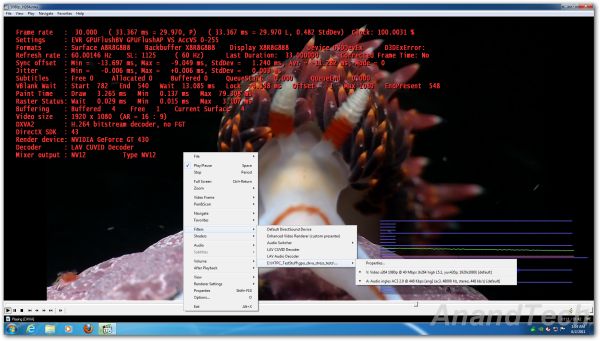














70 Comments
View All Comments
qwertymac93 - Monday, June 13, 2011 - link
What the heck are you talking about?velis - Monday, June 13, 2011 - link
A great review. Provides all the answers one could wish for and even gives some further hints.I sure hope you have something like this lined up for llano.
If I may suggest a couple or three things:
Perhaps you should also mention reclock - it will solve most 23.976 and similar problems... It's not like many will detect that the video is running 1/24000th faster. Plus it's insanely easy to use.
I understand you couldn't just post full blown images for space problems, but those thumbnails require too much work too. Is it possible to display a popup of sorts when one mouse-overs those thumbnails?
Also a vertical line showing 60FPS in those DXVA tests would be great :)
ganeshts - Tuesday, June 14, 2011 - link
I will pass on your request(s) to the person in charge of the graphing engine :)Salfalot - Monday, June 13, 2011 - link
What might have been a nice option is to see what sound levels the cards produced. Even it was only for the GT430 and the HD6570. I know that the decibels can differ between manufacturers but it would have been nice!For the rest a very nice detailed review between HTPC cards. I was deciding which card to buy so this helped a great deal! I was only looking between the HD6450 and the HD6570 but the GT430 is a better option than the HD6450.
nevcairiel - Monday, June 13, 2011 - link
HDMI Audio is purely digital, there is no diference based on what card you use.It depends on the audio decoder, and your receiver at the other end of the HDMI link, the HDMI sound card on those cards does not change the audio.
Salfalot - Monday, June 13, 2011 - link
I think I did not use the right word, as I meant the levels of decibel the fan of the cards produce and not the audio too and through speakers.All reviewed cards have a fan on them and since most of the HTPC setups are in the living room it would have been nice to know which of the cards are most silent.
ganeshts - Monday, June 13, 2011 - link
Though we considered cards with fans in this review, we made it a point to note that the same configuration (GPU model + DRAM bus width + operating frequencies) can be obtained with passive cooling from other vendors.For example, the 6570 has a passively cooled model from HIS with the same config and Zotac has a passively cooled 430 too. Other vendors have also demonstrated passively cooled models in Computex.
cjs150 - Monday, June 13, 2011 - link
Firstly, a truly informative article. Very high quality.The fact that none of AMD, Intel and Nvidia can lock onto to the correct frame rates is unforgiveable. It is not as though these frame rates have changed over the last 6 months. It should not be necessary to be an advanced HTPC user and delve into custom creation of frame rates.
I really hope that the representatives of AMD, Intel and NVidia are hanging their heads in shame at such basic errors - sadly I doubt they care.
Grasso789 - Monday, January 28, 2013 - link
The mistake is rather with Microsoft. Video playback speed should be adapted to the refresh rate of the grafx card. There is a software called Reclock doing that. Then, for example 23,996 Hz can be run with a monitor refresh rate of n times 24 Hz. (The same with audio, because bit-perfect transmission only works with synchronization.) In the end and for most sources, the RAMDAC needed only (multiples of) 24, 25 and 30 Hz. In any system, one of its parts should be the clock master, while the other parts serve.casteve - Monday, June 13, 2011 - link
Excellent review, Ganesh! Your HTPC insight/reviews have been missed.