The 27-inch Apple iMac Review (2011)
by Anand Lal Shimpi on May 27, 2011 2:30 AM ESTFunky Cables and SSDs
Apple doesn't just use the extra chassis volume in the iMac for heat dissipation, the system also comes equipped with a single 3.5" hard drive rather than the smaller 2.5" drives you find in notebooks. With the exception of the entry level iMac which comes with a 500GB drive, the remaining iMacs ship with a 1TB hard drive. By today's standards 1TB isn't anything to be excited about, particularly if you're storing a lot of music, photos and videos. The drives are all 7200RPM and come from either Seagate or Western Digital.
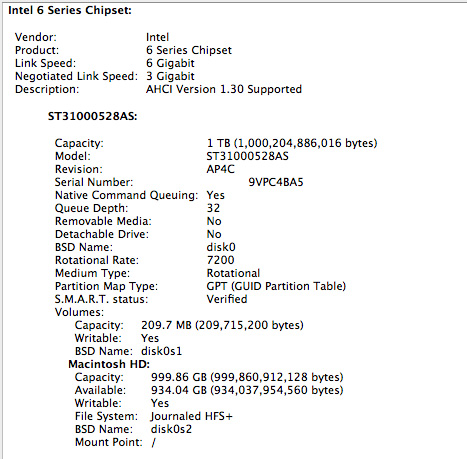
Retail drive cost is around $65 and the cost to Apple is likely even lower than that as an OEM ordering in bulk. With less than 3% of the cost of the high end 27-inch iMac being devoted to the hard drive it's clear that Apple doesn't view storage as anything other than a commodity. This philosophy extends to Apple's take on SSDs as well. While my review system didn't come with a SSD, Apple tells me that the 2011 iMacs use the same SSDs that the 2010 iMacs offered as an option (apparently a Toshiba based SSD - confirmed it's the same Toshiba SSD used in the 2011 MacBook Pro). The SSD isn't available on the $1199 iMac.
There's only one drive offered: a 256GB Apple branded drive for $500 in lieu of your internal hard drive. If you want it in addition to the 1TB hard drive it'll be $600 or $750 if paired with a 2TB hard drive. I don't have to tell you that while I believe an SSD is worth that much money, the drive Apple will sell you isn't exactly worth its upgrade cost.
While it's possible to add an SSD on your own, doing so requires a pretty lengthy teardown process. There are great tutorials online that help show you the way as well as provide you links to all additional cables that you'd need. There's no tray for the SSD to live in by default so you either have to cleverly adhere it to the inside of the chassis or order a part specifically designed to do so.
Apple opted for high quality fairly standard SATA cables for the iMac so I don't believe we'll see the compatibility issues on the iMac that we've seen in the MacBook Pro. In typical Apple fashion there are no spare power cables just laying around inside the iMac, instead you'll have to split power off from the hard drive to power both it and your aftermarket SSD. The whole process looks doable with a bit of patience and the right tools.
Apparently Apple likes to query HDD temperature quite frequently and uses that data in determining fan speed. In order to keep those requests off the SATA bus Apple supplies a custom power cable with surprisingly low gauge wires to not only power the hard drive but also return temperature data to Apple's fan controllers. The cable looks like this:
The standard SATA power cable is five pins. There's one pin for each voltage rail (3.3V, 5V and 12V) and two pins for ground. Apple's custom cable has seven pins, the remaining two are for temperature data. If you replace the iMac's internal hard drive with a drive that doesn't provide the appropriate temperature data, Apple's fan controller will go bonkers and try to cool what it assumes is an overheating drive.
When presented with this information, our own Brian Klug had a simple suggestion: short the two temperature pins to fool them into thinking all is good. It turns out that Apple provides a similar suggestion if you have a SSD-only iMac. Awesomely-named-site Hardmac.com has the scoop.
On the iMac, HDD power is provided through a proprietary connector on the motherboard. Short pins 2 and 7 (just connect the two using a simple wire) and you'll be able to run the iMac with no HDD plugged in and avoid the uber-spinning-fans. I'm guessing if you want to run with your own 3.5" drive in there that doesn't work with Apple's sensor setup simply short those two pins on the power cable itself (you'll have to tap into and modify the cable for this to work) and you should be good to go. Given that this is a review sample from Apple, and that Apple isn't too fond of me taking their review samples apart, I haven't tried the solution. But if shorting pins 2-7 on the motherboard header works, then shorting those two pins on the cable should work as well.
Now it's a pain that we even have to have this discussion, in fact it's the lack of easy upgrades that makes me so uncertain about the iMac. It's a fast machine with a great display but what happens in a couple of years when I need a faster GPU or even sooner when I want an SSD or larger HDD. At least the latter is possible.
With PCIe it's completely feasible to bring some modularity to these components. If anyone is willing to break the mold and explore something unique it's Apple, unfortunately I'm just not seeing that here.











139 Comments
View All Comments
Exodite - Friday, May 27, 2011 - link
Of course they are, I don't care the slightest about color fidelity or 178 degree viewing angles.The way I prefer to set up my displays will undoubtedly destroy and form of color calibration anyway.
KoolAidMan1 - Friday, May 27, 2011 - link
I hate TN panels, they're horrible. You're fortunate in that you don't care how things look, it is definitely cheaper.Exodite - Friday, May 27, 2011 - link
Strictly speaking I do care about how things look, I just don't consider IPS technology necessarily better for me personally.Being more prone to ghosting, and far more expensive, is far more a drawback than the better color fidelity, gamut and viewing angles are advantages. Again, for me personally.
Unfortunately there are no post-1080P displays targeted at anyone but the graphics professional. It's not just the panel technologies that are more expensive either, 27" - 30" displays tend to incorporate USB hubs, chargers, elaborate stands and exotic connectivity options that are all equally useless for me.
I'd love to see a minimalistic, matte, 2560x1440/1600 TN display with reasonable pricing.
Well, I wouldn't mind a IPS, PVA or other type of panel either if those end up more reasonably priced. I just don't particularly care about the advantages.
Then again I'm the guy that can't easily spot pentile matrix patterns or see any point in high-fidelity audio.
So I suppose you're right, I'm probably blessed - or at least my wallet thinks so. :)
KoolAidMan1 - Friday, May 27, 2011 - link
Vertical viewing angles are narrow enough and corner-to-corner uniformity is uneven enough to begin with on 23" monitors and the bulk of 13" laptop displays.A TN panel on a 27" would make these limitations even more apparent. I think you'd be happier with a higher number of smaller TN panels, as you're doing now. Even if the deficiencies don't bother you, there is a point where increasing size makes them even more obvious. When only a 30% band of the display looks anything close to uniform at any one time, I reckon that would bug nearly anybody. :)
Cheers
Exodite - Saturday, May 28, 2011 - link
You'd be surprised I suspect, as I can turn the second display quite a bit away before it gets to the point where it matters.There are quite a few 27" TN panels on the market already, though only 1080P ones so far, and they do sell so it can't be that bad.
I'm very happy with my two 19" 1280x1024 displays though, I just wish we'd see more progress in that area.
I got the displays in 2006, IIRC, and the push for 1920x1200 were going well... and then 1080P came into the picture and the whole market regressed to that and haven't budged since.
xSauronx - Friday, May 27, 2011 - link
Did you even read the article?" is the experience with having 2560x1440 resolution over 1920x1080 better then the experience that you get with $1600 worth of hardware over $700? I think I would say No."
You might, but Anand actually mentioned that he prefers one large monitor over two smaller ones with lower resolutions.
Id be tempted to agree, but 2 1080p monitors fit into my budget easier than did a 27 or 30" with high resolution.
/moneys, oh moneys. \
//mostly happy with these two guys, so oh well
kuk - Friday, May 27, 2011 - link
It's possible to use only the 27" display hooked to another computer (look for target display mode), though there still the space and power penalties, as the whole iMac system has to be running.KoolAidMan1 - Friday, May 27, 2011 - link
I addressed Target Display Mode in my post below. The Thunderbolt port has changed the requirements for TDM, now you need a Thunderbolt equipped computer to use it as a video source. For the time being the only computers you can use as a secondary source for the iMac display are other 2011 Macs equipped with Thunderbolt.I wasn't planning on replacing my current (non-Thunderbolt) 27" iMac, but this more than sealed the deal. Aside from being a Mac, my iMac also functions as the primary display for my gaming PC. The new iMacs are a step backward in this regard, at least until Thunderbolt ports show up in more computers next year or someone releases an adapter.
tipoo - Friday, May 27, 2011 - link
Ah, interesting. That's quite a step backwards IMO. You could always get switcher boards I guess, but that's added cost and not very elegant. And there's no guarantee that even Mac's in 2-4 years will use the same thunderbolt cable.Is it possible to go HDMI-Thunderbolt, say for a console or future laptop?
tipoo - Friday, May 27, 2011 - link
Also I've looked this up and someone on the Apple support forums said only the 15 and 17 inch MBP's could drive the iMac's display, is that true? The thunderbolt equipped 13 inch and MBA can't?