ASUS P8Z68-V PRO Review: Our First Z68 Motherboard
by Ian Cutress on May 11, 2011 3:13 AM EST- Posted in
- Motherboards
- Asus
- Z68
ASUS P8Z68-V PRO: UEFI
The ASUS UEFI hasn't changed much since we reviewed the P8P67 PRO, of big help to me is the addition of a screenshot button which saves a BMP of the current screen to USB stick. I found out that you can't save it to an NTFS USB stick—it has to be a FAT based file system.
One big departure from other motherboard manufacturers is that by default, ASUS have AHCI mode enabled for the SATA ports, which helps take advantage of AHCI capable SATA drives. Most motherboards default this to IDE for backwards compatibility, but most users do not check the BIOS for IDE/AHCI mode, and thus could be losing valuable performance (15-20% in sequential) if not enabled. Interestingly, ASUS note this in their manual and suggest that Windows XP users currently in IDE mode download a driver and install via floppy disk—despite this motherboard not having a Floppy port available...
The main screen is the ASUS EZ mode. This is the one screen that puts ASUS ahead of the field in terms of UEFI development—on this one screen, I can see my CPU, the BIOS version, temperatures, fan speeds and the boot priority. If I did not want to venture further into the UEFI, I also have handy options for lower power or high performance modes at the click of a button.
First step into the main BIOS utility gives a lesser amount of similar information, typical of any first screen for a non-graphical BIOS.
The main set of overclocking options here haven't changed from the P8P67 PRO, apart from the inclusion of the iGPU overclock settings when the iGPU is in use. If only the dGPU is in use, the iGPU settings do not show up here. The main screen of interest in the UEFI is the System Agent Configuration:
This is how we select/deselect Virtu. To enable Virtu, the iGPU Multi-Monitor option must be set to 'Enabled'. For d-Mode, the 'Initiate Graphics Adapter' should be in the PCIe/PCI option, and the monitor connected to a dGPU. For i-Mode, change the option to 'iGPU', and on reboot connect the monitor to the integrated graphics connectors on the IO Panel.
As always with motherboards using the Marvell SATA 6Gbps controller, if you're not using it, save some boot time by disabling it in the BIOS.
ASUS P8Z68-V PRO: Overclocking
As we have the option of CPU and iGPU overclocking, I'll go through my process of doing each one individually. Combining both overclocks is a grey area, as increasing the overclock for one could decrease the overclock for the other. For the most part, people using a dGPU will overclock the CPU, and those using the iGPU may want the iGPU overclocked instead.
CPU Overclock
As the ASUS system has its OC Tuner, I gave that a spin first. It has two modes—Fast and Extreme. Fast looks for the best overclock at boot time with coarsely grained values—on this board it gave a 42x multiplier and 103.5 BCLK for a 4347 MHz overclocked speed. This is better than what we got on the MSI P67A-GD65 at the touch of a button. The Extreme mode initiates the fast mode first, then in the OS attempts to increase the multiplier and the BCLK by stress testing each option until it fails. Unfortunately, it could not increase either before giving the blue screen of death, giving another overclock of 4347 MHz.
With this in mind, I jumped into the TurboV section of the AI Suite II software, and started adjusting some sliders. I upped the voltage to 1.42 V (my self-imposed safe OC limit for these reviews on a Corsair H50-1), reduced the BCLK to 100.0 and set the multiplier at 48x. The OS didn't crash, so I slowly increase the multiplier to 50x which successfully ran the multi-threaded 3D Movement benchmark, but gave load voltage readings of 1.544 V. On upping the multiplier to 51x, the OS crashed and rebooted.
On entering the BIOS after this, I noticed it was set at 42x and 103.5 MHz, meaning that the TurboV software did not apply my overclock in the BIOS. I adjusted the overclock to 46x and 100MHz and the OS booted and was stable, and it was at 47x as well, but 48x crashed and rebooted. Back at 47x, I achieved a 101.1 MHz BCLK (4750 MHz overall), which gave a multi-threaded 3D Movement result of 483.61. Above 101.1 BCLK resulted in a crash to reboot.
I decided to reduce the multiplier to 46x and see if we could increase the BCLK to match the overall frequency. 103.5 MHz was the best stable BCLK, giving an overall overclock of 4764 MHz.
For the 4764 MHz OC results using the 3D Movement benchmark, in single threaded mode, for a 28.8% OC (from 3700 MHz to 4764 MHz), a 30.1% increase in the score was observed (112.95 to 146.90) In multi threaded mode, for a 40.1% OC (from 3300 MHz to 4764 MHz), a 39.4% increase in the score was observed (347.68 to 484.81).
iGPU Overclock
Going back to a stock CPU frequency, I applied the OC Tuner to the iGPU, and it came back with 1450 MHz. The integrated graphics on this processor have seen 1800 MHz, so I used TurboV to increase the frequency.
TurboV allows a frequency change and an iGPU voltage offset. I upped the speed to 1700 MHz, and the system required a reboot to apply the new frequency. The TurboV came back with an automatic voltage offset of +150 mV, and the board successfully ran the Metro 2033 benchmark at 21.00 frames per second. The iGPU speed was only able to be increased in steps of 50 MHz, and the following results were observed:
- 1700 MHz, +150 mV offset, 21.00 FPS
- 1800 MHz, +250 mV offset, 22.21 FPS
- 1900 MHz, +250 mV offset, 22.81 FPS
- 2000 MHz, +250 mV offset, 22.62 FPS
- 2100 MHz, fail
Similar to what we saw on some of the H67 boards, after a certain iGPU speed, no actual improvement occurs in terms of performance. I had attributed this to some form of throttling, but after disabling that feature in the BIOS, statistically similar results were obtained. Thus for the benchmarks, I settled on a 1900 MHz overclock, which is technically the best iGPU overclock for a motherboard we've seen on this chip. This could be down to the power delivery—as Z68 has to cater for both CPU and GPU overclock, a better power delivery system is in place.


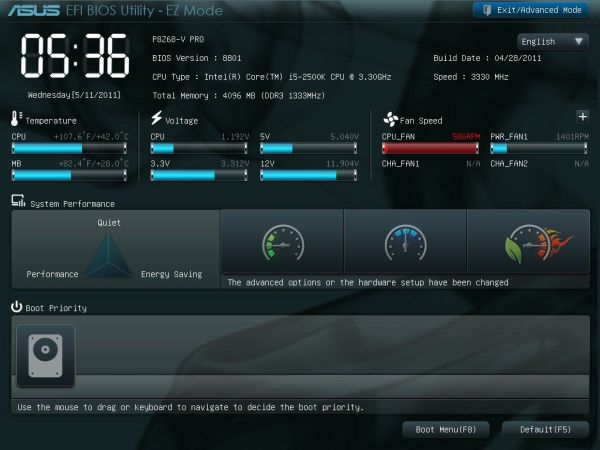
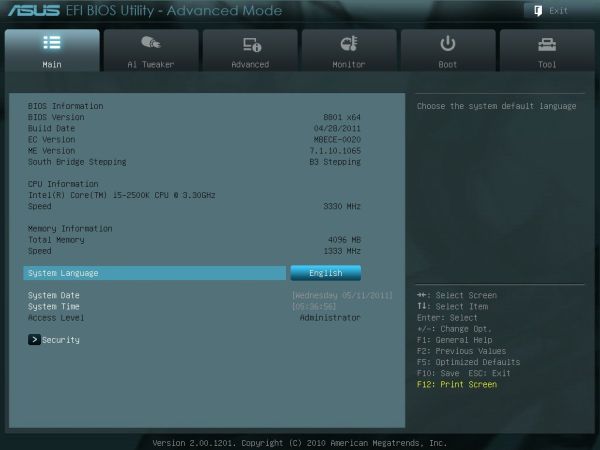
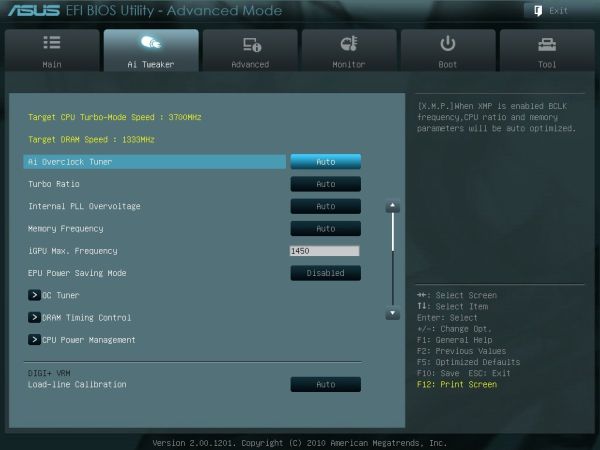
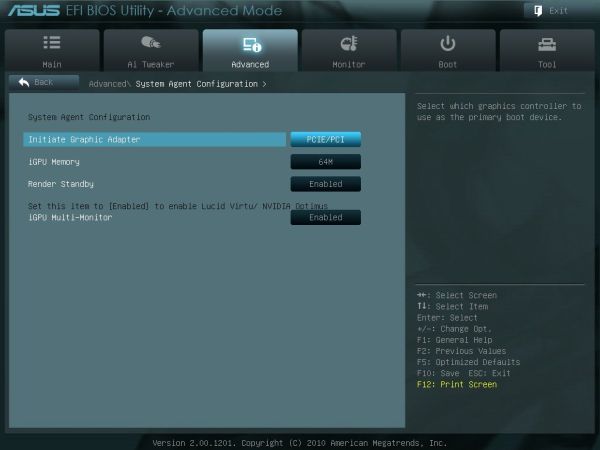
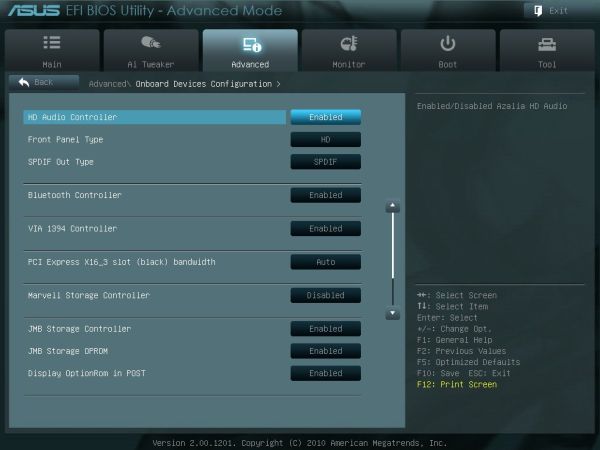














95 Comments
View All Comments
Irakusa - Thursday, September 29, 2011 - link
Not really, you're just limiting your thinking a bit. The whole reason I fill datacenters with blade servers and then oversubscribe every resource I can is exactly the same as what NeBlackCat is applying in smaller scale with this line of inquiry.Servers big enough to run hundreds of VMs on demand, but also able to dynamically adjust power, cooling, cost, and wear and tear on components. It's a good thing.
What do you think Intuit does at tax time, build a few thousand new web servers (hoping they have enough) and then leave them sitting around afterward waiting for next year's tax season? No, the reallocate resources where they're needed.
HaryHr - Wednesday, May 11, 2011 - link
Thinking like this you could also say no point in overclocking, just buy Extreme Edition CPU... but that's just not the same.L. - Thursday, May 12, 2011 - link
No.Overclocking = more power for the same mullah
Downclocking = less power for the same mullah
Downclocking = less power/watts
Buying another chip = less mullah, less power, less watts
Basically downclocking is a practice that should disappear shortly as the spectrum of power consumption on available chips has become wide enough, along with low power chips being more than enough for everyone's tasks excluding gaming and extremely rare computational tasks.
shawngmc - Friday, May 13, 2011 - link
Absolutely untrue. I repurpose my hardware - though I buy a new core (CPU/MB/RAM) yearly, I reuse my parts, cycling them through my desktop, HTPC, server, and project PCs or for family members.When I move parts from one usage to another, my demands change. My HTPC should have decent performance but be cool and quiet. My server needs good CPU performance (I run services in VMs) but I prefer energy efficiency there as well. Only my main desktop should be a power-hungry monster.
I'm about to move my i7-930 to my home server. Even with the copious VMs, I probably don't need full clock speed from it. So, since it'll be on 24/7, I want it to be energy efficient. Underclocking? Say, not a bad idea!
NeBlackCat - Wednesday, May 11, 2011 - link
In your opinion. I thought it was supposed to be a general review of the board. This isn't a teenage gamer site - plenty of people are interested in Sandy Bridge/Z68 as a powerful, yet power efficient, platform. And, for many of them, it's useful to know how much you can undervolt while maintaining stock clock, and so on. Some of us like our HTPCs to run as cool and quietly as possible most of the time, for example. It doesn't hurt to cover both sides - a couple of paras covering this is all that's needed.L. - Thursday, May 12, 2011 - link
HTPC Sandy Bridge ?Seriously, if you don't understand hardware and it's use, please just avoid spreading your convictions.
There is no reason for an HTPC to sport anything even remotely as powerful as 1/4th of a Sandy Bridge chip.
We have reached a level in IT equipment where the chip in your mobile phone can almost cater for all of your HTPC / NAS needs so just face it, spend $300 less and get what you need instead of a 99.999999% idle overpowered CPU. Save the planet, green stuff, whatever !
NeBlackCat - Friday, May 13, 2011 - link
Perhaps you don't understand that an HTPC is a 3W Sigma/Realtec media streamer to some, an occasional media encoding powerhouse (as well) to others, and something close to both for an increasing number of people.Vendors increasingly provide idle frugality but performance on tap - in the OS/BIOS, in the chipset (eg. simultaneous clock override/IGP) , in the CPU (eg. turbo boost), in the graphics susbsystem (eg. Virtu, Optimus, etc) and so on.
And these features ARE there in Z68/Sandy Bridge. The question is why they ARE NOT all there in reviews.
PS - that phone able to do HTPC/NAS duties (HD high profile H264, simultaneous transcoding/streaming/recording/multichannel, etc) for $300 less than an entry level Sandy Bridge sounds extremely interesting.
Can you tell me where to by one? Because the tiny TrimSlice Tegra 2 box I've had sitting here for a week (at a cost of $330, which is not $300 short of Sandy Bridge territory) doesn't even get close. Not that I expected it to.
shawngmc - Friday, May 13, 2011 - link
Exactly. I should be able to play games on my HTPC on occasion! Hell, Lucid Vertu theoretically sounds like a great solution - stick a decent GPU in and play modern games - Crysis 2, Portal 2, etc - on my 55" screen? Yes, please.Hell, I'll get some use out of my 3DTV with Nvidia 3DTV Play, now that it's FINALLY available.
xinaes - Wednesday, May 11, 2011 - link
"This segment is made to get the maximum out of your rig and not vice versa."In Soviet Russia, your rig gets the most out of you.
Sorry, couldn't resist.
Glad to see so many other people on the side of not wantonly burning power and still considering the idea of having a reasonably powerful machine.
NeBlackCat - Wednesday, May 11, 2011 - link
I want to get the maximum performance at the maximum power saving out of my rig. ;-)