The Apple iPad 2 Review
by Brian Klug, Anand Lal Shimpi & Vivek Gowri on March 19, 2011 8:01 PM ESTSmart Covers
Lately Apple has been trying its hand at first party case solutions. It stated with the bumper on the iPhone 4, carried over to the original iPad, and continues now with the iPad 2. Bumpers were an interesting idea, though clearly designed to mitigate unintended antenna attenuation from holding the phone in your hand, and the first iPad case, while novel, never felt quite right in the hands and had an unhealthy attraction to table crud. I also go over smart covers in our video review.
Third time's a charm, and this time they're both better engineered and endowed with the magic of magnets - they're called called smart covers.
I told Anand that I wasn't going to buy another expensive first party cover at launch just because there weren't any other options, yet here I am with a black leather smart cover.
Smart covers come in two materials - polyurethane and leather. There are five neon polyurethane colors and five more subtle/traditional leather colors. Polyurethane runs $39.00, leather will cost you a somewhat staggering $69.00. I opted for the black leather, Anand opted for neon orange and blue to match the official AnandTech color scheme (why didn't I think of that?).
The polyeurethane covers have a soft textured feel to the front and get the job done at the same price as the first Apple iPad cover. The colors aren't quite as saturated as you'd expect (it's more of a light blue and creamsicle rather than neon blue and lambo orange) but they still look pretty good.
The leather version feels and looks real, and passes the standard sticky test for leather. The outside of the cover is the actual leather surface, whereas the inside is a soft microfiber material. Both the polyurethane and leather models have this microfiber interior. The benefit is that it does keep the screen somewhat clean, the only downside is that it doesn't clean along the vertical strips where the smart cover folds. After a couple of days, you end up with some vertical strips of greasiness punctuated by thick ones of clean.
The smart cover aligns and attaches to the body of the iPad 2 using six magnets along its side that line up with a similar set of magnets on the device. When I acquired the smart case at launch, I immediately set out to determine what magnetic wizardry was at play and borrowed some magnetic viewing tape from my friend Alex (who wrote the glass section). Also no, the smart cover does not work with the iPad 1.
You can clearly see the set of magnets on the iPad 2 and smart cover that are used for alignment using the magnetic viewing film. This strip is from United Nuclear, but there are other vendors online. There are two visible sets of three magnets on the iPad 2 which mate up with corresponding patterns of magnets on the smart cover.
The magnetic viewing film is comprised of tiny beads with a small nickel filament inside, and are suspended in a fluid between two transparent polymer sheets. One side of the bead is reflective and appears light green, the opposite side is matte and appears dark green. The nickel filament orients along the magnetic field, and just like that we can see it.
The iPad 2 also has magnets on the far right side to keep the smart cover latched closed. These mate up to an appropriate set of magnets on the smart cover. Inspecting the smart cover carefully also shows a circular magnet which is used to trigger the iPad 2’s magnetic lock sensor.

The circular magnet above the strips of bar magnets is used for signaling the closed/lock sensor on the iPad 2.
Unsurprisingly, you can also make MacBooks and MacBook Pros that use the same kind of magnetic latch sensor go into standby by waving the smart cover or iPad 2 over just the right place. There’s an excess of magnets on the far right of the smart cover to hold the flap in position when rolled upon itself. The only other unintended consequence of putting so many magnets in the iPad 2 is that it sticks to every ferromagnetic surface. The cafe I frequent has metal tables, and the iPad 2 literally sticks to the surface until you yank it off.
The first time you fire up the iPad 2, the area in general settings lacks any toggles for the smart cover lock. After you attach the smart cover and activate the sensor once, a new toggle appears. It's one of those subtle things that Apple does which fits with the - keep extraneous settings and indicators hidden when they're not actually doing something - philosophy.
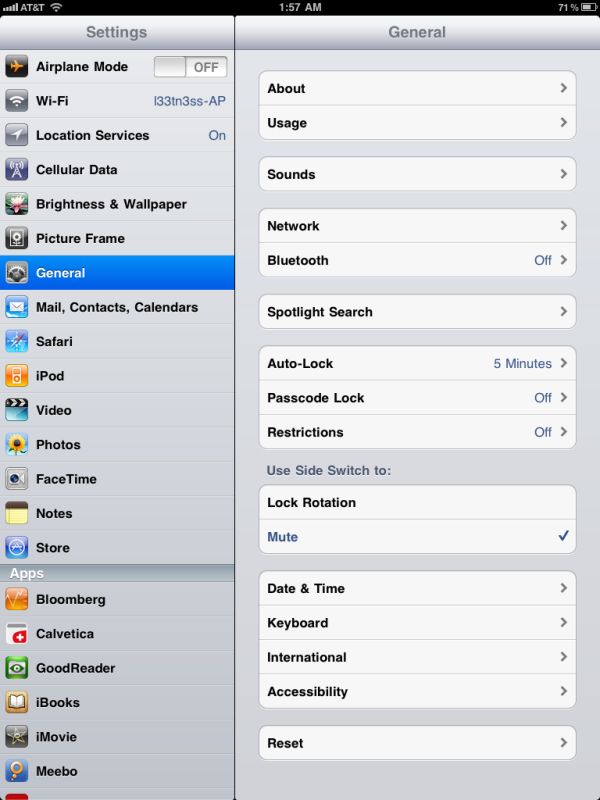
Left: Before attaching the smart cover for the first time, Right: After attaching the smart cover.
The smart cover can be rolled onto itself and into a triangle, which then angles and supports the iPad at 15 degrees for typing on a flat surface.
Push the iPad 2 further, and it'll stand upright at 115 degrees for use as a more traditional display, say if you have the Bluetooth keyboard or want to use it to watch movies.
The smart cover, while novel, has a few puzzling flaws. First up is what position to put the flap when the cover is opened and held in the hands. Folding the smart cover around to the back works, but magnetic attraction is weak and flap doesn’t stay in place at all. This is how users place the flap in videos on Apple.com and in marketing materials. The cover also makes it difficult to access the power and volume buttons in this position, though admittedly locking functionality with the smart cover should be left to the flap.
Left folded completely over, the second problem is that the cover then completely occludes the iPad 2’s rear facing camera. The other option is to fold the cover in half, which is probably the best solution. You don’t cover up the camera, and the cover doesn’t flap around as much. It still isn’t entirely secure, however.
Third, the smart cover leaves you with the same limitation as the first Apple iPad case: there's no way to make the iPad 2 stand up in portrait mode. There are a couple of landscape options as we described earlier but if you want to prop up the iPad 2 in portrait mode you're out of luck.
The final problem is that the smart cover doesn’t protect the rear of the iPad 2, which any iPad user will tell you is the surface that immediately starts to show aging from scuffing, scratching, denting, and white aluminum oxide from handling. Aluminum is a soft material, and while the iPad 2's aluminum seems to be harder and less porous than the MacBook Pro, it still picks up table crud like nobody's business. It’s frustrating because the smart cover is otherwise one of the most innovative parts of the iPad 2 experience.
As a stand, the smart cover is excellent, and it’s also nice to see Apple finally adopting some magnetic signaling for when to lock the device. Any Blackberry user will tell you this isn’t anything new at all, but execution here is indeed awesome.







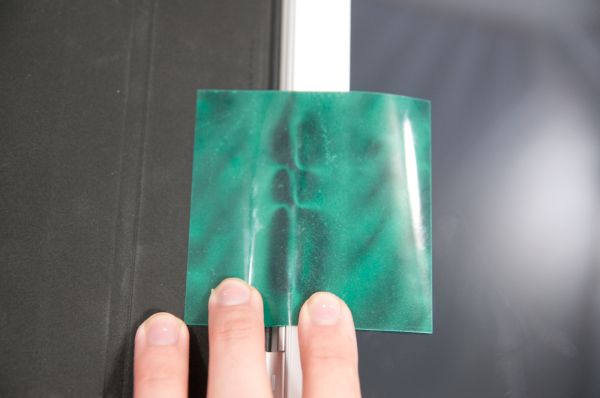







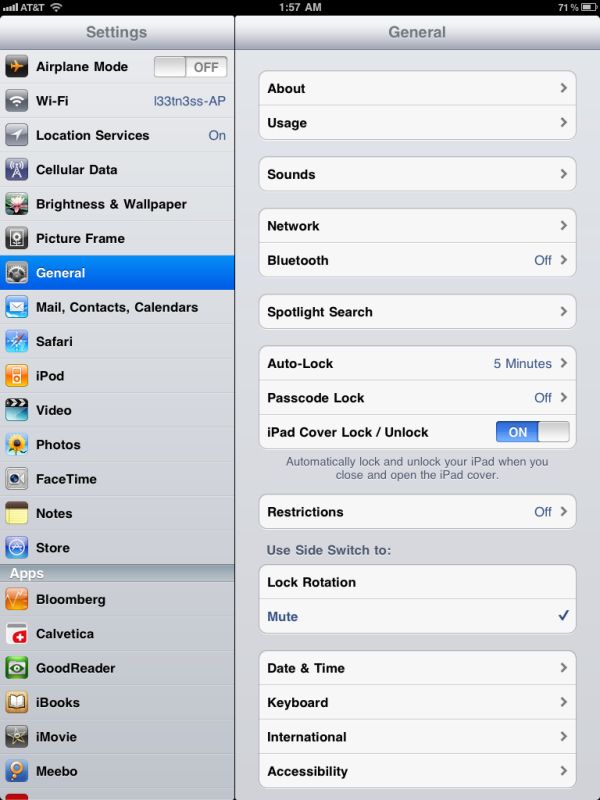












189 Comments
View All Comments
synaesthetic - Sunday, March 20, 2011 - link
Touchscreens are the very antithesis of good ergonomics. Unless haptic feedback can defy physics or we get some deformable/flexible screens, devices with actual buttons will always be superior.The human brain simply reacts better to physically pushing a button. Touchscreens have horrible ergonomics--a tiny bit of vibration is not really much haptic feedback. It feels like a lot to us (and it certainly helps me on my phone) but it only feels like that beccause a touchscreen is so far away from any semblance of "natural use."
Touchscreens should be used when they are REQUIRED--such as on smartphones, where the number of controls, commands and options far outstrip the physical size of the device and the physical space to place buttons.
I don't think tablets will ever stop being a toy.
stephenbrooks - Saturday, March 19, 2011 - link
Page 2, final picture. The iPad 2 is on the BOTTOM not the top there.Anand Lal Shimpi - Saturday, March 19, 2011 - link
Fixed! Thanks :)Omid.M - Saturday, March 19, 2011 - link
"There's also the idea of synergy among devices. Even if you play within the Apple universe and own a Mac, an iPhone and an iPad, there's no magical way of sharing data and applications between them. I should be able to work on my Mac, step away and have my apps/data come with me. Your best bet is something like Dropbox but that's no where near the type of cohesive solution I'm talking about. Think HP's webOS touch-to-share but on steroids and you're on the right track."Anand/Brian/Vivek:
I'm sure that's what Apple is planning with NFC-enabled iOS devices, but then wouldn't that require a saved state to be stored in the cloud and then re-downloaded on demand on the next device used? I would imagine that "lag" in the UX would be a problem. How long would you feasibly have to wait for stuff to download the first time you sit down with a new device (new as in rotation) ?
Also, would this be limited to stock-Apple stuff only? It would be a bear for Apple to save the state of arbitrary 3rd party software from one device to the next (assuming both devices have the client installed). Right?
Next...
"So if you're actually torn between the iPad 2 and the Xoom my best advice is to wait. Apple needs to update iOS in a major way and Honeycomb needs a hardware update. Whichever gets it right first should get your money."
This is really the money statement of the review. I think Android tab makers need to NOT simply look at the iPad 2 to figure out their next move, but to pave their own path, not for the path to be a RESPONSE to the competition. The Xoom should have higher quality display for sure, and Honeycomb needs faster incremental updates. I really liked it but it just lacks so much in terms of functionality and compatibility, at least if we're considering it for productivity.
None of the tabs on the market right now are really meant for editing/creating content--even if you're able to with a handful of apps--but simply consuming existing content (iTunes music streaming, sharing videos, social networking--and I think that's the biggest issue with tablet to replace netbooks or become devices taken seriously.
Please, please cover the WebOS tablet when it comes out.
Thanks for the review, guys. Great work. The technical section on glass, for instance, is one reason with AT does the best reviews.
Worth the read. Will tweet for others to check it out!
-Omid
clb - Monday, April 4, 2011 - link
I agree on both, but the point on #1 is missed. It is not the need for the cloud on NFC, but the fact that you cannot actually sync the device:>I should be able to work on my Mac, step away and have my apps/data come with me.
Even if you are going from a Mac to the iPad (1 or 2), there is no sync feature that covers everything. A note created on the iPad has to be emailed to your Mac; Apple will not let you read a note created on the iPad on a Mac unless you email it to yourself! And there is no way to get a note into the Likewise, using DropBox is great, but now files have to be loaded up, then you must reconnect, then load down. You cannot simply have the Mac send to the iPad or vice versa.
This is because unlike the early iPods, the iPhones and iPads do not allow the user to move files. Early iPods could be treated as FireWire drives. Not the iOs devices. Everything must go through iTunes or via the cloud (i.e., third-party sites). If I'm at a beach house with no cloud connection, and want to move content from my PC/Mac to my iPad, I'm SOL in many cases.
This is bad.
Adam Chew - Saturday, March 19, 2011 - link
Judging from your review of the iPad, its competitors will stand no chance of ever gaining traction in everyday use.So get a Macbook Air.....LOL
The problem is the everyday user is not a tech blog blogger, the iPad is ideal for consumption of everything of the net and not like some tech blogger who needs to blog unnecessarily with a laptop when an iPad is at hand.
nickdoc - Sunday, March 20, 2011 - link
Loved your contribution! The geek talk was getting really boring and repetitive. Hello! Normal people have needs, too. This is what the reviewers often forget. Not everyone needs to create content to be consumed by other creators of mostly the same content. Lol!stephenbrooks - Saturday, March 19, 2011 - link
OK, why where you joining *two iPads* together with magnets and buying a "smart vase" from Apple? :D"The iPad aligns and attaches to the body of the iPad 2 using six magnets along its side that line up with a similar set of magnets on the device. When I acquired the smart vase at launch, I [...]"
Anand Lal Shimpi - Saturday, March 19, 2011 - link
Fixed again :)tipoo - Saturday, March 19, 2011 - link
How the f does it work?