The MacBook Pro Review (13 & 15-inch): 2011 Brings Sandy Bridge
by Anand Lal Shimpi, Brian Klug & Vivek Gowri on March 10, 2011 4:17 PM EST- Posted in
- Laptops
- Mac
- Apple
- Intel
- MacBook Pro
- Sandy Bridge
Improved WiFi Performance
One of the more notable changes in the 2011 MacBook Pro lineup is a completely different WiFi chipset and subsequent RF design. The previous 2010 MacBook Pro included 802.11a/b/g/n support using a BCM4322 which included full 2x2 MIMO support, meaning two spatial streams were supported. Bluetooth 3.0 was provided by a BCM2070, and the whole solution was simply a BCM954224HMB reference design.

2011 MacBook Pro WiFi+BT Module—Courtesy iFixit
Back when the new Airport Extreme (Simultaneous Dual-Band II) launched, it included one little-hyped feature. One of the most notable improvements over the previous design was inclusion of a full 3x3 radio—again 3 spatial stream support. At the time, there were no Apple products that could actually use 3 spatial streams, and as a result many assumed the feature was completely locked down.

My wall-mounted Airport Extreme (Simultaneous Dual-Band II)
The Airport Extreme has had 3 spatial stream support for a long time to little fanfare. The Airport Extreme still only allows 20 MHz channels on 2.4 GHz spectrum. Other WiFi AP vendors ship firmware which will automaticaly selects 40 MHz channels on 2.4 GHz spectrum per WiFi Alliance rules, but Apple uniformly uses 20 MHz channels on 2.4 GHz. It's a design choice Apple made a while ago which still exists to this day – for two reasons. The first is that it prevents you from being, well, less than courteous and eating up to over 80% of spectrum on the already crowded 2.4 GHz ISM band with one AP. Apple's rationale for disabling 40 MHz channel support on the 2.4 GHz spectrum (for both clients and APs) is that Bluetooth needs lots of bandwidth to hop around on, and already a wide variety of Apple desktop and notebook products come by default with Bluetooth peripherals. Maintaining a good A2DP stereo stream for example requires considerable 2.4 GHz bandwidth. Instead, if you really want 40 MHz channels Apple recommends using 5 GHz, which Apple clients and Apple APs both allow to work with 40 MHz channels.

2011 MacBook Pro WiFi+BT Module—Courtesy iFixit
The 2011 MacBook Pro refresh is the first line of Apple products to bring 3x3 radios that can finally enable faster transfer rates and better performance at the edge of WiFi range. 3x3 MIMO support is starting to become relatively common in the PC notebook space, but this is the first for Apple. Inside the 2011 MacBook Pro is a BCM4331 and three clearly U.FL antenna connectors (on the left) for WiFi, as opposed to two in the previous design.
The fourth on the right is for Bluetooth, which remains 3.0 and provided by the same BCM2070 as previous models. Interestingly enough, though the Bluetooth controller is the same, the 2011 MacBook Pro includes newer firmware (37 vs 20), and software (2.4.3f1 vs 2.3.8f7). Hopefully at some point the older design will see a firmware update and bring whatever changes and improvements were made. Though the software versions are different, we couldn't detect any notable differences between the two in practice.
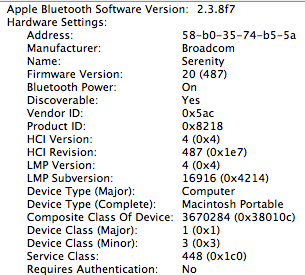
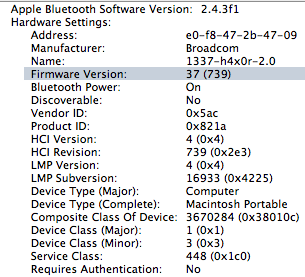
Left: 2010 MBP Bluetooth Hardware, Right: 2011 MBP Bluetooth
However, there's a dramatic improvement in both WiFi range and performance between the 2010 and 2011 refresh. With 400 ns guard intervals 40 MHz channels, 64-QAM modulation, each spatial stream adds n*150 Mbps. With 20 MHz channels, it's 72.2*n Mbps. For example, 1 spatial stream has a data rate of 150 Mbps, 2 has 300 Mbps, 3 has 450 Mbps, and so forth all the way up to 4 spatial streams and 600 Mbps as defined in the 802.11n specification. The reality of the matter is that what physical layer rate you'll see depends on the modulation and coding scheme and how many streams are going. You can look those up at any time by holding option and clicking the WiFi indicator, and looking them up in a table.
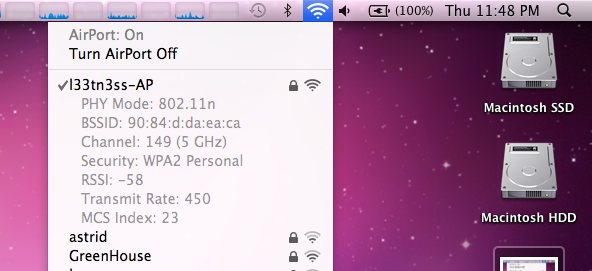
We tested a 15" 2011 MacBook Pro alongside a 15" 2010 MacBook pro connected to an Airport Extreme (Simultaneous Dual-Band II) running latest firmware. I originally suspected that 3 spatial stream support wasn't enabled, and that Apple would push a firmware update out right after their first 3 spatial stream products started shipping. Interestingly enough, it's always been there, enabled, this is just the first client I've gotten my hands on that does it. I'm not a huge fan of the Airport Extreme (I use a WRT54G-TM with Tomato and a WRT-600N with DD-WRT), but it's the only thing on hand with 3x3 MIMO. I tested in four different locations in my house—in my office, living room, kitchen, and outdoor patio. The base station is in my office mounted on the wall close to the ceiling, and those locations are subjectively ordered from best to worst.
To test, I initiated a large transfer over SMB (from a Windows Server 2008 R2 install with a 5 TB RAID5 array connected over gigabit ethernet) on each client, continually pinged AT, and at each location checked the reported transmit rate and RSSI. What we're reporting here is again the physical layer link. I'll show in a second that real-world transfers also improved, this just gives some perspective for what raw link rates are being negotiated at each location.
| WiFi Transfer Rate Differences—802.11n | ||||||||
| 2011 MacBook Pro | 2010 MacBook Pro | |||||||
| RSSI | Transfer Rate (Mbps) | RSSI | Transfer Rate (Mbps) | |||||
| Location 1—Office | -44 | 450 | -42 | 300 | ||||
| Location 2—Living Room | -61 | 130 | -64 | 117 | ||||
| Location 3—Kitchen | -69 | 117 | -68 | 78 | ||||
| Location 4—Outdoor Patio | -85 | 20 | -84 | 13 | ||||
In most cases, RSSI is within the margin of error. RSSI is generally not something you can compare, but since both wireless chipsets are Broadcom and the numbers are so close, it seems they're reported the same way and probably just dBm. Just know that generally it doesn't work that way unless you're lucky. What's important, however is that the negotiated link speed is noticeably better in essentially all locations on the new 2011 MBP. Even when the extra antenna isn't being used for a spatial stream of its own, it's actively improving link quality and helping the new MBP negotiate higher physical layer speeds.
So how much of a difference does 450 Mbps 3x3 make over 300 Mbps 2x2? With both in the exact same spot in my office, I saw throughput of 98.1 Mbps on the 2010 MBP compared to 113 Mbps on the 2011 MBP. The modest 15% improvement over the previous generation's wireless chipset isn't dramatic, instead the dramatically improved range is.
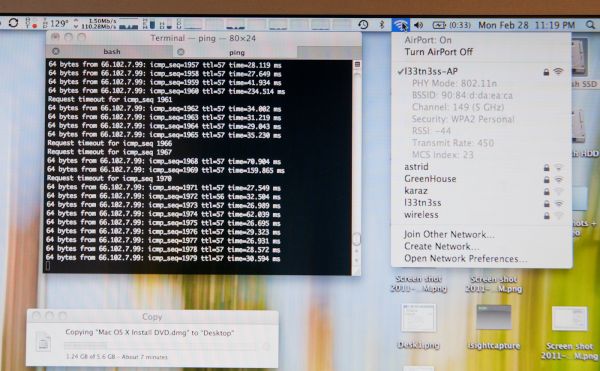 110.28 Megabits/s over WiFi. I later saw sustained 113 Megabits/s.
110.28 Megabits/s over WiFi. I later saw sustained 113 Megabits/s.
Subjectively, I found many more APs visible with the new MBP. I was able to cling onto my AP all the way out to the curb (just like smartphones) when connected on 2.4 GHz, something the old generation just couldn't do.
The only complaint I have about the new wireless chipset is that it seems to hunt around for what rate it wants negotiated. I saw a number of different MCS (modulation coding scheme) values with the 2011 MBP in the exact same place. Link rates from just below 300 Mbps all the way up to the expected 450. It seems to settle out at the expected 450 Mbps in the same room as the AP, it just takes a while, whereas other 2x2 stacks I've seen always lock onto 300 Mbps and stay there in the same room and position.










198 Comments
View All Comments
Pandamonium - Thursday, March 10, 2011 - link
I own a 15" 2010 MBP and like the author(s) of "The Big Picture" section, I like using separate peripherals at home. I don't want to come off like I'm giving a sales pitch, but after a long wait, I bought a Henge Dock for my MBP. It's a $70 plastic mold whose only purpose is to hold your cables in place so you can easily/quickly "dock" a MBP.For security concerns, I made an encrypted volume with OS X's disk utility and keep my frequently accessed sensitive stuff there. Everything else sits on my NAS.
I control heat and noise with SMC Fan Control. I've got a profile to keep "docked" fan speeds just a notch faster than default (the fan speed ramping up and down irritates me more than the absolute noise of the fan), and another profile for "lap use" to keep the machine at a comfortable temperature.
I too think that Thunderbolt is a big step towards an Apple docking station, but for now, the Hengedock, a NAS, and SMC Fan Control give me a solution that while not as elegant, is 95% of the way there.
Pandamonium - Thursday, March 10, 2011 - link
I should add that I use a Synology DS 209. If I could do it all over again, I'd go with QNAP. See my comments on Ganesh's Synology review for my reasoning. Cliffnotes are that I believe that regular SMART tests (to detect bit rot) should be part of a NAS's software stack and Synology's PR begs to differ. I'd love for Anand to offer clear advice one way or the other.dagamer34 - Thursday, March 10, 2011 - link
Does high amounts of heat ever mess up the screen or affect the dissipation of heat? I'd get worried if I were running a render or playing a game that caused my MBP to hit higher than the 80C it does now and the laptop just shuts itself down because it's too hot.dagamer34 - Thursday, March 10, 2011 - link
Based on this review and using a 17" MacBook Pro (2011), here's my advice:13" MacBook Pro - the changes from the 2010->2011 are good if you do CPU tasks, but mediocre to lame for GPU tasks. If you want to game, I'd wait until Ivy Bridge with a better GPU. Hopefully, we'll also see something more radical with ditching the optical drive allowing for a larger battery and dedicated GPU, but we'll see how that turns out.
Base 15" MacBook Pro - very good if you have CPU driven tasks, and what I'd recommend for most people. The only offsetting thing I see is that the next step up has a CPU, GPU, and VRAM bump, which may be very enticing for gamers.
High-end 15" MacBook Pro - for gamers, with the most optimal CPU, GPU, and VRAM configuration there is while still being very portable.
17" MacBook Pro - you love high-resolution screens for your work but still need to be portable. Very ideal because of the ability to have a full 1080p picture on the screen untouched for editing websites and such. Also good for photoshop. Likely for people that feel having an additional monitor is too much work, or their second monitor should be comparable in screen resolution to their main one.
I do hope the 2012 MacBook Pros cut away a lot of the fat: optical drive, FireWire port, USB port, ExpressCard slot and just have most of that functionality replicated with ThunderBolt. I feel like they could have gotten away with it this time, but there were no peripheral style docks ready, which is rather disappointing.
Ushio01 - Thursday, March 10, 2011 - link
Optical drives are still essential for those of us in the majority of the world who's internet is useless not to mention you never know if throttling or low data caps will be introduced in area's with currently good internet access subsequently making the loss of an optical drive a drawback.Also interesting phrase cutting the fat or in other word's continue paying for a premium product but get even less for your money, yay.
dagamer34 - Thursday, March 10, 2011 - link
That's what the $79 External SuperDrive is for.Ushio01 - Thursday, March 10, 2011 - link
Yay pay $1200+ for a laptop then pay $80 for the ability to use anything on it.khimera2000 - Friday, March 11, 2011 - link
Its apple your paying out of the @$$ any how. If you where going for a budget, or "price VS performance" you would not be considering an apple. I think people looking at these will have 80 bucks to spare... at least be able to scrounge up 80 bucks when the need arives.mianmian - Thursday, March 10, 2011 - link
Yeh. Apple should have the upgrade option to replace optic drive to1. a 2.5" drive slot
2. an extened battery.
gstrickler - Thursday, March 10, 2011 - link
I doubt you'll see either from Apple, however:For #1, an OptiBay from MCE (MCEtech.com), or a DataDoubler from OWC (macsales.com). The MCE offers an external USB case for the removed SuperDrive so you still have the use of the SuperDrive, and it's USB powered so it's still portable.
For #2, HyperMac (hypershop.com) sells external portable batteries for the MB/MBP.