NEC PA301w: The Baddest 30-inch Display Around
by Brian Klug on March 1, 2011 8:00 AM ESTIt's been a busy and short two weeks since Anand and I thoroughly covered smartphones, tablets, and SoCs at MWC. I got back to an ever-growing pile of monitors that need reviewing, he got back to the Xoom and new SSDs.
In the monitor space, it's been an interesting couple of months because everyone has been updating their 30-inch display. We reviewed the HP ZR30w back when that happened and came away impressed but wanting more in a couple of areas - more input options, an OSD, and a better scaler. Then came Dell U3011, which brought equally decent performance, a wealth of input options, and that OSD we wanted.
Today we're looking at NEC's latest and greatest, the MultiSync PA301w. I've been playing with a pre-production unit which is identical to what will be shipping, and have put it through the usual paces of our monitor testing suite. First up is the specification table:
| NEC MultiSync PA301w | |
| Video Inputs | 2xDVI-D w/HDCP, 2xDisplayPort 1.1a |
| Panel Type | P-IPS 10-bit with CCFL Backlight - 0Z100223UW |
| Pixel Pitch | 0.251 mm |
| Colors | 1.07 billion (30 BPP color w/appropriate GPU) |
| Brightness | 350 nits (typical) |
| Contrast Ratio | 1,000:1 (typical) |
| Response Time | 7 ms (GTG), 12 ms (max) |
| Viewable Size | 29.8" (75.6 cm) |
| Resolution | 2560 x 1600 at 60 Hz |
| Viewing Angle | 178 degrees horizontal and vertical |
| Power Consumption (operation) | 165 watts (typical), 90 watts (eco) |
| Power Consumption (standby) | 1.7 watts (standby), 0.2 watts (off) |
| Screen Treatment | Matte/Anti-Glare |
| Height-Adjustable | Yes: 5.9 inches (landscape), 1.2 inches (portrait) |
| Tilt | Yes: +30 degrees, -10 degrees |
| Pivot | Yes: Landscape and Portrait |
| Swivel | Yes: +/- 30 degrees |
| VESA Wall Mounting | Yes: 100 mm x 100 mm |
| Dimensions w/ Base (WxHxD) | 27.1" (688.0 mm) x 18.4-24.3" (466.4-646.4 mm) x 11.9" (301.6 mm) |
| Weight | 41.5 lbs (18.8 kg) with stand |
| Additional Features | Integrated USB 2.0 Switch (2 upstream, 3 downstream, 500mA), self calibration support with i1D2, 10-bit color, quick warmup |
| Limited Warranty | 4 years |
| Accessories | Power, DVI-D, DisplayPort, and USB cables, 4x VESA screws |
| Price | PA301w: $2299, PA301w-BK-SV: $2549 |
Right away you can tell the PA301w is in a different class of professional displays than the two other counterparts I've already mentioned. It's priced accordingly, and has the professional-oriented inputs and other features. There's no HDMI or component in, nor is there audio pass through. The PA301w is aimed at the professional that demands uncompromising performance and has the budget to satisfy that need. The PA301w is built around a 10-bit P-IPS (Professional-IPS) panel likely sourced from LG. Like the current crop of 30-inch monitors, that means you can drive 30 bit per color (10-bit per channel) content over DisplayPort if you have a capable GPU and the right software. I'm still searching for software that actually uses 30-bit color (if you know of any, I'd honestly love to hear about it), but when that time comes, it'll be supported.
The PA301w also has a few features that I haven't seen in a monitor before. Chief among them is onboard support for some basic calibration with an X-Rite i1D2 colorimeter. Plug it into a USB port on the side of the monitor, go into the OSD, and the display will automatically calibrate white point, brightness, and the color tristimulus values. It doesn't displace software calibration, but gets the monitor to a very workable initial starting position you can tweak from, which (if you've ever calibrated a display before) can be a huge timesaver. The other interesting hardware feature is something of a built-in KVM USB switch. There are two USB downstream ports, which can be associated with particular display inputs and switch peripherals accordingly. Lastly, there are a number of green/power-saving features to both show power use and offer power savings by doing some auto brightness adjustment when applicable.
On to the hardware itself - the PA301w is seriously a beast. It's the biggest, baddest monitor around in terms of just sheer size. I don't usually start off talking about boxes, but there's just no other way to really demonstrate the magnitude of the PA301w's size without doing so.
The box is easily two times the size of the HP ZR30w box, and almost three times how big I remember the Dell U3011 box being. It doesn't fit underneath any table or surface in my living room. It fills a good chunk of that room just sitting around, empty, even right now. I've never seen something like it on a monitor box (maybe a refrigerator?), but there's even a wince-inducing typo-ridden warning message encouraging that the monitor be remobed[sic] by two people.
Luckily, I have superhuman strength (yeah right...) and managed to get the thing out intact just by myself. It's a heavy monitor, at just over 41 lbs (18.8 kg) including stand. The PA301w comes fully assembled and in the upright position. There was more than adequate packing to keep the whole thing safe during transit.
That's a nice segue into the hardware features of the PA301w. At the bottom of the display arm is a locking switch for holding the monitor at its lowest position.
The display ships with it locked in position so you can lift the thing without the height adjustment arm fully extending. It's seriously surprising how many displays lately lack locking height adjustment arms, which makes transportation a pain, so it's nice to see it here.
Also on the back of the display is a cable routing guide, which NEC calls a "cable cover." You route the cables underneath on each side, then slide the plastic cover down and hide everything. In practice, it's really only useful if you don't rotate the monitor 90 degrees, since doing so will always create cable flex and demand more slack than you've got back there. It works if you keep things strictly landscape, however.
The backside of the PA301w is on the whole very spartan. There's an NEC logo up top, the two hand grips for transport if you're lucky enough to have a friend handy, and as we'll get to in a second the standard fare kensington lock and ports on the underside. There's a total of 5.9 inches of travel in the vertical direction when the monitor is in landscape mode, which is a huge amount, but necessary for portrait mode.
The PA301w has a generous amount of tilt in the upward direction (30 degrees), and only a slight 5-10 degree tilt in the downward direction. There's a lot of monitor to move around, but in spite of that, the springs on the PA301w are nicely preloaded. Tilt can still be somewhat challenging to manipulate though, and definitely requires use of both arms to manipulate the display.
There's also +/- 30 degrees of swivel support on the base. You can see the circular section at the back which the display arm rotates around. The base is weighted and there's no chatter as the huge thing rotates around, which is awesome. Thankfully, swivel is easily accomplished with one arm.
You'll notice so far that there's really no superficial aesthetic extras tacked onto the PA301w; this is a serious professional display. There's no metallic bezel running around the whole thing, no fancy shiny chrome parts, no gigantic self-aggrandizing logos on the back, no stickers plastered everywhere selling you what you've already ostensibly purchased and taken out of the box. It's just one huge monolithic slab of serious business.
The front of the PA301w is also understated. The OSD control buttons are at the bottom right, and they're actual real clicky buttons, nothing capacitive. At the far left is the ambient light sensor, followed by power, followed by the power/status LED which glows blue when on, amber when in standby. The rest of the buttons are self explanatory and as we'll show in the OSD section get their own LCD driven labels when you actually jump into the OSD.
I've already shown it, but on the right side of the PA301w is one of the three downstream USB 2.0 ports. This port is rather special, however, since it's the one you can plug the X-Rite i1D2 in for onboard calibration. Of course, the port also works like normal when you're not in that special OSD section. The opposing side is spartan. I should also mention that the PA301w actual display panel is super thick, around 5" (12.7 cm). It's not a big deal, but it's just absolutely huge in comparison with other displays, so be prepared. The remainder of the ports are along the bottom of the lip underside. From left to right, the two remaining downstream USB 2.0 ports, two USB 2.0 upstream ports, 2x DisplayPort 1.1a, 2x DVI-D, and power.
What really sets the PA301w apart in my mind, however, is pivot support. That's right, you can use it in portrait orientation without using your own VESA mount. I should mention that although I didn't do it, you can get to the VESA mounting holes by pushing on the metal quick release lever right at the bottom of the mount.
Getting to portrait orientation is a bit of a challenge, however, as you can't simply just rotate the display 90 degrees - doing so crashes one side down into the base. The display also only rotates in the clockwise direction a significant amount. Counterclockwise rotation is limited to just a few degrees when facing the display from the front.
First, the display has to be tilted all the way out, then it can be rotated 90 degrees, and tilted back into perpendicular position. Rotate orientation in the display driver, and you're good to go. Vertical travel is limited to 1.2 inches in portrait, but hey, it's something, and it totally works.
Build quality of the PA301w isn't wanting for improvement at all. Though the exterior is entirely plastic, the entire display feels beefy and doesn't vibrate or chatter around when being adjusted. If you vibrate your desk while typing, the whole thing doesn't shudder either. Again, the spring preloads are just perfect for buttery smooth adjustment and damping on essentially every degree of freedom.




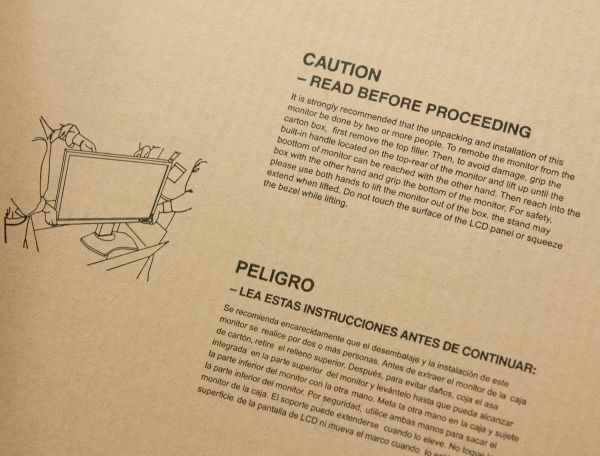




























92 Comments
View All Comments
bossanova808 - Thursday, March 3, 2011 - link
Having tested this in practise, the 'working quite well' in practice means glitchy as anything. Half the tools don't work properly in terms of rendering around the cursor...if you more thoroughly browse Chris's comments on it in the PS forums, you'll see he acknowledges this.SanX - Tuesday, March 1, 2011 - link
Must be 4K for $2K.Only 100 DPI, or 184 implied DPI ? For $2K ? I see every pixel on it
Griswold - Wednesday, March 2, 2011 - link
Dont talk about things you dont understand, please.bossanova808 - Tuesday, March 1, 2011 - link
Hi FolksIf you're going to start commenting on colour accurate monitor like the NEC PA series or the Eizo CG series, you're going to need to seriously step up both your knowledge and methodology I'm afraid.
You should probably provide a caveat in this review, as the whole colour and uniformity section is pretty much flat out wrong.
For starters, your ED2 is simply not the right sensor to use with sort of monitor - designed quite some years ago now, it's simply incapable of reading the wider gamuts of modern displays accurately. Essentially any other sensor would do better - the Eye One Pro is the obvious choice for you guys I'd say, but really a Munki, Spyder3 or similar would be a better starting point. This has probably lead to the likely very erroneous reading of 5600K for the from factory whitepoint - almost all the PAs seem to come out of the factory bang on 6500K when properly tested. The ED2 is absolutely crap at measuring the primaries on monitors like these.
The NEC sensor has tweaked filters to cope with these monitors and does a much better job but you probably need a general purpose solution like the Eye One Pro.
Further, for calibration, this monitor is crying out to be used with SpectraView2 which is NEC's direct hardware calibration software that can directly manipulate the 14 bit monitor LUTs. Basically, not using this software is kind of defeating the point of using a display like this.
You might want to contact Will Hollingsworth at NEC Colour Critical Displays to have a chat and see if you can't re-visit some of this testing with better methodology & equipment.
eaw999 - Wednesday, March 2, 2011 - link
agreed 100%.bossanova808 - Wednesday, March 2, 2011 - link
...basically, the Mac can't do 10 bit right now (confirmed by both Apple and Adobe), and while the PC has 10 bit support int he OS and it generally works, there are some big issues - Aero effects gets turned off, and apps that sort of support 10 bit like Photoshop have some big glitches still (you can see PS render an 8 bit working square around the cursor with some of the tools that aren't 10 it ready!) - most likely Win8 and Photoshop CS6 will be where 10 bit really comes in to play.softdrinkviking - Wednesday, March 2, 2011 - link
and when 10 bit color finally "comes into play," is it really going to make much of a difference?or should i say, will most people even be able to tell the difference?
DanNeely - Wednesday, March 2, 2011 - link
Probably nto much. The main benefit will likely be being able to render images marked as sRGB on an extended gamut display without banding or over saturation problems.bossanova808 - Thursday, March 3, 2011 - link
Err, dan that isn't right. sRGB rendering on the PA series is already remakrably good and there's no banding issues. The over saturation issues come mainly from non CM stuff, particularly OS elements and the like, that are sent as raw RGB numbers and thus appear quite oversaturated. I think you'll see UI designers tone down the colour going forward...The main benefit will most likely be considerably better control of colour in deep shadows.
softdrinkviking - Wednesday, March 2, 2011 - link
Thanks for the response...This is what I could dig up for the community, or any curious bystanders...
First of all, NEC just redid their whole website like yesterday! so I can't find exactly the same info I was referring to.
But... here is an excerpt from the FAQ for the Spectraview2 software...
" Which is better: a colorimeter or spectrophotometer such as the X-Rite iOne Pro?
In general a spectrophotometer provides more accurate color measurements than a "generic" colorimeter does when measuring most displays. However a colorimeter can be specifically calibrated against a lab grade instrument to match a particular type of display, and thus provide extremely accurate color measurements. This approach was taken with the new custom-calibrated X-Rite iOne Display V2 included in the Display Calibration Bundle.
A spectrophotometer can suffer from drift and low luminance noise issues that can cause problems—specifically when measuring and calibrating near black. In general colorimeters provide superior low luminance measurements than spectrophotometer."
So a couple of interesting things are said here. 1. Colorimeters can be better than uber-expensive spectrophotometers in certain metrics and 2. That NEC specifically calibrates their version of the x-rite meter to compensate for the shortcomings of the colorimeter process.
So, if NEC is to be believed, you need an NEC branded meter to achieve better than so-so results from a generic colorimeter.
here's the link to that, split-up, if you wanna see for yourself...
http:// necdisplay. com /support-and-services/spectra-view-II/FAQ