NEC PA301w: The Baddest 30-inch Display Around
by Brian Klug on March 1, 2011 8:00 AM ESTIt's been a busy and short two weeks since Anand and I thoroughly covered smartphones, tablets, and SoCs at MWC. I got back to an ever-growing pile of monitors that need reviewing, he got back to the Xoom and new SSDs.
In the monitor space, it's been an interesting couple of months because everyone has been updating their 30-inch display. We reviewed the HP ZR30w back when that happened and came away impressed but wanting more in a couple of areas - more input options, an OSD, and a better scaler. Then came Dell U3011, which brought equally decent performance, a wealth of input options, and that OSD we wanted.
Today we're looking at NEC's latest and greatest, the MultiSync PA301w. I've been playing with a pre-production unit which is identical to what will be shipping, and have put it through the usual paces of our monitor testing suite. First up is the specification table:
| NEC MultiSync PA301w | |
| Video Inputs | 2xDVI-D w/HDCP, 2xDisplayPort 1.1a |
| Panel Type | P-IPS 10-bit with CCFL Backlight - 0Z100223UW |
| Pixel Pitch | 0.251 mm |
| Colors | 1.07 billion (30 BPP color w/appropriate GPU) |
| Brightness | 350 nits (typical) |
| Contrast Ratio | 1,000:1 (typical) |
| Response Time | 7 ms (GTG), 12 ms (max) |
| Viewable Size | 29.8" (75.6 cm) |
| Resolution | 2560 x 1600 at 60 Hz |
| Viewing Angle | 178 degrees horizontal and vertical |
| Power Consumption (operation) | 165 watts (typical), 90 watts (eco) |
| Power Consumption (standby) | 1.7 watts (standby), 0.2 watts (off) |
| Screen Treatment | Matte/Anti-Glare |
| Height-Adjustable | Yes: 5.9 inches (landscape), 1.2 inches (portrait) |
| Tilt | Yes: +30 degrees, -10 degrees |
| Pivot | Yes: Landscape and Portrait |
| Swivel | Yes: +/- 30 degrees |
| VESA Wall Mounting | Yes: 100 mm x 100 mm |
| Dimensions w/ Base (WxHxD) | 27.1" (688.0 mm) x 18.4-24.3" (466.4-646.4 mm) x 11.9" (301.6 mm) |
| Weight | 41.5 lbs (18.8 kg) with stand |
| Additional Features | Integrated USB 2.0 Switch (2 upstream, 3 downstream, 500mA), self calibration support with i1D2, 10-bit color, quick warmup |
| Limited Warranty | 4 years |
| Accessories | Power, DVI-D, DisplayPort, and USB cables, 4x VESA screws |
| Price | PA301w: $2299, PA301w-BK-SV: $2549 |
Right away you can tell the PA301w is in a different class of professional displays than the two other counterparts I've already mentioned. It's priced accordingly, and has the professional-oriented inputs and other features. There's no HDMI or component in, nor is there audio pass through. The PA301w is aimed at the professional that demands uncompromising performance and has the budget to satisfy that need. The PA301w is built around a 10-bit P-IPS (Professional-IPS) panel likely sourced from LG. Like the current crop of 30-inch monitors, that means you can drive 30 bit per color (10-bit per channel) content over DisplayPort if you have a capable GPU and the right software. I'm still searching for software that actually uses 30-bit color (if you know of any, I'd honestly love to hear about it), but when that time comes, it'll be supported.
The PA301w also has a few features that I haven't seen in a monitor before. Chief among them is onboard support for some basic calibration with an X-Rite i1D2 colorimeter. Plug it into a USB port on the side of the monitor, go into the OSD, and the display will automatically calibrate white point, brightness, and the color tristimulus values. It doesn't displace software calibration, but gets the monitor to a very workable initial starting position you can tweak from, which (if you've ever calibrated a display before) can be a huge timesaver. The other interesting hardware feature is something of a built-in KVM USB switch. There are two USB downstream ports, which can be associated with particular display inputs and switch peripherals accordingly. Lastly, there are a number of green/power-saving features to both show power use and offer power savings by doing some auto brightness adjustment when applicable.
On to the hardware itself - the PA301w is seriously a beast. It's the biggest, baddest monitor around in terms of just sheer size. I don't usually start off talking about boxes, but there's just no other way to really demonstrate the magnitude of the PA301w's size without doing so.
The box is easily two times the size of the HP ZR30w box, and almost three times how big I remember the Dell U3011 box being. It doesn't fit underneath any table or surface in my living room. It fills a good chunk of that room just sitting around, empty, even right now. I've never seen something like it on a monitor box (maybe a refrigerator?), but there's even a wince-inducing typo-ridden warning message encouraging that the monitor be remobed[sic] by two people.
Luckily, I have superhuman strength (yeah right...) and managed to get the thing out intact just by myself. It's a heavy monitor, at just over 41 lbs (18.8 kg) including stand. The PA301w comes fully assembled and in the upright position. There was more than adequate packing to keep the whole thing safe during transit.
That's a nice segue into the hardware features of the PA301w. At the bottom of the display arm is a locking switch for holding the monitor at its lowest position.
The display ships with it locked in position so you can lift the thing without the height adjustment arm fully extending. It's seriously surprising how many displays lately lack locking height adjustment arms, which makes transportation a pain, so it's nice to see it here.
Also on the back of the display is a cable routing guide, which NEC calls a "cable cover." You route the cables underneath on each side, then slide the plastic cover down and hide everything. In practice, it's really only useful if you don't rotate the monitor 90 degrees, since doing so will always create cable flex and demand more slack than you've got back there. It works if you keep things strictly landscape, however.
The backside of the PA301w is on the whole very spartan. There's an NEC logo up top, the two hand grips for transport if you're lucky enough to have a friend handy, and as we'll get to in a second the standard fare kensington lock and ports on the underside. There's a total of 5.9 inches of travel in the vertical direction when the monitor is in landscape mode, which is a huge amount, but necessary for portrait mode.
The PA301w has a generous amount of tilt in the upward direction (30 degrees), and only a slight 5-10 degree tilt in the downward direction. There's a lot of monitor to move around, but in spite of that, the springs on the PA301w are nicely preloaded. Tilt can still be somewhat challenging to manipulate though, and definitely requires use of both arms to manipulate the display.
There's also +/- 30 degrees of swivel support on the base. You can see the circular section at the back which the display arm rotates around. The base is weighted and there's no chatter as the huge thing rotates around, which is awesome. Thankfully, swivel is easily accomplished with one arm.
You'll notice so far that there's really no superficial aesthetic extras tacked onto the PA301w; this is a serious professional display. There's no metallic bezel running around the whole thing, no fancy shiny chrome parts, no gigantic self-aggrandizing logos on the back, no stickers plastered everywhere selling you what you've already ostensibly purchased and taken out of the box. It's just one huge monolithic slab of serious business.
The front of the PA301w is also understated. The OSD control buttons are at the bottom right, and they're actual real clicky buttons, nothing capacitive. At the far left is the ambient light sensor, followed by power, followed by the power/status LED which glows blue when on, amber when in standby. The rest of the buttons are self explanatory and as we'll show in the OSD section get their own LCD driven labels when you actually jump into the OSD.
I've already shown it, but on the right side of the PA301w is one of the three downstream USB 2.0 ports. This port is rather special, however, since it's the one you can plug the X-Rite i1D2 in for onboard calibration. Of course, the port also works like normal when you're not in that special OSD section. The opposing side is spartan. I should also mention that the PA301w actual display panel is super thick, around 5" (12.7 cm). It's not a big deal, but it's just absolutely huge in comparison with other displays, so be prepared. The remainder of the ports are along the bottom of the lip underside. From left to right, the two remaining downstream USB 2.0 ports, two USB 2.0 upstream ports, 2x DisplayPort 1.1a, 2x DVI-D, and power.
What really sets the PA301w apart in my mind, however, is pivot support. That's right, you can use it in portrait orientation without using your own VESA mount. I should mention that although I didn't do it, you can get to the VESA mounting holes by pushing on the metal quick release lever right at the bottom of the mount.
Getting to portrait orientation is a bit of a challenge, however, as you can't simply just rotate the display 90 degrees - doing so crashes one side down into the base. The display also only rotates in the clockwise direction a significant amount. Counterclockwise rotation is limited to just a few degrees when facing the display from the front.
First, the display has to be tilted all the way out, then it can be rotated 90 degrees, and tilted back into perpendicular position. Rotate orientation in the display driver, and you're good to go. Vertical travel is limited to 1.2 inches in portrait, but hey, it's something, and it totally works.
Build quality of the PA301w isn't wanting for improvement at all. Though the exterior is entirely plastic, the entire display feels beefy and doesn't vibrate or chatter around when being adjusted. If you vibrate your desk while typing, the whole thing doesn't shudder either. Again, the spring preloads are just perfect for buttery smooth adjustment and damping on essentially every degree of freedom.




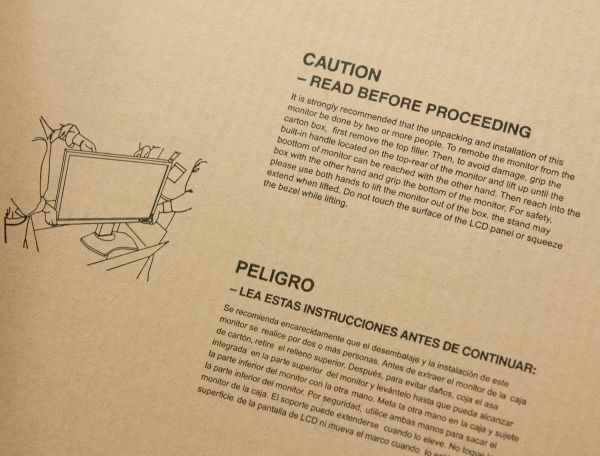




























92 Comments
View All Comments
MeanBruce - Tuesday, March 1, 2011 - link
Whoooooooaaaaaa! Nice to hear the real truth about hospital medical costs thanks for the skinny!Stas - Wednesday, March 2, 2011 - link
I take care of small clinics around my area. It's jaw dropping what medical equipment/software companies charge for their products/services. In the end it's the insurance companies that pay... and we pay them.erple2 - Wednesday, March 2, 2011 - link
Any small "niche" market that's willing to pay the cost gets raked across the coals with costs, particularly if the payer is simply passing the cost on to someone else.On the other hand, selling a product to 1 vs. 10 vs. 100 vs 1000 vs etc customers gets cheaper per unit.
I've worked on programs where we had 1 customer. The total bill was rather astronomical to the customer. But that 1 customer had to pay salaries for 40 people, plus all equipment costs plus overhead rates for building costs, power, electricity, etc. I've also worked on programs where we had about 10,000 customers. The total cost of the program was about 10 times higher. But the cost per customer was about 10 times less. Economies of scale will matter.
In this case, the cost of the hardware is relatively insignificant - I'm more than happy to pay 2000+ dollars for something that I will use on a daily basis for my livelihood, particularly if it saves me "12 minutes" per day over something that costs about $1000. If I work for a full year, those 12 minutes per day average out to about 52 hours a year. You have to earn "only" about $19.25 dollars per hour to make that cost up in just one year. For the jobs that would use something like this, $19.25/hr is paltry, particularly when you factor in the actual cost for that one person to do work (building rental rates, electricity rates, support staff, etc).
Now, for my home use, you just have to figure out what your time is worth to you. If your time isn't worth anything, then you should clearly never actually have any free time. Otherwise, you're wasting time away.
Ferzerp - Tuesday, March 1, 2011 - link
I think you mean PACS. I'm not sure what PAX would stand for.Griswold - Wednesday, March 2, 2011 - link
He obviously meant POX!hp540 - Thursday, March 3, 2011 - link
No actually, I didn't mean PACS.When I said PAX, I meant PAX. Our hospital uses ImPAX from AGFA for reading films on radiology workstations:
http://www.agfahealthcare.com/global/en/main/produ...
The Eizo monitors and Dell workstations costs just a little fraction of the licensing cost of installing ImPAX on these stations.
zanon - Tuesday, March 1, 2011 - link
First off, very happy to see that you're starting to include the high end displays in your review comparisons, thank you very much. My main two questions come as a general NEC user. First, it's not entirely clear exactly where the PA301w fits in to NEC Display's lineup. While it appears to be a straight up successor to the LCD3090WQXI that 90 series is still for sale as new on NEC's site (at a list price difference of just $100). Comparison makes it appear the PA301w has everything the 3090 did with some added tweaks and updated tech, such as slightly improved gamut and enhanced 14-bit lookup table, but it would have been clearer if NEC simply had retired to the old screen or made it a last-gen reduced price model or whatever. As it is, having zero reference to the previous flagship is a bit odd.Second, while you mention the hardware calibrator you're using I don't see any reference to the software, which can matter just as much. NEC's own SpectraView II software for example can talk to their screens via DDC/CI and directly adjust the internal LUTs as well as all other screen settings, which is not something I'm sure that 3rd party software can do (I know at least a few brands can't but I've never exhaustively checked the rest). Given how much you talk about doing manual adjustments I was curious whether you found that necessary even with SVII or if you were using some other solution like X-Rite's software.
eaw999 - Wednesday, March 2, 2011 - link
the software he used was coloreyes display pro, he didn't use spectraview ii at all. the fact that he mentioned having to adjust things manually means that coloreyes doesn't support internal adjustments to the monitor.the spectraview ii (or spectraview profiler in europe) software does all of the adjustments automatically, requiring no manual button pushing on the part of the user at all. in fact, if you then make manual changes to the monitor after calibration, the software warns you that the calibration has been tampered with. (you probably knew this already, i'm just stating this for the benefit of users here who don't know much about high end nec monitors.)
brian, please update the article with information about the spectraview software and its ability to internally calibrate the monitor lut and store the calibrations into the monitor itself. this is one of the monitor's raisons d'etre. not mentioning it is like writing a review of a ferrari 458 and omitting that it can go fast.
wellortech - Tuesday, March 1, 2011 - link
$2300? I just picked up a ZR30W for $1200. Pricewise, these aren't even in the same league. Also, not sure of the input lag on the NEC, but lag on the ZR30W is much less than the Dell due to the lack of an OSD. I'll take that any day....you can do most anything an OSD can do through the control panel or Windows anyway.eaw999 - Wednesday, March 2, 2011 - link
input lag on high end nec's (90 series, pa series) tend to average around 30-40ms. these monitors aren't intended for gaming so input lag wasn't a priority when they were designed.these monitors have phenomenal scalers, if you care about that sort of thing. not only can you choose from 'full', 'aspect', and '1:1', but you can choose to stretch the picture any which way you want, like on a crt.
again, if you just want to play games, buy a cheaper 30" and spend the remainder on video cards and cpu's.