Dell U3011 Review: Dell's New 30-inch Flagship
by Brian Klug on January 13, 2011 9:17 PM ESTViewing Angles
The U3011 has superb viewing angles, just like we've grown accustomed to seeing from IPS panels. Even at the far extreme horizontally, there's none of the purple I'm used to seeing from TN panels as you move off-axis. In the vertical direction, I saw the same thing with almost nothing to complain about. I did notice some glare at the extreme angles, but again that's dependent on where you're sitting and where light sources are located.
I think this is an excellent opportunity to talk about IPS graininess, something we really haven't discussed before. Of the IPS panels I've used to date, all of them have had some high frequency grain on the surface from a combination of coating and interference at the interface. Thankfully the U3011 has a combination antireflection coating and hard coating, and subjectively there seems to be less grain than I've seen on other displays.
Color Quality
Next up are the ever-important color quality metrics. As usual, we report two main quality metrics: color accuracy (Delta-E) and color gamut. Color gamut refers to the range of colors the display is able to represent with respect to some color space. In this case, our reference is the AdobeRGB 1998 color space, which is larger than the sRGB color space. Our percentages are thus reported with respect to AdobeRGB 1998, and larger is generally better unless you're dealing with sRGB content and colorspace-unaware software.
Color accuracy (Delta E) refers to the display’s ability to display the correct color requested by the GPU and OS. The difference between the color represented by the display, and the color requested by the GPU is our Delta-E, and lower is better here. In practice, a Delta E under 1.0 is perfect - the chromatic sensitivity of the human eye is not great enough to distinguish a difference. Moving up, a Delta E of 2.0 or less is generally considered fit for use in a professional imaging environment - it isn’t perfect, but it’s hard to gauge the difference. Finally, Delta E of 4.0 and above is considered visible with the human eye. Of course, the big consideration here is frame of reference; unless you have another monitor or some print samples like a Gretag Macbeth color checker card to compare your display with, you might not notice.
As I mentioned in our earlier reviews, we’ve updated our display test bench. We’ve deprecated the Monaco Optix XR Pro colorimeter in favor of an Xrite i1D2 since there are no longer up-to-date drivers for modern platforms. We're trying to find an i1Pro to use as well.
For these tests, we calibrate the display and try to obtain the best Delta-E we can get at both 200 nits of brightness for normal use, and 100 nits for print brightness. We target D65 and a gamma of 2.2, but sometimes the best performance lies at native temperature and another gamma, so we try to find what absolute absolute best-case performance for each display. We also take an uncalibrated measurement to show performance out of the box using either the manufacturer supplied color profile, or a generic one with no LUT data. For all of these, dynamic contrast is disabled, and displays are left to settle for a half hour after making changes. The U3011 is CCFL-backlit, and I used a settle time of 30 minutes accordingly.
First up is uncalibrated Delta-E performance. For this test, I took the monitor out of the box, connected it over DisplayPort, adjusted to 200 nits, and ran our usual GMB color checker test. Results aren't that great, sadly.
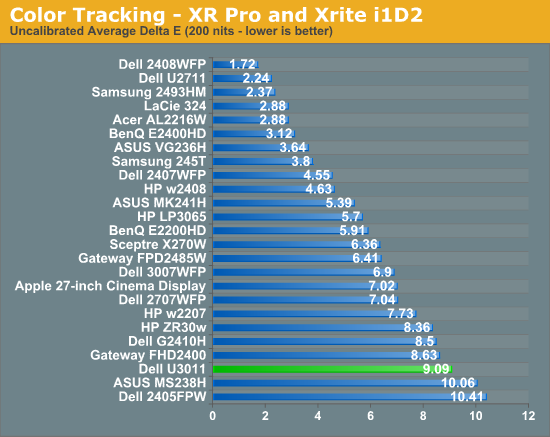
I mentioned earlier that the U3011 we got from Dell for testing came with no factory calibration report. After checking up with them, we learned this is a pre-production unit identical to what's shipping now, minus that factory calibration. That's something we can live with, especially since we recommend every display be calibrated, but still unnerving.
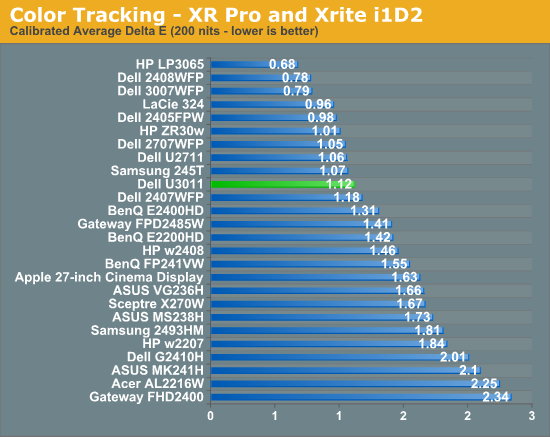
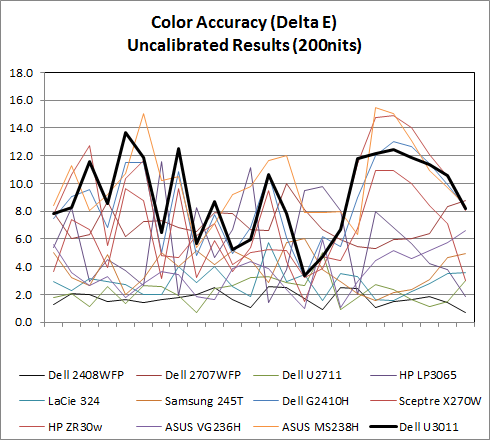
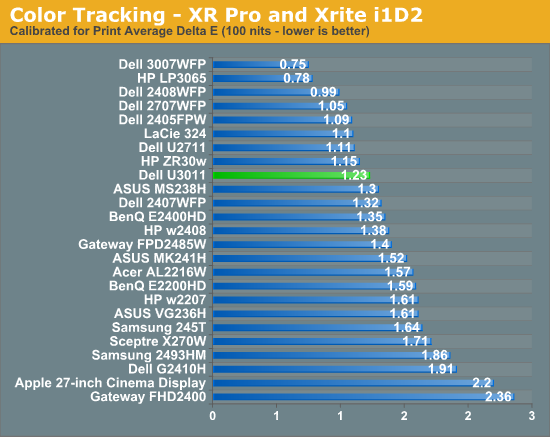
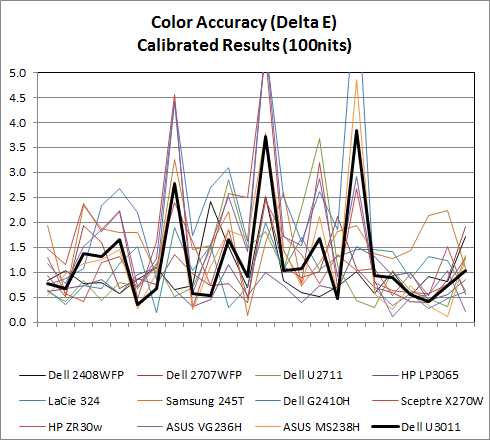
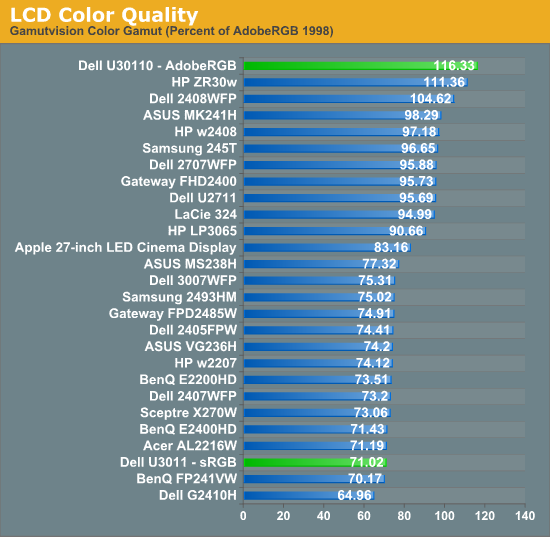
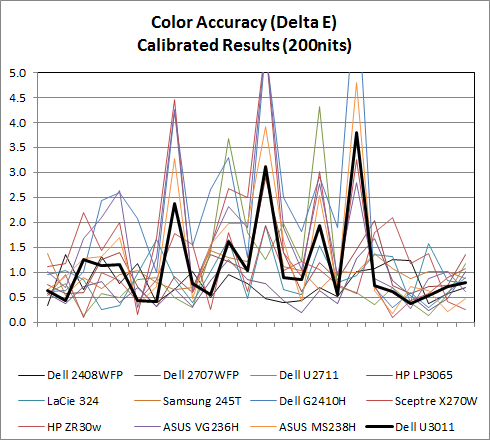
AdobeRGB Mode
sRGB Mode
Calibrated Delta-E is very good, though I'm still surprised the U3011 can't get under 1.0 on our tests. I'm starting to suspect that our i1D2 isn't quite as good as the Monaco Optix XR Pro, and have started looking for an i1Pro spectroradiometer as a result so we can have something more accurate going forward. That said, performance is still more than adequate for professional work. These two calibrations were performed in the sRGB mode at D65.
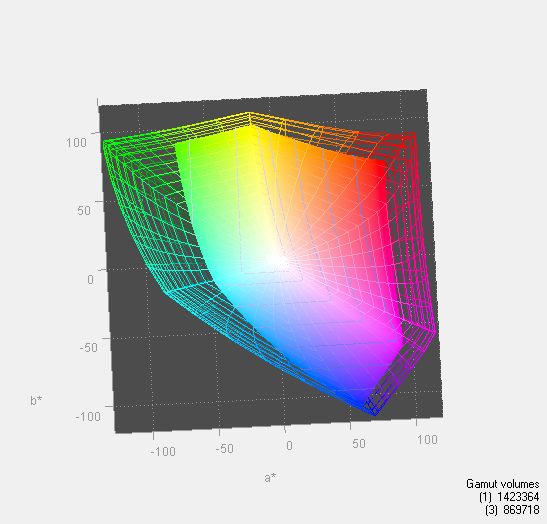
In addition, the U3011 has modes for AdobeRGB color space and sRGB in the OSD, something extremely useful for doing work and not getting oversaturation in applications that lack color management. You can immediately see the effect of those two modes in the color gamut measure above. Letting the monitor free to use its entire gamut of color, it leads the pack. Turn sRGB mode on, and it clamps down just nicely. 116.33% is also shockingly close to Dell's advertised 117% coverage of CIE 1796 (AdobeRGB), which is awesome to see confirmed above.








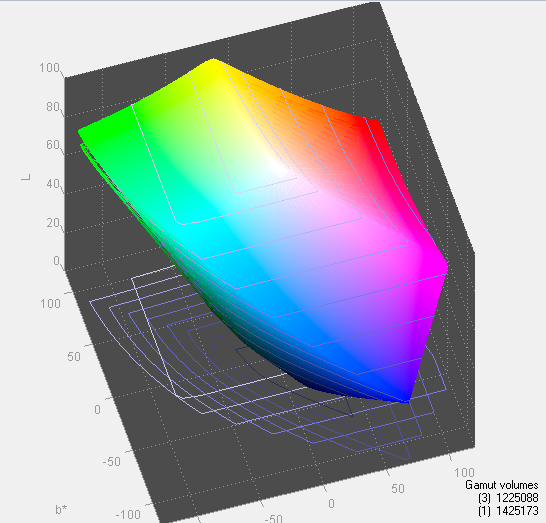
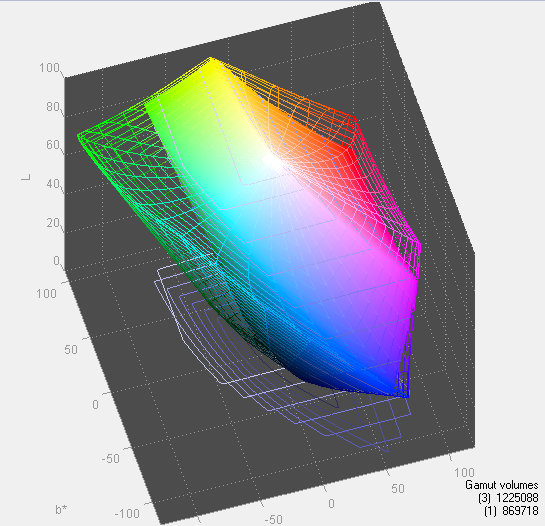








123 Comments
View All Comments
Toshio - Sunday, January 16, 2011 - link
not if you're a sniper ;)gmaxwell - Friday, January 14, 2011 - link
2560x1600 would be a fine resolution for a 15.1" inch display— but at 30" it's just a continuation of the _joke_ we're seeing in the rest of the market place, it's even lower DPI than the 22" 1080p panels. Only this time its a more space consuming and expensive joke than prior editions. The manufacturers are going to keep peddling this low density crap so long as the high end market keeps buying it, which they're going to keep doing until the reviewers get a lot more critical of these decisions.More reasonable densities are certainly possible— the T221 was initially released a decade ago. And since then we've regressed on density rather than going forward. By that standard a 30" display should have a resolution closer to 5760x3240. Even laptop displays are doing horrible as they lost significant DPI around the time of the switch from 4:3, though the (currently manufactured) screen on the Vaio VPCZ11Z9E/B is almost reasonable.
If you care about having decent display resolution you should vote with your wallet and refuse to purchase a >$1k display unless its at _least_ 150ppi (3840x2400@30").
Toshio - Friday, January 14, 2011 - link
running 2560x1600 on 30" for more than a year now, didn't regret the purchase a single day ;)snuuggles - Saturday, January 15, 2011 - link
Oh! I'd buy that as long as it would natively quadruple the pixels to 1920x1200 for gaming! And had low input lag. Er, also 120hz. Man, I'd pay just about anything for that thing.AnnonymousCoward - Saturday, January 15, 2011 - link
Have fun voting with your wallet. I'll be enjoying my 30" as I have for 4 years.Toshio - Friday, January 21, 2011 - link
that was my point, if it suits your needs, get one. else, keep what you're using atm ;)i don't miss my Eizo 21"CRT a single moment
ClownPuncher - Friday, January 14, 2011 - link
Are we getting a U2311h/U2211h review?Soldier1969 - Friday, January 14, 2011 - link
Sold my 2008 model 46 inch Samsung lcd tv to get one and never regretted it last year. Went with a HP ZR30w Super IPS via display port that Anandtech reviewed the last time around. Got it for under $1200 also and never looked back. Using a single Asus 5870 it plays and runs everything just fine games included. Dell designs all sort of look the same with this stuff. I had a 24" 1920 x 1200 gateway panel long before most people did and then went to one of these. I can put 3 web pages side by side and can get so much for work done with the real estate that you gain. If your on the fence about going to this resolution do it you wont regret it. Just make sure you have the graphic muscle to push the pixels.lorribot - Friday, January 14, 2011 - link
"Finally, the I/O ports on the U3011 are where they should be at the base of the display"If they were where they should be you would niether worry about pinching cables or struggle to insert them.
Surely it is not beyond the capabilities of a monitor manufacturer to put the inputs higher up on the side and then provide some decent cable management to keep it all tidy rather than force user to lay the panel down to get everything wired up.
Oh c'mon, everyone does that, right?
lorribot - Friday, January 14, 2011 - link
You see those plastic clips at the bottom of the box, yeah your supposed to release those then lift away the box and you will then have easy access to what is quite a large object without all the packaging getting in the way, but never mind, perhaps next time.