Apple's 15-inch 2010 MacBook Pro: More Battery Life Tests, High Res Display Evaluated
by Anand Lal Shimpi on April 24, 2010 1:57 AM EST- Posted in
- Mac
- Displays
- MacBook Pro
- Arrandale
- Laptops
Apple is in a position that’s enviable by any consumer facing company. It drums up genuine excitement for nearly every product it launches. Apple has somehow found a way to make something as small as just another processor refresh exciting.
It’s not all smoke and mirrors though. The previous generation unibody MacBook Pro posted some incredible battery life numbers. And two weeks ago Apple paired it with Intel’s Core i5 and i7 mobile CPUs, delivering the sort of desktop-like performance we’ve been waiting for.

Since the release we’ve had the time to answer a few more questions about the new systems. We updated our launch article with Core i5 vs. Core i7 results. But today, in response to many of your requests, we’ve got more battery life results and a full evaluation of the 15-inch MacBook Pro’s display quality. Apple is often the go-to manufacturer for creative professionals, we put our colorimeter on the MacBook Pro to find out if they’re making the right choice.
Battery Life: Better and Worse in the Real World
Battery life on the new MacBook Pro is a lot more varied than it was on the old one. While our light web browsing test does a good job of showing you what very light usage can give you, I find that the new 15-inch MacBook Pro spends more time at states of higher power draw than the old one. This is difficult to show as a single benchmark result but it appears to be because of two things.
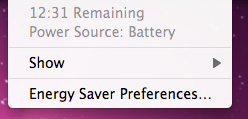
The obvious cause is that the Core i5/i7 CPUs let you do more with the machine. Tasks complete quicker, the system is more responsive and as a result you end up doing more with the machine.
The second part of the problem is Apple’s automatic graphics switching technology. While it relies on applications that use specific frameworks (e.g. OpenGL, OpenCL, Quartz Composer, Core Animation and Core Graphics), many have pointed out strange behavior when doing something as harmless as browsing the web.
An attentive Mac Rumors reader pointed out that by looking at OS X’s System Profiler you can find out what GPU is being used: the active GPU will list the specs of the display it’s driving:
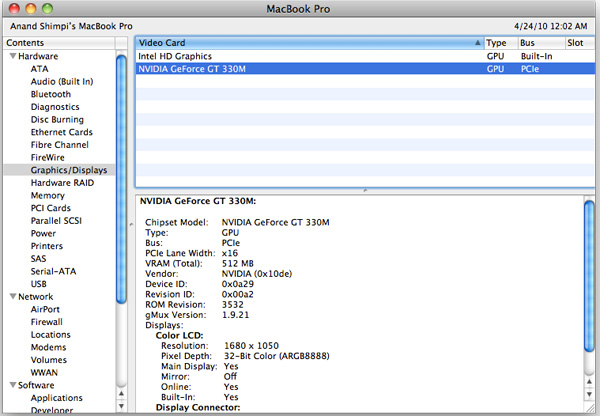
The inactive GPU will simply state that there’s “No Display Connected”. Start up Photoshop and you’ll see the discrete GPU kick in, close it and you’ll see Intel’s HD Graphics take over.
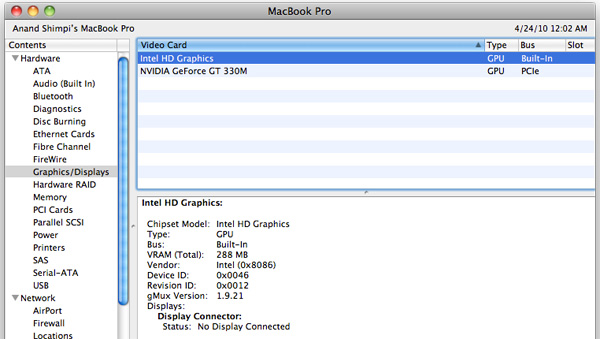
Readers of my first Month with a Mac article will know that one thing I quickly embraced about OS X was the idea of just leaving applications open. If you’ve got enough memory, OS X tends to do just fine with a ton of applications open. In fact, the UI is designed around it; closing all application windows rarely quits the app itself, Apple appears to want you to leave your frequently used apps open and idle. It makes switching between them that much faster. The fact that the new MacBook Pro’s discrete GPU won’t power down if you have an application like Photoshop open flies in the face of this leave-your-apps-open usage model.
So you’ve got to be mindful of what applications will trigger the discrete GPU to take over. That’s not terribly hard, but there’s just one problem: sometimes your web browser can wake up the dGPU. I’ve found numerous cases where Google Chrome will activate the discrete GPU, while our own Brian Klug found that Firefox did the same. I haven’t extensively tested Safari to see if it has the same issue. I suspect this is a software bug, but it is one that lowers battery life in real world usage scenarios. The discrete GPU remains powered down in all of my OS X battery life tests, but I found that in my using the new MacBook Pro my battery ran down much quicker than I was expecting. Part of it is the potentially more power hungry Arrandale CPU, but part of it is the fact that the discrete GPU was active when it had no reason to be.
You’ll still get better battery life compared to an older MacBook Pro, and you have the potential to get better battery life than last year’s 2nd gen unibody MacBook Pro. But as I mentioned in our review, there’s also the chance that you’ll see lower battery life than the previous model. And as I’ve come to realize, that chance is higher than I originally thought because of the issues mentioned above. It's even higher if you opt for the Core i7 model...










69 Comments
View All Comments
Brian Klug - Saturday, April 24, 2010 - link
Awesome tip! I didn't know you could do that!Output of running that:
LTN154MT07
Color LCD
Which appears to be a Samsung LCD of some kind, but doesn't have a datasheet on that website. Interesting. I'll update the article, thanks!
Cheers,
Brian Klug
Brian Klug - Saturday, April 24, 2010 - link
I also got that same error trying to post with the command; I think the CMS is escaping some characters in there and erroring out. ;)Thanks for bearing with it and posting that, I was going to resort to trying to pull that info out of some EDID tool from Windows and Boot Camp, but this is better.
-Brian
maxxl - Saturday, April 24, 2010 - link
You're welcome Brian :)Ah! I almost forgot… there's one more thing - apart of giving LCD model to you, running this little command gives me complete control over your new shiny MacBook Pro also ;) Just joking… enjoy! ;)
ppayne - Sunday, April 25, 2010 - link
Is it possible to give an idea of fan noise? I hate it and have generally been pleased with the 2009 15 inch laptop. I can hear the difference between running with discrete graphics on and with them off. Usually see 4000 when doing stuff with my laptop like Photoshopping or playing Plants vs. Zombies, though sometimes it goes way down to 2000 rpm. (I have a 160 gb Intel SSD installed.) Can you give an idea of fan RPMs when things are quiet and slightly loud?aj28 - Sunday, April 25, 2010 - link
Can't say how much quieter than the 2009, but it's a heck of a lot quieter than my 2008, and I kept that thing clean too! The dual fans make a world of difference. Maybe they're using a smaller glob of thermal paste too, compared to the huge mess they had been using...iwodo - Sunday, April 25, 2010 - link
It seems Glossy Screen has Black Edge around it while Matter is Aluminium colour....?Computer Scooter Joe - Sunday, April 25, 2010 - link
You are correct. The glossy screens have a panel of glass that covers the entire screen + bezel edge to edge. The bezel on these is black.On the matte option, the screen is recessed a tiny bit, and they get rid of the full glass covering, replacing the bezel with aluminium.
vailr - Sunday, April 25, 2010 - link
Could someone run Everest (in Windows) and see exactly which chipset is being used in these new MacBook Pros, and also include the similar Gulftown CPU desktop iMacs (if available)?P55 or PM55, H55, HM55, H57 and etc.
Thanks.
araczynski - Sunday, April 25, 2010 - link
a person peeve, but i hate it when companies call pretty much any device that can do 1280x800 or more "HD". Whenever I hear "HD" i expect 1080p minimum.i know, 720p IS "HD", so all displays that can fart anything close to that think they're HD too, but I think the name is used more to confuse consumers than anything.
araczynski - Sunday, April 25, 2010 - link
a person peeve, but i hate it when companies call pretty much any device that can do 1280x800 or more "HD". Whenever I hear "HD" i expect 1080p minimum.i know, 720p IS "HD", so all displays that can fart anything close to that think they're HD too, but I think the name is used more to confuse consumers than anything.
calling 1280x800 or even this 1650x1050 "HD" is a joke to me. like calling a bottom of the line minimally configured mustang a 'race car' just because it has the mustang name.