Corsair's Force SSD Reviewed: SF-1200 is Very Good
by Anand Lal Shimpi on April 14, 2010 2:27 AM ESTUpdate: Random write performance of the drive we reviewed may change with future firmware updates. Click here to find out more.
Corsair’s late entry into the SSD market meant that it missed the JMicron mess of the early days, but it also meant that Corsair missed the bulk of the early Indilinx boat. Not interested in making the same mistake twice, Corsair took the same risk as many other SSD makers and got in bed with a little company called SandForce.
Widely believed to be the creator of the technology behind Seagate’s first SSD, SandForce has been popping up all over the place lately. We first encountered the company late last year with a preview of OCZ’s Vertex 2 Pro. SandForce's technology seemed promising.
The problem of maintaining SSD performance is a lot like keeping a room tidy and clean. If you make sure to put things in the right place the first time and don’t let dirt accumulate, you’ll end up with an organized, pristine looking room. However if you just throw your stuff around and let stains go untouched, you’ll spend a lot more time looking for things and probably end up ruining the place.
The same holds true for SSDs. If the controller doesn’t properly place data it’ll take longer to place new data. And if the controller doesn’t properly wear level, you’ll end up reducing the life of the drive.
I’ve explained the how behind all of this countless times before, so I’ll spare you the details here. Needless to say, it’s a juggling act. One that requires a fast enough controller, a large amount of fast storage (whether it is on-die cache or off-chip DRAM) and a good algorithm for managing all the data that gets thrown at it.
At a high level Crucial/Micron, Indilinx and Intel take a relatively similar approach to the problem. They do the best with the data they’re given. Some do better than others, but they ultimately take the data you write to the drive and try to make the best decisions as to where to put it.
SandForce takes a different approach. Instead of worrying about where to place a lot of data, it looks at ways to reduce the amount of data being written. Using a combination of techniques akin to lossless data compression and data deduplication, SandForce’s controllers attempt to write less to the NAND than their competitors. By writing less, the amount of management and juggling you have to do goes down tremendously. SandForce calls this its DuraWrite technology.
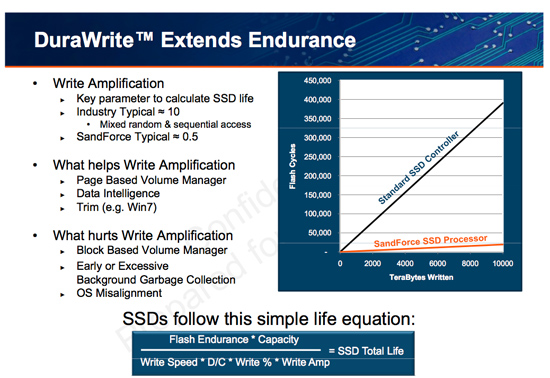
DuraWrite isn’t perfect. If you write a lot of highly compressed or purely random data, the algorithms won’t be able to do much to reduce the amount of data you write. For most desktop uses, this shouldn’t be a problem however.
Despite the obvious achilles’ heel, SandForce’s technology was originally designed for use in the enterprise market. This lends credibility to the theory that SandForce was Seagate’s partner of choice for Pulsar. With enterprise roots, SandForce’s controllers and firmware are designed to support larger-than-normal amounts of spare area. As you may remember from our earlier articles, there’s a correlation between the amount of spare area you give a dynamic controller and overall performance. You obviously lose usable capacity, but it helps keep performance high. SandForce indicates that eventually we’ll see cheaper consumer drives with less NAND set aside as spare area, but for now a 128GB SandForce drive only gives you around 93GB of actual storage space.
Introducing the SF-1200
The long winded recap brings us to our new friend. The Vertex 2 Pro I previewed last year used a full fledged SF-1500 implementation, complete with ridiculously expensive supercap on board. SandForce indicated that the SF-1200 would be more reasonably priced, at the expense of a performance hit. In between the two was what we got with OCZ’s Vertex Limited Edition. OCZ scored a limited supply of early controllers that didn’t have the full SF-1500 feature set, but were supposedly better than the SF-1200.

Today we have Corsair’s Force drive, its new performance flagship based on the SF-1200. Here’s what SandForce lists as the differences between the SF-1500 and SF-1200:
| SandForce Controller Comparison | ||||
| SF-1200 | SF-1500 | |||
| Flash Memory Support | MLC | MLC or SLC | ||
| Power Consumption | 550 mW (typical) | 950 mW (typical) | ||
| Sequential Read/Write Performance (128KB) | 260 MB/s | 260 MB/s | ||
| Random Read/Write Performance (4K) | 30K/10K IOPS | 30K/30K IOPS | ||
| Security | 128-bit AES Data Encryption, Optional Disk Password | 128-bit AES Data Encryption, User Selectable Encryption Key | ||
| Unrecoverable Read Errors | Less than 1 sector per 1016 bits read | Less than 1 sector per 1017 bits read | ||
| MTTF | 2,000,000 operating hours | 10,000,000 operating hours | ||
| Reliability | 5 year customer life cycle | 5 year enterprise life cycle | ||
The Mean Time To Failure numbers are absurd. We’re talking about the difference between 228 years and over 1100 years. I’d say any number that outlasts the potential mean time to failure of our current society is pretty worthless. Both the SF-1200 and SF-1500 are rated for 5 year useful lifespans, the difference is that SandForce says the SF-1200 can last for 5 years under a "customer" workload vs. an enterprise workload for the SF-1500. Translation? The SF-1500 can handle workloads with more random writes for longer.
The SF-1500 also appears to be less error prone, but that’s difficult to quantify in terms of real world reliability. The chip sizes are identical, although the SF-1500 draws considerably more power. If I had to guess I’d say the two chips are probably the same with the differences amounting to be mostly firmware, binning and perhaps fusing off some internal blocks. Maintaining multiple die masks is an expensive task, not something a relative newcomer would want to do.

Note the lack of any external DRAM. Writing less means tracking less, which means no external DRAM is necessary.
Regardless of the difference, the SF-1200 is what Corsair settled on for the Force. Designed to be a high end consumer drive, the Force carries a high end price. Despite it’s 100GB capacity there’s actually 128GB of NAND on the drive, the extra is simply used as spare area for block recycling by the controller. If we look at cost per actual GB on the drive, the Force doesn’t look half bad:
| SandForce Controller Comparison | |||||||
| Drive | NAND Capacity | User Capacity | Drive Cost | Cost per GB of NAND | Cost per Usable GB | ||
| Corsair Force | 128GB | 93.1GB | $410 | $3.203 | $4.403 | ||
| Corsair Nova | 128GB | 119.2GB | $369 | $2.882 | $3.096 | ||
| Crucial RealSSD C300 | 256GB | 238.4GB | $680 | $2.656 | $2.852 | ||
| Intel X25-M G2 | 160GB | 149.0GB | $489 | $3.056 | $3.282 | ||
| OCZ Vertex LE | 128GB | 93.1GB | $394 | $3.078 | $4.232 | ||
But looking at cost per user addressable GB isn’t quite as pretty. It’s a full $1.12 more per GB than Intel’s X25-M G2. It's also a bit more expensive than OCZ's Vertex LE, although things could change once Corsair starts shipping more of these drives.















63 Comments
View All Comments
Carleh - Wednesday, April 14, 2010 - link
I don't want to be PIA, I've asked this before, but there was no reply, so, here it goes:Would it be possible to add some left and right margins to print page layout? I know it's meant to be printed, but I guess a lot of readers use it to read the whole article at once (me included), and it is slightly inconvenient to read without margins.
Thank you.
taltamir - Wednesday, April 14, 2010 - link
interesting use of the print option.i haven't considered it before but i will definitely use it now...
problem with giving it margins is that it will not print correctly.
but it would be great if there was another option to display the article all at once with margins like the print command does.
taltamir - Wednesday, April 14, 2010 - link
actually, you just need to NOT maximize, instead stretch to a comfortable size that doesn't touch the edge of the monitorvol7ron - Wednesday, April 14, 2010 - link
That's wrong, CSS has the capability of having a few different stylesheets. Most notably, there is one for "screen" and one for "print", which would apply here. All AT has to do is create a margin for that page in the screen css and set that margin to 0 in the print css.deputc26 - Wednesday, April 14, 2010 - link
Anand SSD reviews create deeper understanding than anything else I've found on the web, your investigative approach is awesome. Thanks!teohhanhui - Friday, April 16, 2010 - link
Try to read what the original poster has said. The discussion is about the print stylesheet.Visual - Thursday, November 18, 2010 - link
No, it is not. It is about the printer-friendly version of the page, which can still have both screen and print stylesheet as vol7ron suggested.Try to have a clue about web development before engaging in a conversation about it.
To the OP: you can use Greasemonkey or some equivalent (or even just make a javascript bookmarklet) and "fix" such minor things by yourself on any sites that you want.
donjuancarlos - Wednesday, April 14, 2010 - link
Why not just change your settings in Page setup on the File menu to get the margins you want when you print an article?donjuancarlos - Wednesday, April 14, 2010 - link
$#!7 ! Ignore that last comment.romansky - Wednesday, April 14, 2010 - link
If you are using firefox, you can open Firebug and change the style of the DIV under the BODY tag to the following:Original: div style="width: 100%; overflow: hidden;"
To: div style="overflow: hidden; margin: 0px 40px;"
Should work :)