Apple's iPad - The AnandTech Review
by Anand Lal Shimpi, Brian Klug & Vivek Gowri on April 7, 2010 9:39 PM EST- Posted in
- Smartphones
- Mac
- Apple
- iPad
- Mobile
The Keyboard & Ergonomics
Apple can build touchscreen devices, I wasn't worried about that aspect of the iPad. Although surprising was the fact that the iPad's screen feels just slightly less responsive than the iPhone's. I'd say it's somewhere in between the Nexus One and the iPhone. It's possible that it's harder to build a uniformly responsive capacitive touch screen at such a large size.
What I was worried about was the keyboard. The iPhone's keyboard is difficult to adjust to but it can be done. You can hold the iPhone the same way you would a smartphone with a physical keyboard and all you lose is tactile feedback. Throw in some intelligent auto correction software and you're good to go.
This is one aspect of the iPhone experience that doesn't translate well. With the iPad you lose the tactile feedback of a physical keyboard, but you also lose the ergonomics.
The iPhone's keyboard is roughly the size of your average smartphone keyboard, but the iPad's keyboard is about 60% the size of a standard keyboard in portrait mode, and 85% in landscape. Thankfully Apple has done a good job of not scaling down key size and spacing, pulling a page from the iPhone handbook and just using different virtual keyboards depending on the app or what mode you put the keyboard in:
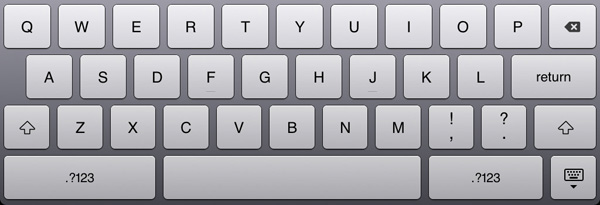
Default keyboard mode
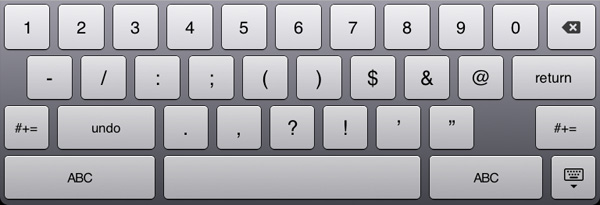
Hit the .?123 key and you get this - note the undo button
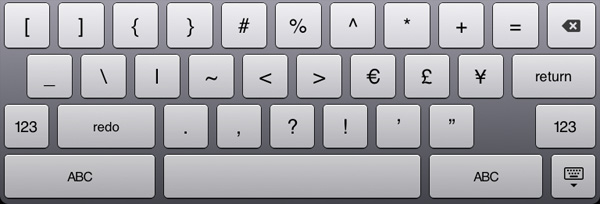
Hit the #+= key and you get this - note the redo button
The iPad keyboard works just like you would expect a virtual keyboard to work. No, not like the virtual keyboards you’re used to, but instead like a virtual representation of a real keyboard. If you know how to type on a regular keyboard, you’ll quickly be able to do the same on the iPad. The keyboard learning curve is definitely flatter than on the iPhone but it still exists. Touch typing is very possible.
The problems actually have to do with the ergonomics of the device itself. Put a notebook on your lap and you rest your wrists on either side of the trackpad as your fingers drape over the keys. You can't do this on an iPad. The bottom of the keyboard is less than an inch away from the edge of the device. In this sense it’s kind of like using a tiny netbook.
For typing, the ideal position is with the iPad flat on a desk with your wrists resting on the desk as well. It's akin to writing in a notebook so it should work well for students. It's still not as comfortable as using a laptop but its passable.
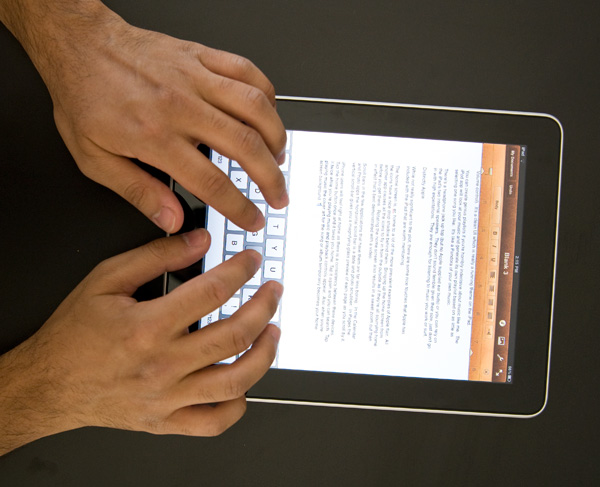
Ideal typing position on the iPad
Where the ergonomics really fail is if you don't have a desk to support your wrists with. Then you've got to either hold the device with one hand and peck at it with another, or do some uncomfortable stuff with your lap.
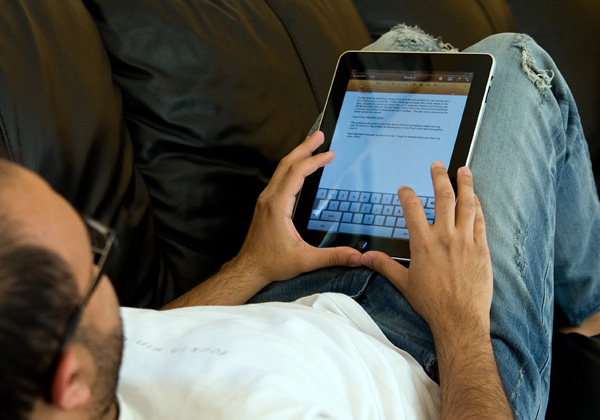
Note what I'm doing with my thumbs, that's the only way to get the iPad to stop sliding down my legs
You can actually hold the iPad with two hands and use your thumbs to type on it like a giant smartphone. You won’t last long doing this but it’s fine for entering in web addresses, Google searches or writing a short email response. The same holds true for holding the iPad in one hand and typing with the other. It works, but isn’t suitable for long use.

One handed

Giant Smartphone
With it resting on your lap you can’t lay as far back on a couch as you’d like, but you don’t have to be totally upright to use the iPad comfortably. There is a happy medium, but it’s just not quite as relaxed as I’d like it to be.

Sitting more upright is necessary
These aren’t show stoppers, but they are aspects of the device that don’t just work. The form factor is great, but when doing a lot of typing or trying to get a little too relaxed there are issues. Just like laptop usage is only comfortable in certain positions, iPad (or tablet) use is only comfortable in certain positions. The two sets of positions are just different.
Putting aside my ergonomics issues, once you figure out what works best you can actually get a lot of writing done on the iPad. In fact I wrote approximately 40% of this review on the iPad, and while my typing was slower than on my keyboard, the experience was a nice break from the traditional keyboard/mouse setup.










108 Comments
View All Comments
zodiacfml - Thursday, April 8, 2010 - link
Another quality review, useful as trying the device myself.I'm not buying Apple products but you touched on features that it should have.
One is the ability to stand on its own to function as a picture frame, movie screen, and reader while someone is eating or something else.
Support for mouse device and keyboard when it can already stand on its own.
Support for uploading media such as video and photos from either flash cards or directly from cameras. it is such a good device to use with cameras.
one more thing, they could get the intel atom cpu once it gets to a smaller process to improve size and energy efficiency.
Spivonious - Thursday, April 8, 2010 - link
Anand, I love your writing and have read the site since the GeoCities days, but please learn the difference between "lay" and "lie".crimson117 - Thursday, April 8, 2010 - link
My biggest pet peeve with the iPhone UI is the lack of an indicator for when an app is visible but busy processing something and not currently accessible.The default Notepad app on the iPhone 3G is a great example - as soon as you tap the icon, the yellow Notepad interface pops right up. However, it actually takes several seconds to finish loading until you can tap to edit a note or tap the (+) sign to start a new note. There's no indicator at all of when the loading is complete - you have to keep tapping periodically until it finally works.
The same is true for resizing a web page using multitouch - there's no indicator that your input has been received but it's going to take a few moments to make it happen.
In Windows 7 when an app is "thinking" and thus you can't interact with it, your mouse pointer becomes a a little circle (aka an hourglass). If an app is ever extremely busy thinking, the app may even gray out to indicate that even Windows can't get it to respond at that time.
The iPhone's lack of this feature just smells of Apple trying to make the device appear on the surface to be more responsive than it really is. Perhaps you'll question whether you tapped correctly, and won't realize that the device is just slower than you expect it to be.
archcommus - Thursday, April 8, 2010 - link
This article, like your others, despite being 22 (!) pages long, is a quick, refreshing read. It feels more like you're talking about your experiences and less like you're writing an article as a journalist (which can make some other long reviews a little boring). Also seemed pretty unbiased and highlighted the good and bad. Another solid article, thanks.Mumrik - Thursday, April 8, 2010 - link
Hehe, this isn't a big deal - it's just amusing:"Although there's no mute button, holding the volume down rocker for 2 seconds mutes the device instantly."
Nope. Sounds to me like it takes about two seconds to mute the device :)
AstroGuardian - Thursday, April 8, 2010 - link
Good one. My thought exactly...leospagnol - Thursday, April 8, 2010 - link
I'm planning to buy one of them when I travel to US next month. THe Eee 1001P is $ 280.00, and the iPad $499.00 at least. I usually read more than I write during classes and I have wifi available during class. I'll probably buy the Eee, but wich do you think suits this task best?Mumrik - Thursday, April 8, 2010 - link
Imagine the iPad lying flat on your desk and then imagine the position you would have to sit in all lecture long if you wanted to be able to write.Then imagine how much of the time you'd have to look down at what you were writing because you didn't have the physical response of a keyboard to make touch typing easy.
Now imagine not being able to multitask.
It would not be a difficult choice for me - Anand said it himself - the iPad is generally not a laptop substitute.
videogames101 - Thursday, April 8, 2010 - link
I love the M3, great episode there.Good to know I can watch it on the iPad, lol.
AstroGuardian - Thursday, April 8, 2010 - link
As far as i remember, this was not mentioned in the review (the overheating problem):http://www.dailytech.com/article.aspx?newsid=18075
Personally i don't think it's worth commenting. It's not just the iPad but all other electronic devices will overheat when put out on the sun. And i wouldn't call it overheating but more like misuse.