Anand's Google Nexus One Review
by Anand Lal Shimpi on April 3, 2010 3:40 AM EST- Posted in
- Smartphones
- Mobile
Notifications: Better than Apple, Worse than Palm
When Apple introduced its notification system on the iPhone, I was pleased. If you’re using your phone and you get a SMS, a little bubble appears on the screen and you get to read/dismiss the SMS:
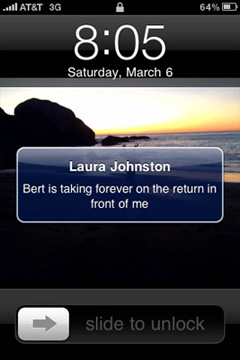
That was three years ago. The iPhone can do a lot more now and the notification system is beginning to show its age. It’s annoying if you’re trying to do something else with your phone and you keep getting notifications. And it doesn’t scale well to getting tons of notifications, you’re just shown the most recent with no indication of what came before it.
Palm improved on Apple’s system by claiming a line or two of screen real estate and displaying notifications at the bottom of the screen. It was far less intrusive than Apple’s method but still gave you the same functionality. If you wanted to see more, just tap the notification bar and you see more of the message. This works for IMs, text messages, etc...
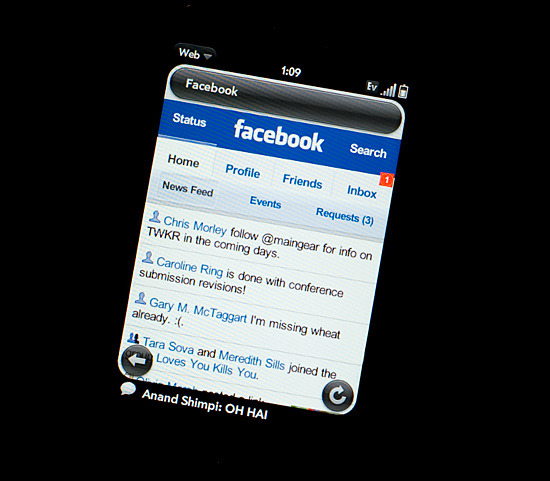
Notifications on the Palm Pre at the Bottom
Google takes a similar approach to Palm, although you don’t lose any additional screen real estate. The upper left hand corner of the screen is reserved for notifications. It’s a part of the status bar so there’s no screen resizing at work. If you get a message, missed call, IM, or anything you get a preview in this corner. The entirety of any message is displayed here; if it can’t fit on a single line, the message appears piecemeal.
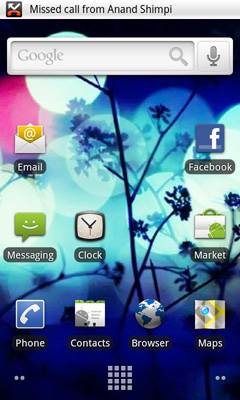
Notifications can build up over time. Here we have a missed call, USB connection message, debug mode message and Pandora running in the background all at the same time:
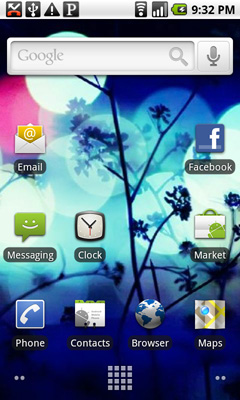
Kinda crowded, right? Here’s where it gets awkward. To see all of your notifications simply place your finger at the top of your screen and drag down. You’ll reveal all of your notifications in list form:
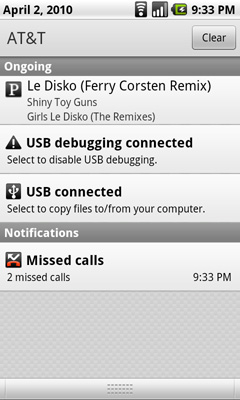
It feels awkward if you’re used to using any non-Android phone. It’s functional, it gets the job done, but it’s just a strange UI construct. In fact, Android is riddled with such things.










95 Comments
View All Comments
Mr Alpha - Saturday, April 3, 2010 - link
To me it looks like the percentages in the website and app loading table are backwards.Dark Legion - Saturday, April 3, 2010 - link
Is there any way you can perform a test to see how long the battery lasts while the GPS is being used? Thanks...Barack Obama - Saturday, April 3, 2010 - link
Nice article, thanks...Will be interesting to see WinMo 7 when it comes out. Definately an exciting time for smartphones.
dguy6789 - Saturday, April 3, 2010 - link
Very thorough, very informative. Probably the best N1 review I have read.Just wanted to point out two things.
When you web browse on the N1, double tap the text that you want to read and the website will shape up to be perfectly readable on the N1 in portrait mode. Landscape isn't necessary for web browsing.(I thought it was at first too until I learned of the aforementioned feature)
Typing on the N1 is infinitely better if you use landscape mode. I pretty much always turn it sideways and type with a dual thumb method very quickly when I need to type something lengthy such as a text message or email.
A5 - Saturday, April 3, 2010 - link
The voice recognition system does more than just what you mentioned - you can use it to launch some other programs, especially Nav. For example, if you say "Navigate to (Wherever)" it'll open Navigation and (if it's ambiguous) show you a list of options based on a Maps search of what you said - pretty cool stuff.Affectionate-Bed-980 - Saturday, April 3, 2010 - link
The NExus One LACKS multi touch in its keyboard. That's why its 100x harder to speed type than on the iPhone. Trust me. I've spent HOURS in front of my Droid and Nexus one testing multitouch, comparing it to an iPod Touch/iPhone 3GS. It's night and day without multi touch.This is the REAL multitouch many people forget. Sure you can pinch zoom maps and pinch zoom browser, but honestly those aren't as important as having a multitouch keyboard. If you really want to type on an onscreen keyboard, you NEED multitouch. Currently, the only market solution is Smart Keyboard Pro that offers Android 2.0's multitouch capabilities.
Anand Lal Shimpi - Saturday, April 3, 2010 - link
I did neglect to mention the missing multitouch on its keyboard, I'll add that in. But if you remember, the iPhone lacked multitouch on its keyboard at first - something that really bothered me after using a Blackberry for so long. For me, that's not what's limiting my typing speed today though. The predictive text/autocorrect on the Nexus One by default just isn't as good as the iPhone's.Take care,
Anand
spideryk - Sunday, April 4, 2010 - link
Swype is the answer to text input on a smartphone. once youve gotten used to swype, you can type one handed with out looking at the keyboard.strikeback03 - Tuesday, April 6, 2010 - link
Maybe it is just how Swype works on my Diamond, but I certainly can't reliably type one-handed without looking. Swype is the only keyboard I have found that does not require rotation to portrait mode on the Diamond to type, but just testing a Droid in-store I would say I was about as fast using the software keyboard as I am after 5-6 months with Swype.Affectionate-Bed-980 - Saturday, April 3, 2010 - link
Also Anand, if you read up a little abou the choppiness in scrolling it's due to the dithering of images and stuff. If I recall correctly, 2.0 had dithering implemented properly so smooth scrolling was not an issue.2.0.1 and above has failed to deal with this. There are fixes for this, and I've seen Droid and Milestone users use it. I'm almost positive it can be applied to the Nexus One.