The SSD Anthology: Understanding SSDs and New Drives from OCZ
by Anand Lal Shimpi on March 18, 2009 12:00 AM EST- Posted in
- Storage
Restoring Your Drive to Peak Performance
Based on my explanation there’s one sure-fire way to make your drive fast again. Formatting/deleting everything on the drive won’t work because those pages on the drive will remain full of data.
If you are doing a clean setup of your machine and want to restore your drive to its native state you’ll have to perform a secure erase. Intel distributed a tool with the first X25-M review kits called HDD ERASE. This tool will take any SSD and free every last page on the drive. Obviously you’ll lose all of your data but your drive will be super fast again!
In order for HDDERASE to work you need to have your SATA controller running in Legacy IDE mode, you can select this in your BIOS. Your drive will have to be connected to one of the first four SATA ports off of the controller.
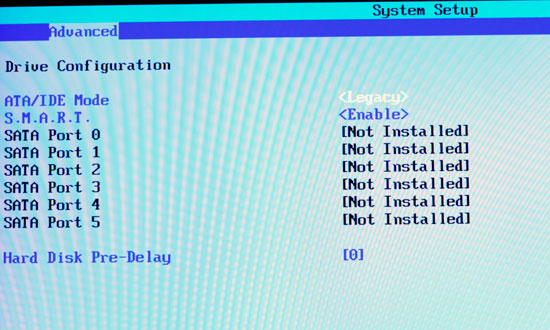
Boot to a command prompt (I just use a bootable DOS image on my USB stick) and run the executable. Answer its questions carefully and with honor.
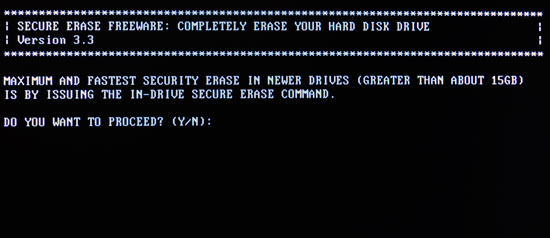
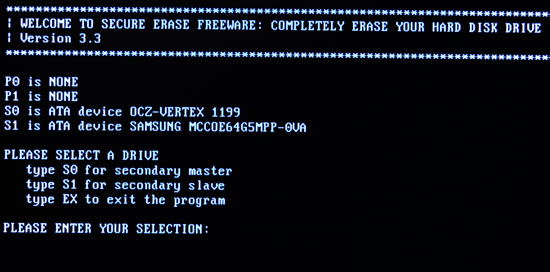
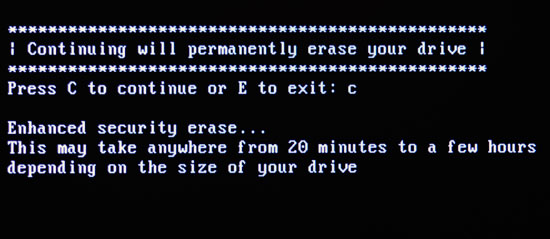
Tell it you would like to perform a secure erase (an extended one isn’t necessary) and when it asks you if you wish to view LBA 0 you can say no. Reboot your machine (don’t forget to set your SATA controller back to whatever mode you had it in before, e.g. RAID or AHCI), partition your drive and you’re back in business.
On a good SSD I don’t believe there’s a need to secure erase periodically, but whenever you format or re-image your drive, I’d recommend a secure erase since you’re killing all of your data anyway.










250 Comments
View All Comments
Erickffd - Friday, March 20, 2009 - link
Also created an account just to post this comment.Really impressive and well done article ! Will stay tune for further developments and reviews. Thank you so much :)
Also... very impressed by OCZ's respond and commitment upon end users needs and product quality assurance (unfortunately not so commun by large this days among other companies). Certanly will buy from them my next SSDs to reward and support their healty policy.
Be well ! ;)
Gasaraki88 - Friday, March 20, 2009 - link
This truly was a GREAT article. I enjoyed reading it and was very informative. Thank you so much. That's why Anandtech is the best site out there.davidlants - Friday, March 20, 2009 - link
This is one of the best tech articles I have ever read, I created an account just to post this comment. I've been a fan of Anandtech for years and articles like this (and the RV700 article from a while back) show the truly unique perspective and access that Anand has that simply no other tech site can match. GREAT WORK!!!Zak - Friday, March 20, 2009 - link
I just got the Apex. I'd probably cough up more dough for the Vertex after reading this. However, I've run it for two days as my system disk in MacPro and haven't noticed any issues, it's really fast. But I guess I'll get Vertex for my Windows 7 build.Z.
Nemokrad - Friday, March 20, 2009 - link
What I find intriguing about this article is that these smaller manufacturers do not do real world internal testing for these things. They should not need 3rd parties like you to figure this shit out for them. Maybe now OCZ will learn what they need to do for the future.JonasR - Friday, March 20, 2009 - link
Thanks for an excellent article. I have one question does anyone know which controller is beeing used in the new Patriot 256GB V.3 SSD?
tgwgordon - Friday, March 20, 2009 - link
Anyone know if the Vertex Anand used had 32M or 64M cache?Dennis Travis - Friday, March 20, 2009 - link
Excellent and informative article as always Anand. Thanks so much for posting the truth!!IsLNdbOi - Friday, March 20, 2009 - link
Can't remember what page it was, but you showed some charts on the performance of SSDs at their lowest possible performance levels.At their lowest possible performance levels are they still faster than the 300GB Raptor?
Edgemeal - Friday, March 20, 2009 - link
It's too bad Windows and applications don't let you select where all the data that needs to be updated and saved to is stored. If that was an option a SSD could be used to only load data (EXE files and support files) and a HDD could be used to store files that are updated frequently, like a web browser for example, their constantly caching files, from the sound of this article that would kill the performance of a SSD in no time.Great article, I'll stick to HDDs for now.