The MacBook Air: Thoroughly Reviewed
by Anand Lal Shimpi on February 13, 2008 12:00 AM EST- Posted in
- Mac
The Trackpad
The trackpad on the MacBook Air is about the size of my iPhone. I've never really wanted a huge trackpad but there's nothing particularly wrong about it.

The nice thing about the MacBook Air's trackpad is that it'll keep working even if one of your hands is on it while you're using it. For example, if you're navigating around with your right hand while your left hand rests on the keyboard but some of your left hand happens to also rest on the trackpad, it won't confuse the trackpad - your mousing will continue uninterrupted.
Note that the trackpad attempts to differentiate between when you have part of your hand resting on it or a second finger on it. If it detects an extra finger-like point of contact it will assume that you have a second finger on the trackpad and change its function accordingly. However, if the trackpad detects a larger contact area with its surface it will assume that part of your other hand is simply resting on the trackpad and business will be as usual.
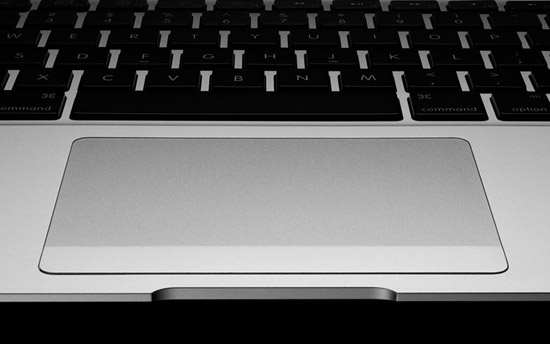
I was originally very skeptical of the multi-touch trackpad on the Air. It sounded far too much like an iPhone gimmick and didn't work nearly as well on the Air as it did on the iPhone. For example, if you make the pinch/stretch gesture with two fingers on the iPhone you will actually enlarge a portion of a web page in Safari. Doing the same on the MacBook Air adjusts the font size in Safari. In Finder, the pinch/stretch gesture changes the size of the icons but there's no easy way to go back to the default; at least in Safari you can hit Cmd + 0 to reset the font size.
That being said, the pinch/stretch gesture is my least favorite out of the bunch. The rest actually work surprisingly well.
The version of OS X that ships with the Air actually has videos built into the Trackpad Preferences Pane showing you how to use these gestures, as well as select which ones you want enabled or disabled.
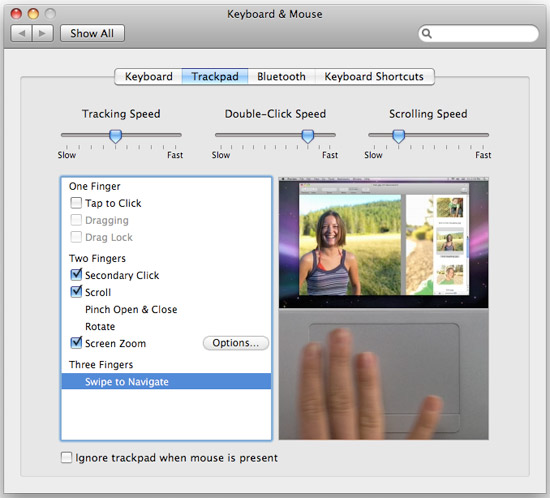
Apple still only ships the MacBook Air with a single mouse button, so if you'd like a contextual (right) click you can either Control + Click or enable the mouse gesture: place two fingers on the track pad and then click the button.
If you want to rotate an image or a PDF simply place two fingers on the trackpad and rotate them around a fixed center point (much like turning an imaginary dial). The gesture works well but is best suited for image rotation. If you rotate an image using the gesture the animation is smooth and well done. Rotating a PDF document however is more rough and you generally only get a few frames of animation during the process, making it a little too distracting.
The best implemented gesture is the "Swipe to Navigate" feature of the MacBook Air's trackpad. If you'd like to move forward or back through web pages or folders in a Finder window, just place three fingers on the trackpad and swipe left or right. It's fast, it works and it's pretty useful.
What we're looking at with the MacBook Air's trackpad is the first implementation of multi-touch in a Mac. The hardware is mature enough today to implement what we've seen in the iPhone on a Mac, it's just a matter of re-architecting the OS around it. I suspect that by the time 10.6 rolls around we may be living in a more touch-friendly world.










41 Comments
View All Comments
mattbull08 - Monday, February 18, 2008 - link
actually a lot less "cool" but a much better option would be a panasonic T5 thicker but lighter than the MBA but with twice the battery life... and that last is really important in something you always carry and use all day, anything which can't go a full day without a charge is just not worth the expense (I know the T5 will do a UK->West Coast flight on a single charge).The only real loss is less performance (do you really need it on the road??) and nowhere near as nice a screen.
Really depends on what your usage is... but I'll get a T5 when my current notebook goes thanks.
blumenbach - Thursday, February 14, 2008 - link
"OK, so then the Sony TX, the Fujitsu P7k, the Toshiba Portege, the Dialogue Flybook, the Panasonic Toughbook, the Dell XPS1210, the Sony SZ, The LG XNote."The only one in this list that could compare with the MBA is the Portege, and even here it feels and looks like a plastic toy in comparison to the MBA. The display isn't near as sharp or bright on the Portege, and it's much slower. I owned the Sony, and Anand's review is right on: the cramped keyboard and tiny display made it a definite chore to use ergonomically.
So, yes, just like the MP3 player (iPod) and smartphone (iPhone) Apple has taken the ultralight class, studied what others have done, and have set a new benchmark by redefining what is possible with these devices.
themadmilkman - Thursday, February 14, 2008 - link
"Redefining what is possible with these devices?" That's taking it a bit far, and I'm a rabid Apple fanatic. The MBA is a first effort, and just that. I spent a good amount of time playing with one at the Apple Store yesterday, and the only thing I can say about it is that it is simply too large. I can do without the ports, the external drive, the non-removable battery, etc., since none of those things really affect how I use my laptop. But if the MBA were reduced to an 11" or even 12" screen with a slightly smaller bezel around the screen, I would buy one. Until then, it's worth it to just carry the extra two pounds and buy a MacBook.ninjit - Wednesday, February 13, 2008 - link
Regarding the 8 hour time-to-charge you noticed a few times. Did you calibrate the battery when you first got the Macbook Air.I've seen similar behavior on Macbook Pros before, when new or after buying a new battery - and it's almost always because the user failed to collaborate the battery initially.
It's one of those simple things that manufacturers tell people to do (for good reason in this case), but most ignore.
Omega215D - Wednesday, February 13, 2008 - link
I noticed that you missed the page down and page up buttons. I have to say that I like scrolling with the trackpad much better. Place two fingers on it and slide downward makes this a nice feature.To me the LED backlighting made the blacks a little richer and less prone to showing bleed like the regular LCD on the MacBook, did you feel this way too? I wished that LED backlighting is available for the regular MacBook like the one I just bought.
I like the way Apple did keyboard lighting on the Air than the one on the MacBook Pro. Black keys with lighting works much better than lighting on silver keys in my opinion. This being said I get by just fine using the light from the screen to illuminate my keys.
On a final note, there's no need to miss the right click button on the track pad, I just set the pad to accept clicks and allowed for two finger tapping to be a right click. I find it pretty difficult to go back to other laptops.
Omega215D - Wednesday, February 13, 2008 - link
I noticed that you missed the page down and page up buttons. I have to say that I like scrolling with the trackpad much better. Place two fingers on it and slide downward makes this a nice feature.To me the LED backlighting made the blacks a little richer and less prone to showing bleed like the regular LCD on the MacBook, did you feel this way too? I wished that LED backlighting is available for the regular MacBook like the one I just bought.
I like the way Apple did keyboard lighting on the Air than the one on the MacBook Pro. Black keys with lighting works much better than lighting on silver keys in my opinion. This being said I get by just fine using the light from the screen to illuminate my keys.
bpurkapi - Wednesday, February 13, 2008 - link
When I first heard rumors of the Air I was excited. But seeing that there is no opportunity to upgrade it is worthless to me. For $1800 the ability to upgrade should be standard. This makes me really enjoy the smaller and more affordable EEEpc. If the purpose is just basic internet and note taking the EEE is a much better choice for a college kid, then the overpriced Air. I see the air as a status notebook, at 13.3 it is not really an ultra portable, yes it is light but the form factor is not that portable. I believe the size of the EEE is about as small as one can go without serious drawbacks. I think the Air will sell like the iTV. I just wonder why Apple would release this subpar product following the iPhone? You would think it would have been a tablet and actually had a smaller form factor. As of now the Air is worthless compared to other portables. Why would anyone buy this when the Macbook has better specs and is only 2 pounds more. The thinness of the Air is a gimmick and really doesn't provide much more portability.Griswold - Tuesday, February 19, 2008 - link
But its a clear winner! This is why:http://www.abload.de/image.php?img=macbookcommodor...">http://www.abload.de/image.php?img=macbookcommodor...
Mathue - Thursday, February 14, 2008 - link
""EEEpc. If the purpose is just basic internet and note taking the EEE is a much better choice for a college kid""I dunno, the EEEpc is way too small. In my job on the road, field and office I need a light machine that has REAL keys. My fingers are large since I do actually do 'work' in addition my eyesight isn't what it once was. The tiny screen on the EEEpc might as well be an iPhone with the text size. And for heavens sake, if the 'Surf' EEEpc has a RAM slot, darn-it, put a door on it so you don't have the pull the machine apart! I also, much as I dislike it, must have perfect Word, Excel and Powerpoint compatibility, (Watching a colleague running Ubuntu on a Thinkpad July of last year for a pre-made company presentation was painful) the OEM linux 'office like' application doesn't give me that, at least there is office on the Mac. And don't say run XP on one of those, I deal with enough XP foibles as it is then to have to run it on a 7" screen with cramped keys. As it is the Air probably barely fits for me, but the EEEpc just goes way too far size wise and is even less of use.
brianb - Friday, February 15, 2008 - link
I can't wait for Anandtech to review the Lenovo X300 and do a side-by-side comparison:http://www.maccomplainer.com/macbook-complaints/le...">http://www.maccomplainer.com/macbook-complaints/le...
I still think the main disadvantage of the MB is the 4200 RPM PATA. If I were a business user, the HD speed would drive me insane with all the documents and spreadsheets I may have to edit on the plane, train, etc.