ASUS Eee PC: Laptop, UMPC, or Something Else?
by Jarred Walton on November 30, 2007 4:00 AM EST- Posted in
- Laptops
Give Her the Boot
So far, we've looked at the exterior and poked around at the internal components, but we still haven't gotten around to actually using the Eee PC. It's time to turn the system on and look at what we get in terms of software. The Eee PC uses Linux - the Xandros distro - and most of the included software comes from the open source community, released under the GPL. (Or at least it should be.) Booting up the Eee PC takes less than 30 seconds, at which point the main interface appears.
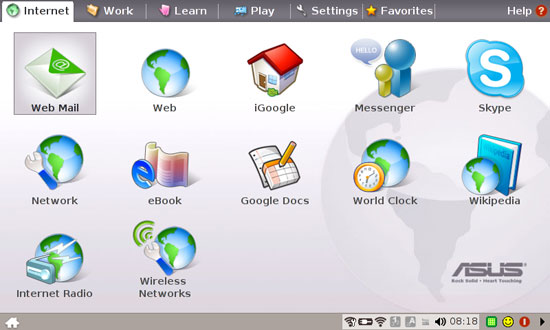 |
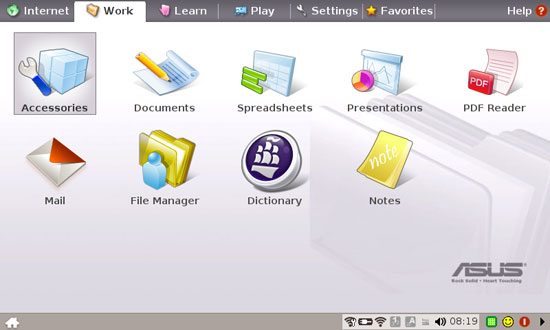 |
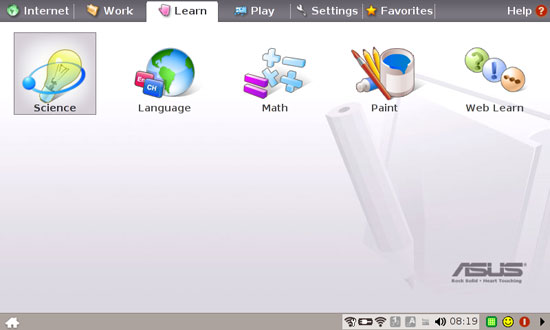 |
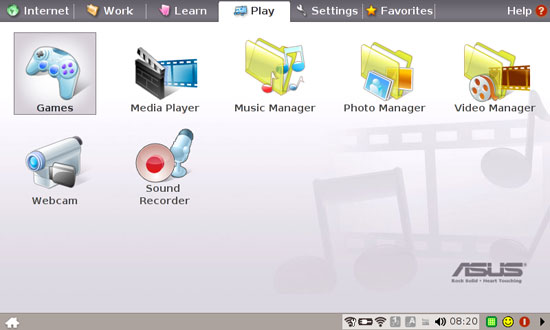 |
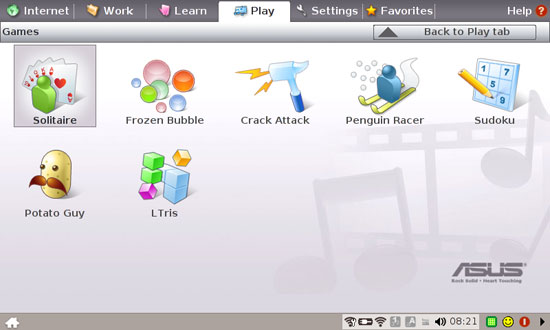 |
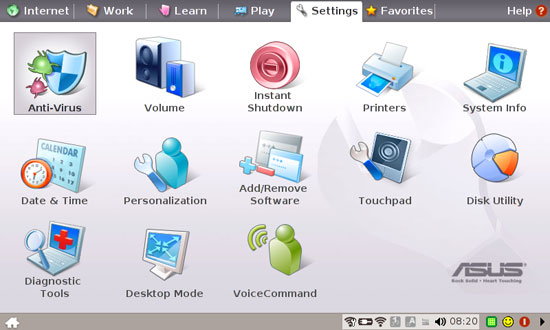 |
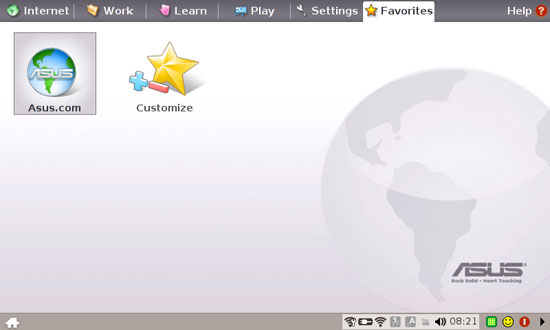 |
There are six tabs across the top of the screen, though where certain items are located is somewhat arbitrary. The Internet page for example contains several icons that load Firefox and open a webpage, a couple of chat clients, and network settings (wired and wireless). The work tab contains your typical office applications, courtesy of Open Office.org. Also present are a file manager, email application, and a dictionary. The dictionary definitely could use work, as much of the interface is in Chinese by default, and it takes longer to load than any of the other applications. Of course, we didn't find the dictionary to be particularly useful anyway; an Internet link to a site like Merriam-Webster might be a better choice.
The utilities and applications on the other tabs should be self-explanatory. You get games, multimedia applications, learning tools (i.e. educational games), and settings management. The Eee PC doesn't come with a ton of software, but instead focuses on the basics that most people will use. Outside of games, all most people really need is a web browser, email application, word processor, and spreadsheet.
If you would like to install additional software, this is where you encounter your first set of difficulties. ASUS includes an Add/Remove Software icon on the settings page, but it only allows users to install/remove a few programs. We expect this to change over time, but short of installing your own operating system we did not see any easy way to install any other applications. Considering the amount of open source software currently available, it's unfortunate ASUS does not include the option to install/use more of it.
Access to the command console is available, albeit hidden. (Thanks to the reader that pointed this out.) Still, our inclination after playing around with the Eee PC for a bit is to want to install a different OS. Yes, some people are perfectly happy with Linux, but with a huge portion of the computing world using Windows we are more comfortable with that environment. Even a modified Linux interface would be preferable - the ASUS Eee PC environment just feels a bit too scaled back for our tastes. However, for this review, we will evaluate the Eee PC without installing other applications and using the default OS - the way most people will use it.










36 Comments
View All Comments
n0nsense - Sunday, December 2, 2007 - link
Xandros in debian based.so it uses dpkg or apt package management.
(deb not rpm)
n0nsense - Sunday, December 2, 2007 - link
Xandros in debian based.so it uses dpkg or apt package management.
(deb not rpm)
n0nsense - Sunday, December 2, 2007 - link
Xandros in debian based.so it uses dpkg or apt package management.
(deb not rpm)
johnsonx - Sunday, December 2, 2007 - link
ok, I'm a Novell/SUSE kind of guy, so sue me for not knowing all the Linux flavors.Either way, the question still remains. Is the package manager available from the teminal window?
JarredWalton - Sunday, December 2, 2007 - link
apt-get appears to be fully functional. You would have to know more about what to do to get additional programs than I do, but I would assume you can install pretty much any standard Linux package that works with apt-get.johnsonx - Friday, November 30, 2007 - link
How about a follow up article wherein you install XP? Maybe even Win2k for it's lean disk and memory footprint, if there's enough driver support?Also, how about some words about using an SD/SDHC flash card for additional storage? Performance I mean, like application load times and such. I'd envision putting XP and main apps on the main storage, and then additional apps and data on the secondary flash card.
Certhas - Friday, November 30, 2007 - link
I will definitely get one eventually. I already have a 15 inch laptop as my primary computer, but it's simply to heavy and bulky to carry around all the time. What I envisage this thing for is as something more portable, for going on a weekend trip for example. Generally, a gadget that will do most things that a Laptop does on the road (play music, allow me to write papers in Latex, load up google maps) and that i can drop in my backpack without thinking twice about it.As far as I can tell there is nothing else remotely in this price range that fits the bill. The other UMPC are overpowered and a PDA is more of an organizer and note taker then a minimal work machine to me.
For the moment the reason I'm holding off is that it seems difficult to get a full Linux install running properly and the programs installed are definitely not sufficient for me.
Chris Peredun - Friday, November 30, 2007 - link
... and you'll have yourself the world's smallest Quake-3-at-60-fps laptop. ;)ksaajasto - Friday, November 30, 2007 - link
i saw the article on his in computer shopper, looks like a high quality buymihaimanuta - Friday, November 30, 2007 - link
Not all software is open source. Flash Player and Skype are just 2 examples of closed source, proprietary software that are free for use. However they ARE NOT covered under the GPL license.