Acer AL2216W: a worthwhile compromise?
by Jarred Walton on March 10, 2007 3:00 PM EST- Posted in
- Displays
Appearance and Design
Taking a look at the design of the AL2216W, there are some good aspects and some things that we feel could be improved. The main panel itself is reasonably attractive and certainly doesn't give us any real cause for complaint. The base stand and bezel are matte black in color, just like many other LCDs. (We did find it somewhat humorous that the Acer web site shows an image of the display with a silver bezel, along with an explanation that the AL2216Wbd sold in the US is black and not silver; maybe they ought to provide a second image showing the black model?)
The side bezels are reasonably narrow, so if you're interested in setting up a multi-display environment this unit should work pretty well. A group of five buttons sits just below the main puzzle, providing access to the on-screen display (OSD) as well as power.
The rear of the display is pretty nondescript, with the VESA wall mount and model information occupying the center area and the input and power connections facing downward towards the bottom of the panel. You can see the plastic hinge/mount that secures the panel to the base stand. As already mentioned, other than a reasonable amount of tilt, the base stand does not provide any adjustment options. The base stand also doesn't really convey a sense of durability, and applying enough force to tilt the monitor back seems to be more difficult than necessary, causing the plastic to flex slightly. The mounting location of the base stand (at the bottom of the panel) does not seem to work as well as the center mounts used on other LCDs.
Here you can see the tilt mechanism in full swing. It doesn't really tilt forward, but the backwards tilt should be enough for most people. There are no extra USB or other ports on the sides of the panel, unlike many higher end LCDs.
Like most LCDs, the two input ports and the power connection point downwards. The power connection is easy enough to install, but the video connections require a bit more work. Luckily, one advantage of the base stand is that it doesn't weigh very much or get in the way, so it's pretty easy to turn the LCD upside down so that you can get a good view of the ports. If you wish to tighten the thumbscrews that secure the VGA/DVI cables, we found it much easier to simply use a screwdriver. Should you choose to use both inputs, use of a screwdriver to tighten the thumbscrews is pretty much mandatory, at least for the two screws that are nearest each other.
Returning to the front of the unit, the four buttons on the bottom allow you to navigate the OSD. From left to right, the four buttons represent back/exit, left/decrease, right/increase, and select/enter. The far left button will also auto calibrate the display if you are using an analog connection. We found that the configuration is relatively easy to use and we were able to quickly navigate through the OSD. Here's a quick look at the various options in the OSD.
Unlike some of the other monitors we've reviewed, you get the ability to adjust both contrast as well as brightness. Most of the remaining functions are pretty straightforward. If you're using an analog connection, the second and third OSD options become accessible, allowing you to change the sharpening/focus as well as the screen position. The "clock" function appears to stretch/shrink the display width horizontally, which isn't immediately clear by the label. The focus option didn't seem to do a whole lot to improve the quality of analog images, though to be fair we did find in limited testing that the analog image was almost as good as the digital image.
If you use the digital connection, you don't have to worry about issues with screen centering or scaling, and you're guaranteed the clearest possible image. We tried to take some pictures that would allow comparing the quality of the analog signal versus the digital signal, but while we could see a slight difference with our eyes the camera wasn't quite able to pick up on the subtle variation, at least in the pictures we took. Also worth mentioning is that the auto calibration function does not perform properly with black borders/content - so for example, attempting to calibrate the display when the POST process is running results in improper calibration.
Overall, the Acer AL2216W appears to be a reasonable entry level 22" LCD. It lacks many of the features found on more expensive LCDs, and we definitely prefer the base stands that are used on many other LCDs over the stand Acer chose to use, but the display still appears more than adequate for most users. HDCP support is included, so you will also be able to watch protected content for the foreseeable future. Acer is generally known as one of the better budget LCD manufacturers, and the AL2216W continues the tradition. Not everyone will prefer a larger LCD that doesn't increase the native resolution, but considering the price is only slightly more than a comparable 20" LCD users basically get to choose between increasing size or saving a bit of money.
Taking a look at the design of the AL2216W, there are some good aspects and some things that we feel could be improved. The main panel itself is reasonably attractive and certainly doesn't give us any real cause for complaint. The base stand and bezel are matte black in color, just like many other LCDs. (We did find it somewhat humorous that the Acer web site shows an image of the display with a silver bezel, along with an explanation that the AL2216Wbd sold in the US is black and not silver; maybe they ought to provide a second image showing the black model?)
 |
| Click to enlarge |
The side bezels are reasonably narrow, so if you're interested in setting up a multi-display environment this unit should work pretty well. A group of five buttons sits just below the main puzzle, providing access to the on-screen display (OSD) as well as power.
 |
| Click to enlarge |
The rear of the display is pretty nondescript, with the VESA wall mount and model information occupying the center area and the input and power connections facing downward towards the bottom of the panel. You can see the plastic hinge/mount that secures the panel to the base stand. As already mentioned, other than a reasonable amount of tilt, the base stand does not provide any adjustment options. The base stand also doesn't really convey a sense of durability, and applying enough force to tilt the monitor back seems to be more difficult than necessary, causing the plastic to flex slightly. The mounting location of the base stand (at the bottom of the panel) does not seem to work as well as the center mounts used on other LCDs.
 |
 |
| Click to enlarge | |
Here you can see the tilt mechanism in full swing. It doesn't really tilt forward, but the backwards tilt should be enough for most people. There are no extra USB or other ports on the sides of the panel, unlike many higher end LCDs.
 |
| Click to enlarge |
Like most LCDs, the two input ports and the power connection point downwards. The power connection is easy enough to install, but the video connections require a bit more work. Luckily, one advantage of the base stand is that it doesn't weigh very much or get in the way, so it's pretty easy to turn the LCD upside down so that you can get a good view of the ports. If you wish to tighten the thumbscrews that secure the VGA/DVI cables, we found it much easier to simply use a screwdriver. Should you choose to use both inputs, use of a screwdriver to tighten the thumbscrews is pretty much mandatory, at least for the two screws that are nearest each other.
Returning to the front of the unit, the four buttons on the bottom allow you to navigate the OSD. From left to right, the four buttons represent back/exit, left/decrease, right/increase, and select/enter. The far left button will also auto calibrate the display if you are using an analog connection. We found that the configuration is relatively easy to use and we were able to quickly navigate through the OSD. Here's a quick look at the various options in the OSD.
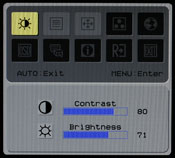 |
 |
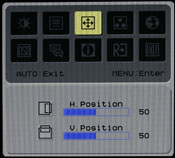 |
||
 |
 |
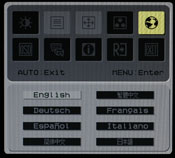 |
||
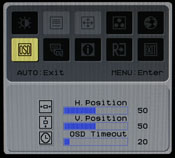 |
 |
 |
||
|
||||
| Click to enlarge | ||||
Unlike some of the other monitors we've reviewed, you get the ability to adjust both contrast as well as brightness. Most of the remaining functions are pretty straightforward. If you're using an analog connection, the second and third OSD options become accessible, allowing you to change the sharpening/focus as well as the screen position. The "clock" function appears to stretch/shrink the display width horizontally, which isn't immediately clear by the label. The focus option didn't seem to do a whole lot to improve the quality of analog images, though to be fair we did find in limited testing that the analog image was almost as good as the digital image.
If you use the digital connection, you don't have to worry about issues with screen centering or scaling, and you're guaranteed the clearest possible image. We tried to take some pictures that would allow comparing the quality of the analog signal versus the digital signal, but while we could see a slight difference with our eyes the camera wasn't quite able to pick up on the subtle variation, at least in the pictures we took. Also worth mentioning is that the auto calibration function does not perform properly with black borders/content - so for example, attempting to calibrate the display when the POST process is running results in improper calibration.
Overall, the Acer AL2216W appears to be a reasonable entry level 22" LCD. It lacks many of the features found on more expensive LCDs, and we definitely prefer the base stands that are used on many other LCDs over the stand Acer chose to use, but the display still appears more than adequate for most users. HDCP support is included, so you will also be able to watch protected content for the foreseeable future. Acer is generally known as one of the better budget LCD manufacturers, and the AL2216W continues the tradition. Not everyone will prefer a larger LCD that doesn't increase the native resolution, but considering the price is only slightly more than a comparable 20" LCD users basically get to choose between increasing size or saving a bit of money.


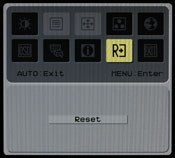
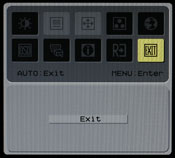








32 Comments
View All Comments
kmmatney - Saturday, March 10, 2007 - link
I have the display and am happy with it. While I could easily nitpick away at various details, it's a great LCD at the $300 price point. However if I was buying a 22" TN display now, I'd go for the Dell 22" model. It has a much nicer stand, and looks better overall.rqle - Saturday, March 10, 2007 - link
Excellent setup on the viewing angle!