Acer AL2216W: a worthwhile compromise?
by Jarred Walton on March 10, 2007 3:00 PM EST- Posted in
- Displays
Appearance and Design
Taking a look at the design of the AL2216W, there are some good aspects and some things that we feel could be improved. The main panel itself is reasonably attractive and certainly doesn't give us any real cause for complaint. The base stand and bezel are matte black in color, just like many other LCDs. (We did find it somewhat humorous that the Acer web site shows an image of the display with a silver bezel, along with an explanation that the AL2216Wbd sold in the US is black and not silver; maybe they ought to provide a second image showing the black model?)
The side bezels are reasonably narrow, so if you're interested in setting up a multi-display environment this unit should work pretty well. A group of five buttons sits just below the main puzzle, providing access to the on-screen display (OSD) as well as power.
The rear of the display is pretty nondescript, with the VESA wall mount and model information occupying the center area and the input and power connections facing downward towards the bottom of the panel. You can see the plastic hinge/mount that secures the panel to the base stand. As already mentioned, other than a reasonable amount of tilt, the base stand does not provide any adjustment options. The base stand also doesn't really convey a sense of durability, and applying enough force to tilt the monitor back seems to be more difficult than necessary, causing the plastic to flex slightly. The mounting location of the base stand (at the bottom of the panel) does not seem to work as well as the center mounts used on other LCDs.
Here you can see the tilt mechanism in full swing. It doesn't really tilt forward, but the backwards tilt should be enough for most people. There are no extra USB or other ports on the sides of the panel, unlike many higher end LCDs.
Like most LCDs, the two input ports and the power connection point downwards. The power connection is easy enough to install, but the video connections require a bit more work. Luckily, one advantage of the base stand is that it doesn't weigh very much or get in the way, so it's pretty easy to turn the LCD upside down so that you can get a good view of the ports. If you wish to tighten the thumbscrews that secure the VGA/DVI cables, we found it much easier to simply use a screwdriver. Should you choose to use both inputs, use of a screwdriver to tighten the thumbscrews is pretty much mandatory, at least for the two screws that are nearest each other.
Returning to the front of the unit, the four buttons on the bottom allow you to navigate the OSD. From left to right, the four buttons represent back/exit, left/decrease, right/increase, and select/enter. The far left button will also auto calibrate the display if you are using an analog connection. We found that the configuration is relatively easy to use and we were able to quickly navigate through the OSD. Here's a quick look at the various options in the OSD.
Unlike some of the other monitors we've reviewed, you get the ability to adjust both contrast as well as brightness. Most of the remaining functions are pretty straightforward. If you're using an analog connection, the second and third OSD options become accessible, allowing you to change the sharpening/focus as well as the screen position. The "clock" function appears to stretch/shrink the display width horizontally, which isn't immediately clear by the label. The focus option didn't seem to do a whole lot to improve the quality of analog images, though to be fair we did find in limited testing that the analog image was almost as good as the digital image.
If you use the digital connection, you don't have to worry about issues with screen centering or scaling, and you're guaranteed the clearest possible image. We tried to take some pictures that would allow comparing the quality of the analog signal versus the digital signal, but while we could see a slight difference with our eyes the camera wasn't quite able to pick up on the subtle variation, at least in the pictures we took. Also worth mentioning is that the auto calibration function does not perform properly with black borders/content - so for example, attempting to calibrate the display when the POST process is running results in improper calibration.
Overall, the Acer AL2216W appears to be a reasonable entry level 22" LCD. It lacks many of the features found on more expensive LCDs, and we definitely prefer the base stands that are used on many other LCDs over the stand Acer chose to use, but the display still appears more than adequate for most users. HDCP support is included, so you will also be able to watch protected content for the foreseeable future. Acer is generally known as one of the better budget LCD manufacturers, and the AL2216W continues the tradition. Not everyone will prefer a larger LCD that doesn't increase the native resolution, but considering the price is only slightly more than a comparable 20" LCD users basically get to choose between increasing size or saving a bit of money.
Taking a look at the design of the AL2216W, there are some good aspects and some things that we feel could be improved. The main panel itself is reasonably attractive and certainly doesn't give us any real cause for complaint. The base stand and bezel are matte black in color, just like many other LCDs. (We did find it somewhat humorous that the Acer web site shows an image of the display with a silver bezel, along with an explanation that the AL2216Wbd sold in the US is black and not silver; maybe they ought to provide a second image showing the black model?)
 |
| Click to enlarge |
The side bezels are reasonably narrow, so if you're interested in setting up a multi-display environment this unit should work pretty well. A group of five buttons sits just below the main puzzle, providing access to the on-screen display (OSD) as well as power.
 |
| Click to enlarge |
The rear of the display is pretty nondescript, with the VESA wall mount and model information occupying the center area and the input and power connections facing downward towards the bottom of the panel. You can see the plastic hinge/mount that secures the panel to the base stand. As already mentioned, other than a reasonable amount of tilt, the base stand does not provide any adjustment options. The base stand also doesn't really convey a sense of durability, and applying enough force to tilt the monitor back seems to be more difficult than necessary, causing the plastic to flex slightly. The mounting location of the base stand (at the bottom of the panel) does not seem to work as well as the center mounts used on other LCDs.
 |
 |
| Click to enlarge | |
Here you can see the tilt mechanism in full swing. It doesn't really tilt forward, but the backwards tilt should be enough for most people. There are no extra USB or other ports on the sides of the panel, unlike many higher end LCDs.
 |
| Click to enlarge |
Like most LCDs, the two input ports and the power connection point downwards. The power connection is easy enough to install, but the video connections require a bit more work. Luckily, one advantage of the base stand is that it doesn't weigh very much or get in the way, so it's pretty easy to turn the LCD upside down so that you can get a good view of the ports. If you wish to tighten the thumbscrews that secure the VGA/DVI cables, we found it much easier to simply use a screwdriver. Should you choose to use both inputs, use of a screwdriver to tighten the thumbscrews is pretty much mandatory, at least for the two screws that are nearest each other.
Returning to the front of the unit, the four buttons on the bottom allow you to navigate the OSD. From left to right, the four buttons represent back/exit, left/decrease, right/increase, and select/enter. The far left button will also auto calibrate the display if you are using an analog connection. We found that the configuration is relatively easy to use and we were able to quickly navigate through the OSD. Here's a quick look at the various options in the OSD.
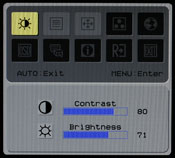 |
 |
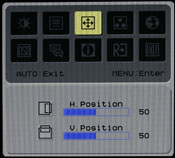 |
||
 |
 |
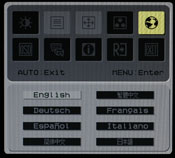 |
||
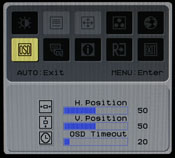 |
 |
 |
||
|
||||
| Click to enlarge | ||||
Unlike some of the other monitors we've reviewed, you get the ability to adjust both contrast as well as brightness. Most of the remaining functions are pretty straightforward. If you're using an analog connection, the second and third OSD options become accessible, allowing you to change the sharpening/focus as well as the screen position. The "clock" function appears to stretch/shrink the display width horizontally, which isn't immediately clear by the label. The focus option didn't seem to do a whole lot to improve the quality of analog images, though to be fair we did find in limited testing that the analog image was almost as good as the digital image.
If you use the digital connection, you don't have to worry about issues with screen centering or scaling, and you're guaranteed the clearest possible image. We tried to take some pictures that would allow comparing the quality of the analog signal versus the digital signal, but while we could see a slight difference with our eyes the camera wasn't quite able to pick up on the subtle variation, at least in the pictures we took. Also worth mentioning is that the auto calibration function does not perform properly with black borders/content - so for example, attempting to calibrate the display when the POST process is running results in improper calibration.
Overall, the Acer AL2216W appears to be a reasonable entry level 22" LCD. It lacks many of the features found on more expensive LCDs, and we definitely prefer the base stands that are used on many other LCDs over the stand Acer chose to use, but the display still appears more than adequate for most users. HDCP support is included, so you will also be able to watch protected content for the foreseeable future. Acer is generally known as one of the better budget LCD manufacturers, and the AL2216W continues the tradition. Not everyone will prefer a larger LCD that doesn't increase the native resolution, but considering the price is only slightly more than a comparable 20" LCD users basically get to choose between increasing size or saving a bit of money.


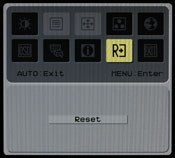
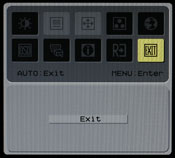








32 Comments
View All Comments
anandtech02148 - Sunday, March 11, 2007 - link
That viewing angle thing makes me proud of my 2yr old investment on the dell 2405fpw.Jarred when are they gonna give you a Dell 27inc 2707wfp to play?
27inc seems to be the right viewing angle for my future upgrade when price drop to 700usd or so.
BigDDesign - Saturday, March 10, 2007 - link
Great LCD reviews. Could you test some of the monitors that cater to graphic pros or photo pros like the Lacie 321 or NEC monitors. I currently am using a Lacie Electron Blue 22" and a Viewsonic 2050 LCDTV 20" for my workstation area. Every day I pray that my CRT will last forever. I know that someday that I'm going to have to replace my CRT with a LCD. Perfect color is top priority for some of us, over response times. With digital photography so mainstream, good color is very important to many. Perfect color is what I need.kmmatney - Saturday, March 10, 2007 - link
NewEgg has a new interesting monitor for sale, which I believe is an IPS panel, for $350. The link is here. Would be nice to review a monitor in the same price range which ay perform a lot better (with a slightly smaller screen and 4:3 aspect ratio).http://www.newegg.com/Product/Product.asp?Item=N82...">http://www.newegg.com/Product/Product.asp?Item=N82...
Bana - Saturday, March 10, 2007 - link
I'm glad to see that you tested the input lag (buffering) of the monitors this time around. I am unfortunate enough to be able to see and feel the difference on my mom's 2405fwp (hence why I haven't bought an LCD for myself). It would have been nice to see the monitors compared to a better baseline ie: a CRT monitor to get a more repeatable measurement. It'd also be nice to see get an actual response lag range like http://www.behardware.com/articles/647-4/which-22-...">BeHardware does.Thanks again Anandtech. :)
Chadder007 - Saturday, March 10, 2007 - link
On the color gradients....I don't understand how its supposed to look. It is supposed to look smooth throughout the colors going from dark to lighter? Or is it supposed to have a blocked look to the colors in sections?...or is that what is called banding?JarredWalton - Sunday, March 11, 2007 - link
It should be smooth, so the blocks are indeed banding. Without calibration, the banding tends to be a lot worse on some of the displays (particularly the Gateway FPD2485W).Den - Saturday, March 10, 2007 - link
What is interesting to me is that if you are not willing to spend an extra $200 on a color calibration device, the cheap Acer has FAR better colors than any of the more expensive panels that have been reviewed here so far. Indeed, since 99% plus of people don't have a calibration device, I think this should be weighed far more heavily than the calibrated values. (Obviously, professionals who do have a device will reverse this weighting, but for the rest of us...) Also, could AnandTech make their calibrated color profiles available for the rest of us to download? I realize there is some panel to panel variation so it would not be perfect for every owner of the same display, but for most I think it would be far better than the factory default.JarredWalton - Saturday, March 10, 2007 - link
I agree that the uncalibrated results are important, but at the same time I think most people will be okay with even Delta E of 6.0 if they don't know any better. Your eyes and brain are generally happy with what they see, whether or not it's 100% accurate. I've used a Dell 2405FPW for a long time without proper calibration and it never bothered me; now that I have a colorimeter, I suppose I'm seeing more "true" colors, but if I were to just walk up to a display and try to judge it it would be hard to say how it performs. For image professionals, a colorimeter should be standard equipment; for everyone else... unless the display is *really* bad, other aspects probably carry at least as much weight. The viewing angles, for example, normally don't bother us much, but the Acer panel clearly has a much narrower viewing arc.And since you asked, here's a link to the <a href="http://images.anandtech.com/reviews/monitor/2007/a...">http://images.anandtech.com/reviews/mon...ndtechCo... profiles</a> for all of the monitors, including both the print and standard profiles. The settings used for calibration are listed in the file names. Obviously, these are targeted at the panels we have, but as a baseline others may find them somewhat helpful. Cheers.
JarredWalton - Saturday, March 10, 2007 - link
Let me try that link again. :)http://images.anandtech.com/reviews/monitor/2007/a...">Downloadable Color Profiles
anandtech02148 - Wednesday, April 4, 2007 - link
This is very helpful Jarred, these files save us some time if we plan to invest in these monitors, it's already obnoxious to spend 600buxs on a monitor and another 1-2hr calibrating, such little details is mind boggling, and manufacture reset is not that great. Maybe they should hire a professional calibrator like yourself.