ReadyBoost
Of course, not all systems have the luxury of large amounts of excess RAM, which brings us to another way of manipulating the cache hierarchy to extract better performance: inserting another level. Between expensive-and-fast RAM and cheap-but-slow hard drives, flash memory has quickly developed over the last decade as a storage medium that balances speed and size between hard drives and RAM - it's cheaper than RAM in similar quantities while still being an order of magnitude faster to access than a hard drive. ReadyBoost is Vista's technology to take advantage of flash memory as a new member of the cache hierarchy.
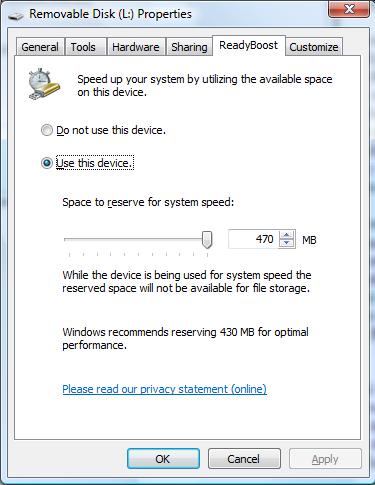
ReadyBoost functions as a compliment to SuperFetch, giving SuperFetch another place to cache data that - while not as good as RAM - is better than just reading data off of the hard drive. An important distinction however is that while RAM is both quick to access and has high transfer rates, flash memory only offers quick access times, with transfer rates below that of even hard drives. As a result ReadyBoost is only useful in situations where small random data accesses are required, whereas larger transfers that may need sequential access are sent directly to the hard drive. This makes ReadyBoost less readily beneficial than SuperFetch, but with USB flash drives going for under $20/gigabyte, it's a cheap and effective way to boost performance of RAM-limited computers in a number of situations.
ReadyBoost also serves as a read cache of the system pagefile, with the idea that swapping to disk is less painful if it's done to a USB flash drive. Don't worry about sensitive data being kept and lost on your USB drive though; the data is compressed and encrypted so that it should be fairly useless once the drive is removed from use.
While there's potential for ReadyBoost to actually reduce performance, if you have a very fast hard drive, Microsoft has done a lot to address this; before a ReadyBoost cache file is created on the flash drive Vista will run a quick series of tests to make sure the drive meets minimum requirements. If the drive fails these tests, you won't be able to use it as a ReadyBoost device. Most new drives will tell you on the packaging whether or not they will work with ReadyBoost. In our testing, ReadyBoost never reduced performance regardless of what hardware it was coupled with.
For all of our tests we used an 8GB Corsair Flash Voyager, but note that the maximum size for a ReadyBoost cache file is 4GB. You can also only use one ReadyBoost device per system, so don't get any crafty ideas of having 8 USB drives plugged in to improve performance.
Of course, not all systems have the luxury of large amounts of excess RAM, which brings us to another way of manipulating the cache hierarchy to extract better performance: inserting another level. Between expensive-and-fast RAM and cheap-but-slow hard drives, flash memory has quickly developed over the last decade as a storage medium that balances speed and size between hard drives and RAM - it's cheaper than RAM in similar quantities while still being an order of magnitude faster to access than a hard drive. ReadyBoost is Vista's technology to take advantage of flash memory as a new member of the cache hierarchy.
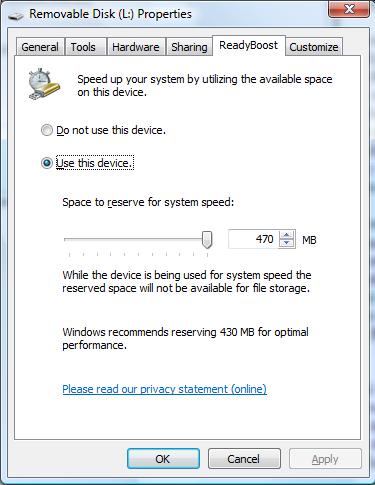
ReadyBoost functions as a compliment to SuperFetch, giving SuperFetch another place to cache data that - while not as good as RAM - is better than just reading data off of the hard drive. An important distinction however is that while RAM is both quick to access and has high transfer rates, flash memory only offers quick access times, with transfer rates below that of even hard drives. As a result ReadyBoost is only useful in situations where small random data accesses are required, whereas larger transfers that may need sequential access are sent directly to the hard drive. This makes ReadyBoost less readily beneficial than SuperFetch, but with USB flash drives going for under $20/gigabyte, it's a cheap and effective way to boost performance of RAM-limited computers in a number of situations.
ReadyBoost also serves as a read cache of the system pagefile, with the idea that swapping to disk is less painful if it's done to a USB flash drive. Don't worry about sensitive data being kept and lost on your USB drive though; the data is compressed and encrypted so that it should be fairly useless once the drive is removed from use.
While there's potential for ReadyBoost to actually reduce performance, if you have a very fast hard drive, Microsoft has done a lot to address this; before a ReadyBoost cache file is created on the flash drive Vista will run a quick series of tests to make sure the drive meets minimum requirements. If the drive fails these tests, you won't be able to use it as a ReadyBoost device. Most new drives will tell you on the packaging whether or not they will work with ReadyBoost. In our testing, ReadyBoost never reduced performance regardless of what hardware it was coupled with.
For all of our tests we used an 8GB Corsair Flash Voyager, but note that the maximum size for a ReadyBoost cache file is 4GB. You can also only use one ReadyBoost device per system, so don't get any crafty ideas of having 8 USB drives plugged in to improve performance.










105 Comments
View All Comments
Zebo - Thursday, February 1, 2007 - link
I'm still on 2k pro which I think is faster and more power-user friendly than XP. Is this true in general? I've never noticed a security issue in the first place so these security features and especially those silly "do you really want to run this program" dialog boxes drove me crazy on XP when I tried it. Does vista have a lot of those? Stupid OS I wouldn't have clicked it if I didn't want to run/install/throw it away etc.Aikouka - Thursday, February 1, 2007 - link
Zebo, it sounds like if you run Vista and don't disable UAC (User Account Control), you will drive yourself crazy. UAC almost literally warns you about every executable opening (I believe certain ones are allowed automatically, like Windows Explorer. I can't remember since I turned it off :P).Other than that, I don't see anything really different from XP in terms of user warnings and such. There's still the balloons from the system tray and such.
One interesting change that I haven't seen anyone mention is how Windows Update is now an application instead of a website. It seems a bit nicer having it that way as the website with the ActiveX controls always felt so slow to figure out what needed to upgraded. This new WU also includes Ultimate Extras and direct program links to adjust your WU settings (which is handier I think).
Zebo - Thursday, February 1, 2007 - link
I guess thats a good idea if you use windows update. I don't update just for updates sake subscribing to the "if it aint broke don't fix it" axiom...probably why I still use w2k:)
Zebo - Thursday, February 1, 2007 - link
Oh that's maddening. I literally offered $100 to anyone in a forum thread who could turn those yellow balloons off completely when i tried XP. No one could do it. You can't turn certain ones off despite tens of registry tweaks we tired.
Zorba - Friday, February 2, 2007 - link
The balloons are easy to get rid of. http://www.microsoft.com/windowsxp/downloads/power...">TweakUI - FTWNot sure if it will be in Vista or not, but works great in XP, never seen a balloon except right after I install XP. PM me and I'll let you know where you can send me my check ;).
Zebo - Friday, February 2, 2007 - link
BS doesn't work. Been there done that! Show me a SS with you holding mouse over Start button and it doesn't say "click here to begin" I'll gladly pay you $100 for the fix. You can't do it. BTW this drives me fusken crazy! I've been using MS start buttons for eight years like I don't WTF Start means and designates ..ArrrZorba - Friday, February 2, 2007 - link
Ah I thought you were talking about the system tray balloons like that one that always pops up for no reason that always says "now connected to wireless network." That one drives me crazy when I use someone else's lappy.I never even notice the ones over the start button, I guess I never hold my mouse over it long enough. I could see how you would find them annoying though.
Zorba - Friday, February 2, 2007 - link
BTW: I just checked and Win 98 has those boxes over if hold your mouse over the start button, etc too. So it isn't just an XP thing. (Yes I still have 98 on a box at home)stash - Thursday, February 1, 2007 - link
Not even close. UAC will prompt you for things that require elevated rights, which besides installing apps or making changes to the system, should be very infrequent.
Which is why I want to know specifically which common 3rd-party apps the author is referring to on the first page.
Aikouka - Friday, February 2, 2007 - link
Well, I guess my statement may've been a bit zealous, but you can't forget that literally every application that I ran while UAC on was an install or a system executable to install software that I needed or change settings. The changing the settings may've seemed the worst, as trying to open the system menu from another menu required your authorization. It was a bit crazy sometimes...