The ASUS ROG Phone II Review: Mobile Gaming First, Phone Second
by Dr. Ian Cutress on September 30, 2019 11:00 AM EST- Posted in
- Mobile
- Asus
- Qualcomm
- Smartphones
- ROG
- RGB
- Snapdragon 855 Plus
- ROG Phone II
X Mode
When we talk about most smartphones, and look at performance, we have to be wary that some smartphone manufacturers like to game the system. They will have in their software stack a detection algorithm such that if it notices specific benchmarks, and usually only benchmarks, then it will artificially boost the CPU and GPU frequencies higher than normal, as well as increase any thermal limits. We call this cheating – it represents an unrealistic level of performance that the user is not likely to see. We call out any smartphone that does this, and it has being going on a while.
Some smartphones, and gaming phones, actually now offer this ‘high performance’ mode as an option to the end user. For normal smartphone use, we test these modes depending on their behaviour. Some vendor's high performance mode is quite blatantly disregarding normal DVFS operations when in such modes, which we consider just a public-facing cheating mode, while other vendors just more aggressively scale performance whilst still having a resonable DVFS configuration.
ASUS's X Mode looks to be one of the more honestly implemented performance modes as it still allows the device to idle its frequencies correctly. On top of that, because it's a gaming phone it's definitely something we want to test. And even more importantly than that, with ASUS at least, additional accessories are included or can be purchased to remove the issue of thermals altogether, either with more cooling, or by putting the device into a dock.
For the ASUS ROG Phone II, this extra performance mode is called ‘X Mode’, and is very extensive.
X Mode is enabled in several ways. The user can squeeze the phone on the bottom half in order to activate the triggers, and the default smartphone background will adjust to showcase that X Mode is enabled. The rear of the phone will also turn on its flashing LED ROG logo.
X Mode can also be enabled through a drop down icon from the notifications, or by entering the X Mode ‘Armory Crate’, which is ASUS’ main interface for the high performance modes.
Whenever a user downloads an application from the Play Store that looks like a game, a profile is made inside the Armory Crate for that application. (Any applications that are sideloaded via APK can be added manually to the Armory Crate.) For that application, users can either let X Mode do its thing, or can manually go in and adjust performance, thermal headroom, networking, and refresh rate.
One aspect to this set of options I wasn’t expecting was unfettered access to the scheduler settings. Inside Armory Crate, without requiring root access, users can adjust minimum/maximum frequencies for all the cores on the system, for the GPU, can adjust thresholds for when threads are upgraded to more powerful cores, can adjust memory settings, the works. Very much like ASUS’ PC motherboards, this is an insane number of options to give any user. Most won’t ever touch them, but for the select enthusiasts that know what they are doing, no other smartphone (or console) offers this level of adjustability in its stock firmware.
One thing to note is the screen refresh rate. The display supports up to 120 Hz, however by default ASUS has the display at 60 Hz in normal mode. In standard X Mode as well, the display is set to 60 Hz: in order to get the full 120 Hz experience, users will need to either manually set it in the standard Android options, or set it inside the Armory Crate. There is an icon for the notifications bar that can be added, but it is not in the normal button list by default. Personally I feel this Is a slight oversight – users that are not tech savvy may not realize they are not using their device to the full potential.
In games that are enabled through the Armory Crate, a special game menu is available from swiping the left edge inside the game. This gives a number of options for the user to disable calls, disable notifications, enable X Mode, adjust the Air Triggers, optimize the performance (remove excess apps from memory), and one of the best tools is the on-screen display showing CPU use, GPU use, and SoC temperature.
In games that are enabled through the Armory Crate, a special game menu is available from swiping the left edge inside the game called the Game Genie. This gives a number of options for the user to disable calls, disable notifications, enable X Mode, adjust the Air Triggers, optimize the performance (remove excess apps from memory), and one of the best tools is the on-screen display showing CPU use, GPU use, and SoC temperature.
Now obviously with all these potential options being available on a per-game basis, it could open up our testing to too many degrees of freedom if we wanted to test every little variation. Thus in order to keep it regular, we have done most of our usual tests in non-X Mode and standard X-Mode to see the performance difference. We did notice that normally X-Mode increases the fan cooling, and makes the scheduler more aggressive in moving to big cores, but ultimately the GPU felt unchanged. This has some obvious effects in our benchmarking.


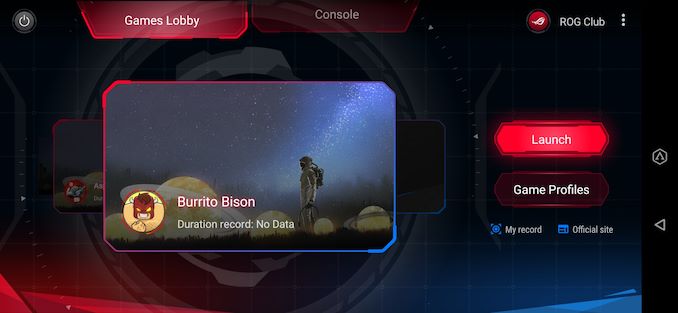
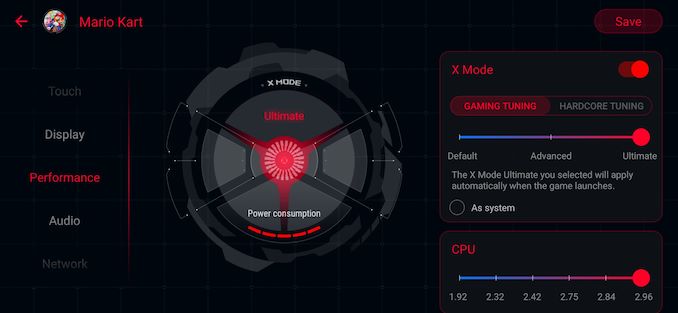
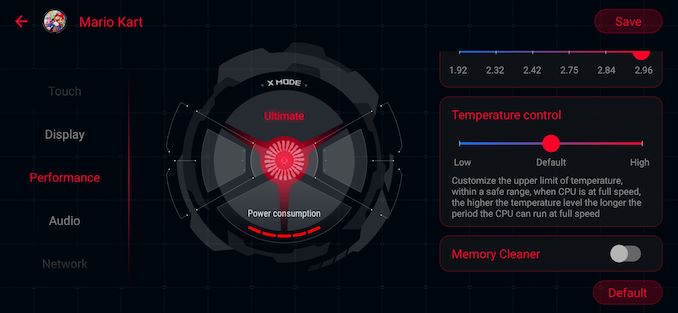
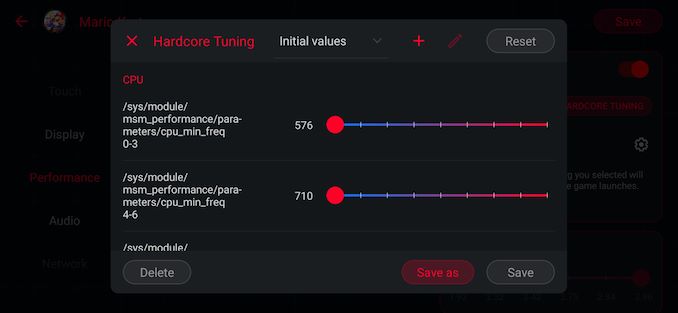
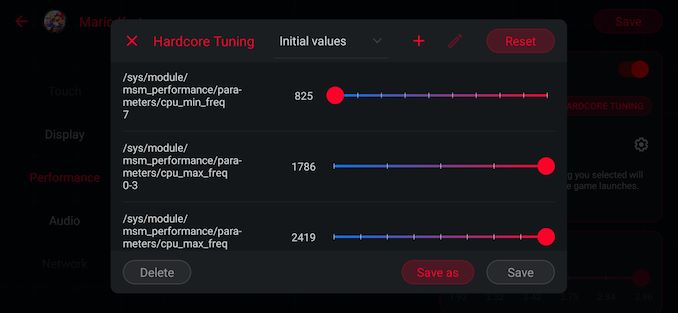
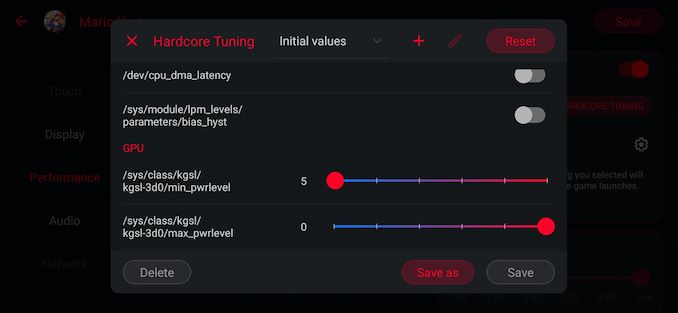
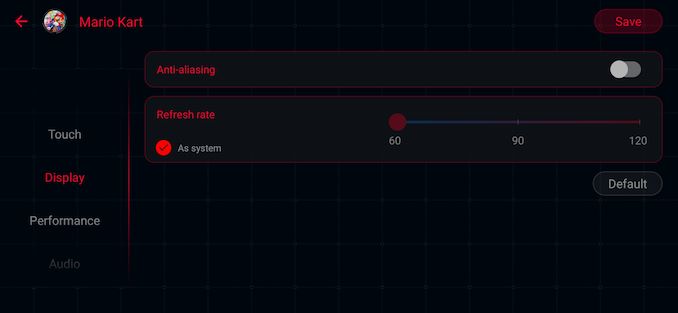
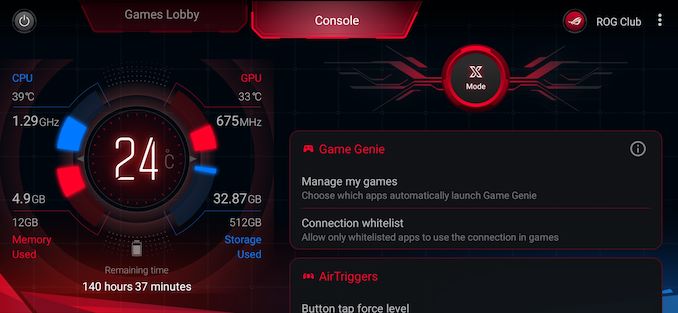
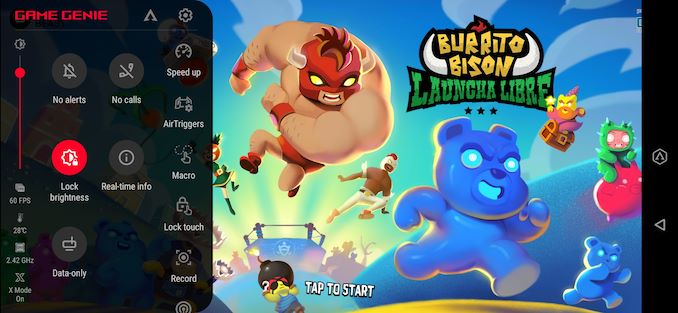








75 Comments
View All Comments
Vince789 - Monday, September 30, 2019 - link
Also it would have been interesting to see the GPU power consumption, and how it compares to the regular 855BramEPC - Monday, September 30, 2019 - link
Not really specific for this phone but would it be possible in general to indicate what version of USB (2.0, 3.* gen * (x *), ... PD ? ) the phone supports ? USB-C is not very helpful.Sharma_Ji - Monday, September 30, 2019 - link
Bottom type C is 2.0Side is 3.1
Now someone might get headache when they see me transferring files to PC and my phone connected to it through the side.😅
Notmyusualid - Saturday, October 5, 2019 - link
@ Sharma - THIS is true! Thanks for the tip buddy!Here is one for you - International ROM working on Chinese 'Tencent' 8G/128G version:
https://www.youtube.com/watch?v=mVIWWMtqHp4
I won't try it until back home, so I don't leave myself high & dry on the road with a bricked phone.
Notmyusualid - Saturday, October 5, 2019 - link
@ me - sorry, here:https://www.youtube.com/watch?v=wPrQidE5H0o
brucethemoose - Monday, September 30, 2019 - link
This was touched on, but if you can take the modest battery hit, a 120hz display (and low latency touch input) is an amazing experience *outside* of games. Pretty much any app that involves scrolling feels so much more responsive.s.yu - Tuesday, October 1, 2019 - link
I also found that by setting animations to x0.5 in developer settings everything's more snappy. Turning it off entirely may save another fraction of a second but it may seem subjectively laggy.airdrifting - Monday, September 30, 2019 - link
LOL 6000mAh battery, take my money please.But seriously, when can we have a flagship with 5000mAh battery? Who is going to be the first one to do it? Oneplus? Huawei? Xiaomi? I know it's not going to be Samsung or Apple.
Sharma_Ji - Monday, September 30, 2019 - link
Only asus did this with 6Z , @ 5000mah battery.Lochtror - Monday, September 30, 2019 - link
helloi play 2 competitive online mobile games regularly. also while in public transport.
that made me realize that a feature a game oriented, or well, any high end phone, should offer is redundant internet connection with fast switching to which connection is better.
so... dual sim with two data lines active.
but also acess to 2 wifi networks at the same time with the same function. making sure the connection stays ups as well as possible.
does any device have something like that already?
or does the dualsim mobile data in other devices work better than in my phones?