The ASUS ROG Phone II Review: Mobile Gaming First, Phone Second
by Dr. Ian Cutress on September 30, 2019 11:00 AM EST- Posted in
- Mobile
- Asus
- Qualcomm
- Smartphones
- ROG
- RGB
- Snapdragon 855 Plus
- ROG Phone II
X Mode
When we talk about most smartphones, and look at performance, we have to be wary that some smartphone manufacturers like to game the system. They will have in their software stack a detection algorithm such that if it notices specific benchmarks, and usually only benchmarks, then it will artificially boost the CPU and GPU frequencies higher than normal, as well as increase any thermal limits. We call this cheating – it represents an unrealistic level of performance that the user is not likely to see. We call out any smartphone that does this, and it has being going on a while.
Some smartphones, and gaming phones, actually now offer this ‘high performance’ mode as an option to the end user. For normal smartphone use, we test these modes depending on their behaviour. Some vendor's high performance mode is quite blatantly disregarding normal DVFS operations when in such modes, which we consider just a public-facing cheating mode, while other vendors just more aggressively scale performance whilst still having a resonable DVFS configuration.
ASUS's X Mode looks to be one of the more honestly implemented performance modes as it still allows the device to idle its frequencies correctly. On top of that, because it's a gaming phone it's definitely something we want to test. And even more importantly than that, with ASUS at least, additional accessories are included or can be purchased to remove the issue of thermals altogether, either with more cooling, or by putting the device into a dock.
For the ASUS ROG Phone II, this extra performance mode is called ‘X Mode’, and is very extensive.
X Mode is enabled in several ways. The user can squeeze the phone on the bottom half in order to activate the triggers, and the default smartphone background will adjust to showcase that X Mode is enabled. The rear of the phone will also turn on its flashing LED ROG logo.
X Mode can also be enabled through a drop down icon from the notifications, or by entering the X Mode ‘Armory Crate’, which is ASUS’ main interface for the high performance modes.
Whenever a user downloads an application from the Play Store that looks like a game, a profile is made inside the Armory Crate for that application. (Any applications that are sideloaded via APK can be added manually to the Armory Crate.) For that application, users can either let X Mode do its thing, or can manually go in and adjust performance, thermal headroom, networking, and refresh rate.
One aspect to this set of options I wasn’t expecting was unfettered access to the scheduler settings. Inside Armory Crate, without requiring root access, users can adjust minimum/maximum frequencies for all the cores on the system, for the GPU, can adjust thresholds for when threads are upgraded to more powerful cores, can adjust memory settings, the works. Very much like ASUS’ PC motherboards, this is an insane number of options to give any user. Most won’t ever touch them, but for the select enthusiasts that know what they are doing, no other smartphone (or console) offers this level of adjustability in its stock firmware.
One thing to note is the screen refresh rate. The display supports up to 120 Hz, however by default ASUS has the display at 60 Hz in normal mode. In standard X Mode as well, the display is set to 60 Hz: in order to get the full 120 Hz experience, users will need to either manually set it in the standard Android options, or set it inside the Armory Crate. There is an icon for the notifications bar that can be added, but it is not in the normal button list by default. Personally I feel this Is a slight oversight – users that are not tech savvy may not realize they are not using their device to the full potential.
In games that are enabled through the Armory Crate, a special game menu is available from swiping the left edge inside the game. This gives a number of options for the user to disable calls, disable notifications, enable X Mode, adjust the Air Triggers, optimize the performance (remove excess apps from memory), and one of the best tools is the on-screen display showing CPU use, GPU use, and SoC temperature.
In games that are enabled through the Armory Crate, a special game menu is available from swiping the left edge inside the game called the Game Genie. This gives a number of options for the user to disable calls, disable notifications, enable X Mode, adjust the Air Triggers, optimize the performance (remove excess apps from memory), and one of the best tools is the on-screen display showing CPU use, GPU use, and SoC temperature.
Now obviously with all these potential options being available on a per-game basis, it could open up our testing to too many degrees of freedom if we wanted to test every little variation. Thus in order to keep it regular, we have done most of our usual tests in non-X Mode and standard X-Mode to see the performance difference. We did notice that normally X-Mode increases the fan cooling, and makes the scheduler more aggressive in moving to big cores, but ultimately the GPU felt unchanged. This has some obvious effects in our benchmarking.


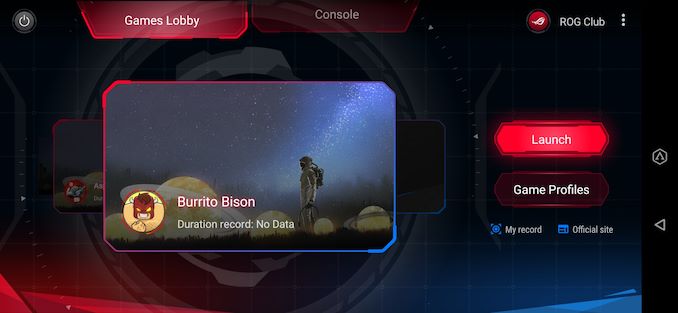
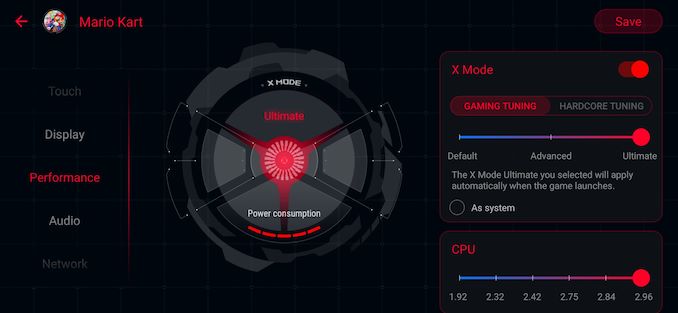
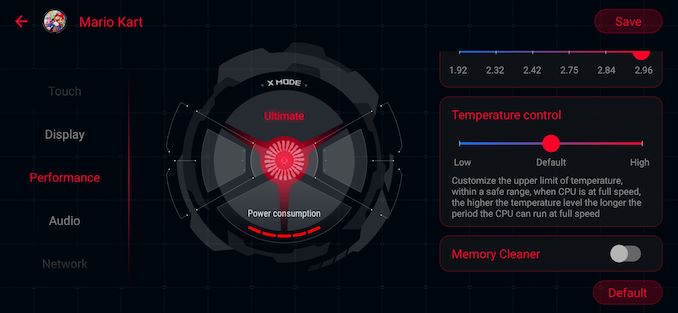
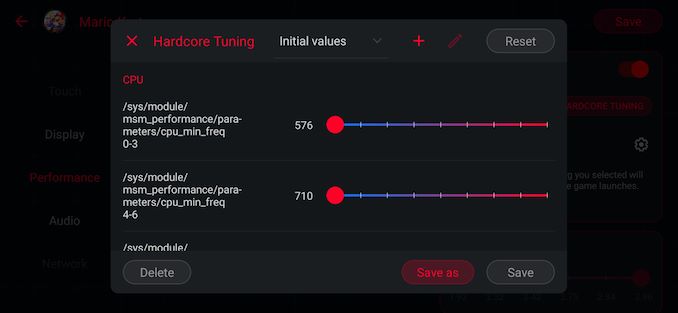
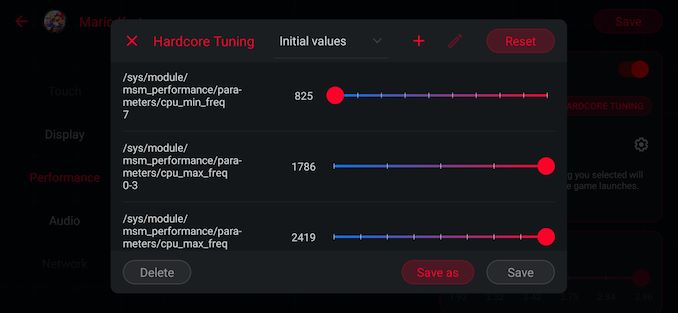
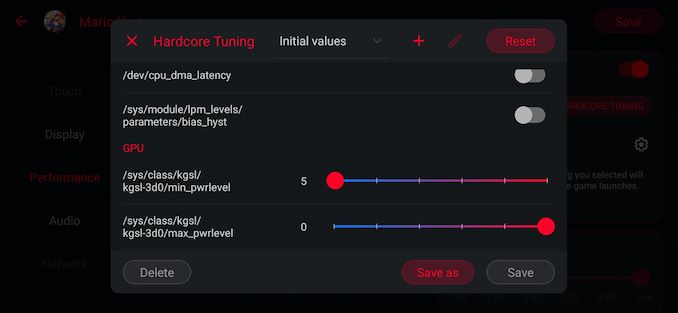
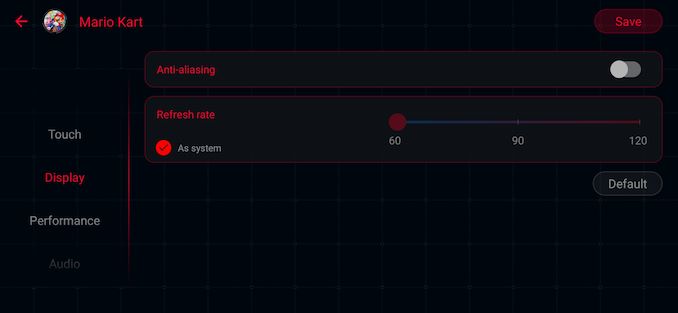
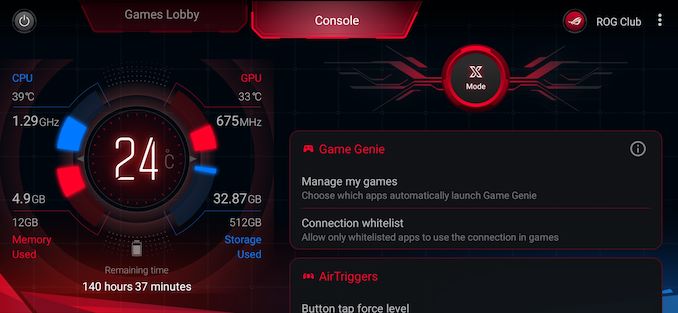
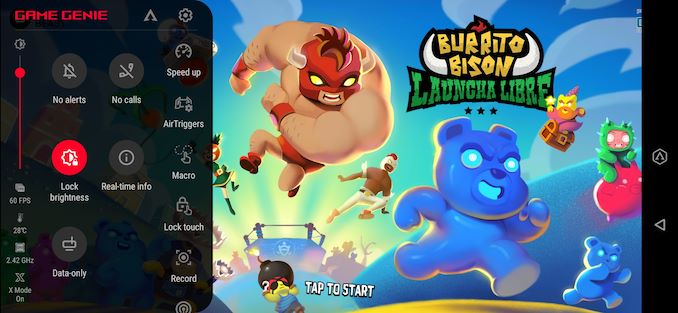








75 Comments
View All Comments
Doc Rob - Monday, September 30, 2019 - link
the only reason I do not buy one of the ROG phones is simply I NEED wifi calling on tmobile.. I do no want to try and use other apps etc.. allow the use of voLTE and WIFI calling and it would open the market up for many more consumers.Kishoreshack - Tuesday, October 1, 2019 - link
Volte is enabled & WiFi Calling tooyou might have got wrong memo
TheinsanegamerN - Thursday, December 26, 2019 - link
Not in the USA it isntPeachNCream - Tuesday, October 1, 2019 - link
Alternatively, if you use Skype you can pay a fairly minimal amount of money to get a phone number and that will work both over WiFi and cellular data as a VoIP phone. It may fill your needs and mitigate the need for native WiFi calling support on the device.Kishoreshack - Monday, September 30, 2019 - link
@iancutress Where is the Display Analysis?Very sad you skipped on it
s.yu - Tuesday, October 1, 2019 - link
There's also a ton of mistakes in the spec sheet.It's 128/8GB or 1TB/12GB, there is no 256GB variant but there seems to be a 512GB one.
It's UFS3.0 not 2.1.
There are two C ports, which is highly unique but not noted.
Possibly other mistakes.
Death666Angel - Tuesday, October 1, 2019 - link
Probably some copy-paste issues in the table. And the second USB C port is mentioned on the first page below the picture of the connector.s.yu - Wednesday, October 2, 2019 - link
Yeah it was most certainly noted elsewhere, but the spec sheet should be comprehensive.Kishoreshack - Monday, September 30, 2019 - link
Why there is no display analysisNever seen Anandtech such an important aspect
Kishoreshack - Monday, September 30, 2019 - link
Ian Cutress you should have let Andrei do the display analysis or the review itselfhalf review is never expected from Anandtech