The MSI MEG X570 Ace Motherboard Review: Ace in the Hole at $369
by Gavin Bonshor on July 18, 2019 11:00 AM EST- Posted in
- Motherboards
- AMD
- MSI
- AM4
- Zen 2
- Ryzen 3000
- X570
- MEG
- X570 Ace
- 3700X
- Ryzen 3700X
Power Delivery Thermal Analysis
One of the most requested elements of our motherboard reviews revolves around the power delivery and its componentry. Aside from the quality of the components and its capability for overclocking to push out higher clock speeds which in turn improves performance, is the thermal capability of the cooling solutions implemented by manufacturers. While almost always fine for users running processors at default settings, the cooling capability of the VRMs isn't something that users should worry too much about, but for those looking to squeeze out extra performance from the CPU via overclocking, this puts extra pressure on the power delivery and in turn, generates extra heat. This is why more premium models often include heatsinks on its models with better cooling designs, heftier chunks of metal, and in some cases, even with water blocks.
Testing Methodology
Our method of testing is going to focus on if the power delivery and its heatsink are effective at dissipating heat. We run an intensely heavy CPU workload for a prolonged method of time and apply an overclock which is deemed safe and at the maximum that the silicon on our AMD Ryzen 7 3700X processor allows. We then run the Prime95 with AVX2 enabled under a torture test for an hour at the maximum stable overclock we can, which puts insane pressure on the processor. We collect our data via three different methods which include the following:
- Taking a thermal image from a birds-eye view after an hour with a Flir Pro thermal imaging camera
- Securing two probes on to the rear of the PCB, right underneath CPU VCore section of the power delivery for better parity in case a probe reports a faulty reading
- Taking a reading of the VRM temperature from the sensor reading within the HWInfo monitoring application

Two K-Type Thermal Probes attached to the rear of the power delivery on the MSI MEG X570 Ace
The reason for using three different methods is that some sensors can read inaccurate temperatures, which can give very erratic results for users looking to gauge whether an overclock is too much pressure for the power delivery handle. With using a probe on the rear, it can also show the efficiency of the power stages and heatsinks as a wide margin between the probe and sensor temperature can show that the heatsink is dissipating heat and that the design is working, or that the internal sensor is massively wrong. To ensure our probe was accurate prior to testing, I personally binned 10 and selected the most accurate (within 1c of the actual temperature) for better parity in our testing.
For thermal image, we use a Flir One camera as it gives a good indication of where the heat is generated around the socket area, as some designs use different configurations and an evenly spread power delivery with good components will usually generate less heat. Manufacturers who use inefficient heatsinks and cheap out on power delivery components should run hotter than those who have invested. Of course, a $700 flagship motherboard is likely to outperform a cheaper $100 model under the same testing conditions, but it is still worth testing to see which vendors are doing things correctly.
Thermal Analysis Results

We measured 61.2°C on PCB between the CPU socket and power delivery
The MSI MEG X570 Ace uses a 12-phase CPU VCore design with an International Rectifier IR35201 running in a 6+2 configuration with six IR3599 doublers for the VCore section. This is quite an effective design and should be more than capable of handling of reaching the thermal limits of the processor long before the VRM reaches its own limits. Its heatsink also features an interesting design as the aluminium heatsinks on the power delivery is connected via a heat pipe to the chipset heatsink which is channelled around the memory slots. The chipset heatsink is actively cooled and although it is designed to keep the X570 chipset cool, it should provide a little thermal relief to the power delivery; in theory at least.
As we get more results, we will endeavour to update this chart when more models have been tested
Note - The ASRock B450 Gaming ITX-ac model crashed instantly every time the small FFT torture test within Prime95 was initiated. At anything on the CPU VCore above 1.35 V would result in instant instability. The Ryzen Master auto-overclocking function failed every time it tried to dial in settings, but it does however operate absolutely fine at stock, and with Precision Boost Overdrive enabled. Either the firmware is the issue, or the board just isn't capable of overclocking the Ryzen 3700X with extreme workloads with what is considered a stable overclock on the X570 chipset. We will re-test this in the future.
Our thermal testing shows that not only is MSI's heatsink design effective on the MEG X570 Ace, but the power delivery actually dissipates heat appropriately. We ran our AMD Ryzen 7 3700X testbed sample at 4.1 GHz with a CPU VCore of 1.475 V just to generate as much pressure as we could. We did get thermal throttling when using the maximum allowed VCore of 1.55 V and decided to dial it back a touch. The sensor integrated into the power delivery gave us a reading of 66°C after an hour of our stress test, while our VRM probe temperature sensor on the rear of the PCB gave us a reading of 61°C. It was very warm in our test area at the time of testing with an ambient temperature of between 29 and 30°C, so this probably attributed to slightly warmer conditions than usual. One of the notable aspects was that we frequently hit CPU temperature limitations before we hit VRM thermal limitations. All-in-all, the MSI MEG X570 Ace performs well under our thermal testing conditions and we have no fears that this model won't handle overclocks on any of the current Ryzen 3000 range with its effective and efficient design.


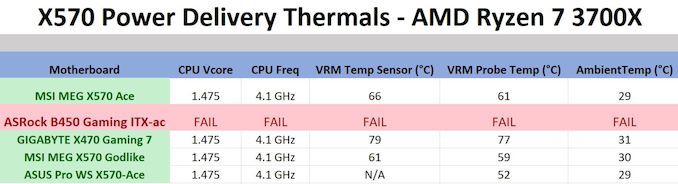








92 Comments
View All Comments
Peter2k - Thursday, July 18, 2019 - link
FirstOne could connect the board with the front USB ports of the case
It's rare to find a case that has no frontal USB
If you're attaching some new usb thingy more permanently to the back, you could turn the case a little or something
Second
Its clear comes button is next to the wifi cable
The layout should make it clear you're not next to USB at all
Third
Those buttons are not sticking out of the I/O cover, and an USB plug is too wide to accidentally be pushed into them
Lastly, I'm not aware of any complaints from users about such buttons
It's not a new or unique feature at all
Peter2k - Thursday, July 18, 2019 - link
BtwYou could also save your current settings and even if you do wipe them by accident, you can load them again
DanNeely - Thursday, July 18, 2019 - link
Anything semi-permanently attached gets plugged in the rear to keep the cabling mess out of the way. Front ports are for thumb drives and the like.If the system's awkwardly placed such that I can't see it, I'm probably looking for ports by touch and the buttons are finger sized. A year after the last time I've seen the back I have no idea how the ports are arranged, and am generally starting from the top and working my way down, top ports are easier to access from above so I normally fill the bottom ones first and leave the top USB open for later. The cable plug isn't going back until I've found the right location. Starting by scraping a plug around until you find something big enough for it to fit into is a good way to end up with a USB plug stuck in the second ethernet socket by accident.
Mr Perfect - Thursday, July 18, 2019 - link
No, it's not just you. My mobotherboard has a rear panel BIOS reset and I've only pressed it twice in five years. Both times where accidental.I probably shouldn't admit to that...
FreckledTrout - Thursday, July 18, 2019 - link
Yeah. I always wished they would put some type of flip cover on these so you don't mess up and hit them by accident.12345 - Friday, July 19, 2019 - link
Just save a profile to local storage.peevee - Friday, July 19, 2019 - link
Way too expensive. For comparison, for that price you can buy a basic laptop with a motherboard and WiFi, but also:1) CPU with iGPU
2) Memory
3) Display
4) Battery
5) Disk
6) Case
7) Charger
Oh the times when I could buy a microATX MB for $50 and spend money on what actually matters...
HighTech4US - Sunday, July 21, 2019 - link
Agree way too expensive.I just purchased a ASRock B450M PRO4 Micro ATX AMD Motherboard for only $74.99 from NewEgg and an AMD Ryzen 5 3600 for $199.99 and Team T-Force Vulcan 8GB (2 x 4GB) 3200 (PC4 25600) for $39.99. Total $314.97
So I got an entire CPU/Motherboard/Memory for less than this motherboard alone.
regsEx - Thursday, August 1, 2019 - link
Agreed. The red price is $280, yet only if had 10 GbE controller and 20 Gbps USB 3.2 Gen 2x2 controllers. If no, the $250.Daveteauk - Thursday, April 9, 2020 - link
Dan Neely - Yes, you are the only person who thinks that - it's a great help and addition to an IO plate - REALLY helpful. If you're too clumsy, or lazy to pull your case, then you shouldn't be playing around with PCs!