Intel Releases New Graphics Control Panel: The Intel Graphics Command Center
by Ryan Smith & Billy Tallis on March 20, 2019 11:30 PM EST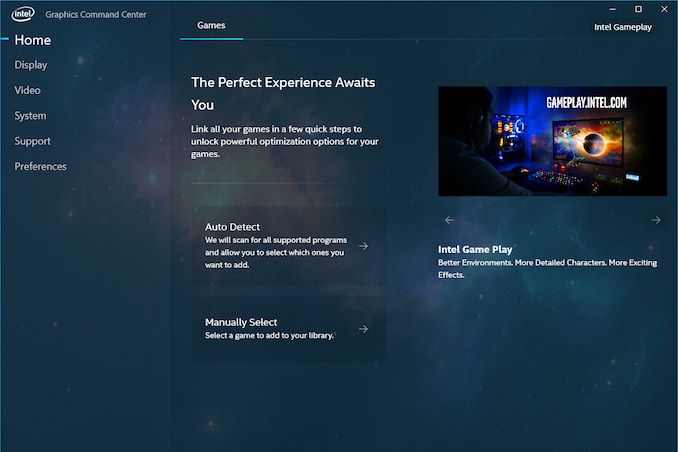
Making their own contribution to this busy week of GPU and gaming news, this evening Intel took the wraps off of their previously teased new graphics control panel. Dubbed the Intel Graphics Command Center, the new control panel – or to be more technically accurate, the new app – is an effort from Intel to modernize a part of their overall graphics infrastructure, replacing the serviceable (but not necessarily loved) current iteration of the company’s control panel. At the same time however, it’s also the first step in part of a larger process to prepare Intel’s software stack and overall software ecosystem ahead of the company’s ambitious plans to enter the discrete GPU market in 2020.
Starting from the top, Intel’s Graphics Command Center is largely cut from the same cloth as other modern graphics control panels, such as NVIDIA’s GeForce Experience and AMD’s Radeon Settings application. Which is to say, it’s designed to offer a highly visible and streamlined approach to a GPU control panel, making various features easy to find, and overall offering a more user-friendly experience than the company’s current control panel. And while Intel doesn’t go so far as to name names, from their presentation it’s clear that they consider this kind of user-friendly functionality to now be a required, baseline feature for any GPU ecosystem; in which case Intel is (or rather now, was) the only PC GPU vendor lacking an equivalent application.
To that end, the company is launching the new Graphics Command Center as part of their efforts to better support their current users, as well as new users going forward. The Intel Graphics Command Center works with 6th Gen Core processors (Skylake) and later, which at this point is most Intel-powered systems sold in the last few years. The company calls it an “early access” release, and this is a fairly apt description for the utility as while it shows a level of polish and stability that comes with over a year’s work, Intel clearly isn’t done adding features to it yet.
But perhaps the most interesting tidbit about the Graphics Command Center is how it’s being distributed: rather than being bundled with Intel’s drivers, it’s being delivered through the Microsoft Store on Windows 10. Yes, it’s a full-on UWP application with all of the “modern” flourishes that come with it, and this is actually an important part of Intel’s strategy. Because Microsoft’s new DCH driver model requires drivers to be stripped down to the bare essentials and delivered in pieces – graphics control panels can’t be bundled – these sorts of applications instead need to be delivered separately. In which case, using the Microsoft Store lets Intel tap into the OS’s built-in software update functionality. It also means that the control panel isn’t contingent on the checkered driver update schedules of PC OEMs; users can always download the Graphics Command Center out of band.
Overall, the Graphics Command Center borrows a lot from other GPU control applications. Front and center is a games-centric approach to settings, with the application preferring to offer game-specific settings when possible (scanning to discover what games are installed). For one of the 100 or so games on Intel’s list of supported games, this is relatively straightforward, and each game gets its own page with familiar driver-enforced settings such as anti-aliasing, v-sync, and anisotropic filtering.
Meanwhile, Intel has also thrown in some functionality to better explain what these graphics settings do, as well as their performance impacts. A small question mark next to each setting describes what the setting does, and includes photo demonstrating the concept as well. Meanwhile, towards the right of the control for that setting is an indicator to signal the performance impact of that setting, to offer a basic level of guidance about what the current setting will likely do to game performance. This is actually dynamic with the setting itself, so higher levels of MSAA are flagged as causing a greater performance hit, etc.
Going one step further, however, for 30 of those games, Intel also includes support for one-click graphics optimizations, which is indicated by the lightning bolt logo. Similar to how this works with other control panels, this function will actually go into a game and alter its settings to Intel’s suggested settings for the host computer. This allows Intel to adjust game settings on a fine-grained level, adjusting texture and shadow quality, rendering distance, internal AA settings, etc.
I’m told that right now most of the work to determine these settings is being done by hand by Intel engineers – and of that, I assume a lot of it is being taken from Intel’s existing gameplay settings service. However with 3 generations of iGPUs supported and more coming, the use of automation is increasing as well. As to the quality of Intel’s suggestions, I haven’t had nearly enough time with the Graphics Command Center to get a feel for them, though Intel makes it pretty easy to undo it as necessary.
Beyond game settings, the Graphics Command Center also supports all of the other common features you’d expect to find in a graphics control panel. There’s monitor display settings such as resolution and refresh rate, as well as arranging monitors. There are also a series of video quality settings for adjusting color correction, deinterlacing, film detection, etc. Not unlike the graphics settings, there are demo/explanation features here as well, in order to demonstrate in real-time what the various settings do. And of course, there are info panels on the current software and hardware, supported features, etc. This latter part is admittedly nowhere near groundbreaking, but if this is a baseline feature, then it needs to be present regardless.
Past the current functionality, it’s clear that Intel doesn’t consider themselves to be done with the development of their new graphics control panel. Besides adding support for more games – both for detection and one-click optimizations – there are several other features the other GPU vendors regularly support such as game recording. Performance monitoring, and game streaming. So I would be surprised if Intel didn’t eventually move towards parity here as well.
But ultimately the launch of their Graphics Command Center is about more than just improving the present; it’s about laying the groundwork for the future. The company is gearing up to launch it’s Gen11 iGPU architecture this year, and all signs point to the most common GPU configurations being a good deal more powerful than the Skylake-era GT2 configurations. And next year, of course, is slated to be the launch of Intel’s first Xe discrete GPUs. Intel has grand ambitions here, and to compete with NVIDIA and AMD, they need to match their software ecosystems as well, not just match them on the hardware front. So their latest control panel is an important step forward in establishing that ecosystem.
For the time being, however, Intel is just looking to polish their new control panel. As part of their Odyssey community feedback/evangelism program, Intel is very much embracing the “early access” aspect of this release, and is courting user feedback on the application. And while I admittedly suspect that Intel already knows exactly what they want to do and work on, it certainly doesn’t hurt to solicit feedback on this long road to Xe.
Source: Intel


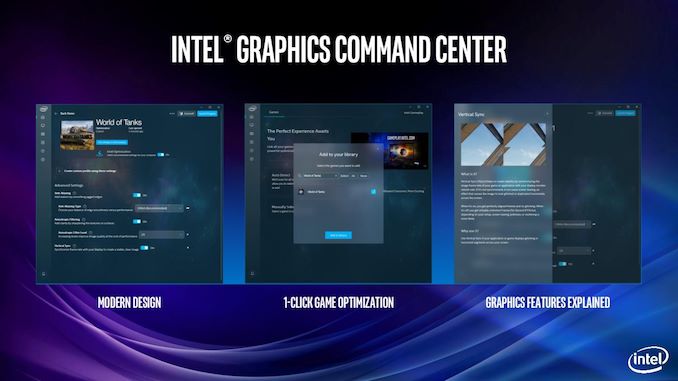
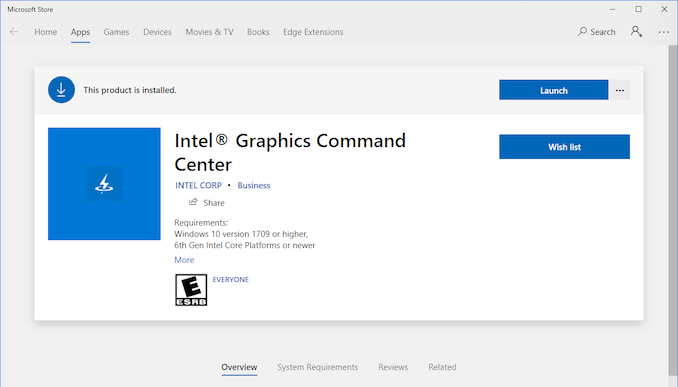
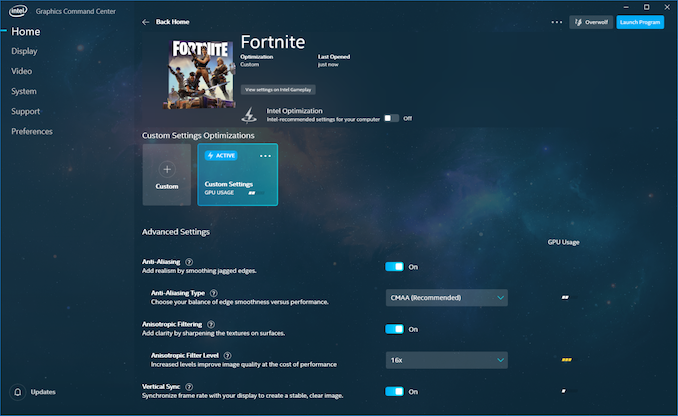






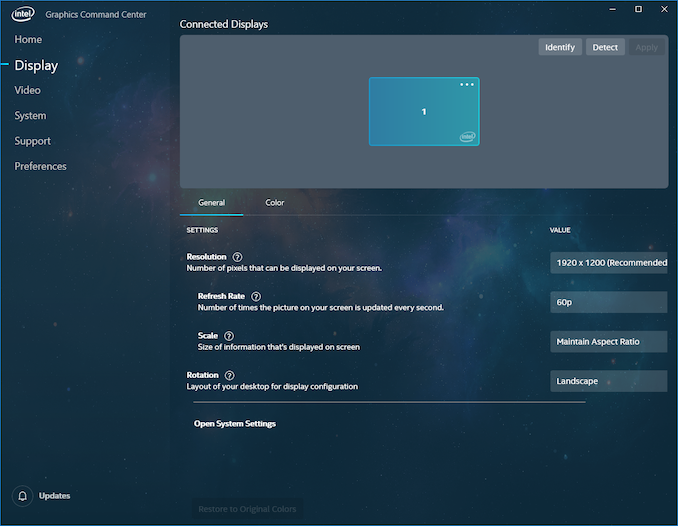
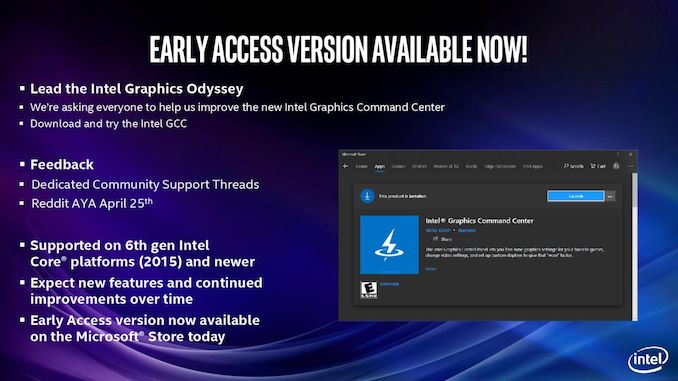














50 Comments
View All Comments
Ryan Smith - Thursday, March 21, 2019 - link
Correct. No account is required to download free applications.And Intel could very well distribute the GCC outside of the store. But there's little reason to do so.
abufrejoval - Friday, March 22, 2019 - link
And no assurance that will last. Evidently Microsoft is taking a careful approach here, slowly getting vendors and users used to having to use the store.Once all sheep are heading down that road, they can introduce the login and later up the tax.
Microsoft's first offense is that I cannot remove the shop (among various other applications they stick on you) from the consumer variants of Windows 10. The current incongruity is that the server editions of Windows don't even include it (nor do they phone home, or at least not as obviously).
Intel and every other software vendor should resist being pulled into Micosofts monopoly agenda. Windows has been an operating system with open software sales channels from its very start more than 30 years ago. They are unilaterally trying to change that now and it's not in the best interest of end users nor software vendors to follow them into that trap.
And then monopolies are typically illegal once they are identified as such. The fact that Apple has gotten away with it for so long, does not make it right and I sincerely hope that that will stop rather sooner than later.
PeachNCream - Monday, March 25, 2019 - link
I completely agree with the points you're making and your concerns are valid. Unfortunately, it will not be up to consumers and end users to apply the necessary leverage to force companies like Microsoft off the current course. Even though there are alternative operating systems, they do not pose a credible threat to the prison of the Microsoft Store or similar draconian practices by other businesses (Apple & Alphabet).patrickjp93 - Tuesday, March 26, 2019 - link
Monopolies are not illegal. Abuse of monopoly market position is illegal. If AMD went bankrupt tomorrow, Intel would not be made illegal because of its new monopoly status.13xforever - Thursday, March 21, 2019 - link
Intel has been redistributing their UWP version of the control panel in their DCH drivers for many months now. You literally don't even have to use MS Store to do this.damianrobertjones - Wednesday, March 27, 2019 - link
Did Microsoft FORCE intel to place their new software onto the Store?sean8102 - Monday, December 7, 2020 - link
I know this is a bit old but IDK if they did force them back then but it is required now that "Hardware support apps", so apps like the intel graphics command center, realtek audio control panel etc MUST be distributed through the Microsoft store. This is from Microsoft's developers documentation site. Specifically the section about these Univeral Windows Drivers."Hardware Support App (H): Any user interface (UI) component associated with a Windows Driver must be packaged as a Hardware Support App (HSA) or preinstalled on the OEM device. An HSA is an optional device-specific app that's paired with a driver. The application can be a Universal Windows Platform (UWP) or Desktop Bridge app. You must distribute and update an HSA through the Microsoft Store"
Which BTW "Universal Windows Drivers" are changing to "Windows Drivers" and regular drivers that don't use the "Universal Windows Driver" dev model (now known as "Windows Drivers") will be called "Windows Desktop Drivers". From reading the developer documentation it seems their main goal is to get devs to move to the "Windows Drivers" because they run on Windows 10X, the regular "Windows Desktop Drivers" only run on regular Windows 10.
https://docs.microsoft.com/en-us/windows-hardware/...
sean8102 - Monday, December 7, 2020 - link
Link to my first quote about the hardware support apps being required to be distributedhttps://docs.microsoft.com/en-us/windows-hardware/... through the Microsoft Store.
eddman - Thursday, March 21, 2019 - link
How about approaching things a bit more professionally. Personal bias should not have a place in computing, specially for someone like you who is apparently a server administrator.1. No one is forced to release a store app. A lot of developers still only offer traditional exe applications. I'm pretty sure all important server related applications are still available outside of the store.
2. Yes, you need to pay a percentage to have your app listed, just like google and apple stores, but on the plus side, MS takes only 5% for non-game apps.
3. You do not need a microsoft account to download apps from the store.
4. I have no experience with the latest windows servers, but according to the following, you can easily download the apps as standalone packages and install them locally.
http://thesccm.com/how-to-install-windows-store-ap...
P.S. how is any of this related to this article?
abufrejoval - Friday, March 22, 2019 - link
1. yet, 2. Apple is a bad apple, Android has alternative stores, 3. Microsoft controls how long that will last, 4. you can't actually download apps from the store on a server. You can currently, however, install an UWP app, which you have obtained somehow on a server. It typically requires you to download on a consumer Windows and snatch the package during the install and before the auto-delete (...hacking, which is only fun the first time around).Related: Microsoft is driving software and hardware vendors to distribute critical components via the Microsoft store with increasing force. That should be stopped as early as possible, five years before the EU hands down the proper fine, but after the damage has been done.