The 2018 Apple iPad Pro (11-Inch) Review: Doubling Down On Performance
by Brett Howse & Andrei Frumusanu on December 4, 2018 10:00 AM ESTAccessories
Apple has come out with a new lineup of accessories for the iPad Pro, which isn’t surprising with the design changes they’ve made on the new model. All of the major first-part accessories have gotten an update for the iPad update.
Apple Pencil
The Apple Pencil has gotten a nice update for the latest incarnation. Gone is the silly Lightning port and cap on the end of the old Pencil for charging and syncing. The new Pencil simply magnetically attaches to the right side of the iPad (when in portrait layout) where it wirelessly charges and syncs with the iPad. There’s no other way to say this other than the new method to add a Pencil to the iPad is about as perfect as it can get. There is no buttons to hold, settings to go into, or waiting. You just attach it, and the display will show a Pencil is attached, and then you can start using it.
The Pencil now has a single flat side to allow it to connect to the iPad securely, which is a great way to store it. But as with any magnetic connection, be careful that the Pencil doesn’t get knocked off in a bag and lost, because it isn’t inexpensive to replace, especially with its $30 price increase over the old model.
This single flat side also includes a capacitive button which can be mapped to various functions depending on the app in use, which would let you do things like quickly erase, or change the pointer size, just by tapping on the side of the accessory.
In use the new Apple Pencil works just like the old one, and that isn’t a bad thing. The latency is low, and the thin display stack keeps the refraction to a minimum. Apple’s Pencil continues to offer a great writing and drawing experience. Comparing it to the Surface Pro, the Pencil feels slightly better in the hand, and the capacitive button is easier to use than the physical button on the Surface Pro. However Microsoft does offer interchangeable tips on their stylus, including a softer tip which gives a better feeling that you are actually drawing on the device, rather than sliding over the display like the Pencil does.
The Smart Folio Cover
The other accessory for the iPad is the normal cover, the Smart Folio, which offers the same origami folding experience that customers have likely become accustomed to on the iPad. There isn’t much to say here, other than the cover only lets you stand the iPad up in landscape mode, although you can also use it to prop up the top end to use it like an easel for drawing, which is nice. Compared to the integrated kickstand in the Surface Pro though, the stand is wobbly and takes more time to get set up.
Smart Folio Keyboard
Apple has changed the design of their keyboard cover to remove some of the complexity, and the new Smart Folio Keyboard is a fairly straightforward design. You simply open the cover, slide the iPad forward a bit, and lock it into one of the two notches of the cover to provide the desired iPad angle. It is a big improvement over the outgoing one in terms of ease of use, although it is still not the easiest accessory to deploy. Offering two different angles is also a 100% improvement, although it is still somewhat limiting, and having the keyboard in the more vertical arrangement leads to a very wobbly tablet. The keys themselves haven’t changed much from the old version, offering very little travel, but they still offer a good typing experience. If you are someone who wants to type a lot on the iPad Pro though, the smaller model is somewhat cramped.
Much like the Apple Pencil, the keyboard has also increased in price, up to $179. At this price, it still doesn’t offer any backlighting either, which is unfortunate since the competition does. If you opt for the larger iPad Pro, the 12.9-inch keyboard is $199. It seems like a high price to pay for a keyboard which is, at best, average.
iOS keyboard integration still leaves something to be desired as well. There are still very few keyboard shortcuts, and with no pointer support, you will find yourself reaching up to the screen quite often. Even things that have been sorted out years ago on the PC side are a new frustration on the iPad, such as opening a new tab in Safari. If you do open a new tab, the address field is not pre-selected, so you then have to tap into it to begin typing. This isn’t the case if you open a new tab with the keyboard shortcut, at least, but other apps like the App Store function similarly, where if you hit Search at the bottom, the search field then has to be tapped to actually type. The keyboard does give you the option to type with proper feedback, unlike the on-screen version, but it really does feel like an add-on to iOS still.
This entire section was written on the iPad using the Smart Folio Keyboard, and with the auto-correct functionality in iOS and Word, it worked quite well. It isn’t as easy to use for pounding out documents as a PC would be though, although you can always connect a real keyboard if needed over Bluetooth, or even USB.



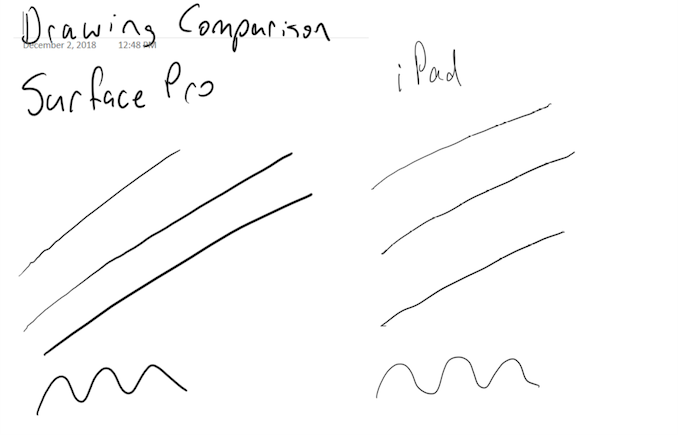









145 Comments
View All Comments
thunng8 - Wednesday, December 5, 2018 - link
Yes, way ahead of Core M, especially for graphics. Something like 5-6X faster in gfxbench.Brett Howse - Wednesday, December 5, 2018 - link
There's a few results in there already from the MacBook Air with Y Series.name99 - Wednesday, December 5, 2018 - link
The most interesting thing, to me, is the cache topology.While everyone else at the high end has been retreating to private L2 caches, and a large shared L3, Apple has doubled down on a
- LARGE L2 that's
- shared by at least 4 clients
with L3 acting more as the communications/sharing space between different blocks like CPU, GPU, ISP, NPU.
Clearly it's working for them! It also suggests that when they scale even larger (the inevitable ARM Macs and [internal use] servers) they'll likely ship something that looks very different from not just Intel's high end (private L2, distributed L3 slice per core) but perhaps also the current ARM servers?
Do we know anything at all about the NoC that's in use on Apple SoCs, and, second best, on other ARM SoCs (eg QC, Samsung)? A ring? A crossbar? Point to point with direct links from each block to L3, but no block-to-block communication?
Railgun - Wednesday, December 5, 2018 - link
These reviews lately are killing me. Zero consistency from chart to chart. Why in one metric are we comparing a tablet to phones, and others to other tablets...and nada against its predecessor? There are so many reviews like this.Brett Howse - Wednesday, December 5, 2018 - link
Some of the tests are mobile only.Some of the tests are not.
This device bridges both so why would we not compare it to both?
Socius - Wednesday, December 5, 2018 - link
Charging time with a proper adapter is insanely fast on the iPad pro. Using a 20,000mah battery pack, I was able to charge it up from 3% to 45% in about 30-35 minutes. That is absolutely incredible.Also, you can change the tip on the Apple Pencil as it is a simple screw off design. Apple itself doesn't sell different tips but I'm sure 3rd party would step in pretty soon.
One thing you didn't cover is the disk read/write performance. And it differs greatly based on which model iPad you get. The 12.9" 1TB WiFi model is substantially faster than other capacities. And the extra ram has helped keep apps/games in memory far longer than they would on my XS Max with its 4GB ram.
We'll be able to better compare the productivity performance of the iPad Pro once the full Photoshop CC port is released in 2019. But in the mean time, I'm editing through 4K videos using LumaFusion like it's nothing. This isn't a desktop. But with the right apps, it can come pretty close to being able to handle 90% of your workflow. In such a small and portable package. I find myself designing websites on it while sitting on the couch. The drag-and-drop feature between application windows in split view is such a big help as well.
Overall, I picked the iPad Pro over the Surface Pro due to the 120Hz display. And once Photoshop is ported over in a few months, I'll be able to do so much more of my work on it. I think my only gripe is that Microsoft Office is so weak on the iPad Pro. If only I had access to the full desktop version.
lilo777 - Wednesday, December 5, 2018 - link
1. Don't work on your couch.2. iPad does not have 120Hz display
darklight69 - Thursday, December 6, 2018 - link
1. He/She can work wherever they feel like. What kind of control freak are you to demand otherwise from complete strangers.2. Yes it does, says so in the review's display section - https://www.anandtech.com/show/13661/the-2018-appl...
"In addition, Apple’s iPad Pro offers their ProMotion technology, which means it is a 120 Hz display, but one that supports variable refresh rates in order to lower the display's refresh rate for power management purposes."
WasHopingForAnHonestReview - Wednesday, December 5, 2018 - link
Nonsense. How much are you paid for this co?mmentSocius - Thursday, December 6, 2018 - link
Which part of what I said do you disagree with or find questionable?