The Windows 10 October 2018 Update (1809): Let's Try This Again
by Brett Howse on November 14, 2018 8:00 AM EST- Posted in
- Software
- Operating Systems
- Windows
- Microsoft
- Windows 10
Cloud Clipboard
Windows 10 1809 brings some much-needed improvements to the clipboard. First, you can access your clipboard history, and second, you can access your clipboard on multiple devices. Both of these can be configured, of course, if you prefer to not use these features. In addition, hopefully this fixes the long-standing bug with Windows 10 where it wouldn’t always copy when you do Ctrl C, especially in a UWP app, but as it’s difficult to prove a negative, all we can say is that so far after over a month with 1809, this bug hasn’t occurred.
To access your clipboard, you have to use the new keyboard shortcut of Windows Key + V. Once opened, you’ll see your most recent items in your clipboard and if you click on them it pastes that item into whatever program is open. You can also delete some or all of your history.
In the new settings feature for this app, you can set it to also sync between devices, so you’d be able to access your clipboard anywhere if needed.
Functionality wise, the new feature works as expected, although the interface could use some work. Having to open it with Win + V works, but it would be nice to be able to keep your clipboard open as an app as well, and where the clipboard opens on the display seems to be relative to what you have open at the time, so it does move around a bit. Unlike most apps you can’t drag it around either. Hopefully this gets turned into a full-fledged app you can just have open on your screen.
Also, if you have a lot of items in your clipboard, it’ll take a bit of scrolling to find what you’re after, so you may find that you need to prune it from time to time.
Screen Sketch
Working in harmony with the updated clipboard is Screen Sketch tool, which is a big improvement over previous versions. Most users know that they can do a PrintScreen to grab a capture of the whole screen, or Alt+PrintScreen to grab an active Windows in a screen capture, but Windows 10 also had a shortcut to access a screen sketch tool accessed through Windows Key + Shift + S, and this would provide much of the same functionality as the Snipping Tool from Windows 7 where you can draw a box around anything on the screen and it would be instantly copied to your clipboard.
With 1809, Screen Sketch has been improved dramatically. Opening the Screen Sketch tool lets you pick between a full screen capture, freeform capture, or the default rectangular capture, where you can draw a box around something to copy it. Once copied, it will then open the Snip & Sketch app where you can crop, annotate, save, or share the capture.
For those that do a lot of screen captures (raises hand) this new functionality speeds up the process significantly, and cuts out steps like having to paste a screen capture into paint or another program in order to save it as a file. In previous versions of Windows 10, the Win+Shift+S shortcut was already great tool, but 1809 really brings the entire process altogether into a single experience.
Finally, many people will likely not love having to use a three-key combination to launch this new tool, and with the 1809 update you can now map the Print Screen key to this new screen clipping method.


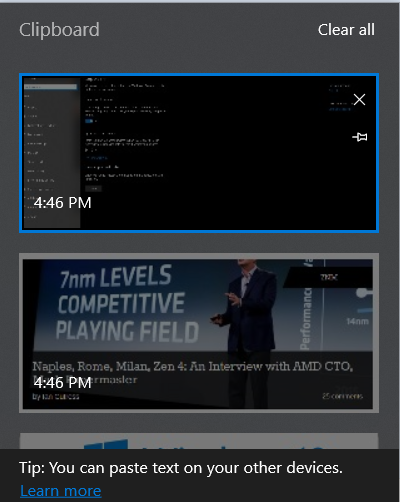
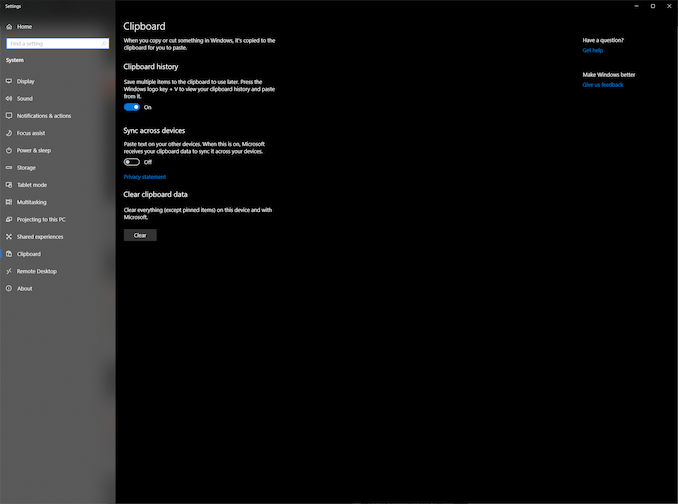
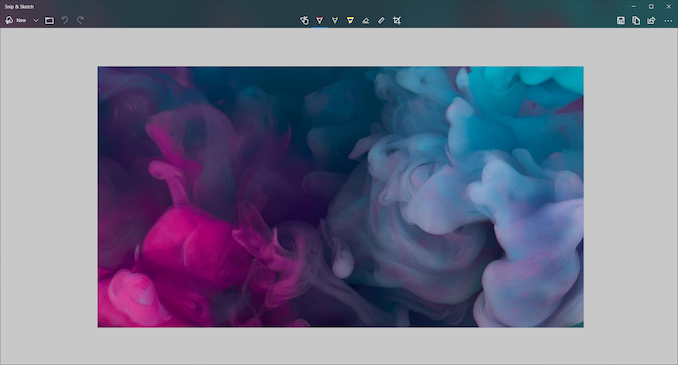
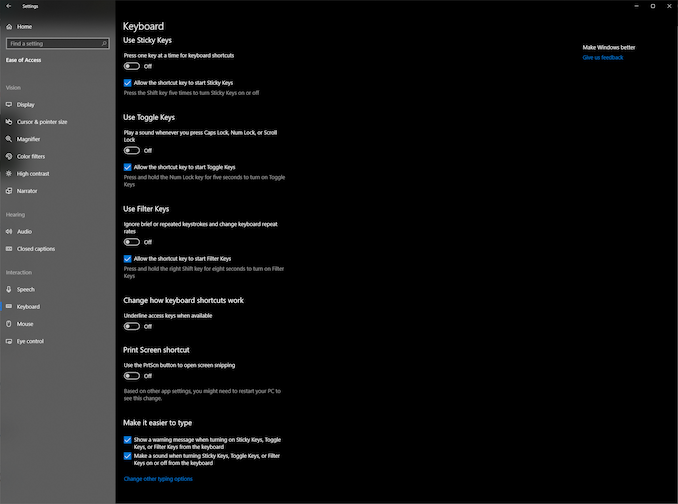








86 Comments
View All Comments
SkyBill40 - Monday, November 19, 2018 - link
It's "October Update +."Rookierookie - Wednesday, November 14, 2018 - link
Windows 10 updates are proof that the early worm gets eaten.PeachNCream - Wednesday, November 14, 2018 - link
"Likely one of the most annoying things on the web is auto-playing videos..."Oh, like the auto-playing CPU video Anandtech stuffed into the middle of every page of every article?
On a serious note though, some of the features in the latest update look pretty good. I don't know why I'd ever want to run Linux inside of Windows, but I'd imagine someone has a use case for it. I'd rather VirtualBox Windows inside of Linux or just dual boot a box like I do currently with Windows 7 or use WINE for the Windows programs I still need. The dark UI features are a nice addition though some form of that was doable in prior versions of Windows dating back to 95 if you tweaked individual settings so that's not really a huge change.
jordanclock - Wednesday, November 14, 2018 - link
I use WSL because it offers near-native performance, none of the overhead of a VM and way more convenient than dual booting. I mainly use it on my work laptop and this also is much easier on my sysadmins to manage than dual booting.PeachNCream - Wednesday, November 14, 2018 - link
Nice! I'm glad someone has a use for it. In my case, Windows plays a relatively minor role in life as I keep it for MS Office (not sure how much longer I'll bother since WINE provides a good enough framework for Microsoft Office these days) and playing an occasional game that doesn't have a native Linux build or is WINE friendly.1_rick - Wednesday, November 14, 2018 - link
Exactly. Not only that, but you can get an X server like XMing and run X applications on your desktop, if you like that sort of thing.HStewart - Wednesday, November 14, 2018 - link
I would agree about the videos - and hopefully it is not flash related which is notorious for problems on systems.wintermute000 - Thursday, November 15, 2018 - link
pretty much this, a godsend for fuzting around in python or ansible etc.nico_mach - Thursday, November 29, 2018 - link
A full VM install is enormous for many machines, this is a very nice option to have.flgt - Wednesday, November 14, 2018 - link
I wish our sysadmins would allow us to install WSL. Windows is still dominant for day to day work but as embedded Linux starts to take over in our embedded processors in our products it would be nice to go seamlessly between the two development environments.