AT 101: Understanding Laptop Displays & How We Test Them
by Brett Howse on July 10, 2018 8:00 AM ESTColor Space
A color space is a subset of entire visible light spectrum, and the reason that it’s a subset is that being able to reproduce the entire visible spectrum is technologically impossible at this time. Various color spaces will all target a different subset of colors, although they may overlap with each other. A color space is also known as a color gamut.
The most common color space on a PC today is sRGB, and almost all laptops and monitors target this color range. But in the past several years, we’ve seen more and more devices able to target a gamut with a wider range of colors, such as Adobe RGB, and there are advantages and disadvantages to using these wider gamuts on a PC.
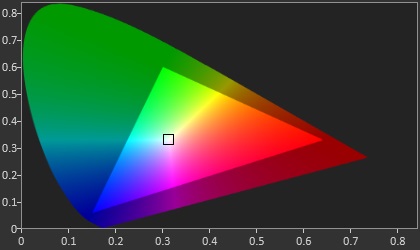
The sRGB Color Space - Source: SpectraCal
The sRGB, or standard Red Green Blue gamut is an RGB color space which is the standard used on all PCs and the Internet. If you look at an image on the internet, it’s more than likely an image within the sRGB color space. Windows defaults to using the sRGB color space for everything.
Other common gamuts used in the PC industry are the Adobe RGB gamut, developed by Adobe in 1998, and the P3 color space, both of which are wider than sRGB. Wider means that they cover a range of colors larger than the sRGB gamut.
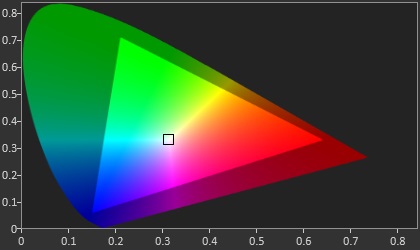
The Adobe RGB Color Space - Source: SpectraCal
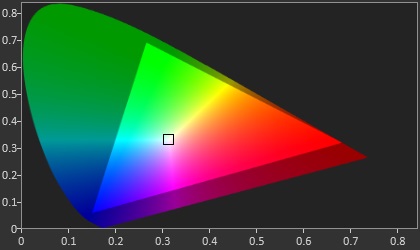
The P3 D65 Color Space - Source: SpectraCal
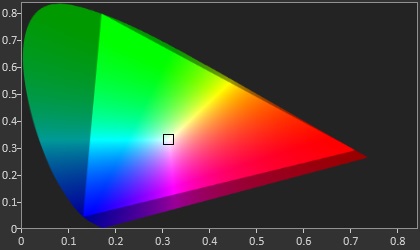
The BT.2020 HDR Color Space - Source: SpectraCal
But being wider isn’t always better, especially when using Windows as your operating system. Windows defaults to sRGB for pretty much everything, and doesn’t really have any sort of robust color management system (CMS) that can transform colors targeting one space into another. Applications can build and use their own CMS, but that’s at the application level only, and requires the developer to do much of the legwork. If you think of an sRGB color represented to be displayed on an 8-bit display, if you want to display 100% red you’d use 8,0,0 on that pixel so that red is on the maximum brightness (typically 255 or 1.0f). But if Windows opens a photo that was created as sRGB on a display that covers the P3 gamut, it will still tell the display to use 100% red, zero green, zero blue. But 100% red in sRGB is closer to 80% red in a P3 display, so the colors will be overblown, and the image won’t look correct.
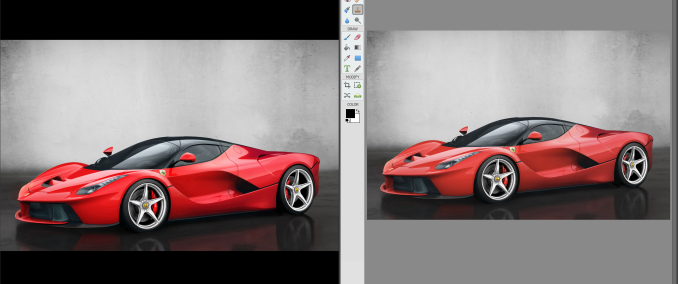 Incorrect color on the Left (Photos) vs correct color on the Right (Adobe Photoshop Elements)
Incorrect color on the Left (Photos) vs correct color on the Right (Adobe Photoshop Elements)
To Microsoft's credit, Windows is getting better. But progress here is slow due to legacy matters and the need to avoid breaking existing software, so using wider color spaces on the desktop is still a dicey proposition.
The end result is that on a laptop, offering a wider gamut display can cause problems for most workloads. And for that reason, unless you do a lot of work in a color managed application like something from Adobe, it’s generally not ideal, unless your laptop has the ability to switch the color gamut the display uses through software.
Finally, there are even wider gamuts available, like the Rec. 2020 color space. But at the moment there’s no technology available in a laptop-sized implementation that can create all of the colors in that space.
White Point
The white point on a PC display is generally going to be D65, which corresponds roughly to sunlight at midday in western or northern Europe. When discussing the color temperature in Kelvin, D65 is close to 6504 K. When discussing a DCI-P3 display, the target white point is D63, which is more green than D65. In the PC space, you’ll generally be dealing with a P3 D65 gamut, rather than DCI-P3 which is used in the cinema. Though there are a few PCs, such as the Surface Studio, that can target either DCI-P3 or P3 D65.
How many bits?
Most displays are 8 bits-per-channel, meaning each red, green, and blue channel can have 256 (2^8) steps, which provides 16,777,216 (256 * 256 * 256) different color combinations. That sounds like a lot of colors, and it is, but on each channel there’s still a fairly large jump between steps, since red can only be 0-255, for example.
Less expensive displays may even reduce this more to 6-bit with Frame Rate Control (FRC) which uses temporal dithering which quickly switches between two colors to simulate the color in between to simulate the full 8-bit levels. Often TN displays are only 6-bit with FRC, and lower priced IPS such as e-IPS can also be 6-bit.
Meanwhile with the wider color gamuts available now, the jump in a color step for each increase from 0-255 can be even wider. So lower-bit panels are more susceptible to color banding on the display, which as the name implies, is a situation where distinct bands of colors appear when the intention is for a smooth gradient. This occurs when two colors next to each other are supposed to be slightly different, but end up looking exactly the same or more different than intended, since the display can’t create the color in-between. To counteract this, more bits are needed to represent smaller graduations from one step to the next, so often a wider gamut display will be 10-bit, or 8-bit with FRC. A true 10-bit display offers 1024 levels for each channel, which creates 1,073,741,824 different color options.
Although all modern GPUs support 10-bit, NVIDIA currently restricts 10-bit on OpenGL to their Quadro lineup, so applications using OpenGL like Adobe’s suite require a professional GPU.
High Dynamic Range
High dynamic range, or HDR, is one of the best new features to come to displays in quite some time. HDR brings a wider range of brightness levels, and requires a higher bit-depth as well, to keep the detail available in darker scenes. To provide that, displays certified for HDR have to achieve higher brightness levels than traditional displays as well, so it can be a large benefit.
 Source: Samsung
Source: Samsung
VESA has announced the DisplayHDR specification, which has three levels: DisplayHDR 400, 600, and 1000, which each level corresponding to the peak brightness of the display in nits.
There are two main competing HDR transport standards right now, although only one is available on the PC. HDR10 is a 10-bit format with static metadata for the HDR info, and Dolby Laboratories Dolby Vision is a 12-bit color depth with dynamic metadata which allows the mapping of the pixel data to the luminance to be adjusted frame by frame. PCs only support HDR10, and not only do you need an HDR monitor, you also need at least a Kaby Lake iGPU or newer, an NVIDIA 900 or newer series GPU, or AMD Radeon RX 400 series or higher, as well as DisplayPort 1.4 or HDMI 2.0.
There are only a couple of laptops on the market which offer an HDR display at the moment, but with the eDP connector and complete control over the product stack, HDR in a laptop is likely to be easier for the consumer to use. As of WIndows 10 version 1803, the built-in display needs to have a resolution of 1920x1080 or higher, with a recommended brightness of 300 nits or more. The device has to have integrated graphics with PlayReady hardware DRM for protected HDR, and of course the correct codecs for video which is generally going to be HEVC. Kaby Lake or newer support this. The nice thing will be consumers won't have to worry about any of this, since it will be up to the OEM to ensure everything is in order, rather than with a desktop system where the user has to make sure all of the i's are dotted and the t's are crossed to enable HDR.
There’s a lot of new HDR products coming to market soon, and when it becomes mainstream it’ll be a welcome benefit.











49 Comments
View All Comments
s.yu - Saturday, July 21, 2018 - link
So...no mention about what non-PWM screens use for dimming? Or do high frequency PWM screens don't count as PWM? And a lot of people seem to be complaining in particular PWM of OLED screens, so why do OLED screens (at least the RGB variety) all use low frequency controllers?Solandri - Saturday, July 28, 2018 - link
Very nice article. Some minor corrections/additions. (I'll post one at a time since the site is flagging it as spam)Light from our sun is actually about 5800K. 6500K is the combination of sunlight and blue sky on a sunny day. It's bluer than direct sunlight because part of the red light gets scattered by the atmosphere (and sent to regions experiencing sunrise/sunset). Daylight in the shade (lit mainly by the blue sky) is closer to 9000K. That combined with the 5800K direct sunlight produces about 6500K.
Solandri - Saturday, July 28, 2018 - link
Non-RGB subpixel arrangements can offer the same viewing experience as RGB while using fewer pixels. Your eyes have the best resolution in green, not so good in red, and absolutely terrible in blue. The non-RGB subpixel layouts take advantage of this, usually by using two green subpixels for each red and blue subpixel. This results in fewer total subpixels (a "lower" resolution), but no discernible loss of resolution to your eye. Older video standards like NTSC and even newer image encoding algorithms like JPEG and MPEG do the same thing to reduce storage space by decreasing the color resolution. So this isn't something new - every TV show you've viewed growing up had its colors mangled this way, and you've never noticed it. So it's silly to suddenly pretend that non-RGB is suddenly inferior.Solandri - Saturday, July 28, 2018 - link
Ah, it was the website link for this which was flagging the comment as spam. Google "your eyes suck at blue" and you'll get the site with a graphical example of how you can completely mangle the blue channel and the picture will still look the same.Solandri - Saturday, July 28, 2018 - link
The oddball RGB subpixel layout often used in OLED panels can actually be better for devices which are meant to be used in both portrait and landscape orientation. The RGB subpixels are usually arranged so the relative position of red, green, and blue are the same when rotated 90 degrees (though there might be a shift of one subpixel). In contrast, the traditional RGB stripe layout is completely different when rotated 90 degrees.Keeping the subpixel layout the same in both orientations allows you to do subpixel rendering in both orientations. Subpiexl rendering improves the apparent resolution of the screen without increasing the actual resolution. So if you're rendering a diagonal white line, instead of rendering it as (capital letters are lit, lowercase are black):
rgbRGB
rgbRGB
RGBrgb
RGBrgb
You render it as
rgbRGB
rgBRGb
rGBRgb
RGBrgb
And you've tripled the screen's apparent resolution without adding any new pixels. This trick is most often used with fonts (ClearType in Windows). But the RGB subpixel layout means apparent resolution can only be increased in one direction, and fonts designed for subpixel rendering will only work in one screen orientation. If you rotate the screen 90 degrees, suddenly the subpixels don't fall the way you expect, and your subpixel rendering breaks. Not so with the subpixel layout used in some OLED screens. If you turn the screen 90 degrees, the RGB layout remains the same, and your subpixel rendering still works.
Solandri - Saturday, July 28, 2018 - link
You forgot to mention the RGBW subpixel layout, which I wish would die but keeps coming back. That's where they add a white subpixel to increase the apparent brightness of the screen. The R, G, and B subpixels generate those colors by blocking 66% of the light. So when you display a white pixel (R, G, and B lit), you're actually only seeing 33% of the backlight brightness. Someone came up with the idea of adding a white subpixel, so when displaying white you see 3*(33%*25%)+(100%*25%) = 50% of the backlight brightness. So the screen can appear brighter at the same power level, or the laptop will use less power at the same image brightness.Unfortunately this comes at the cost of muting colors, since your colors are now only transmitted through 75% of the subpixels instead of 100%. And you end up with pale red, green, blue, and mustard yellows and lavender purples.
Solandri - Saturday, July 28, 2018 - link
The solution many vendors came up with to customers complaining about poor colors is to create a mode where the white subpixel is always off. But if you do that, now your whites are generated by only letting 3*(33%*25%)+(100%*0%) = 25% of the backlight through. And now your screen will either be dimmer than RGB, or will use more power when at the same brightness as RGB. In other words, you've defeated the purpose of using RGBW subpixels in the first place. If you see a review mention the screen is RGBW, that's a big red flag and should be avoided.HappyTechKnow - Tuesday, July 31, 2018 - link
2. ASUS ZenBook Flip 14 UX461UA-DS51T
best laptopsbest laptops
Asus Zenbook series originated as thin and light. UX310UA kept the proud heritage, featuring a timely elegant all-new design with a profile which is only 0.5-inch thickness. It took many manufacturing steps to architect the design into a sleek shape. Solid aluminum alloy has been used to keep the weight down to1.4 kg. Superb 8th generation Intel core up to i7 processor with 8GB LPDDR3 2133MHz RAMfor smooth video to be run.
14-Inch wide-view Full-HD nano-edge bezel touch display in 13.3” chassis with Stylus pen and Windows 10 Pre-installed display will give your eyes a soothing treat whether you are viewing photos, reading a text and video editing much easier than you can imagine.
An ultra-storage capacity of 256GB SATA SSD and the built-in fingerprint reader with one-touch login via Windows Hello feature A full size backlit keyboard is constructed for an outstanding experience. This best budget laptop is surely going to value your money by providing you the best.
https://happytechknow.com/2018/07/03/best-laptop-a...
rannyjohns - Monday, November 5, 2018 - link
Best work you have done, this online website is cool with great facts and looks. I have stopped at this blog after viewing the excellent content. I will be back for more qualitative work, here some like you https://tinyurl.com/y8f94w2l