iBuyPower Element Gaming PC Review: i7-8086K and GTX 1080 Ti Inside
by Joe Shields on July 6, 2018 10:00 AM ESTBIOS
This particular setup from iBuyPower is using the ASUS TUF Z370-Plus Gaming motherboard from the TUF lineup. ASUS's TUF lineup used to be more of a premium type of motherboard with loads of built-in sensors and physical armor for protection, but has since seemed to become a bit tamer in its look as well as forgoing the plethora of sensors it used to have. That said, it is still a very capable board and seems to be able to handle a flat 5 Ghz i7-8086K without flinching. The BIOS includes both an EZ Mode (pictured below) as well as an advanced mode for further tweaking of the system.
The EZ Mode portion of the BIOS offers a view of the system in its current state as well as allowing a few options to be edited. It shares information such as motherboard BIOS version, installed CPU and Memory speeds as well as CPU and motherboard temperature and CPU Core Voltage. Users are able to enable XMP profiles for the memory, enable Intel Rapid Storage technology, change the boot order, and access to the QFan control for adjusting fan speeds and profiles as well. There is also an EZ System Tuning section for one-touch overclocking. Overall the EZ Mode is a useful tool for system status and high level information needed at a glance, but the advanced section is where most of the options reside.
The Advanced section of the BIOS gives access to everything the BIOS has to offer from overclocking capabilities to enabling and disabling hardware. The BIOS has several headers across the top with each section housing a group of functions. The first section is labeled Main and is generally an informative tab disclosing information about the BIOS version and processor information. The only item that is editable is the system language.
The Ai Tweaker section is where overclockers will find their home. This section houses everything needed to overclock the processor and get the most out of it including BCLK and CPU ratio as well as voltage adjustments and power options. Since this is coming in a system, it is likely some options are already raised from default (as seen in the screenshots). All CPU adjustments including BCLK and CPU ratio as well as voltages are all located under the Ai Tweaker heading.
The Advanced section gives users options to adjust certain functions on the system from the storage configuration attached to the chipset to other onboard devices.
The Monitor section displays system information from temperatures to voltages on the processor and from the power supply. Users are able to access the ASUS QFan functionality in order to adjust fan speeds and create custom cooling profiles to balance performance and quiet.
The Boot section is where users are able to adjust boot priorities as well as enable fast boot and other boot-time options.
The Tool section is a landing pad for a couple of BIOS utilities that can help with BIOS flashing as well as a repository for any overclocking profiles. The ASUS EZ Flash 3 utility is used to flash the BIOS while the Overclocking profile will hold any BIOS settings for easy retrieval.
Software
The ASUS TUF Z370-Plus Gaming motherboard used on the board includes a driver disk (though it says Z370-A Pro) that has all the drivers needed to get a user up and running in case of a system update or failure. It includes the chipset and realtek audio drivers, the Intel Management Interface along with Rapid Storage Technology drivers and a value add software piece in Norton Security. Being a pre-built, the drivers were already installed at the factory.
The disk also bundles ASA utilities such as AI Suite 3 - a complete app that is used to monitor and control the motherboard, Turbo LAN for network traffic management, as well as AURA to control lighting. The latest versions of these applications can be found online at the ASUS webpage for this motherboard.


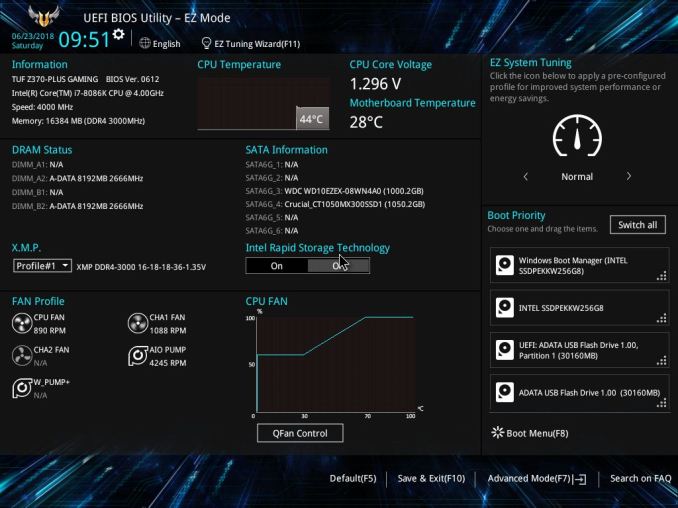
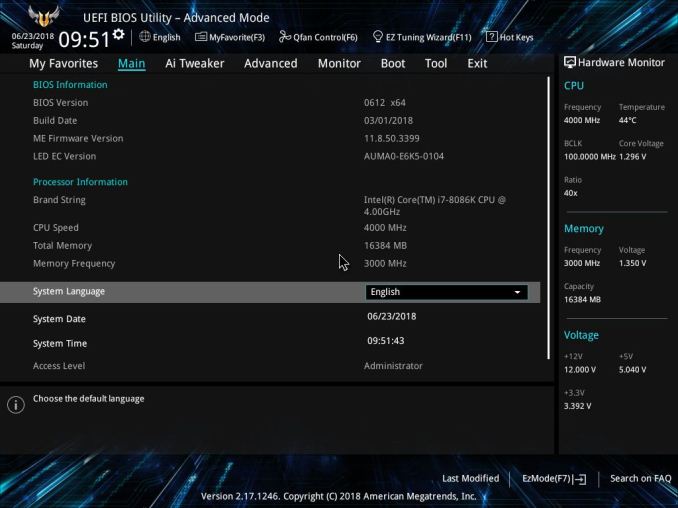
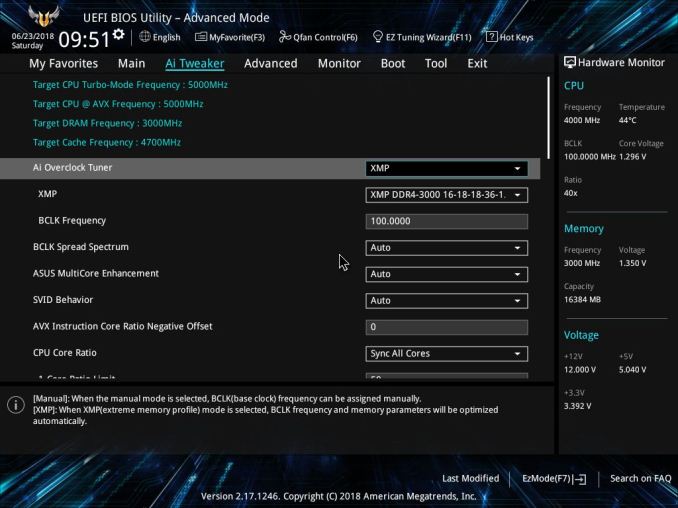
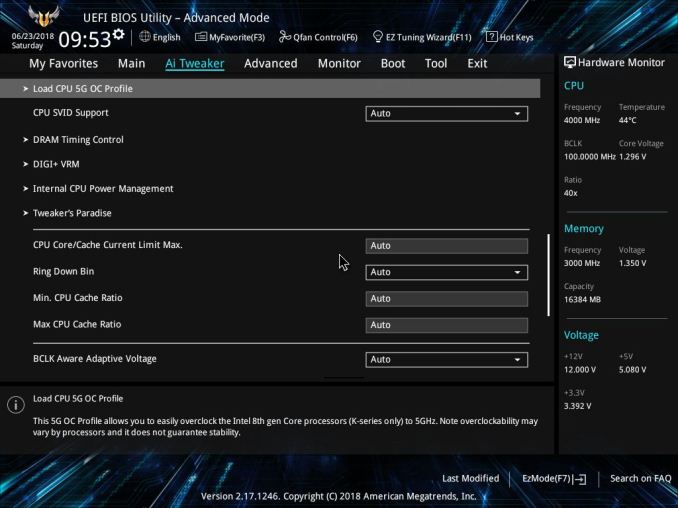
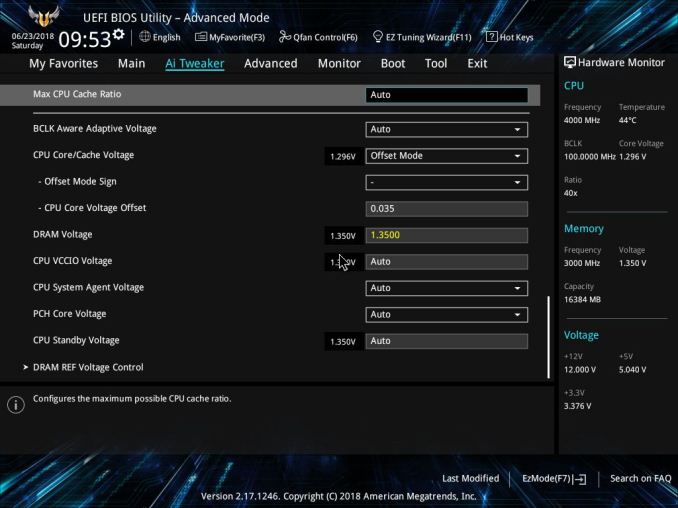
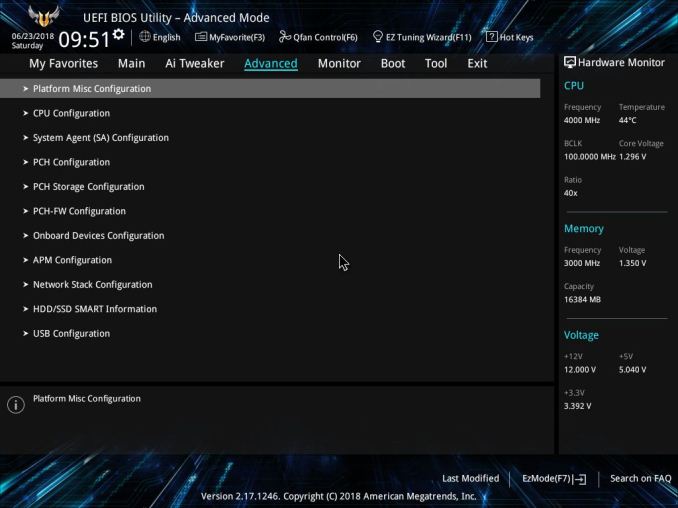
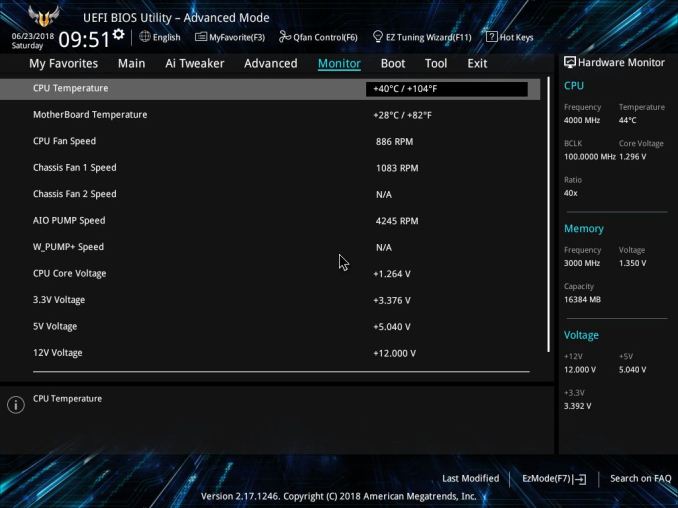
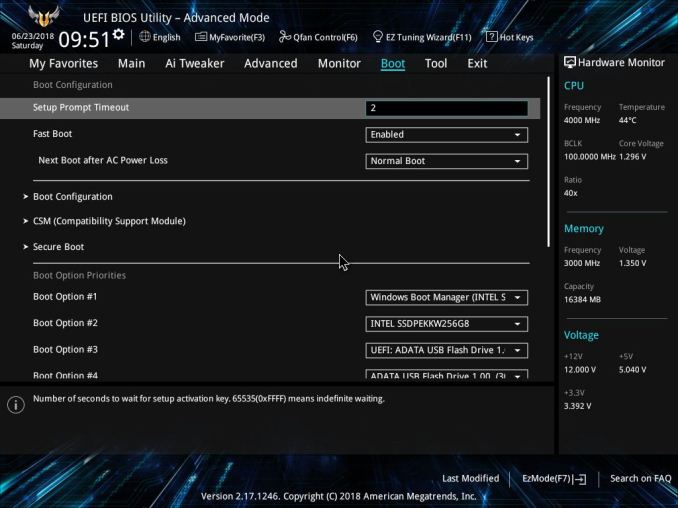
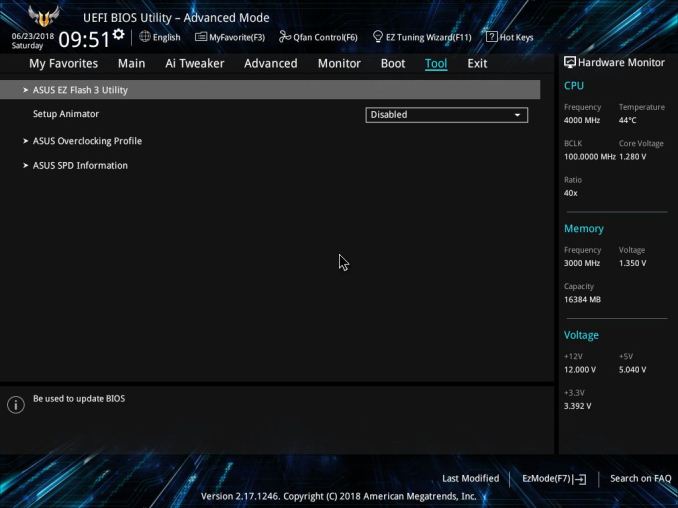






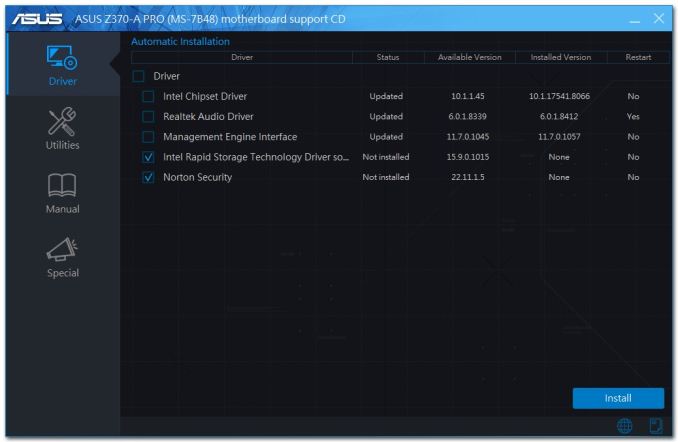
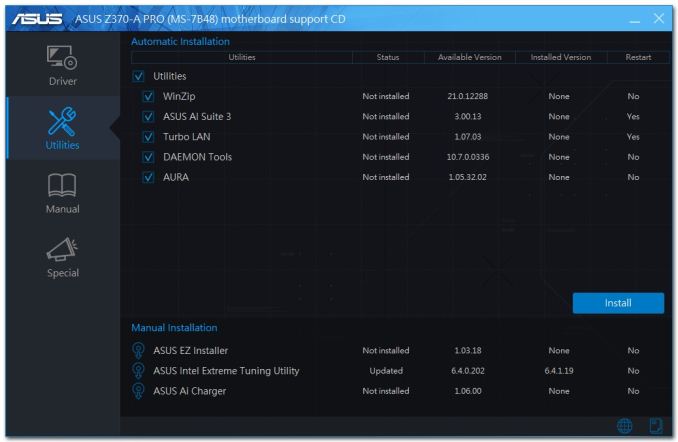








50 Comments
View All Comments
casteve - Sunday, July 8, 2018 - link
Thanks for the article.The DPC latency result, while great, is way lower than previous Coffee Lake results
https://www.anandtech.com/show/12634/gigabyte-h370...
which also don't map into the 101us number in this article's table....
Joe Shields - Monday, July 9, 2018 - link
The 101 value, and that 'i7-8700K system' is based off results from a yet to be published motherboard review of the Z370 Taichi.casteve - Monday, July 9, 2018 - link
Cool beans. The Taichi seems to be a decent board. I look forward to the review....and it would be great if you have the chance to delve into the whys and hows on DPC Latency for the two most recent reviews jumping into the awesome range from the last year's worth of mediocre results.Until now I had lumped the 3xx series chipsets into the 'every few years Intel drops the ball on DPC latency" bucket.
Joe Shields - Tuesday, July 10, 2018 - link
The changes we've seen in DPC latency on this platform have come after we started testing with Spectre/Meltdown patches installed and active as well as an OS update.I need to eventually go back and test other boards to confirm, but outside of the board(s), no other changes were made outside of what i mentioned above.
casteve - Tuesday, July 10, 2018 - link
Thanks!Arbie - Sunday, July 8, 2018 - link
I think it's valuable to look at pre-built offerings occasionally. Even somepne who can build may not have the time or inclination.I agree that in this case the front page photos were confusing. I kept reading the results wondering where the dual-GPU came in.
Vanguarde - Sunday, July 8, 2018 - link
What a joke of a system. They used the bottom tier Asus “Tuf” line which used to be good, but now is crap.I only purchase Falcon Northwest computers. Period. No other company does it as well as they do. Period.
catavalon21 - Sunday, July 8, 2018 - link
"...it was already at the limits so a warmer than average room (my office is kept at ~22C) it may be a tipping point."In much of the US, 22C / 71.6F is not warmer than average for an office or for a home computing environment.
I guess your point is that for most of us, system temps would be an issue?
Joe Shields - Monday, July 9, 2018 - link
What was said there is an average room is around 22C/~72F. If it is any warmer, that could tip things. But it depends on the CPU sample, cooler chosen etc. Overclocking a i7-8700K to 5 GHz all cores without an AVX offset isn't really a task for most 120mm radiators.catavalon21 - Monday, July 9, 2018 - link
Thanks. It was late...