The Windows 10 April Update (1803): The Littlest Big Update
by Brett Howse on May 25, 2018 8:00 AM EST- Posted in
- Software
- Operating Systems
- Windows
- Microsoft
- Windows 10
Timeline
Arguably the biggest feature new feature for Windows 10 is one aimed squarely at productivity. Timeline is part of the Task view feature that was previously in Windows 10, and accessed in the same way, either by clicking the icon on the task bar, or pressing Win + Tab. The idea of Timeline is to make it very easy to get back into a task you were doing previously or find some information you know you had open in a browser.
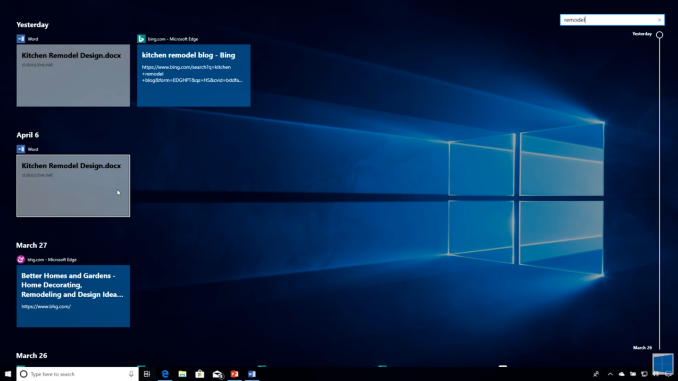 Sorry for the poor screenshot but Timeline isn't working for me
Sorry for the poor screenshot but Timeline isn't working for me
By default, Timeline is only set to go back a single day, and apps will be sorted by hour. You can optionally enable it to go back 30 days as well, which seems like a more useful method to have as the default.
You can also adjust how Timeline works in the Privacy settings. When enabled, Timeline will sync activities from this PC, and also sync them to the cloud, so you can access documents and information across devices. But if you’d rather not have that data collected, you can disable the cloud sync, the local PC activity collection, or both.
Focus Assist
Another feature added with the April Update which focuses on keeping you focused is Focus Assist. After clamoring for notifications on the PC after seeing their benefit in mobile, it quickly became apparent that, while useful, notifications can also be a distraction.
In previous versions of Windows 10, Microsoft offers a Quiet Hours feature where you could set the PC to not provide notifications depending on the time, but with Focus Assist, that ability is expanded upon.
In addition to being able to schedule a time when notifications are muted, you can now change what level of notifications come through, with a custom priority list. You could in theory mute all notifications except those you want to see, which sounds fairly useful, or you could just set a time where you want to get some work done and only have alarms appear.
There’s also additional new automatic rules for notification action when duplicating a display, which will be very beneficial to avoid embarrassing notifications when using a projector, as well as when gaming.
Enabled by default is also a summary of notifications that were missed while focus assist was on, so if you were gaming, you’ll get a handy summary of everything that happened while you were having some fun, so you can get back to work.
This is of course still coupled with the notification settings where you can enable or disable notifications per-app.
Focus Assist is the kind of feature that Windows 10 needs. Notifications are great, but they can be distracting when you’re trying to get some work done. It would be great if Microsoft added some more settings here to allow you to create more automatic rules, such as when you have an app open, or additional time slots rather than just the single time you can enable it now.











161 Comments
View All Comments
0ldman79 - Friday, May 25, 2018 - link
Every major update has reset my 7.1 surround settings, the Nvidia settings and my firewall.Kind of irritating, spending time tuning the colors, fine tuning for the shape of the room, etc... only to have MS just wipe it out arbitrarily.
Stuka87 - Friday, May 25, 2018 - link
Why are earth are you using a RAID-0 as your boot drive?! Just about every SSD these days is faster than a RAID-0 spinner array. And doing a RAID-0 with SSDs is not recommended at all.DanNeely - Friday, May 25, 2018 - link
The same koolaid that gaming laptop makers - who love to raid0 multiple SSDs - are convinced their customers are guzzling.RAID0 doesn't help latency, and that's where 99% of the gain from HDD to SSD to Optane is to be found.
BurntMyBacon - Tuesday, May 29, 2018 - link
That ain't koolaid. Least not the kind what you find around here. Got a kinda funny aftertaste. Makes you feel all fuzzy in the head. Wake up the next morning wonderin how that laptop got there and what you were doin with it to get that black screen what never goes away on boot.euler007 - Friday, May 25, 2018 - link
Not only that but two Nvme drives in raid 0 as a boot drive. Zero real world gains except on static benchmark.Holliday75 - Friday, May 25, 2018 - link
The gain being you are twice as likely to lose a OS drive and need to reinstall all your software! Well a gain for people who like doing that.Makaveli - Friday, May 25, 2018 - link
Some people like myself combine SSD's in Raid 0 for more capacity than speed.still using two Intel X25-M G2 160GB in Raid 0
piiman - Saturday, May 26, 2018 - link
You don't get more capacity, its the same.MamiyaOtaru - Saturday, May 26, 2018 - link
wrong. Raid 1, where each drive is mirrored, would get you the same capacity. But two 160GB drives in raid 0 (striped) gives a capacity of 320."capacity of a RAID 0 volume ... is sum of the capacities of the disks in the set." https://en.wikipedia.org/wiki/RAID#Standard_levels
I love how sure you seem about this while being totally wrong haha
Alexvrb - Sunday, May 27, 2018 - link
Your total capacity is still the same, which is what he's saying. Drive 1+2 = RAID 0 array of drive 1+2. You just get them both on one drive letter, and at that point you could use JBOD. It's pointless to use RAID 0 and it increases the risk of data loss.Anyway those are some ancient SSDs. I remember reading about them... the Mayans, I believe?