Overclocking The AMD Ryzen APUs: Guide and Results
by Ian Cutress & Gavin Bonshor on April 16, 2018 2:30 PM ESTHow to Overclock With ASUS UEFI BIOS
Depending on which ASUS motherboard that is being used, whether that’s one such as the ASUS Prime X370-Pro (featured here) or a more gaming focused Republic of Gamers branded option, the only real differences come through the GUI and theme. The settings themselves remain the same and the ASUS BIOS offers both basic and advanced modes.
After entering the BIOS, the basic mode splash screen will appear. Here users can enable XMP (DOCP, Direct Overclock Profile), adjust fan profiles, and apply some 'EZ Tuning' for automatic overclocks that can be hit or miss. Pressing F7 enters the advanced mode.
Once into the advanced section of the BIOS, all the overclocking related settings can be found in the AI Tweaker section. One interesting thing that was found within this particular BIOS was when XMP was enabled, it would remove access to the iGPU settings. Unfortunately we weren't able to determine if this was an isolated issue or whether it’s a more widespread across the entirety of the ASUS AM4 board range.
Changing the 'CPU Core ratio' to 39.00 will translate to 3.9 GHz. Due to the removal of the iGPU options when XMP enabled, the memory was changed manually within the BIOS; the easiest way to do this is to set the frequency and leave the sub-timings on auto, then manually adjusting the sub-timings to fit the module's rating.
To open up the integrated graphics options, setting the GPU Boost option to manual mode is required. This gives the GFX clock frequency option (note the lack of capital letters, perhaps this option was rushed in), while the voltage options are further down the list.
All the the voltage options further down. ASUS makes it a little confusing here, by not having the standard names for a few of these options - ASUS calls the CPU core voltage 'VDDCR CPU Voltage', for example. In each case for this sub-section, the manual mode option needs to be selected to offer the manual input for voltages. It is worth remembering to set the DRAM voltage if the timings were set manually.
Once all the settings are entered, pressing F10 will bring up the save and reset box where the user can evaluate and comb over the changes made.
Many thanks to Lawrence Timme - due to not having an appropriate ASUS AM4 motherboard to hand (we somehow ended up with no ASUS boards with video outputs), he kindly provided the screenshots for this section.


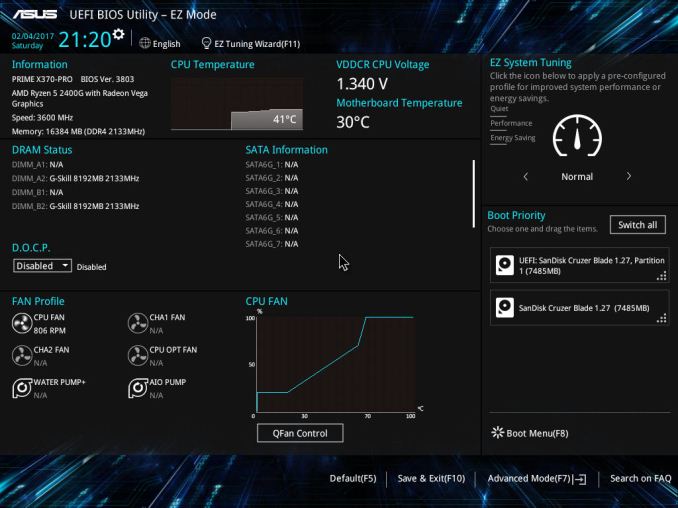
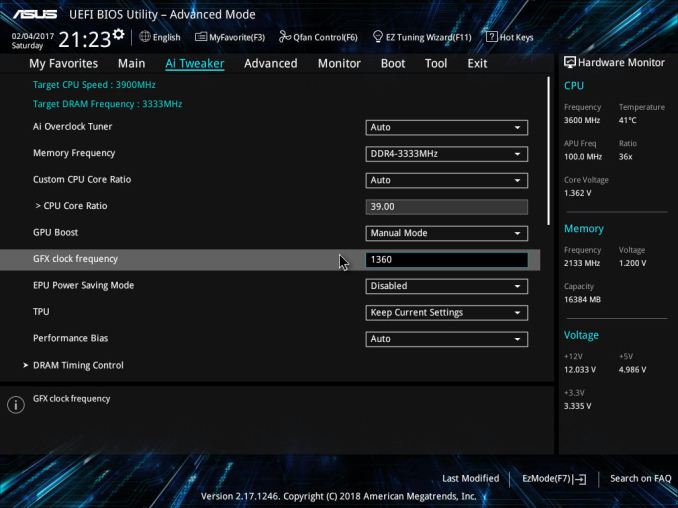
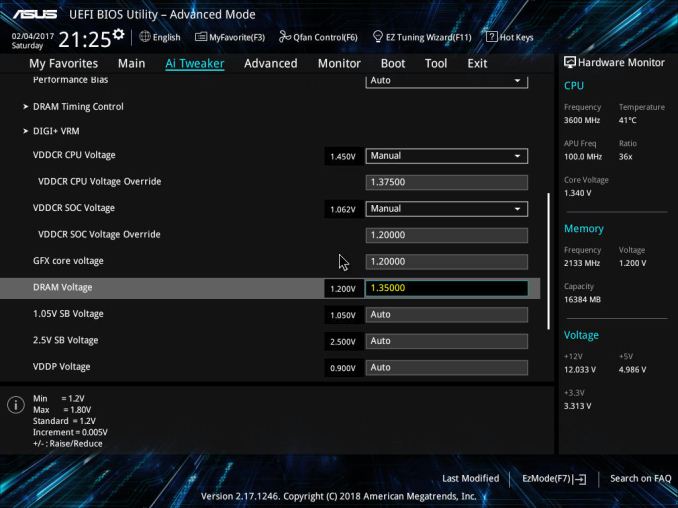
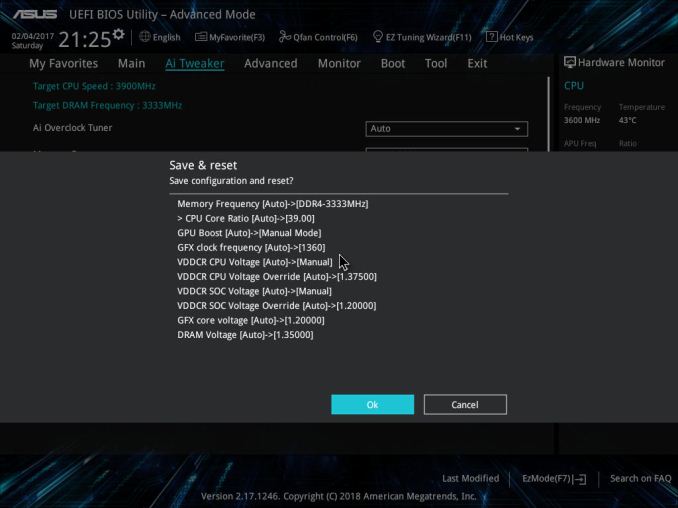








63 Comments
View All Comments
Alexvrb - Monday, April 16, 2018 - link
One thing that was odd about an older stock Asrock board I was using was that you had to update to the "Bridge BIOS" (3.4? I think) before you could flash the latest 4.50. But it wasn't a big deal because Instant Flash did not even acknowledge the 4.x BIOS until I flashed the bridge BIOS. Shrug.Lolimaster - Tuesday, April 17, 2018 - link
Your OC's are a joke, you don't OC the cpu a part at all, it's worthless with a chip that runs at 3600Mhz base, you focus solely on the igpu.1.3v for soc voltage 1600-1700Mhz pretty much guranteed on any chip properly OCed
Lolimaster - Tuesday, April 17, 2018 - link
OCing the cpu part only takes aways precious heat that gpu could benefit from.gavbon - Tuesday, April 17, 2018 - link
This particular piece isn't the end of the testing, it's only the first part. Each stage including CPU frequency, memory frequency and iGPU frequency is being analyzed/tested. Where someone looking to opt for a Ryzen 2000 series APU over say an Intel i3/i5, not everyone automatically buys an APU marketed at gaming just solely for gaming.Rest assured, each element is being deep dived to determine sweet spots for specific tasks and uses. Of course, gaming will benefit more from increased iGPU clock speed, but not everything will and every motherboard I've tested on AM4 has multiple overclocking profiles available so setting an overclock for each individual need is easier than ever.
id4andrei - Tuesday, April 17, 2018 - link
In sentiment with the OP, I will add that Techspot has reached 1600 Mhz on the GPU side of the 2200G by abandoning the CPU side altogether and that with the stock cooler. For the budget conscious gamers a GPU only approach would make more sense.gavbon - Tuesday, April 17, 2018 - link
Yeah achieving higher clocks on the iGPU is possible if you completely ignore overclocking the CPU, that much is true! Of course we have to explore all the avenues as not everyone games, and you'll see the script as more of the series (around 4-5 pieces in total including this one) get published.eastcoast_pete - Wednesday, April 18, 2018 - link
Hi Gavin,If you can, please go one step further: undervolt the CPU, and then see how far you can push the iGPU, even (or especially) on the stock cooler. Also, while you're at it, do the reverse - undervolt the iGPU, and overclock the CPU, and see how far it can be pushed on the stock cooler. For example, if I run handbrake to compress the 4K videos from my camera, I don't care much about iGPU speed, but take all the sped the CPU can give me. With gaming, it's usually the opposite.
SanX - Tuesday, April 17, 2018 - link
Hi overclockers. Looking back i feel like probably one of the world oldest overclockers. Such happened that i overclocked my 4.77MHz IBM PC XT -like comp soldered on the knees from low integration chips on the home-made motherboard to ~10MHz continuously. That was in the middle of 1980th. Overlock happened just by lucky chance that i had no crystal oscillators so just the LC-based variable freq generator was made for it and it was easy to change its frequency. The overclocking was on air up to approx 10 MHz, after which dirt started to appear on the TV which was used as a monitor. Sometimes the dry ice was used too (but mostly to find bad overheating chips). Then when i added missing FP-coprocessors this computer gave me orders of magnitude larger computer power then i was getting on my job where of course the entire institute of 1000s of people time-shared couple mainframes getting very little each. There was also one very funny moment with this overclocked PC. That was the behavior of floppy drives "on steroids" when computer was more then 2x overclocked. Drives were spinning, opening, closing and reading data so fast and also producing noise of lifting rocket, that my friends who also were making their own computers, laughed hysterically. I overclock each and every computer since then.Death666Angel - Tuesday, April 17, 2018 - link
Great article. One thing though: the position of the two processors in the charts is not always the same. At first the R5 is always #1 and the R3 is #2, but then it changes in the discrete section and even changes within the F1 section again.bcronce - Tuesday, April 17, 2018 - link
" I find it amusing to note that DRAM bit-errors, unaffected by overclocking, can happen on the scale of one per GB per four years (or less). That's about a worse case scenario, but it translates to about one bit-error per three months in a system with 16GB."Googling the topic, I'm seeing most sources say in the area of 1 bit error per 1GiB per hour.