Overclocking The AMD Ryzen APUs: Guide and Results
by Ian Cutress & Gavin Bonshor on April 16, 2018 2:30 PM ESTHow to Overclock With GIGABYTE UEFI BIOS
The GIGABYTE AX370-GAMING 5 BIOS uses more menus than most other BIOS implementations. Upon POST, the M.I.T screen is the entry point and it is here where the overclocking sub-menus are located.
The main settings are in the top three sub sections; advanced frequency settings, advanced memory settings and advanced voltage settings.
One thing I like (ed: I don't) about the GIGABYTE UEFI BIOS when overclocking is having the required settings to overclock one specific item in one particular area. In the advanced frequency menu, here is everything frequency related: CPU ratio, memory, and integrated graphics. Perhaps a little odd was also seeing the graphics voltage here as well, rather than only in the graphics menu.
The advanced voltage section provides all the voltages (except graphics), including the CPU and DRAM options. Users can also adjust the load line calibration. As with the MSI BIOS, once you adjust the voltage using the +/- keys it automatically sets it to 1.4V, which I feel is a tad too high for a 3.90 GHz overclock.
Even though the SoC voltage and GFX core voltage are essentially the same thing due to the fact that they are linked, they had to be set separately to the same value within this particular BIOS. Forgetting to change one doesn’t make any difference but setting both to the same value ensures peace of mind.
When applying the XMP profile in the advanced memory sub-menu, users can manually change the memory frequency (or strap) while keeping the latency timings applied as specified by the XMP profile.
Once the settings are configured, pressing F10 brings up the pop up to save and exit. Unlike some of the other motherboards, there is no confirmation window with the settings changed here: it is just a click yes and go.


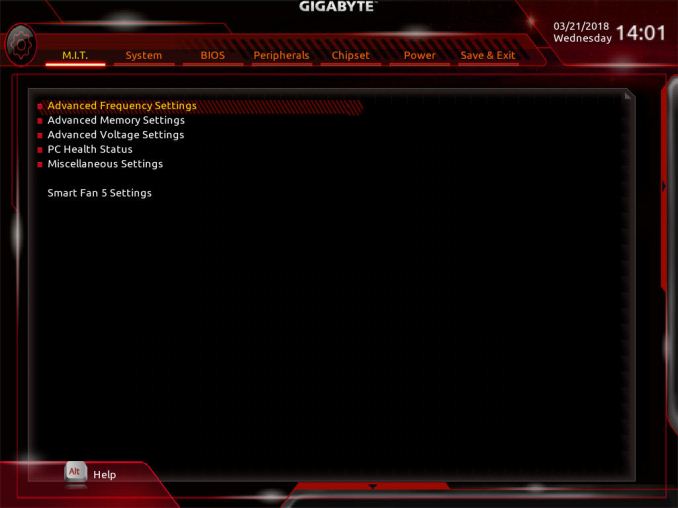
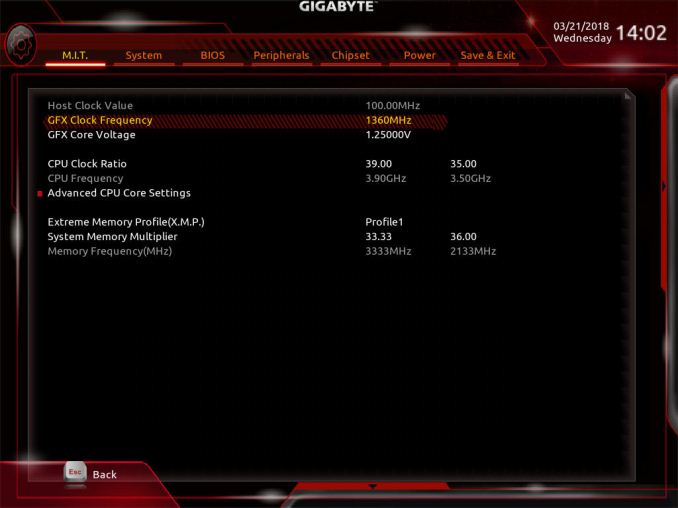
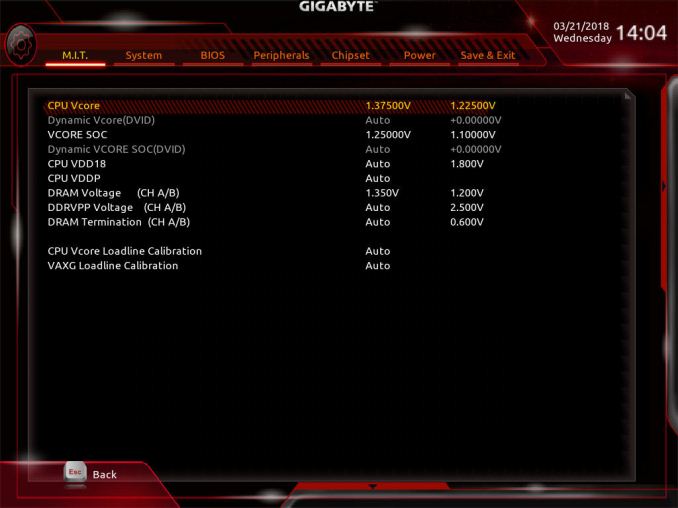
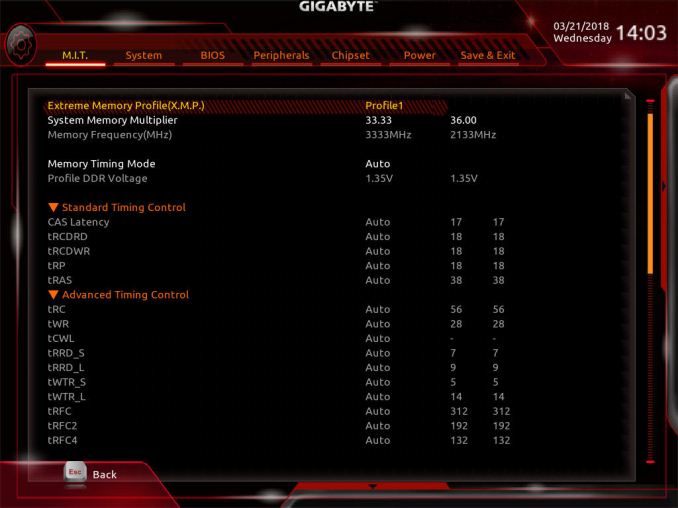
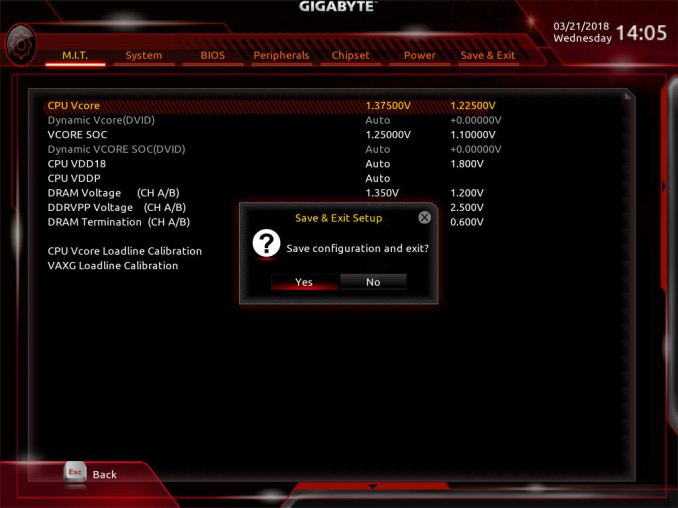








63 Comments
View All Comments
Alexvrb - Monday, April 16, 2018 - link
One thing that was odd about an older stock Asrock board I was using was that you had to update to the "Bridge BIOS" (3.4? I think) before you could flash the latest 4.50. But it wasn't a big deal because Instant Flash did not even acknowledge the 4.x BIOS until I flashed the bridge BIOS. Shrug.Lolimaster - Tuesday, April 17, 2018 - link
Your OC's are a joke, you don't OC the cpu a part at all, it's worthless with a chip that runs at 3600Mhz base, you focus solely on the igpu.1.3v for soc voltage 1600-1700Mhz pretty much guranteed on any chip properly OCed
Lolimaster - Tuesday, April 17, 2018 - link
OCing the cpu part only takes aways precious heat that gpu could benefit from.gavbon - Tuesday, April 17, 2018 - link
This particular piece isn't the end of the testing, it's only the first part. Each stage including CPU frequency, memory frequency and iGPU frequency is being analyzed/tested. Where someone looking to opt for a Ryzen 2000 series APU over say an Intel i3/i5, not everyone automatically buys an APU marketed at gaming just solely for gaming.Rest assured, each element is being deep dived to determine sweet spots for specific tasks and uses. Of course, gaming will benefit more from increased iGPU clock speed, but not everything will and every motherboard I've tested on AM4 has multiple overclocking profiles available so setting an overclock for each individual need is easier than ever.
id4andrei - Tuesday, April 17, 2018 - link
In sentiment with the OP, I will add that Techspot has reached 1600 Mhz on the GPU side of the 2200G by abandoning the CPU side altogether and that with the stock cooler. For the budget conscious gamers a GPU only approach would make more sense.gavbon - Tuesday, April 17, 2018 - link
Yeah achieving higher clocks on the iGPU is possible if you completely ignore overclocking the CPU, that much is true! Of course we have to explore all the avenues as not everyone games, and you'll see the script as more of the series (around 4-5 pieces in total including this one) get published.eastcoast_pete - Wednesday, April 18, 2018 - link
Hi Gavin,If you can, please go one step further: undervolt the CPU, and then see how far you can push the iGPU, even (or especially) on the stock cooler. Also, while you're at it, do the reverse - undervolt the iGPU, and overclock the CPU, and see how far it can be pushed on the stock cooler. For example, if I run handbrake to compress the 4K videos from my camera, I don't care much about iGPU speed, but take all the sped the CPU can give me. With gaming, it's usually the opposite.
SanX - Tuesday, April 17, 2018 - link
Hi overclockers. Looking back i feel like probably one of the world oldest overclockers. Such happened that i overclocked my 4.77MHz IBM PC XT -like comp soldered on the knees from low integration chips on the home-made motherboard to ~10MHz continuously. That was in the middle of 1980th. Overlock happened just by lucky chance that i had no crystal oscillators so just the LC-based variable freq generator was made for it and it was easy to change its frequency. The overclocking was on air up to approx 10 MHz, after which dirt started to appear on the TV which was used as a monitor. Sometimes the dry ice was used too (but mostly to find bad overheating chips). Then when i added missing FP-coprocessors this computer gave me orders of magnitude larger computer power then i was getting on my job where of course the entire institute of 1000s of people time-shared couple mainframes getting very little each. There was also one very funny moment with this overclocked PC. That was the behavior of floppy drives "on steroids" when computer was more then 2x overclocked. Drives were spinning, opening, closing and reading data so fast and also producing noise of lifting rocket, that my friends who also were making their own computers, laughed hysterically. I overclock each and every computer since then.Death666Angel - Tuesday, April 17, 2018 - link
Great article. One thing though: the position of the two processors in the charts is not always the same. At first the R5 is always #1 and the R3 is #2, but then it changes in the discrete section and even changes within the F1 section again.bcronce - Tuesday, April 17, 2018 - link
" I find it amusing to note that DRAM bit-errors, unaffected by overclocking, can happen on the scale of one per GB per four years (or less). That's about a worse case scenario, but it translates to about one bit-error per three months in a system with 16GB."Googling the topic, I'm seeing most sources say in the area of 1 bit error per 1GiB per hour.