Overclocking The AMD Ryzen APUs: Guide and Results
by Ian Cutress & Gavin Bonshor on April 16, 2018 2:30 PM ESTHow to Overclock With MSI UEFI BIOS
The MSI UEFI BIOS is aesthetically pleasing and is easy to navigate around. The core features between the board being used for testing today, the MSI B350I Pro AC, and other models in their AM4 line up such as the X370 XPOWER GAMING TITANIUM are the same, with the same options for adjusting CPU core voltage, DRAM voltage and for the iGPU. It needs to be noted that the GFX Core voltage and CPU NB/SoC voltages are linked together; only one of them needs to be adjusted.
Hitting the Del key during system POST will get you into the first screen. The first screen is what MSI call ‘EZ mode’ which offers the basic panels for making minor adjustments.
Pressing F7 opens up the advanced section.
This offers high-level tabs for settings, OC and M-Flash. The overclocking panel is on the left, giving rise to the voltage parameters, CPU frequency multipliers, memory frequency, and the iGPU options.
On this particular board, all the options that need to be changed are all featured on the entry screen when the OC tab is selected. The CPU ratio can be adjusted by pressing +/- keys or by typing in a value. Voltage is in the Voltage Setting category a few options down, and is by default set to auto. For memory, XMP (shown as A-XMP) was set to profile 1 to enable DDR4-3333 mode.
The CPU core voltage options in the BIOS can only apply a maximum of 1.4 volts. Users looking to apply more can use the AMD Ryzen Master Utility which will allow for up to 1.55 V, although this is too much for ambient cooling and we would not recommend it. For our testing, this was set to 1.375 volts to match with our test setup and methodology settings. The memory voltage was manualy set to 1.35 volts to ensure it matched the specifications of our G.Skill Ripjaws DDR4’s first XMP profile.
Overclocking the graphics on our AMD Ryzen 3 2200G APU was also as easy as the rest, with the only settings needing changing is the GFX clock frequency, which we set to 1375 MHz.
When it comes to setting the voltages for the integrated graphics processor, the SoC voltage and the graphics voltage are linked, so changing one changes the other.
Once the settings are chosen, pressing F10 will bring up a summary of the changes made since the system was booted. Selecting yes will cause the system to reboot with the new settings.
Note: AMD’s Cool’n’Quiet function is automatically disabled on MSI motherboards when the CPU ratio is changed. Also, when OC explore mode is set from normal to expert, it opens up a setting called memory retry count. This is handy when manually overclocking memory as it will attempt to POST with a set variable amount, which automatically defaults at 5.



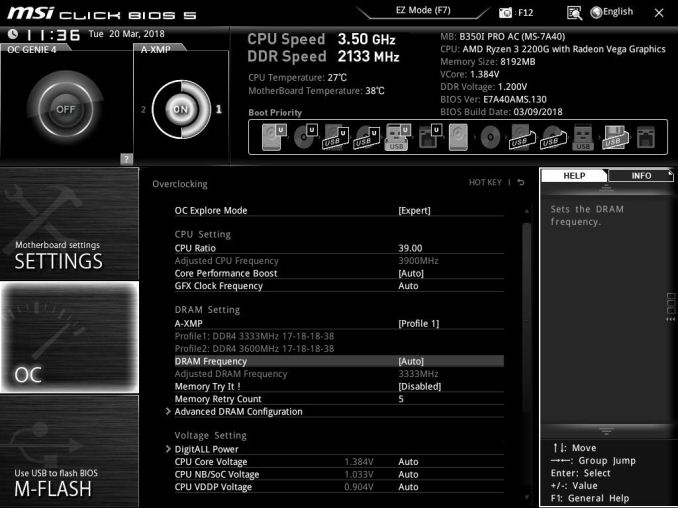
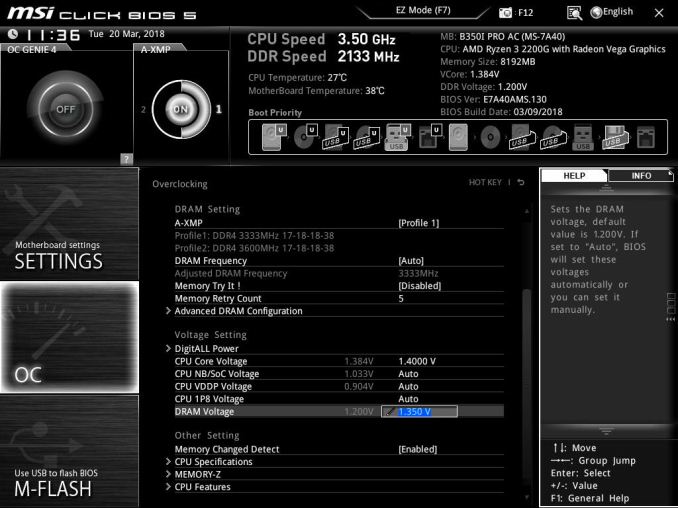
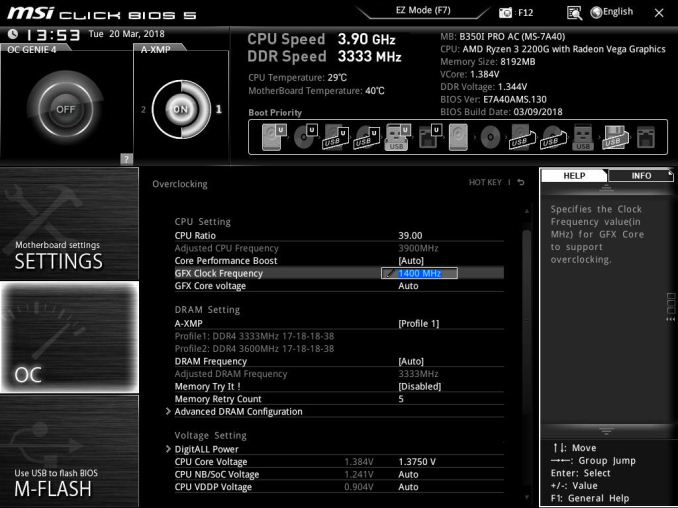
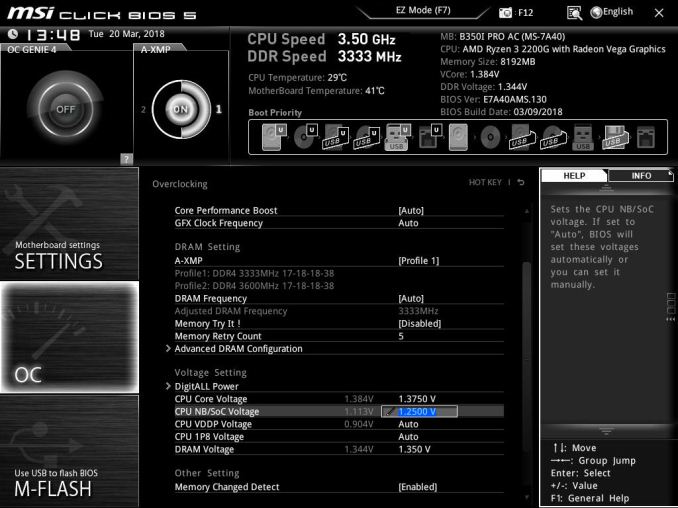
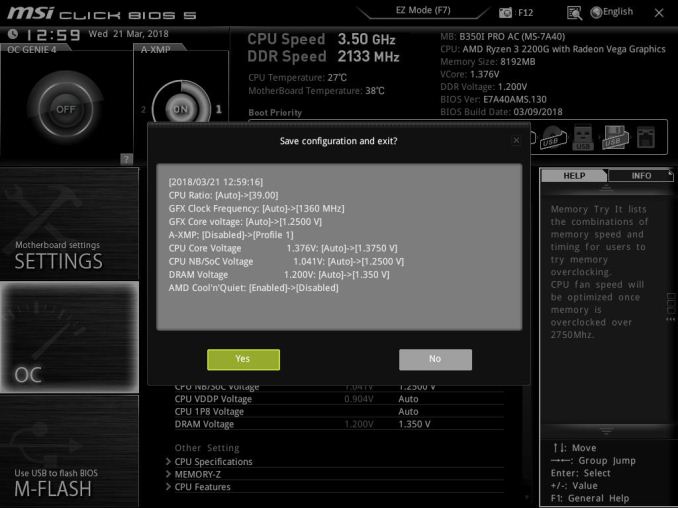








63 Comments
View All Comments
Alexvrb - Monday, April 16, 2018 - link
One thing that was odd about an older stock Asrock board I was using was that you had to update to the "Bridge BIOS" (3.4? I think) before you could flash the latest 4.50. But it wasn't a big deal because Instant Flash did not even acknowledge the 4.x BIOS until I flashed the bridge BIOS. Shrug.Lolimaster - Tuesday, April 17, 2018 - link
Your OC's are a joke, you don't OC the cpu a part at all, it's worthless with a chip that runs at 3600Mhz base, you focus solely on the igpu.1.3v for soc voltage 1600-1700Mhz pretty much guranteed on any chip properly OCed
Lolimaster - Tuesday, April 17, 2018 - link
OCing the cpu part only takes aways precious heat that gpu could benefit from.gavbon - Tuesday, April 17, 2018 - link
This particular piece isn't the end of the testing, it's only the first part. Each stage including CPU frequency, memory frequency and iGPU frequency is being analyzed/tested. Where someone looking to opt for a Ryzen 2000 series APU over say an Intel i3/i5, not everyone automatically buys an APU marketed at gaming just solely for gaming.Rest assured, each element is being deep dived to determine sweet spots for specific tasks and uses. Of course, gaming will benefit more from increased iGPU clock speed, but not everything will and every motherboard I've tested on AM4 has multiple overclocking profiles available so setting an overclock for each individual need is easier than ever.
id4andrei - Tuesday, April 17, 2018 - link
In sentiment with the OP, I will add that Techspot has reached 1600 Mhz on the GPU side of the 2200G by abandoning the CPU side altogether and that with the stock cooler. For the budget conscious gamers a GPU only approach would make more sense.gavbon - Tuesday, April 17, 2018 - link
Yeah achieving higher clocks on the iGPU is possible if you completely ignore overclocking the CPU, that much is true! Of course we have to explore all the avenues as not everyone games, and you'll see the script as more of the series (around 4-5 pieces in total including this one) get published.eastcoast_pete - Wednesday, April 18, 2018 - link
Hi Gavin,If you can, please go one step further: undervolt the CPU, and then see how far you can push the iGPU, even (or especially) on the stock cooler. Also, while you're at it, do the reverse - undervolt the iGPU, and overclock the CPU, and see how far it can be pushed on the stock cooler. For example, if I run handbrake to compress the 4K videos from my camera, I don't care much about iGPU speed, but take all the sped the CPU can give me. With gaming, it's usually the opposite.
SanX - Tuesday, April 17, 2018 - link
Hi overclockers. Looking back i feel like probably one of the world oldest overclockers. Such happened that i overclocked my 4.77MHz IBM PC XT -like comp soldered on the knees from low integration chips on the home-made motherboard to ~10MHz continuously. That was in the middle of 1980th. Overlock happened just by lucky chance that i had no crystal oscillators so just the LC-based variable freq generator was made for it and it was easy to change its frequency. The overclocking was on air up to approx 10 MHz, after which dirt started to appear on the TV which was used as a monitor. Sometimes the dry ice was used too (but mostly to find bad overheating chips). Then when i added missing FP-coprocessors this computer gave me orders of magnitude larger computer power then i was getting on my job where of course the entire institute of 1000s of people time-shared couple mainframes getting very little each. There was also one very funny moment with this overclocked PC. That was the behavior of floppy drives "on steroids" when computer was more then 2x overclocked. Drives were spinning, opening, closing and reading data so fast and also producing noise of lifting rocket, that my friends who also were making their own computers, laughed hysterically. I overclock each and every computer since then.Death666Angel - Tuesday, April 17, 2018 - link
Great article. One thing though: the position of the two processors in the charts is not always the same. At first the R5 is always #1 and the R3 is #2, but then it changes in the discrete section and even changes within the F1 section again.bcronce - Tuesday, April 17, 2018 - link
" I find it amusing to note that DRAM bit-errors, unaffected by overclocking, can happen on the scale of one per GB per four years (or less). That's about a worse case scenario, but it translates to about one bit-error per three months in a system with 16GB."Googling the topic, I'm seeing most sources say in the area of 1 bit error per 1GiB per hour.