The MSI B350 Tomahawk Motherboard Review: Gaming On a Budget
by Gavin Bonshor on March 12, 2018 10:45 AM EST- Posted in
- Motherboards
- AMD
- MSI
- ATX
- Zen
- AM4
- B350
- Ryzen
- Tomahawk
- Raven Ridge
BIOS
MSI's Click BIOS 5 interface is usually seen as a good intro to BIOS options. It has a very easy to use 'Easy' mode upon entry, with the core information about the CPU and the hardware installed in the top third, while the rest of the screen gives different options for information windows, flashing the BIOS, and others. Two of the key elements in the EZ mode are the one button overclock and XMP tools in the top left, called GAME BOOST and A-XMP.
With GAME BOOST enabled, the system enabled an overclock on our Ryzen 7 1700 processor, to a safe and meagre 3.4GHz clock speed, but the disconcerting thing was the sheer amount of voltage the board felt like it needed for maximum stability. With GAME BOOST enabled, the B350 Tomahawk essentially removes AMDs Cool’n’Quiet, sets a x34 multiplier, and a relatively large 1.4 volts on the CPU. Compared to our manual overclocks, this is very inefficient - we can run 3.9 GHz at 1.375 volts.
Other notable and useful options include a switch to enable support for WHQL support for Windows 10, a BIOS Log review to see what changes have been made in the BIOS, and the Hardware Monitor interface, which controls the fans with a user adjustable multi-point temperature/power curve. The fans can be adjusted between DC and PWM modes here, and be controlled individually.
The BIOS has a more advanced mode by pressing F7. The finer details of the system can be adjusted here, such as controller settings, manual overclocking settings, updating the BIOS, adjusting overclocking profiles, and the Board Explorer to see what is being recognized as attached.
For the extra overclocking settings, there is a Normal mode and Expert mode, with the latter giving a few more options. There is a sufficient range of options here to hit our peak overclocks, however the B350 line typically has a few features missing, such as the lack of an external clock generatior, which means control over the base clock of the processor is restricted.
Software
MSI's software revolves around the Command Center. The utility is a hub for what is seen in most of the BIOS: fan curve profiles, overclocking options for CPU/DRAM, and hardware information.
Also bundled in the software is the MSI Gaming App. This offers a selection of three profiles, 'OC Mode', 'Gaming Mode' and 'Silent Mode', with the aim of the first two to boost overall system performance. That being said, we didn't detect any difference in the CPU clock speed or memory frequency when using the first two.
Although the B350 Tomahawk only features red LED lighting, MSI includes a single RGB header for further customization. To adjust the LED settings on this board, the Gaming App software has a variety of effects, such as breathing/flashing.
The MSI Gaming LAN Manager is a utility for network traffic shaping. This software allows for the throttling of network capable applications, so a user can direct bandwidth to where it is needed. The interface is a cFos-like implementation, but not as detailed as a Killer device for sure.
The best utility of the bunch is MSI's Live Update 6. For a number of years, this application has been the forerunner for quick and easy updating of all installed drivers and software relating to the motherboard. When running an automatic scan, it also lists pre-approved software that is not installed as well. Live Update 6 also allows for quick and easy updating of the BIOS.
Despite using the budget Realtek ALC892 audio codec, MSI has paired it up with the Nahimic 2 audio software. With a similar feel and look to the Creative SoundBlaster software, the most notable aspect is the ability to cycle through a variety of different presets ranging from gaming, to music and films. Also featured is a range of settings on how to adjust the microphone sound over voice communication software such as Skype or Discordor others.
There are also options for streamers, which include the Nahimic Audio Launchpad that allows users to allocate sound bites and audio samples to specific key binds; it has shades and the familiarity of the Elgato Stream Deck, but without the complication or the need to spend $100+ on additional hardware.


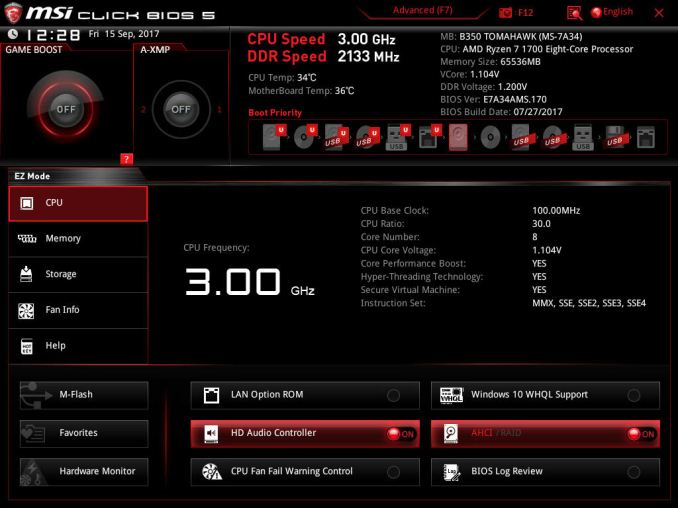
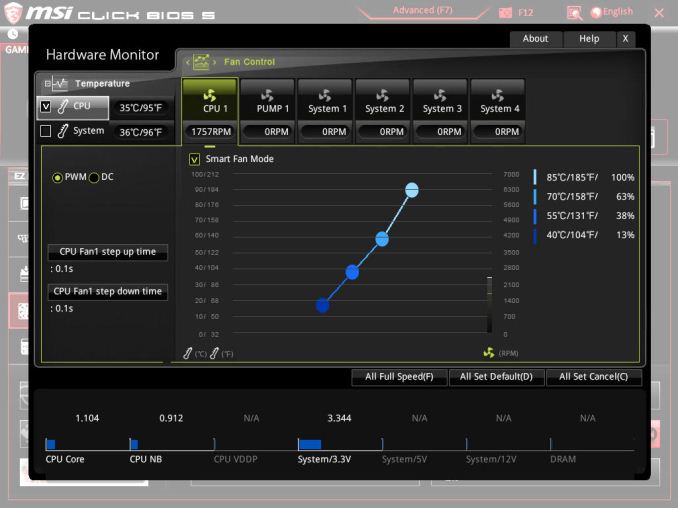
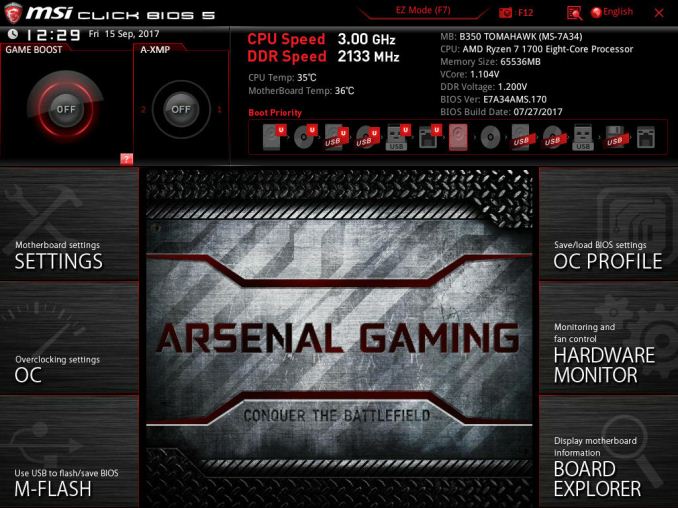
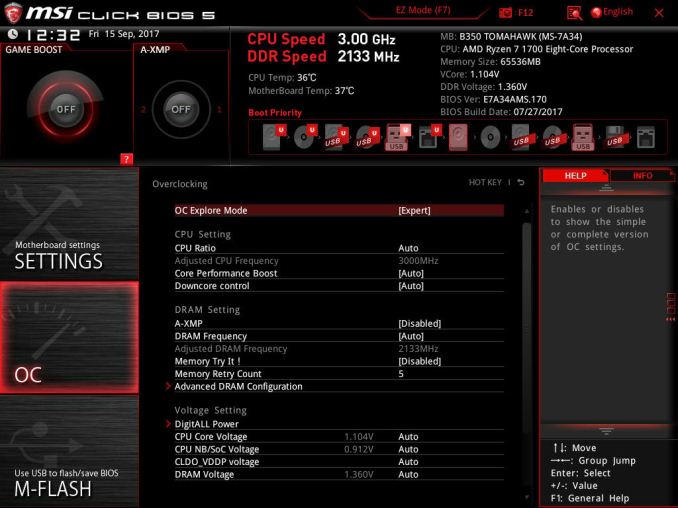
_thumb.jpg)
_thumb.jpg)
_thumb.jpg)
_thumb.jpg)
_thumb.jpg)
_thumb.jpg)
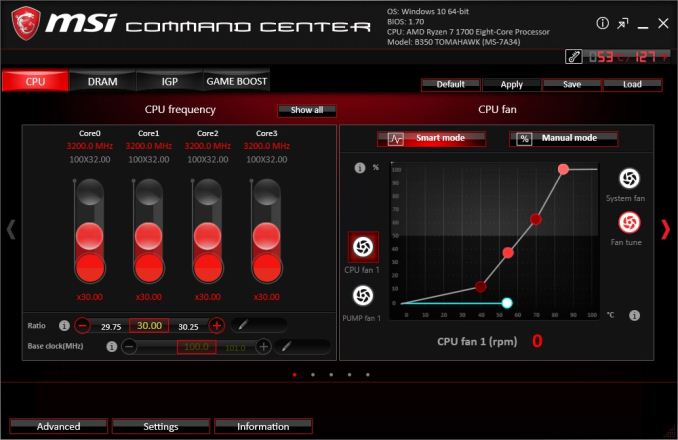
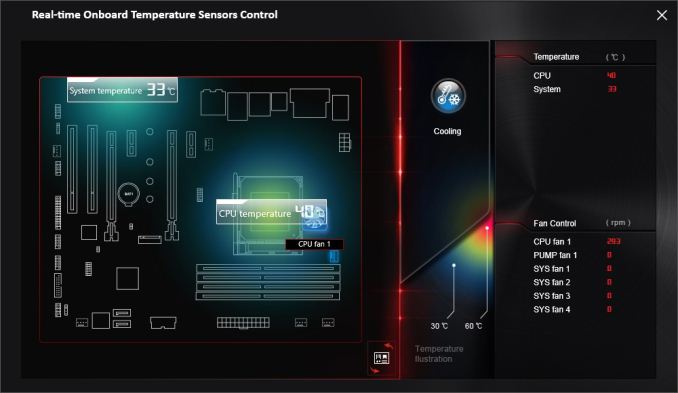
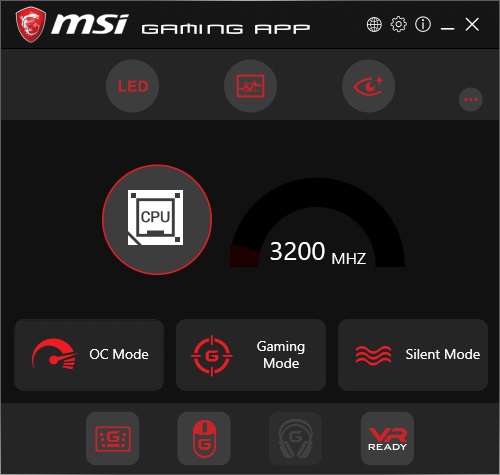
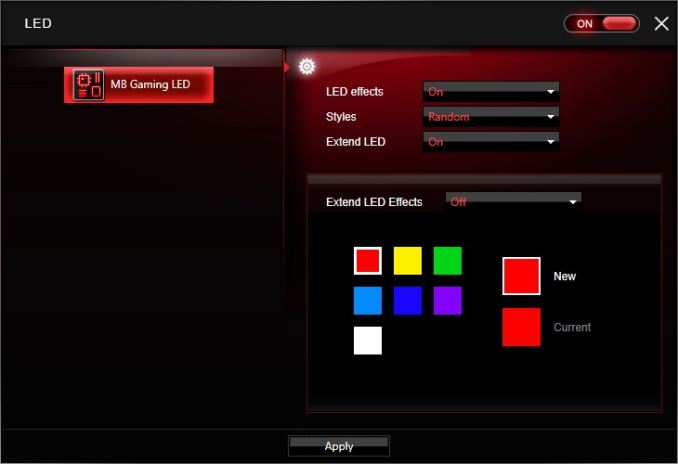
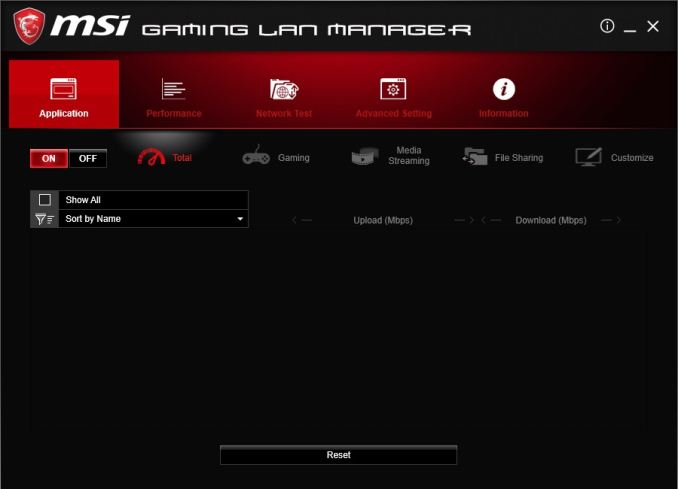
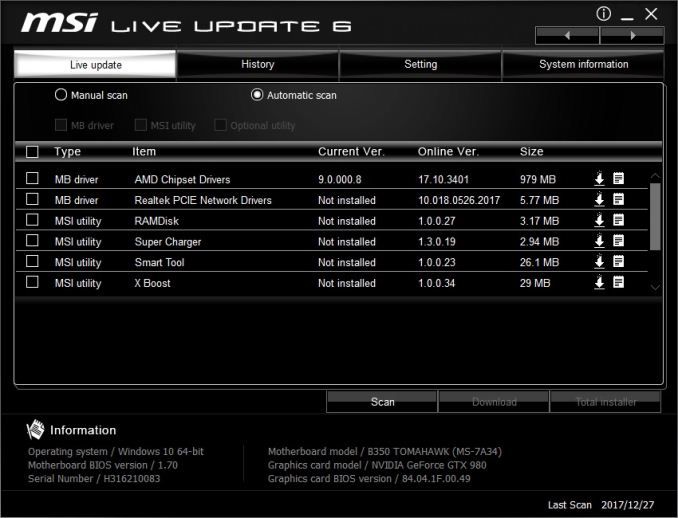
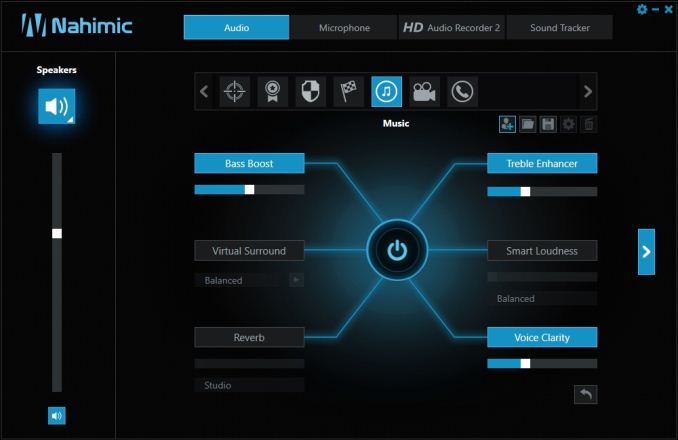














46 Comments
View All Comments
vkristof - Tuesday, March 13, 2018 - link
yeah: this has been driving me nuts.Many B350 motherboards do not list the full complement of TWO (2) USB 3.1 Gen ports that AMD states the chipset/FCH/whatever provides. Are there additional components that have to be added to the B350 to get the Gen2 speed to work?
unlockproject - Monday, August 1, 2022 - link
sometimes windowless chttp://sharepoint.bath.k12.va.us/tech/forum/Lists/...
Tsavo - Monday, March 12, 2018 - link
I have the Krait version of this. It takes forever (15s) to POST. Latest BIOS doesn't fix it, either.Other than that massive clanger, it's an ok board, but I'd certainly not recommend any AMD based MSI board based upon the long POST time.
artifex - Monday, March 12, 2018 - link
My MSI 970a-g43 (AM3+) hits the Windows login screen in about 5 seconds.I wonder what's happened between then and now, design-wise? Especially since mine's not a "gaming" board and I got it for about $30-40.
kepstin - Monday, March 12, 2018 - link
The change to DDR 4 ram hurt motherboard post times a fair bit. And the am4 boards, particularly with early bioses, might put you into a slow ram setup retry loop.That said, with the latest (1.C) bios on my tomahawk, and with Windows whql mode enabled (turns off legacy boot), I have nothing to complain about with post speed.
Tsavo - Monday, March 12, 2018 - link
I think you may be on to something here. I've been poking around, and found out that the BIOS of my GTX 660 doesn't support UEFI fast boot. I emailed EVGA for an updated version that supports it.Dollars to donuts, the UEFI bios is looking for signed devices and takes a long time to do it if it comes across ones that aren't.
artifex - Monday, March 12, 2018 - link
Yikes. Guess I should be looking for an update to that situation when the 450/470-based boards come out, before deciding to upgrade.TrackSmart - Monday, March 12, 2018 - link
Why the long post times for all of these modern motherboards? I thought my Ryzen motherboard was just poorly optimized (about 20 seconds to post; Also 20 seconds to wake from sleep). But it looks like this is one area where desktop motherboards have *not* improved performance-wise in the past 8 years.My 2010-era AMD system posts faster than my new Ryzen build. And it wakes from sleep in about 4-5 seconds instead of ~20 seconds. That is after all efforts to streamline the post times. My ~1 second improvement in post time mirrors the difference between "stripped" and "default" in this article, so I'm guessing that there's not a lot of improvement to be had, short of optimizations from the motherboard manufacturer themselves (ASUS in my case).
silverblue - Wednesday, March 14, 2018 - link
My Gigabyte GA-AB350 Gaming 3 has three Fast BIOS speed settings - Disabled, Enabled and Ultra Fast. The latter doesn't even show the BIOS before you get the Windows 10 logo, not a massive issue if you're happy with the APP Center within Windows instead of being able to go the BIOS directly.silverblue - Wednesday, March 14, 2018 - link
Yep, 9 seconds from on to Windows 10 logo, and another 5 to login screen. About 5 seconds from sleep (though some of that is the display turning back on). I should also explain that I have a Samsung 850 Evo 250GB as my boot drive, and that I'm running a Ryzen 5 1600 with 16GB DDR4 3000 CL16.