The Dell XPS 15 9560 Review: Infinity Edge Part Two
by Brett Howse on July 31, 2017 8:00 AM ESTDisplay Analysis
Among the many things that have not changed on the Dell XPS 15 are the two display options. Once again, there’s little reason for Dell to change what they already offered on their 15.6-inch Infinity Edge display, since they already offered the best of both worlds. The standard device is offered with a 1920x1080 sRGB IPS panel, without touch support. At 141 pixels per inch, the standard display is relatively sharp, and with a lower resolution and no touch, would arguably be the best display for most people. As we’ll see later, battery life is impacted by the optional 3840x2160 Adobe RGB offering.
The higher resolution panel comes with a wider color gamut capability, but due to the lack of color management in Windows, Dell ships their XPS 15 with the Dell PremierColor application in order to let the owner choose a more restrictive gamut, or one of several other gamuts as well. Dell’s application is very well laid out, and if set to the Advanced mode, offers a plethora of options in order to fine-tune the display as needed. For most people, sRGB would likely be the gamut to have the display in most of the time, but if you are a photo editor, the wider gamuts could be very useful. It’s a shame Windows 10 doesn’t yet support, but Microsoft has been making some progress here as we discussed with them after Build. Windows 10 does support remapping sRGB content into FP16 half-floats, with the final end goal of HDR and wide gamut being easier to handle by the developer, if not the OS itself. But for today, the Dell PremierColor app allows a workaround with constrained gamuts.
Dell also offers some extra tools to allow the display to be segmented up, much like Windows Snap, and as with the previous review discussed, this feature is very well thought out, and Microsoft would be well advised to take some pointers from Dell on their own implementation. There’s also a capability to choose the color gamut for an application as well, so you could have Google Chrome in sRGB but leave Photoshop in Adobe RGB mode, making it a bit easier to use.
Testing the display calibration and capabilities is done with SpectraCal’s CalMAN suite, along with an X-Rite i1DisplayPro colorimeter for brightness and contrast measurements, and an X-Rite i1Pro2 spectrophotometer for color testing. The XPS 15 was tested in both its sRGB mode, as well as AdobeRGB. It would have been nice to see the 1080p model here as well, but review units are often times what the manufacturer suggests is their best foot forward, so we just have the 3840x2160 model to test against.
Brightness and Contrast
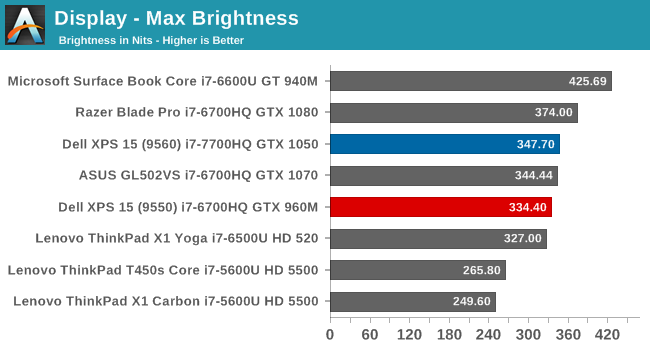
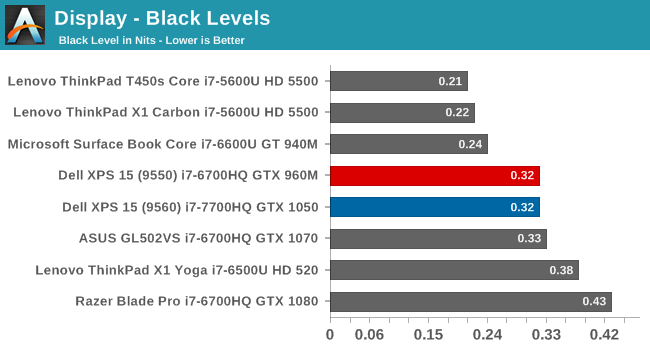
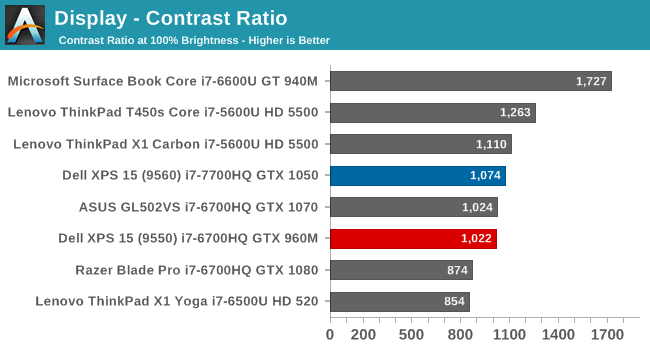
Since the panel hasn’t changed, it’s not a surprise to see that the brightness and contrast are very similar to the previous generation XPS 15 we reviewed. This particular example is slightly brighter, with the same black levels, meaning the contrast is slightly better. It’s still a ways from the best we’ve seen in terms of brightness and black levels though. The minimum brightness is a relatively high 31 nits, for those interested.
Grayscale
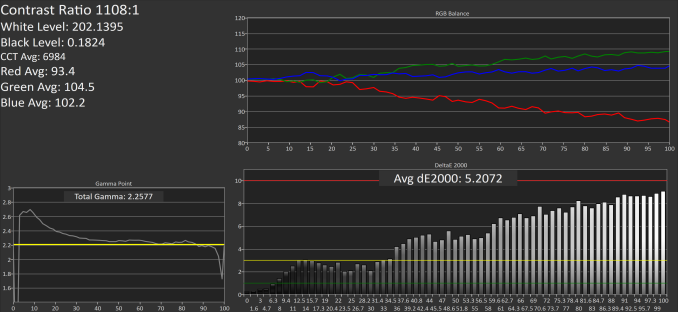 sRGB Mode (SpectraCal CalMAN)
sRGB Mode (SpectraCal CalMAN)
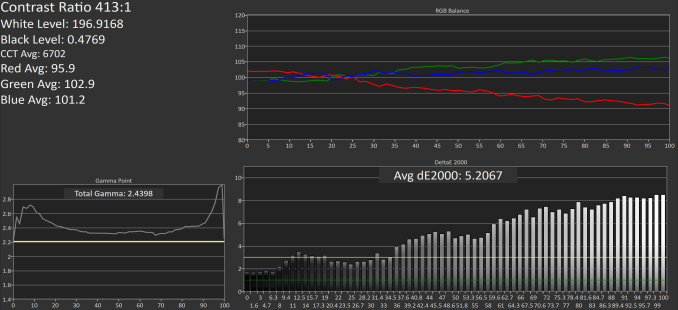 Adobe RGB Mode (SpectraCal CalMAN)
Adobe RGB Mode (SpectraCal CalMAN)
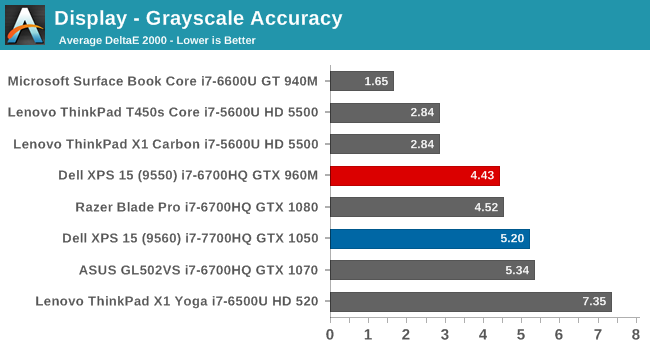
The grayscale accuracy has taken a step back with the review unit we received this time, with an average DeltaE 2000 over five, which isn’t ideal. The reds in particular drop quite a bit compared to blue and green Luckily grayscale is the one thing you can calibrate on a notebook computer, but since Dell is marketing this notebook as a PremierColor display, it would be nice to see factory calibration.
Gamut
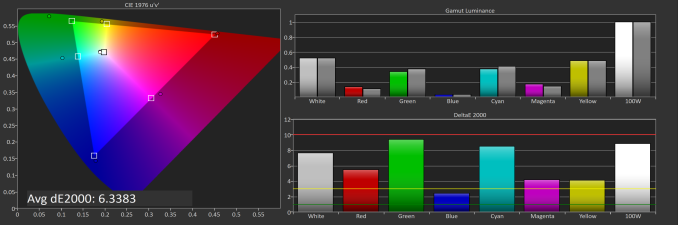 sRGB Mode (SpectraCal CalMAN)
sRGB Mode (SpectraCal CalMAN)
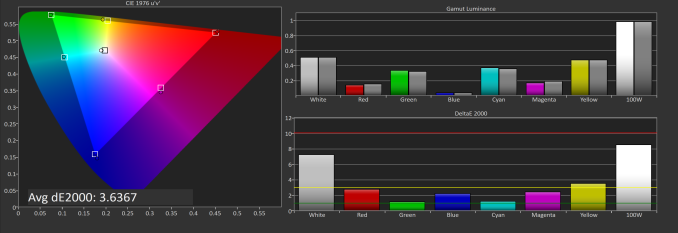 Adobe RGB Mode (SpectraCal CalMAN)
Adobe RGB Mode (SpectraCal CalMAN)
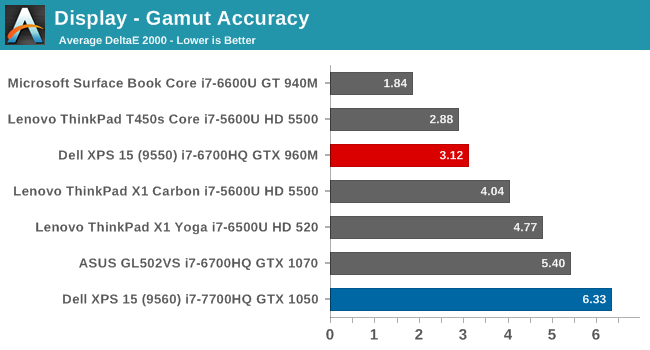
Since we’ve switched to our more rigorous saturation and grayscale sweeps, it can be difficult to see the actual gamut coverage, so this test just checks the 100% levels for each gamut. As you can see in the images, the sRGB mode is not locking the green down to the correct levels for sRGB, resulting in a very high dE2000 for gamut when in sRGB mode. This isn’t the case in AdobeRGB though, where the results are much better. It’s possible there was a conflict with our testing software and Dell’s utility, but we never saw this issue on the 9550 model.
Saturation
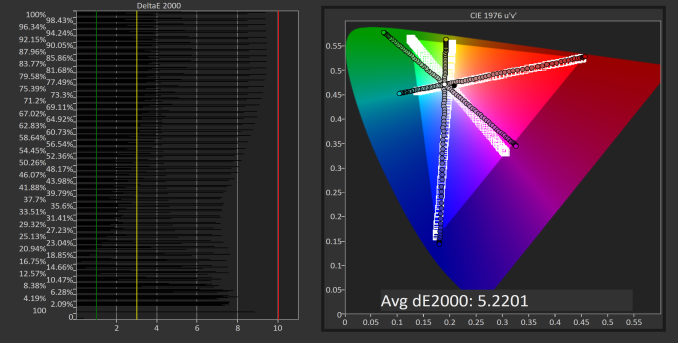 sRGB Mode (SpectraCal CalMAN)
sRGB Mode (SpectraCal CalMAN)
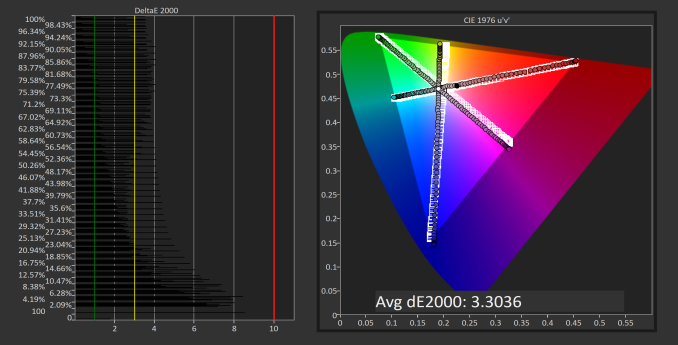 Adobe RGB Mode (SpectraCal CalMAN)
Adobe RGB Mode (SpectraCal CalMAN)
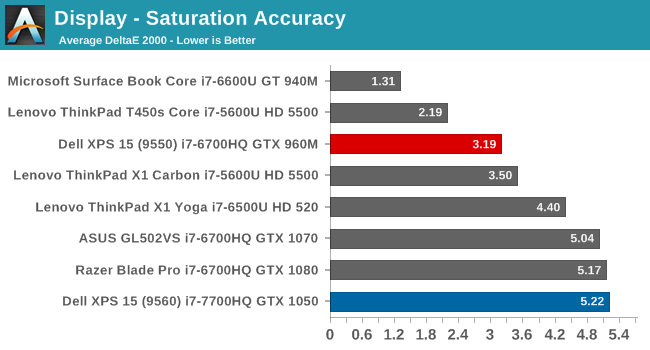
Saturation makes it even more apparent that the Dell utility, at least on this unit, is not adjusting the display gamut as it should be. The saturation sweeps are roughly identical on both sRGB and AdobeRGB modes, which results in a sRGB result that is not very good at all. The PremierColor application doesn’t seem to be working at all for color gamut at the moment, and it was tested many times. We will reach out to Dell for a comment on this latest version.
Gretag Macbeth
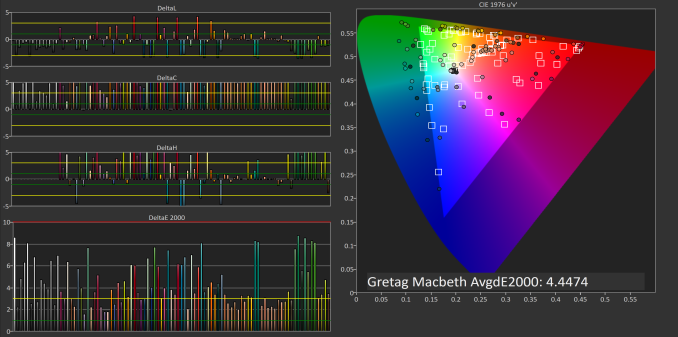 sRGB Mode (SpectraCal CalMAN)
sRGB Mode (SpectraCal CalMAN)
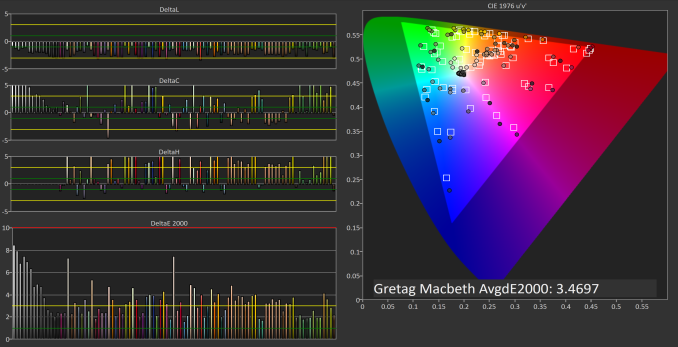 Adobe RGB Mode (SpectraCal CalMAN)
Adobe RGB Mode (SpectraCal CalMAN)
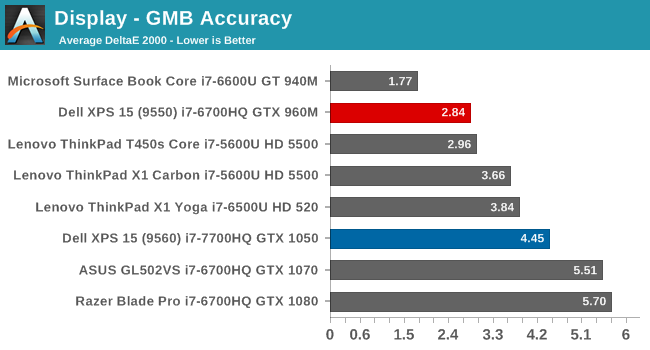
With the incorrect color gamut, and less than ideal grayscale, it’s not a big surprise that the GMB test is also not as good as the previous model.
Display Conclusion
The Dell XPS 15 should offer a solid display for almost anyone, with a sRGB display for most content, but the ability to work in larger gamuts if needed. However, the current version of Dell’s PremierColor application doesn’t appear to be constraining the gamut as it should be, which is not a situation we saw with the XPS 15 9550 model. Hopefully an update will correct this issue.
It would also be nice to see Dell take the next step with calibration at the factory, as we’ve seen on Microsoft’s Surface line, and Apple’s MacBook Pro line. Since Dell markets this as a PremierColor display, then the next logical step is to have that display be accurate as well. We know they can do it on their desktop displays.


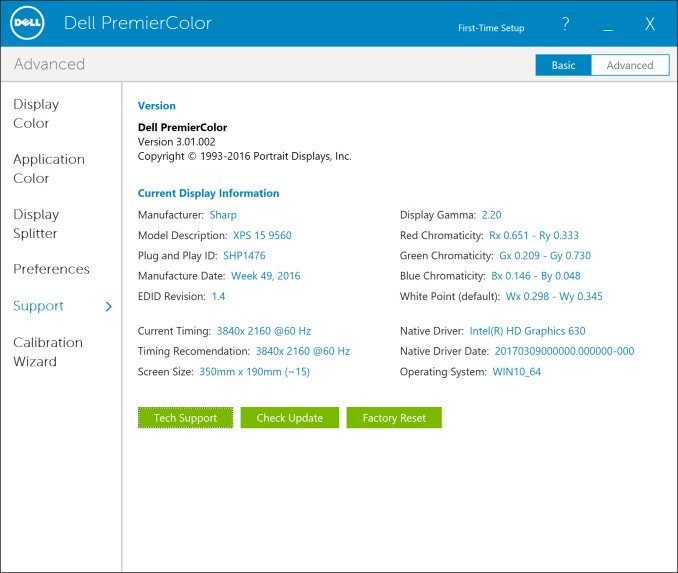








82 Comments
View All Comments
yetanotherraj - Monday, July 31, 2017 - link
"Near the end of 2015, Dell rolled out their new XPS styling queues" ... you mean "cues"?linster - Monday, July 31, 2017 - link
Where is this option to select the Intel WiFi card instead of Killer? Configuration tool on Dell's website isn't giving me an option to do this.petteyg359 - Monday, July 31, 2017 - link
I'd rather have the Broadcom chip in the Killer than Intel. Broadcom's Linux drivers actually work reliably, unlike Intel who was putting out buggy as hell drivers for their card in my L502x XPS 15. Several months of broken Wi-Fi and constant connection fails and dropping every two minutes in few rare success cases was great fun...Brett Howse - Monday, July 31, 2017 - link
Killer is based on Qualcomm not Broadcom.petteyg359 - Tuesday, August 1, 2017 - link
Yep. I appear to have been brainless yesterday. Point remains, just search and replace :) I'll take everything Atheros over Intel any day.Vatharian - Monday, July 31, 2017 - link
What is this 99 Wh limit you mention at the beginning of the article?tipoo - Monday, July 31, 2017 - link
You can't fly with more than a 100Wh battery, so most laptops are at most 99Wh.SaolDan - Monday, July 31, 2017 - link
Intel 6D 530?? HD?twtech - Monday, July 31, 2017 - link
I have the 9550, which has the same chassis & display with different internals. Overall, I like the laptop - I wish every manufacturer would use a similar layout that maximizes display size. But I've had quite a few issues with it, and I'm wondering if any of them apply to the 9560.One of the big ones was an issue with the integrated graphics drivers - I don't know if it was actually an overheating issue later mitigated by the updated drivers, or if the software was just buggy, but for quite a while the driver would crash and restart repeatedly. I thought the machine was damaged - turned out a driver update was all that was needed to fix it, but it took months to get it. That issue I assume has probably been fixed.
The spacebar on the keyboard may be impeded by the battery ribbon cable that runs underneath it, if the cable is at all loose. A loose battery cable sticks up a bit, it interferes with the spacebar, causing it to intermittently not register keypresses. This one could still be an issue for the 9560 if nothing has changed about the design or manufacturing process.
I also recently had an issue with battery swelling in my 9550. It manifested itself as an increasingly hard-to-click touchpad - it's probably actually a good thing that it did, because an expanding battery is an explosion risk otherwise. Searching for information on the ultimately-unusable touchpad led me to the source of the problem. Apparently the battery is susceptible to the issue if you leave the laptop plugged in most of the time. I self-replaced the battery which isn't very difficult - provided you have the right tool to remove the screws.
CubicleHermit - Monday, July 31, 2017 - link
Nice review. I've had mine for about two months now, and agree with almost everything you've said. The one exception is the absolutely awful time I had for the first few weeks with the Killer wireless card which among other problems would not connect to the EAP authenticated network at my work or work at all under Linux which I dual boot. Fortunately, unlike some other machines, the wireless card is still a plain M.2 card and was dead easy to replace with an Intel 8265 which works much better.The only annoyance opening the machine is the Torz TX5 screwdriver needed, and that is the same one as all of Dells other extrathin XPS and Precision models so it was easy to find.