The Microsoft Surface Pro (2017) Review: Evolution
by Brett Howse on June 15, 2017 9:00 AM ESTDisplay Analysis
Microsoft has been the PC maker that has focused on display quality more than any other. And in only a few generations, they have become known for having the best displays of any company. It could be argued (and I would argue it strongly) that the Surface Studio has the best display of any consumer device for sale right now, even if Windows doesn’t yet offer full color management to take complete advantage of the DCI-P3 and P3 D65 display settings on the Studio.
The Surface Pro keeps the same display panel as the Surface Pro 4, with a 12.3-inch 2736 x 1824 display. That works out to 267 pixels per inch, in a 3:2 aspect ratio. The saying goes, if it isn’t broken, don’t fix it, and that’s the case here. Surface Pro 4 was easily the best display in its category, and offering more pixels per inch would be a game of diminishing returns for increased power requirements, leading to lower battery life, so the decision to stick with this panel was a great one.
However, not everything is identical. After building a system to change the color gamut for Surface Studio with a simple toggle in the Action Center, Microsoft took the same idea and put it to use on the Surface Pro. Since the Surface Pro is still only a sRGB display, it’s not quite the same as the Surface Studio being able to change from sRGB to DCI-P3 to P3 D65, but it does offer an Enhanced sRGB mode. What does that do exactly?
“The Enhanced setting on the New Surface Pro is a profile within the sRGB space where through special hardware and proprietary color processing we take the mid-tones as close to P3-D65 color gamut as possible while leaving skin tones as is. The overall color contrast is also enhanced.”
That’s the answer from Microsoft. It changes the tone map on colors to make them a bit more vivid, while still staying within the sRGB gamut, and without blowing out skin tones, making people look odd colors. In practice, it seems to work pretty well, offering a bit more pop, but without going overboard. It sounds like something that needs some data to sort it out though, so we’ll take a look at the Enhanced mode as well as sRGB mode.
One other note about the display that came up during testing is that it appears to have content adaptive backlight control (CABC) enabled by default. The effects were not nearly as dramatic as some of the other devices we’ve seen with it, but it would still shift the brightness by 20-30 nits. We’ll dig into that and see if we can get an answer, but with the limited time we’ve had the device, it’s only really stood out when trying to run the display testing.
To perform our display testing, we leverage SpectraCal’s CalMAN software suite. Measurements for contrast and brightness are done with an X-Rite i1 DisplayPro colorimeter, and color accuracy measurements are done with an X-Rite i1 Pro2 spectrophotometer.
Brightness and Contrast
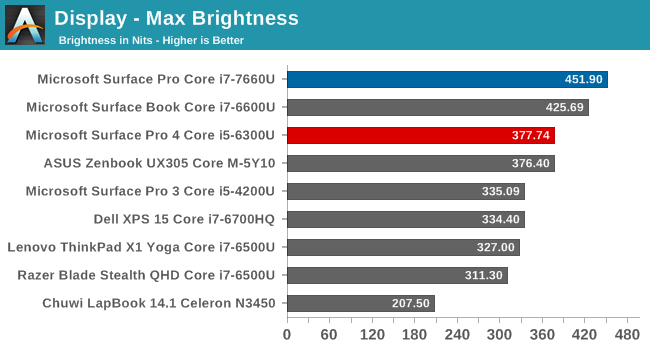
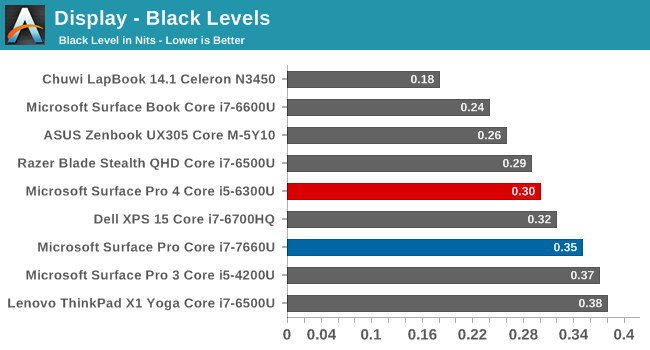
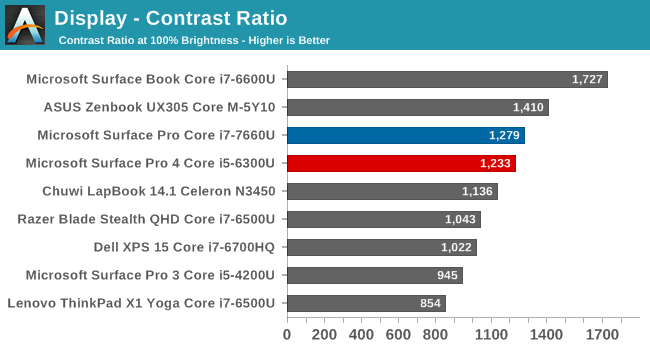
Any time you need to use a laptop or tablet outside, having a very bright display can be a very nice boost to usability. Here we see the Surface Pro has an outstanding 451 nits of brightness, making it one of the brightest PCs we’ve seen. Despite the high brightness, the black levels are still quite good, leading to a contrast ratio of 1279:1. It’s not quite Surface Book levels, but it’s still a great result. For those that want to use the device in a dark room, the display goes all the way down to 4 nits as well.
Grayscale
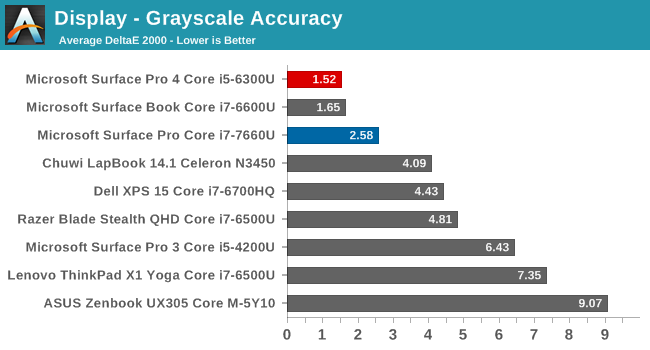
In sRGB mode, the grayscale results are good, but not perfect. The red levels drop off as the brightness increases, leading to a slightly cool display. The gamma levels are very close to the 2.2 level though, with some issues near 0% and 100% only. The model we received for review is a pre-production unit, so it’s possible the grayscale will be more accurate on shipping versions, or it could be because of the adjustable gamut. The average is still fairly good, but it's measurably worse than the Surface Pro 4 we've tested, and does cross the 3.0 level closer to 100% brightness.
Gamut
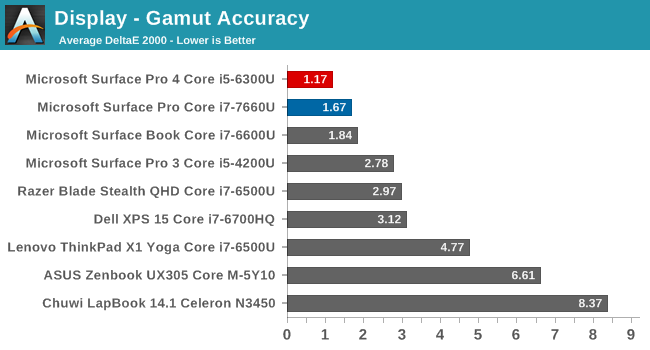
We’ve switched to 4-bit levels for the saturation sweeps, which is more accurate, but makes it difficult to see the gamut coverage clearly, so this test just shows the 100% levels to portray how much of a gamut the display can cover. You can see that the Surface Pro almost perfectly covers the sRGB color space.
Saturation
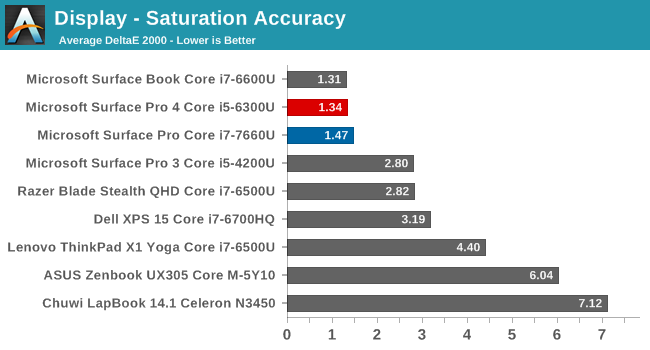
Although not quite hitting the amazing average of the Surface Pro 4 and Surface Book, even with the more demanding 4-bit steps on the saturation sweep, the Surface Pro is one of the best devices we’ve tested.
Gretag MacBeth
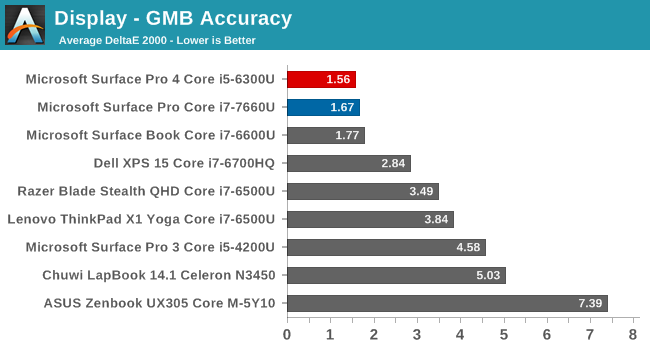
The colorchecker is the most comprehensive test, testing many more colors outside of the primaries and secondaries, and including the skin tones. Once again, the Surface Pro is one of the best devices we’ve tested.
Enhanced Mode
As stated above, the Surface Pro now includes an enhanced sRGB mode. It remaps the color tones slightly, but keeps it within the sRGB color space. It’s not going to be as accurate as the sRGB mode, which we just saw is very accurate to the sRGB gamut, but the enhanced mode is likely to provide many people with the more pleasing look that gives a bit more pop to the colors.
We’ve run the enhanced mode through the display testing as well to see what kind of effect it has on the display.
First off, you can see that the gamma is much lower than it should be. That’s not a surprise with the explanation Microsoft provided earlier on what the enhanced mode is, since they wanted to increase the contrast between the colors.
Looking at the saturation sweep, you can see the colors pulled slightly off the axis, with green having a large swing close to 100% green. All of the colors are tweaked somewhat though, especially as they get brighter.
Finally, looking at the Gretag MacBeth test, you can see that, in fact, the skin tones are not affected by this tone mapping, but the blues, reds, and greens are adjusted quite a bit.
Microsoft’s explanation for the Enhanced sRGB mode is exactly true. There is more contrast between colors, and the colors are tone-mapped but skin tones are not changed. It’s nice to see a toggle to still allow sRGB mode if people need to do color critical work, but as we've seen before in other products, many people are likely going to prefer the increased pop from the colors on Enhanced Mode, even though they're not as accurate. Even with this deviation from the sRGB specification, this would still be considered one of the more accurate displays available, considering the Gretag Macbeth dE2000 is still less than three.


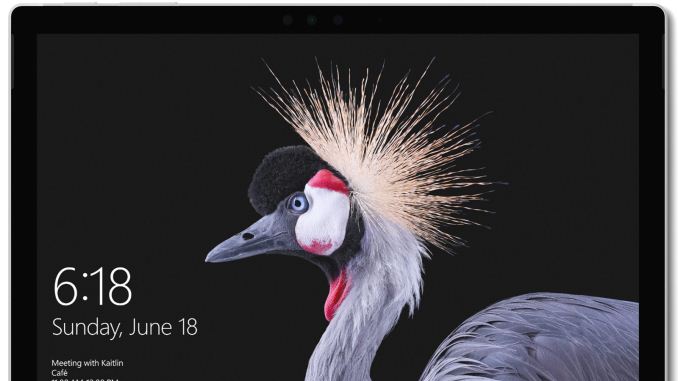
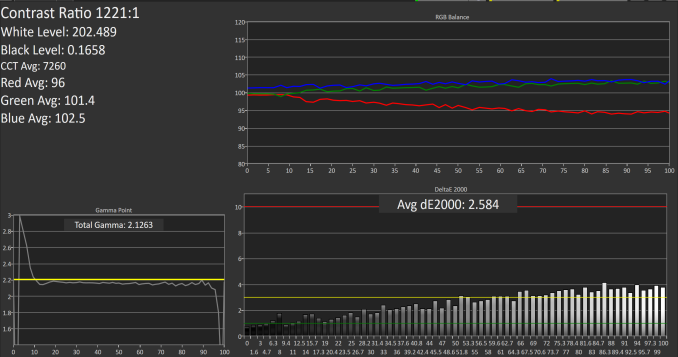
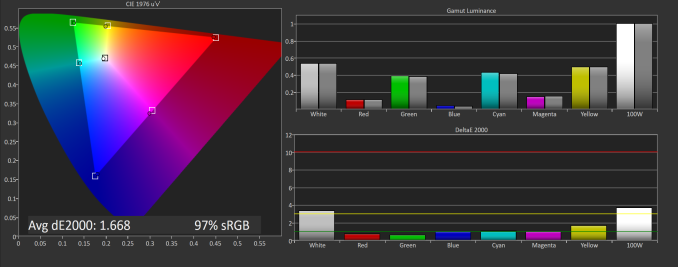
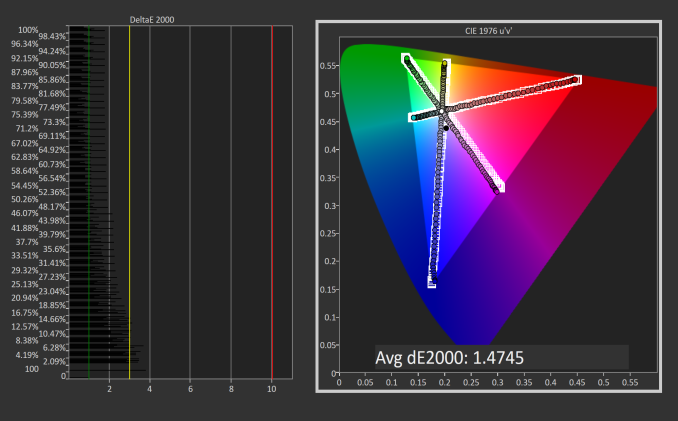
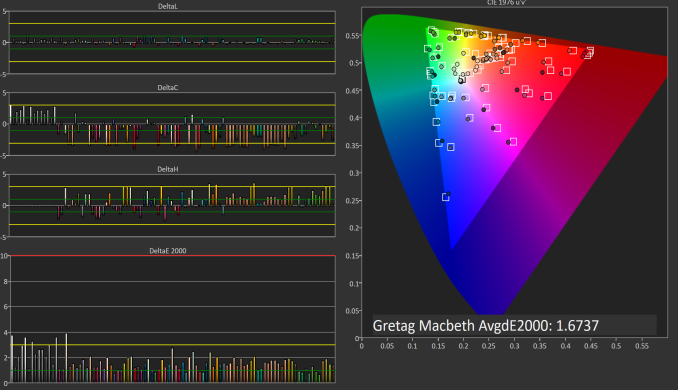
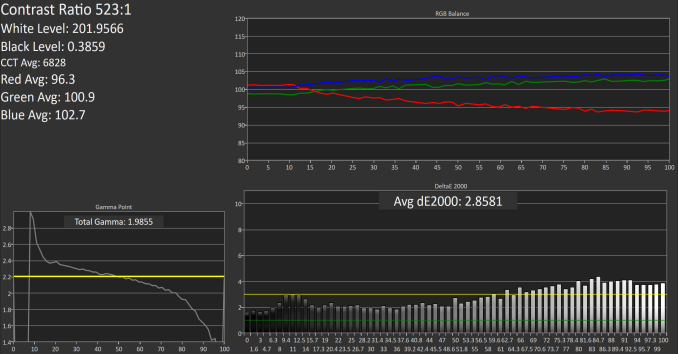
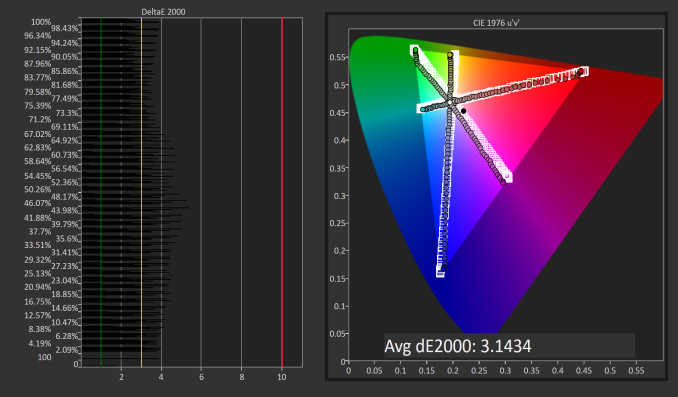
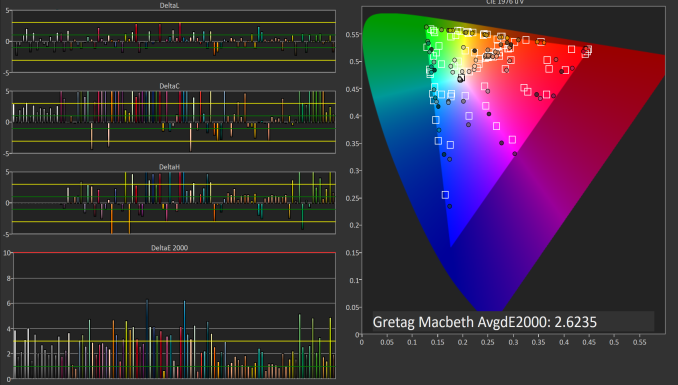








124 Comments
View All Comments
mkozakewich - Saturday, June 17, 2017 - link
I swear I say this every time, but it bears repeating: One of the original ideas about ultrabooks was that we could throttle them while mobile, but then run them at full power by using some kind of cooling dock. Same thing here: If you had (or made?) something that cools off the chassis, it'll reach higher performance levels. Using it outside on a cold and windy day will give you more frames per second. Stuff like that.tipoo - Monday, June 19, 2017 - link
Yup, very interested about the fanless 15W i5 and how well that can keep up. In theory it would act pretty Core M-ey.anactoraaron - Thursday, June 15, 2017 - link
I remember owning a pro 4 and being disappointed learning that the review samples used a faster ssd. All retail units had much slower ssds and a ridiculous amount of light bleed on the displays. I had one at launch (and returned a few to try and get less light bleed and perhaps the faster ssd used by the review units) but the first time I got a blue screen negating over an hour of work it had to go. It was a great concept, as I ultimately went with the Vaio Z Canvas (during the fire sale). The Vaio has been by far the better option, with plenty of ports and power (not to mention it also has a better display) to its advantage over the surface pro.SaolDan - Thursday, June 15, 2017 - link
I actually owned a sp4 i5 with the toshiba ssd and it had faster write. about 1GBps write speed. But tbe screen developed a small preasure point and i got it replaced. I got a samsung ssd on the replacement. not as fast.samnish - Thursday, June 15, 2017 - link
As an owner of Surface Pro 2 and 4, I must say, I went from loving the idea to hating the series. To list a few issues:- Normal sleep mode never works. Either it wakes up to a black screen, or it used up all the battery while sleeping. It is pretty much required to disable sleep and use hibernation instead.
- The Wacom pen on SP2 worked well. The one on the SP4 is a huge step downwards. If you want to draw a straight line, you need to draw it by the edge of the screen, because when you draw in the middle of the screen it'd give you a squigly line. Happaned even after exchanging for another one at MS store.
- On the SP4, I encountered a bug where a process "Microsoft IME" would hog up 100% of the CPU. If memory serves, it was introduced by the Anniversary Update. After a lengthy thread on Microsoft forum with many other victims, MS did fix it. But it took them 3 months.
- When charging, if the SP4 is grounded slightly different than myself, the touchpad would have an jittery response. I have to touch the chassis of the SP4 with my other hand to make the touchpad work normally. Happaned even after exchanging for another one at MS store.
This is enough examples. The Surface Pro series was Microsoft's poster child, yet they couldn't even get all the basic laptop features working stably for 4 generations. With laptops from other manufacturers, one can defend MS by saying "they have many different hardware to support, drivers take time to mature". Sure. What about the Surface Pro series? You can't really defend them with the same points - all the hardware is chosen and supported by Microsoft themselves. By Surface Pro 4, they really shouldn't still be struggling with delivering firmware that don't break your hardware and a sleep mode that works. I hope the new Surface Pro fares better this time on these departments, but I don't have high hopes for them. Microsoft has a much stronger showing for innovation in recent years, yet the hardware that they deliver are full of small glitches, and the stability of their consumer operating system has been such a mess.
mkozakewich - Saturday, June 17, 2017 - link
I had a lot of problems with the little things. When I close my cover, the touchpad starts activating the screen, causing it to wake from sleep or start dragging icons around. I'm actually having a more consistent time with my $400 Chuwi. It feels weirdly magical to be able to close it without worrying about it waking up again.tipoo - Thursday, June 15, 2017 - link
Pretty curious about that 15W fanless middle tier. I'm assuming it would act pretty Core M-ey, but I wonder if it would do worse than silicon selected for the lower TDP, or if the chips are pretty much the same with different TDP-Downs.id4andrei - Thursday, June 15, 2017 - link
The Core M SP4 had great cooling. As long as the fanless i5 throttles at about the same threshold as ultrabooks with fans it would be a success.KPOM - Sunday, June 18, 2017 - link
The 15w cpus can downvolt to 7W. I wounded if that is what Microsoft is doing with the i5.tipoo - Monday, June 19, 2017 - link
Yeah that's what I meant about the TDP-Down, in theory a 15W chip with a tdp-down to 7W and a 5W chip with a TDP-up to 7W would act the same as the silicon is the same.