Commercial NAS Operating Systems - Exploring Value-Additions - Part I
by Ganesh T S on December 22, 2016 8:00 AM ESTMultimedia Features
Consumers using NAS units in a home environment tend to operate them usually as backup destinations and/or multimedia repositories. In order to facilitate easier discussion of the latter aspect, it is useful to recognize two widely used terms in this market segment for the server and the client. The device on which the multimedia content is stored is termed as the Digital Media Server (DMS). The consumer / client device which allows the user to experience the media content is termed as the Digital Media Renderer (DMR). Throughout this section, we will use DMS and DMR to indicate the two endpoints in this usage scenario.
Any NAS unit can be used to store multimedia content in the appropriate shared folders. These folders can be mapped on a PC or client device and the content can be accessed by various playback programs in the DMR. One approach is to treat the DMS as a dumb file server, and leave all the intelligence to the DMR for playback purposes. However, this is not always a good idea. For example, consider a scenario with a 4K HEVC video stored in the NAS, and a DMR that can only play back 1080p H.264 content. The DMR can't play back either 4K content or understand the HEVC codec. In this scenario, some sort of intelligence on the DMS side to downscale the video resolution and transcode the content from HEVC to H.264 would be nice to have. Another example would be the indexing and automatic generation of metadata for, say, a music collection. This could provide DMRs with ready information for the user during playback. Based on the above discussion, it is clear that management of multimedia content is an area for NAS vendors to stand out of the crowd.
In setting the premise for this section, we must make it clear that the aspects related to the transfer of multimedia content to the NAS (such as automatic backup of photographs taken on a smartphone into a NAS folder) are not addressed. Those will be covered in a later piece in the section dealing with the mobile apps suite from each vendor.
The multimedia features of the OS from each vendor is discussed in detail in this section. Vendors are covered in alphabetical order. Readers interested in jumping ahead to a particular vendor can use the list below.
Asustor
Asustor's ADM OS has plenty of features for multimedia enthusiasts, but, they are not part of the core OS image. Instead, they have to be enabled by installing apps from the App Central repository. The apps fall under three categories - Media Player, Media Server, and Multimedia. There are both first-party and third-party apps available under these categories. For the purpose of this coverage, we mainly look at first-party apps.
Since Asustor integrates a HDMI port in a majority of their models, the Media Player category includes applications that one might use on a PC. These include popular ones like Kodi (formerly XBMC). Since it involves direct video output, we also have dependencies like Xorg. That is handled automatically by the package installation process.
LooksGood is one of the interesting packages in the repository. It is web-based (i.e, mostly accessed over the web UI, instead of an app like Kodi that is accessed over the direct display output). It handles management of DVR recordings (TV shows) as well as management of media files. The interface to the transcoding engine (which is hardware-accelerated with QuickSync in most Intel-based units) is also present in this app under the Media Converter section. Certain folders can be configured as 'smart folders' - videos placed in this are automatically transcoded to pre-configured resolutions for easier playback on mobile devices. Schedules can be set for the transcoding to avoid overloading the system during normal usage hours.
Media file management includes options to view information about the video files (MediaInfo in Asustor's own interface). Videos can also be played from within that interface (provided the browser supports it with a Flash plugin). The playback can also use on-the-fly transcoding if a suitable playback resolution is not readily available. The Media Converter section also shows the transcoding FPS when the process is in action. Obviously, not all codecs and containers are supported. In our limited testing, we found that a MKV with H.264 video and DTS audio refused to transcode, while a MP4 file with H.264 video and AAC audio had no trouble.
The SoundsGood package can be used for music library management as well as playback over the browser. Typical organizing options such as Artist, Album, and Folder and creation of playlists are supported. Interestingly, the package also allows local audio output (Asustor NAS units usually have a combination of HDMI, analog audio jacks and SPDIF outputs). The source folders for the package as well as user permissions can be configured.
The media server duties can be handled by multiple apps. Asustor itself provides a UPnP Media Server package and an iTunes Server package. There are some other popular third-party packages including Plex Media Server, Twonky, and Zappiti Server.
Plex Media Server is turning out to be the defacto media server of choice for NAS vendors. A detailed discussion of Plex is beyond the scope of this article, but the gallery below takes readers around the setup and usage aspects.
The third-party Twonky Media Server package is a trial version. The gallery below shows the setup and usage process. A comparison of the user-interface between Twonky and Plex shows why Plex has turned out to be very successful in this market segment.
The other interesting multimedia packages in App Central include the Asustor Portal (used to enable a 10-ft UI on the HDMI display output), Media Cast (enabling usage of a Asustor NAS connected to a display via HDMI as a Chromecast-like device), Photo Gallery (for photo management and sharing via a browser interface), and Remote Center (used to enable the AiRemote mobile app for remote control of the multimedia playback on a Asustor NAS)
Netgear
Netgear has partnered with Plex in a big way over the last couple of years. Plex, in fact, has a custom build for Netgear ReadyNAS units with certain ARM-based SoCs (from Annapurna Labs). This custom build enables hardware transcoding support, which is not available in most of the other ARM-based NAS units.
Other than Plex, most of the multimedia handling features of the ReadyNAS units are part of the core OS.
The services section includes options to enable the iTunes Server functionality, ReadyDLNA (Netgear's own DLNA DMS feature), and UPnP support. One of the unique aspects of the ReadyDLNA feature is the ability of the NAS to act as a TiVo server (allowing TiVo recordings to be stored in the NAS and extending the storage capabilities of the DVR). Plex has to be manually installed, as shown in the above gallery. Once installed, we find that the user-interface is the same as what we saw in the Asustor section. As mentioned earlier, hardware transcoding support ensures that videos can be changed on the fly to a lower resolution / bitrate for streaming over the Internet in the case that the DMR is in an external network.
QNAP
QNAP's QTS is one of the most feature-rich NAS operating systems currently in the market. Many multimedia features are available in the core OS, and they are complemented by packages from the App Center. In order to get an idea of the available core features, it is easier to use the desktop search button for a quick look. QNAP organizes features as Stations, with a Station Manager serving as a master configuration interface.
The Control Panel has an entry for Multimedia Management under the Applications section. Available services include Photo Station, Music Station, Video Station, and DLNA Media Server. The media library (including scan settings and index management) can also be controlled from this entry. Shared folders can be added as media folders, and these can be configured to get scanned for a particular media type. The media types in each folder can also be configured via the native File Station application, as shown in the gallery below.
QNAP's Photo Station is a core OS feature that can be toggled from the Station Manager interface. It sets up a separate web portal which can be configured in gallery or management modes. Various tools are available (including add-ons for features such as face detection and tagging), as shown in the gallery below. It also allows professional photographers to share a portfolio with clients for preview or download purposes.
Music Station is another core QTS feature. Similar to Photo Station, it sets up a separate web portal. Folders configured with a Music media tag are available via this portal. The player interface in this portal allows for an appropriate output device (HDMI, analog audio output, any other DMR in the network, Bluetooth speakers if available, or, just the browser). Various viewing modes (artist, folder, album, genre etc.) are available. There is support for playlists, and even audio station URLs (online radio).
Video-specific QTS features can be accessed easily from the desktop search interface.
Video Station is another essential QTS features for multimedia handling. Similar to the other stations, it comes with its own web portal. Videos can be categorized under movies, home videos, TV shows and music videos. Multiple viewing modes (list, thumbnails etc.) are supported. Classification can be on a folder-basis. Playback is possible from within the browser, provided the appropriate Flash plugin is available. Media information can also be viewed, and the video files can also be shared from within the interface.
Moving beyond the core features, we first come to the Media Streaming add-on from the App Center. Its main purpose is to configure the advanced settings for the native DLNA Media Server. DMRs can also be managed from within this add-on. It must be noted that the DLNA Media Server itself is a core QTS feature. The add-on is needed only for advanced configuration, as shown in the gallery below.
QNAP also supports some of the popular third-party media servers such as Plex Media Server and SuperSync iTunes Media Manager. We have already looked at the setup and usage process for Plex Media Server in the previous sub-sections, and the experience is consistent with what we had with the Asustor installation.
Transcode Management is another core QTS application. Since QNAP started implementing hardware transcoding using Intel's QuickSync engine, licensing issues have started creeping in. In the TS-451+ with the latest QTS release used in this review, we see that the hardware transcoding features have been outsourced to a third-party app, the CodexPack. However, licensing issues still seem to persist, and this is a common problem faced by almost all NAS vendors.
The above gallery shows that hardware transcoding gets enabled after the installation of the CodexPack. Various transcoding-related options including scheduling, transcode resolutions, and automatic transcoding for select folders are available.
Synology
Synology's multimedia features are similar to QNAP's, though Synology aims to keep them away from the core feature set. Instead, we see that all the 'stations' are available via the Package Center. Business users can completely avoid these packages as they are probably not needed at all for their use-cases. As the screenshot below shows, there are both first-party and third-party multimedia packages.
Despite the various 'stations' being separate packages, the media indexing service is part of the core OS feature in the Control Panel. Various folders can be configured for specific media types. One of the issues we had here was that only the shared /photo folder could be viewed in the Photo Station package, even if other folders are configured with photo content. Otherwise, the media indexing options are quite comprehensive, as shown in the gallery below.
Synology's Photo Station has capabilities similar to that of QNAP's Photo Station. However, the user interface is more streamlined (except for the part about getting photo content from user folders into it - they essentially get copied over the /photo folder when imported into the package). EXIF information is easily accessible, and slideshows can be triggered easily. There are a lot of options for permissions, guest comments etc. Synology's Photo Station is very suitable for professional photographers who have to deal with a lot of clients and want to use their own private storage server instead of a public cloud service. Photo Station can also be linked to WordPress blogs.
Audio Station presents a full-fledged music player interface over the web UI. Audio files in the folders configured with music content are available here with different presentation modes (genre, folder, album, artist etc.). Playback can be over a USB DAC on the NAS itself, or, via DLNA to a DMR, or, in the browser itself. Fine-grained privilege settings are available. There is a setting available to make use of the browser's HTML5 capabilities. Content from other media servers in the network can also be accessed via this interface, essentially making the Synology NAS act as both a DMS and a DMR.
Video Station fulfills a similar function for video files. The UI puts some stress on the transcoding capabilities (online (on-the-fly) and offline), as it is essential for DMRs to be able to render video content without worrying about the original codec and/or resolution. There is support for live streaming as well as recording of digital TV using an appropriate dongle. Privilege and sharing settings are available, similar to the other stations we have discussed above.
Synology also supports hardware transcoding using the QuickSync engine on supported NAS units. As we saw with the QNAP NAS, transcoding can be a hit or miss depending on the codecs and containers. The above gallery shows a failed transcode due to an unsupported audio codec (which I would classify as a graceful fail, while QNAP's failure message was generic).
Synology's Media Server package allows the configuration of various DMS options for DLNA DMRs to access the NAS content. In particular, we have options to enable transcoding for wider compatibility.
Synology also supports Plex Media Server as a third-party package. Its interface and usage aspects are consistent with what we have seen in the Asustor section. Therefore, we will not go into the details of Plex usage here.
Western Digital
The multimedia capabilities of the Western Digital My Cloud OS are best experienced with their mobile app, but, we restrict ourselves to what can be configured on the NAS side in this section. At the basic level, we have options to enable a DLNA media server and an iTunes server.
The gallery below shows that shared folders can be configured for media serving - allowing the above servers to access content in those folders. In addition, there are some third-party apps like DVBLink, IceCast, Plex Media Server, and SqueezeCenter (Logitech Media Server) for users requiring more options and features in their DLNA server.
ZyXEL
ZyXEL has a surprisingly wide set of features in their OS for multimedia management. We like the approach, though we believe the user experience could be better. From a media server perspective, the Twonky Media Server is inbuilt (not a trial version).
Twonky allows aggregation of various DMSs in the system. Various media files can be played from within the web interface itself, as shown in the gallery below.
The source folders for each media type can be configured in the Share Publish section under the Media Server service in the Control Panel.
ZyXEL also provides native media viewers similar to the stations from QNAP and Synology. The feature set is acceptable, though the user interface is not up to the mark, as shown in the gallery below.


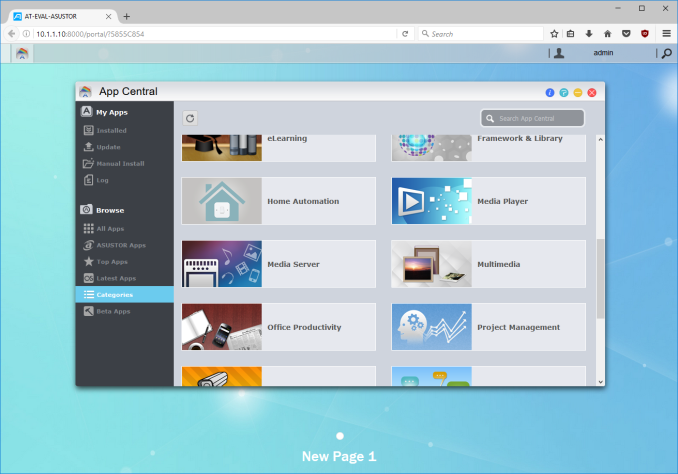










































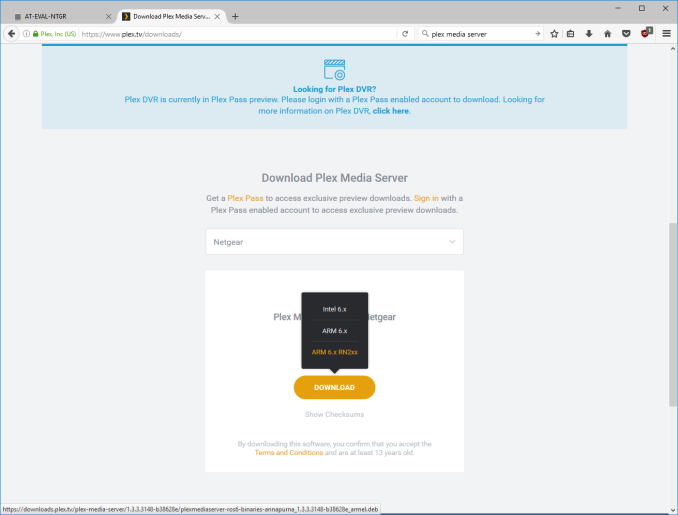






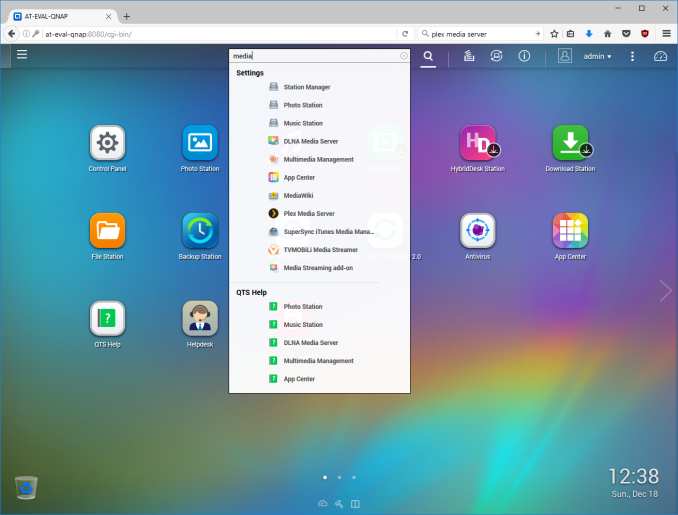

















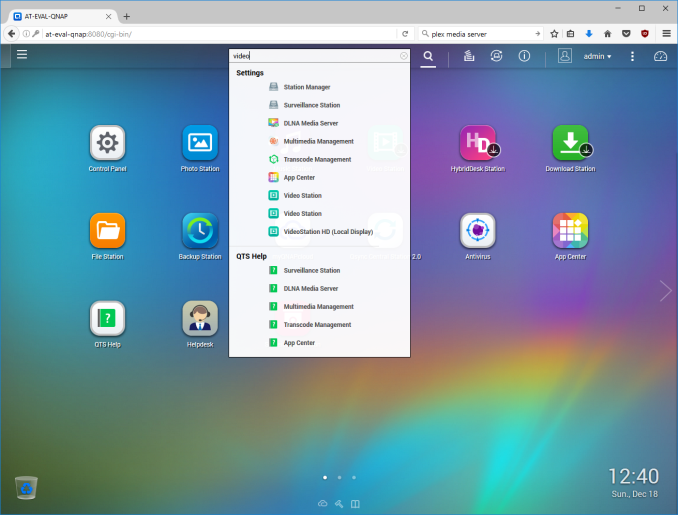


















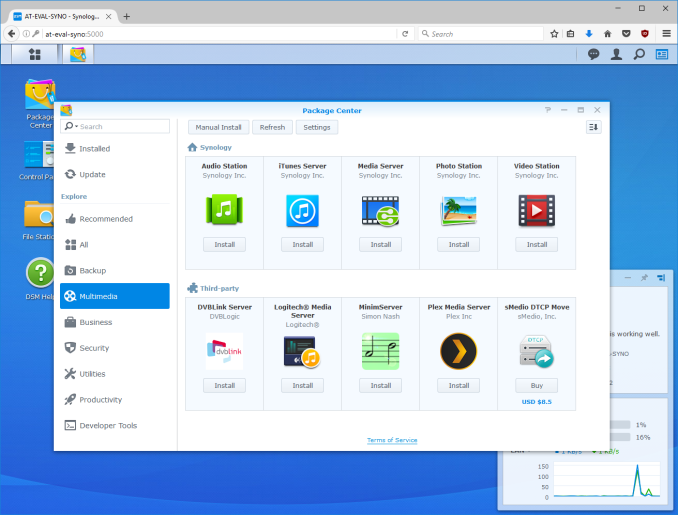




























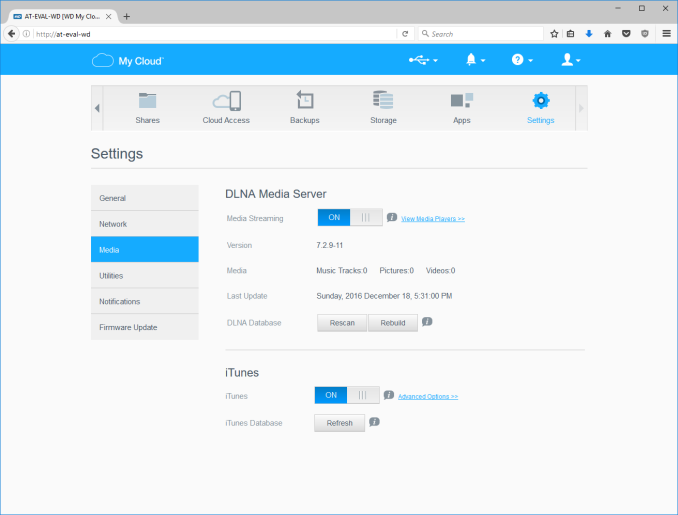






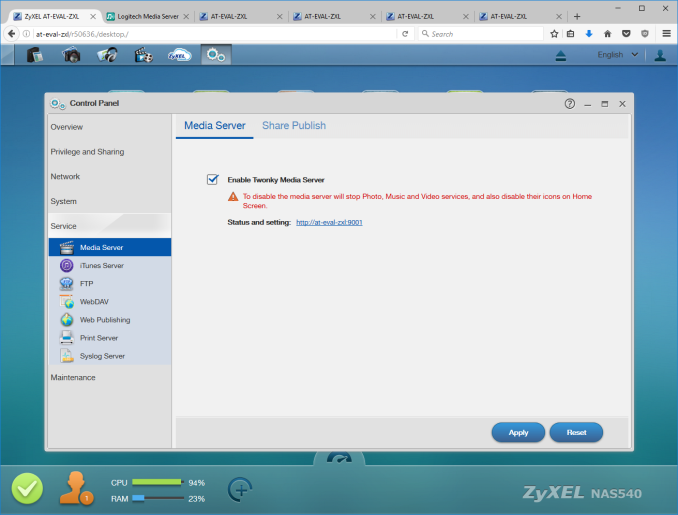




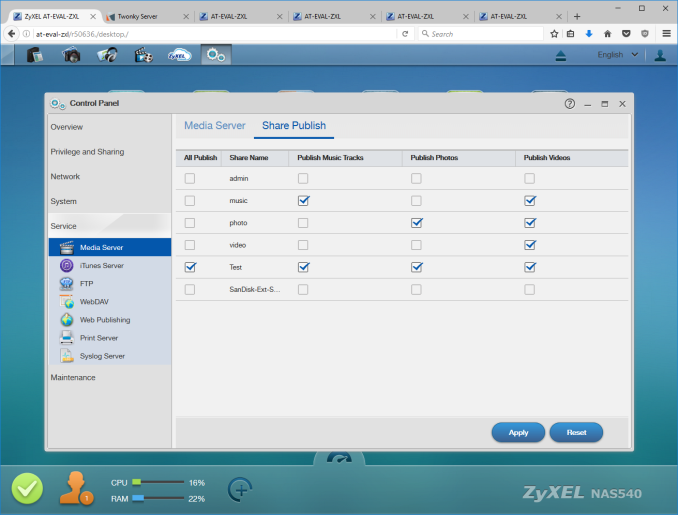














30 Comments
View All Comments
jsntech - Friday, December 23, 2016 - link
That would be fantastic. Can't wait!perseid - Thursday, December 22, 2016 - link
Synology's DSM still does not support full drive encryption. I wonder why such a critical need has not been addressed yet.tokyojerry - Saturday, December 24, 2016 - link
Ganesh, thank you very much for your effort in creating this article on NAS. I think NAS devices are increasingly becoming popular among general computer users as an alternative to, (or complementary to) paid cloud services. Benefits are immediately obvious like like the elimination of forever recurring, monthly fee-based, cloud space rentals, an owner can control his / her own data, no theoretical space limits, etc. After all, physical possession is 9/10ths the law as the old say goes. And one's precious data is not entrusted to and at the mercy of a 3rd party vendor that you hopefully can trust, will not go out of business, etc.I am still a relative newcomer to NAS devices. I learn a lot such by being able to read NAS-related articles such as this one you created for the layperson. It offers insight into NAS basics for someone like me with a need to know.
I've been using Synology's DS1515+. It has served me well. I recently also purchased a QNAP TVS-682T (foolishly I think as way overpriced) and am thinking to switch to it in lieu of, or use concurrently with the Synology. What do you think? Should I use both concurrently? Overkill? Use the new QNAP as the main and relegate the Synology to a backup role? Sell off the Synology? I am tending towards keeping the QNAP and let the Synology go all together. After all, isn't it the purpose of NAS to have not only central storage for all one's data as well as provide backup as well? As such, that would make my Synology redundant, no? Furthermore, since the QNAP is ported with Thunderbolt (albeit 2.0) the NAS can also be used as high speed DAS in addition to NAS, iSCSI. QNAP also has this Virtualization Station thing (nice!) which seems quite attractive. does that mean I can run a complete VM of Windows 10 from my QNAP without having to purchase a dedicated windows machine? Performance should be about the same? I do have a VM of Windows 10 on my Macbook Pro but I am thinking consolidation of that to the QNAP might be even better. The QNAP has the specs and I/O capability through thunderbolt, so I am thinking why not just consolidate every thing via QNAP NAS.
Sorry for the long-winded message. I know you are busy, but, if you do have any thoughts to contribute, even short bullet-type answers will be appreciated. Thanks.
DanNeely - Monday, December 26, 2016 - link
With a single unit, you can have either a unified data store or a backup because the latter is a second independent copy. A second nas is the deep pocket/paranoid way to have both. Cheaper ways include backing up your nas to external drives periodically (doing this to have offline backups is a good idea even if you have another backup option), backing up to the cloud, or having your nas serve as the backup for a media store on a 2nd machine and then share backup out.The desktop i3 in the model you have is fast enough that it should be comparable to what's in your MPB; depending on what you're doing you might need to upgrade its ram though. However this isn't the case for their more mainstream models which only have atom based CPUs, and can only be upgraded from 2/4 to 8GB of ram; they're only really intended for running a lightweight (ideally GUIless) *nix VM.
tokyojerry - Thursday, December 29, 2016 - link
Thanks for the feedback. Yes, a second NAS might be the 'deep pocket' approach to having a backup, but I already have both. Considering Ganesh' suggestion (below) however, I may now just keep both. It surely is a lot less headache to have a complete second NAS unit rsync'd from a primary unit and using the second NAS as (1) backup and (2) immediately serviceable rather then having to try and do restores from a set of backups on external drives. I am still thinking about it but that seems to make the greater sense to me.Backup up to clouds is something I am giving almost no consideration to. Firstly, the forever, ongoing recurring monthly fees and secondly, I prefer to have control over my own data. The primary function for cloud services are for file transfers and file synchronizations.
The QNAP TVS-682T is already 8GB and I think it could be upgraded to 16GB if I want. My heaviest use scenario might be video NLE production. I am not a player of 3D games (or games at all) and things of that sort. QNAP's TVS-series is their upper echelon series also having Core i5 and i7 models.
ganeshts - Tuesday, December 27, 2016 - link
I have used both Synology and QNAP units as 'daily-drivers'. For personal use / AnandTech review data work, I use the QNAP TS-853 Pro because I can run VMs on it (my home automation controller is a headless Ubuntu machine running as a VM in it). For recording from IP cameras, I use a Synology NAS - I tend to find that Synology is dedicating more DSM resources towards business users and not the mid-level professional users, while QNAP tends to have something for everyone.Since you have both the DS1515+ and TVS-682T, I suggest using QNAP as the main and use the Synology with a rsync job to keep regular / live backups. As for VM on the QNAP, I would think it is a good idea, but I can't tell for sure unless I know what workload you plan to run on it. Note that even if you don't need to purchase a dedicated Windows machine, you might need to spend money on the license, unless you have some spare from elsewhere.
One thing I have learned in my time with NAS units is that it is never a bad idea to keep a live backup NAS - I have had to switch-over (not seamlessly, I am afraid, but still a good deal better than retrieving data from backups and loading on to a new NAS) a couple of times in the last 7 years.
tokyojerry - Tuesday, December 27, 2016 - link
Excellent information Ganesh. Thank you for the time and effort on the feedback.I will take your suggestion to heart and use the QNAP as the main and keep the Synology as a backup unit. Currently I've been maintaining my Synology backup via a sort of hodge-podge solution. Synology has 5 bays. 4bays (6TB x4) is the main system providing 18TB of usable space. Bay 5 has 10TB as part of my backup. Externally I have Seagate 8TB (Archive) drive as the second part of the full backup. But I can see your point to conduct backups to the Synology and be able to implement that on demand as a fallback secondary system rather then doing restores from backups afterwards.
Windows VM on the QNAP... about the heaviest workload I would do might be video NLE basic end user productions (not a movie producer :-) ) using something like Blackmagic's DaVince Resolve or the open source Shotcut NLE editor. Other then that it wold be all run-of-the-mill that any body would typical do... office apps, photo edits, communications, etc.
Planet07 - Tuesday, December 27, 2016 - link
Nice article but I really wish you would cover drive failures, data corruption etc in your NAS reviews/articles. A lot of people are relying on these devices to backup their important data. It would be good to see how these units deal with worst case scenarios. What good is a NAS if corruption of one drive takes out the whole data set or if drives fail.bill3000 - Friday, December 30, 2016 - link
Lets talk speed! Wire I/O is usually the weakest link in a NAS, and this affects the rest of the NAS design. Vendors often report the performance of multiple “teamed” 1gbe ports (AKA link aggregation), 10gbe is much less common. I think Multichannel SMB is still in development for SAMBA, meaning your linux-based NAS likely doesn’t support sending SMB traffic over “teamed” ports, so you effectively get single 1gbe performance per user. A *huge* feature is support for Offloaded Data Transfers (ODX), so your local PC doesn't have to download a file just to move it around on the NAS.darwinosx - Monday, April 3, 2017 - link
What happened to the follow up article?