Commercial NAS Operating Systems - Exploring Value-Additions - Part I
by Ganesh T S on December 22, 2016 8:00 AM ESTRemote Access and Cloud Services
The ubiquity of smartphones and rise in popularity of public cloud services such as Dropbox, Google Drive and OneDrive has resulted in some interesting consumer requirements in the NAS space. The first one is the ability to access the NAS content over the Internet / from an external network. There are two ways to enable this:
- Port forwarding
- Relay connection
Port forwarding involves opening up certain ports in the router and allowing incoming connections to be forwarded to the NAS. This is the simplest and cheapest way for NAS vendors to provide remote access. Some vendors provide a dynamic DNS service so that consumers don't need to remember the WAN IP behind which their NAS is installed. However, port forwarding is not a fool-proof method, as certain network configurations might prevent the forwarding of certain ports. A relay connection, on the other hand, involves an intermediate server operated by the vendor. The mobile device / PC in the external network talks to that server using appropriate credentials. The NAS OS keeps in touch with that relay server and transfers content using it as an intermediary whenever the relay server makes requests initiated by the device in the external network. One drawback here is that the remote access fails if the relay server is down even if the NAS itself can access the Internet without issues.
Consumers also expect their NAS units to complement their accounts with public cloud services. Examples include having a Dropbox sync folder resident in the NAS (in addition to PCs or mobile devices) and the ability to back up content on the NAS to a cloud backup service (such as CrashPlan or Amazon Glacier). Yet another consumer requirement tracing its roots to services such as Dropbox is the ability of the NAS to act as a private sync server. Some NAS vendors include a utility that backs up and versions select folders on one or more PCs. In addition to working in the local network, consumers also expect the sync / versioning to be maintained even when the notebook or PC is moved to an external network. The remote access aspect becomes important in this scenario.
The remote access features and cloud services supported in the OS of each vendor is discussed in detail in this section. These features and services are complemented by mobile apps which are not discussed in this article. Vendors are covered in alphabetical order. Readers interested in jumping ahead to a particular vendor can use the list below.
Asustor
Asustor's remote access settings are under Ease of Access in the Settings section. The fancy name provided for this purpose is Cloud Connect. It requires a Cloud ID to be set up.
Unfortunately, Cloud Connect requires EZ-Router, which just opens up the appropriate ports using UPnP when activated. There is no relay server facility. Asustor also allows manual port forwarding setup for specific protocols on the NAS side (between the NAS and the router). This is helpful in cases where a particular port has already been forwarded by the router to another network device. Asustor also maintains a dynamic DNS service (at myasustor.com) which keeps the WAN IP updated every 30 minutes for ease of access to the public IP over the Internet. The website also allows users to check whether the port forwarding is set up correctly, as shown in the gallery below.
The other cloud-based features of Asustor's ADM OS are enabled by optional apps that can be downloaded form App Central in the Backup & Sync category. Not all of the apps are reliant on public cloud services.
Some of the cloud services supported by Asustor for backup and sync purposes include CrashPlan, Drobox, Google Drive, hubIC, OneDrive, ElephantDrive, HiDrive and xCloud. In the gallery below, we take one of the first-party apps - DataSync for Google Drive, for a test drive. We see that the app allows for account configuration, bandwidth control, and synchronization settings.
The other aspect that we talk about in this section is Dropbox-like sync and versioning. While there are some paid options like Resilio Sync and Syncthing in the third-party apps section, it is often a good value-add from NAS vendors to supply their own utility that can use the NAS as a backup server for the sync and versioning functionality.
Asustor's utility is the Backup Plan software. It offers backup on a schedule, as well as synchronization capabilities. The software is quite comprehensive. We would like if some of the functionality (like syncing, for example) is extended to the mobile apps also to make the Asustor NAS a truly private cloud server.
Netgear
The ReadyNAS remote access and cloud features in the core OS are available under the Cloud section in the main menu. ReadyCLOUD is the relay service that helps in remote access to content in the NAS. ReadyNAS Replicate allows the content on the NAS to be backed up or synced with another NAS over the Internet (or local network). ReadyNAS Vault is a cloud backup service offered by Netgear to aid in disaster recovery, or just act as a plain backup. Other than these core features, Netgear also integrates Dropbox and Amazon Cloud Drive functionality into the ReadyNAS OS.
The ReadyCLOUD functionality is enabled by associating the NAS with a particular MyNetgear account. This allows Netgear's relay server to determine the unit to talk to when access is made over the Internet. The settings allow for encryption of data in the communication with the relay server. It is also possible to use a proxy server for the ReadyCLOUD communication. ReadyNAS Replicate uses a separate account (Netgear plans to integrate it with the MyNetgear account, and it led to a lot of confusion when we tried to activate ReadyNAS Replicate on our unit). The Replicate portal allows creation of backup jobs over the LAN or the Internet. The web UI of the Replicate service can be checked out in the gallery below.
ReadyNAS Vault is a online service run by Netgear for creation of a private cloud for business and enterprise users. Various plans are available, as shown in the above gallery.
In addition to the Dropbox and Amazon Cloud Drive functionality in the core OS, there are also third-party apps in the app store such as iDrive. Given Netgear's SDK policy for the ReadyNAS OS 6, we expect that more online backup services will make it to the list of available apps in the future.
QNAP
QNAP's remote access settings are accessible under the myQNAPcloud application available in the main interface. As we shall see further down, QNAP can use both port forwarding and relay servers (CloudLink) for enabling access to the NAS over the Internet.
QNAP provides a wizard to aid users in configuring the myQNAPcloud application. The first step is the creation of a myQNAPcloud account (or, signing into an already created one) on the NAS. A unique device name is needed for the NAS, as it determines the dynamic DNS address in the myqnapcloud.com domain. The wizard then attempts to set up port forwarding, DDNS and relay server access. There is also an option to disallow the advertisement of published services on the myQNAPcloud website. Users who do not want port forwarding can simply deselect the service in the wizard before final configuration.
Each of the steps in the wizard can later be revisited in case updates need to be made. It is also possible to view the status of the services in the myQNAPcloud application, as shown in the above gallery. CloudLink uses relay servers, and QNAP has a friendly reminder of the same. QNAP also sells SSL certificates for security-conscious users and businesses.
QNAP's QTS is one of the most comprehensive commercial NAS operating systems. It is no surprise that they support a broad spectrum of cloud providers for backup and sync purposes.
As part of the core Backup Station application, QNAP allows creation of a replication job to a AWS server. Other cloud providers are enabled by specific apps in the Backup/Sync section of AppCenter. Available providers include Azure Storage, Glacier, Google Drive, hicloud S3, Baidu Cloud, ElephantDrive, iDrive, CrashPlan etc. QNAP also provides the Cloud Drive Sync which presents a single portal for popular cloud service providers like Google Drive, Dropbox, OneDrive and hubIC. We tested out Google Drive with Cloud Drive Sync and our experience is reproduced in the gallery below. Various options can be configured for the sync job with the Google Drive account. Logs are also available for the created sync jobs.
QNAP also provides the Cloud Drive app that can show the contents of a cloud drive (Dropbox, OneDrive, Google Drive, Amazon Cloud Drive, Box or Yandex Disk) in the native File Station app of QTS.
QNAP's Dropbox-like sync and versioning system is implemented via Qsync. It is configured using the Qsync Central Station app in QTS. The usage pattern is similar to Dropbox. Clients are available for Windows, Mac, Android, and iOS devices. Similar to Dropbox, the files can also be managed from a web browser. Synchronization over the Internet is made possible using the myQNAPcloud feature discussed earlier. This feature basically transforms the QNAP NAS into a storage server for sync and versioning purposes.
QNAP also provides a Hybrid Backup Sync package. It extends the capabilities present in Qsync over multiple cloud service providers. At the bare minimum, it helps in creating a backup environment, with essentially unlimited private storage in the QNAP NAS complemented by judicious backups to online service providers for cost-effectiveness. The package allows for backup, restoration and synchronization with job scheduling capabilities. rsync and real-time remote replication features are also available, with the package providing a unified interface for those.
Qsync Central Station allows for more fine-grained customization since the user is essentially dealing with a server that can support multiple 'Dropbox-like' users. It is also possible to have a view of currently active Qsync-connected devices from the app. The user management for this feature is distinct from the users on the NAS. So, it is possible to create teams that work on shared folders in the system while synchronizing data with each other. Similar to Dropbox, users can create sharing links with fine-grained permissions. The maximum number of versions to maintain (default is 32) can also be configured.
Synology
Synology's remote access scheme comes under the QuickConnect tag. Configuring the settings is an optional part of the NAS setup itself. Users wishing to process it at a later point in time can find the relevant settings under Control Panel > Connectivity > QuickConnect. The first step is the association of a Synology account with the NAS. Each NAS associated with a Synology account needs to be set up with its own unique QuickConnect ID that can be used to connect to it from an external network.
Synology allows users to opt for either port forwarding or relay servers to enable remote access. In addition, users can restrict access over QuickConnect to specific applications / services. The QuickConnect ID is distinct from the hostname that can be set up with Synology's own dynamic DNS service (as shown in the gallery below). Users interested in automatic port forwarding can use Router Configuration > Set up router under the External Access section. In our testing, we found that Synology's router set up is much more robust compared to other vendors. For example, it quickly recognized a double NAT situation and gave up on port forwarding. Manual port forwarding allows remapping of ports between the router and the NAS (useful in situations where Synology's port number is already forwarded to another network device by the router).
Synology supports a number of public cloud services for backup purposes. They can be set up using the packages found in the the Package Center's Backup section. Except for ElephantDrive, a third-party app, the rest (Glacier Backup and HiDrive Backup) are from Synology. Cloud Sync is an umbrella app from Synology supporting a large number of cloud providers. The current support list includes Dropbox, Google Drive, OneDrive, Amazon Drive, Baidu Cloud, Box, Azure Cloud Storage, Google Cloud Storage, S3 Storage, Backblaze B2, IBM Softlayer, Rackspace, hicloud S3, HiDrive, hubiC, SFR NAS Backup, MegaDisk and Yandex Disk. Cloud Sync can also use servers with storage exposed via OpenStack Swift or WebDAV.
We tested out OneDrive access using Cloud Sync. The gallery below has some screenshots from the process. The OneDrive files are mapped on to a path in the local NAS. Available settings include the polling period for changes in the cloud server and traffic control (both upload and download).
The other apps in the Backup section are related to sharing and syncing. Cloud Station Server can make the NAS act as a 'Dropbox'-server. Data can be synced from multiple platforms, with the Synology NAS acting as the central storage that keeps historic versions of the data. Cloud Station ShareSync running on another Synology NAS can help in cross-site data syncing and keeping an off-site copy of the data.
Cloud Station Server also includes a Version Explorer to access and restore historic copies of the data. Sync settings include the shared folders that need to be synced, the number of versions to maintain (32, by default), and Intelliversioning (that varies the deleted version after an update based on the amount of changes in that version)
Other applications include Hyper Backup (that allows backup and restore of data / LUNs to both local and remote NAS units as well as select cloud services). For a Synology NAS to act as a destination for Hyper Backup, the Hyper Backup Vault package needs to be installed. Synology also provides a Snapshot Replication package that backs up a point-in-time copy mechanism. These are all useful for business users.
Western Digital
Western Digital prides itself on catering to the average consumer. Seamless remote access, therefore, is very important from the viewpoint of their target market. Like some of the leading NAS vendors, Western Digital can use both port forwarding and relay servers for remote access. Each NAS user has an associated MyCloud.com account that enables the relay servers to talk to the appropriate NAS unit. Devices can be associated with a MyCloud.com account using a one-time code generated on demand. These details can be obtained from the Cloud Access section in the main menu. The page also shows the type of connection enabling the cloud access.
Cloud access is enabled under the settings menu. Access to the web dashboard and attached USB devices over the cloud can also be controlled. Cloud access can be configured automatically (in which case the NAS tries to use UPnP to automatically configure port forwarding in the router, with a relay connection as the failsafe option). Manual configuration allows more user control over the port forwarding aspects.
One of the issues we encountered during our testing was that the My Cloud OS got easily misled by a double NAT. It set up the port forwarding automatically in the router to which it was connected, but, despite indicating a successful cloud access status, mobile devices in another network couldn't access the NAS. Changing to a relay connection resolved the problem.
Western Digital supports backups to ElephantDrive and Amazon S3 as part of their core feature set under Backups > Cloud Backups. Dropbox is also available as an additional app.
The popularity of Dropbox has resulted in many NAS vendors attempting to make their NAS act as a sync / versioning server. The main challenge here is the remote access aspect, as the PC or mobile device client can often be outside the NAS's local network. Western Digital's WD Sync program fulfills this functionality.
WD Sync can actually set up sync across multiple WD NAS units. The maximum number of versions currently maintained is 5. Using the MyCloud.com account allows the device to be in any network while still being able to sync to the server. It can also be used to maintain multi-site copies of essential data.
ZyXEL
ZyXEL's remote access approach is quite simple and perfect for the average consumer. The process starts off with the myZyXELcloud application directing the user to create a myZyXELcloud account. On the NAS side, the myZyXELcloud-Agent application also needs to be installed to communicate with the relay server. Once the application is installed, the scene shifts to the browser.
The gallery below shows that the myZyXELcloud page automatically lists all compatible NAS units in the local network. Users can then link the units that need to be accessed using the relay server. Pairing confirmation requires manually pressing a button in the front panel of the NAS. Remote access is mainly delivered via two mobile apps - ZyXEL Drive and ZyXEL zCloud.
The myZyXELcloud account page also allows setting of a dynamic DNS entry using the zyxel.me domain name. Remote access can be configured for particular packages in the NAS. Users can also update UPnP settings for port forwarding. However, this is not compulsory, and access using the relay server is always possible as long as the relay server stays up. Once the linking is complete, the health of the NAS can also be monitored remotely using the myZyXELcloud account page.
ZyXEL also supports a couple of popular cloud services - Dropbox and Google Drive - using add-ons available in the App Center.
Both clients have a configurable update interval. As part of our evaluation, we took the DropboxClient for a spin. Screenshots of the process are available in the gallery below.


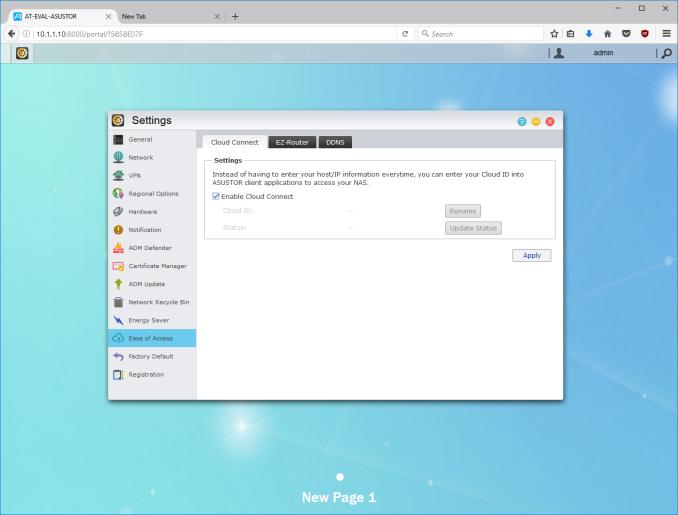





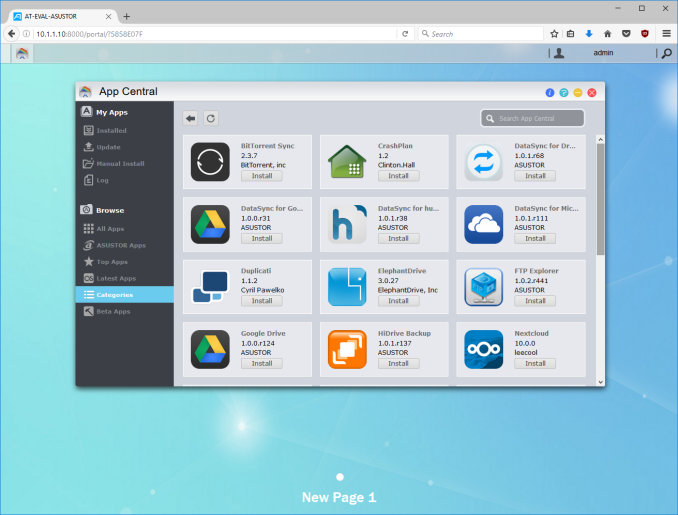






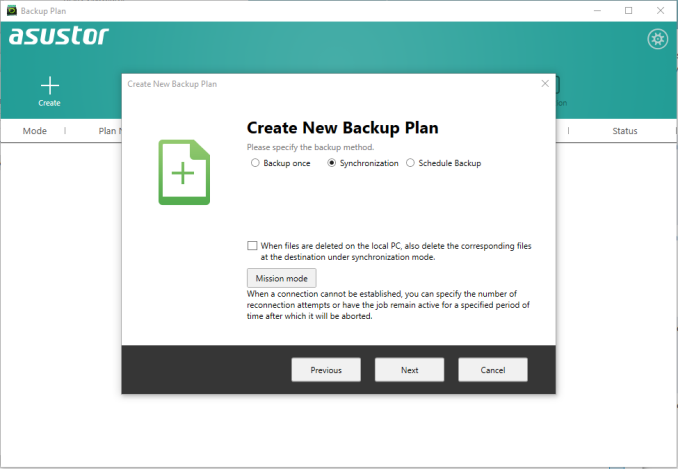
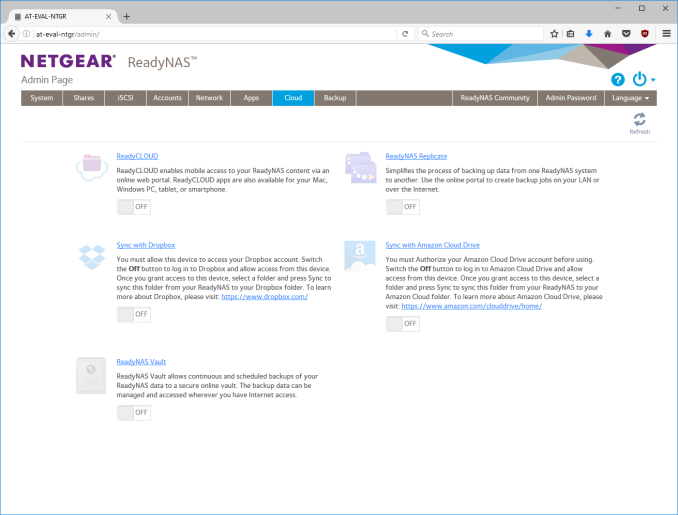











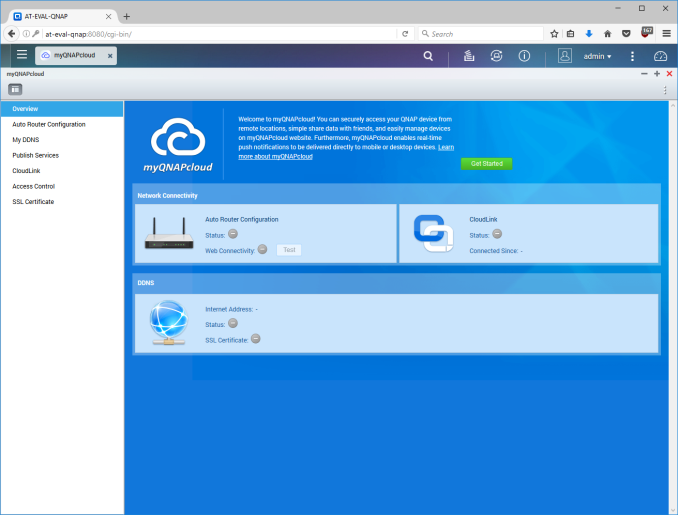






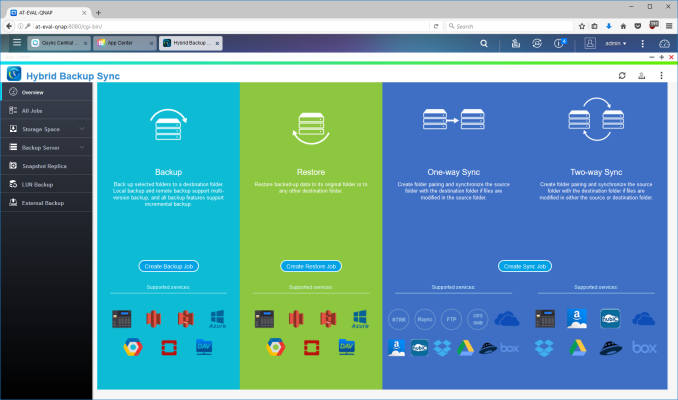






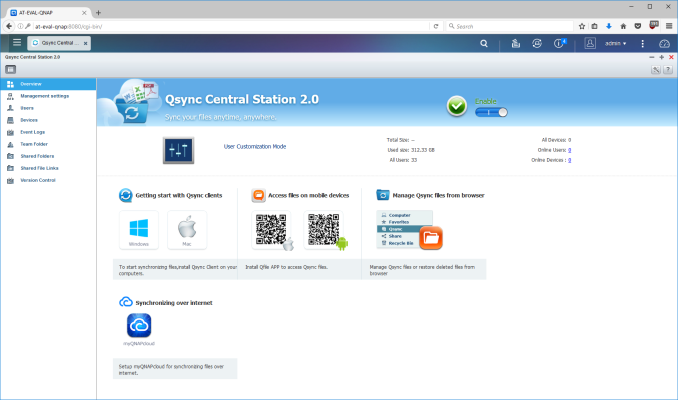






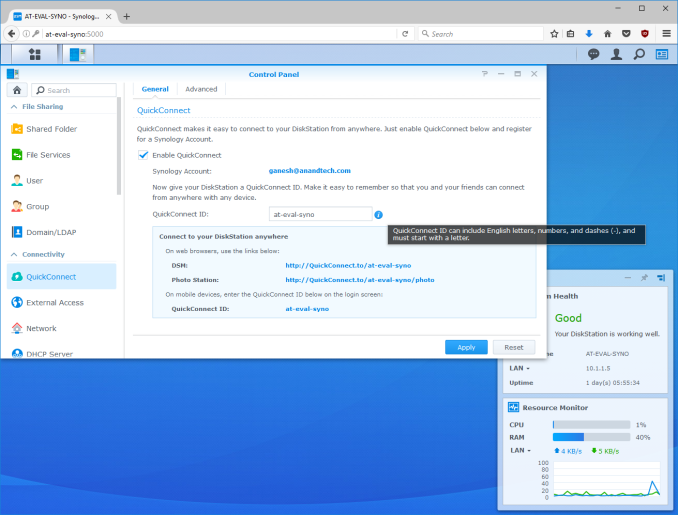






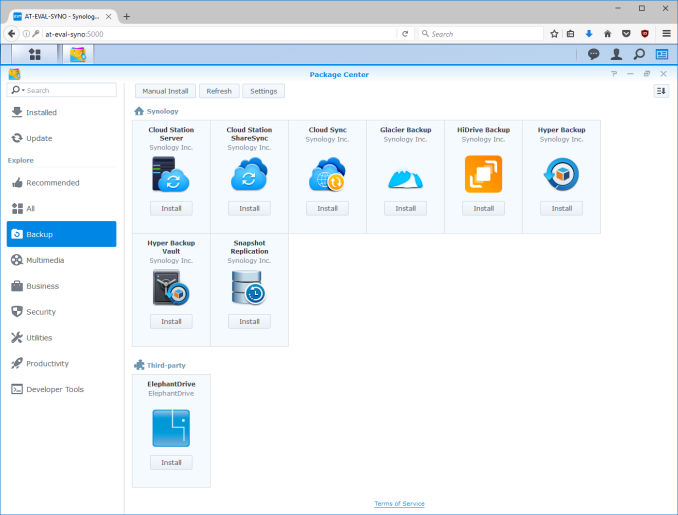






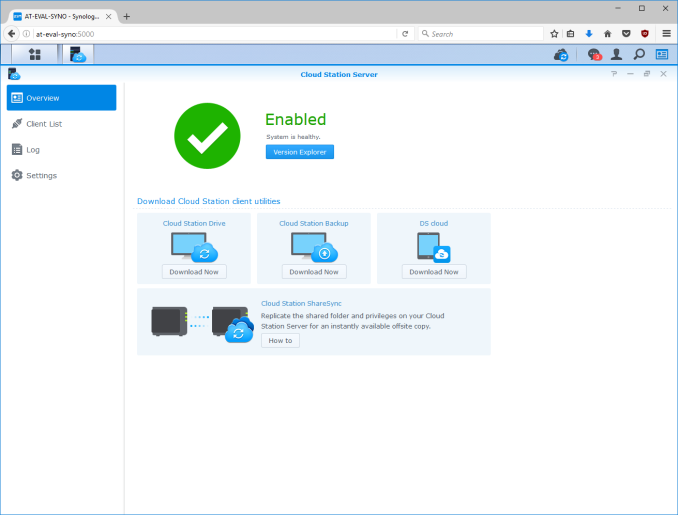






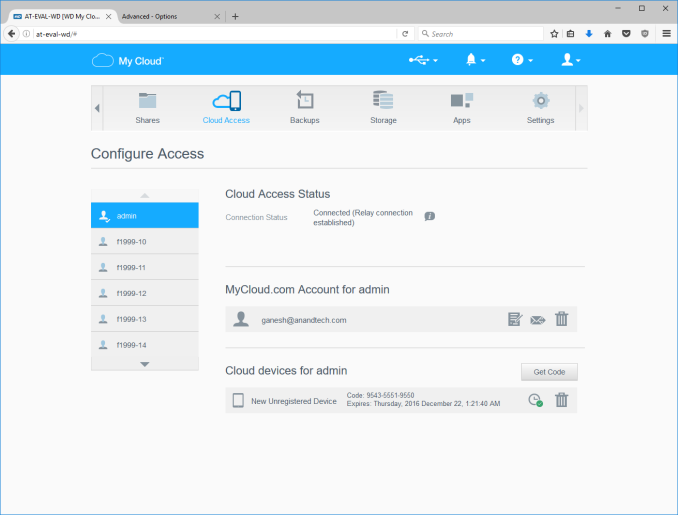






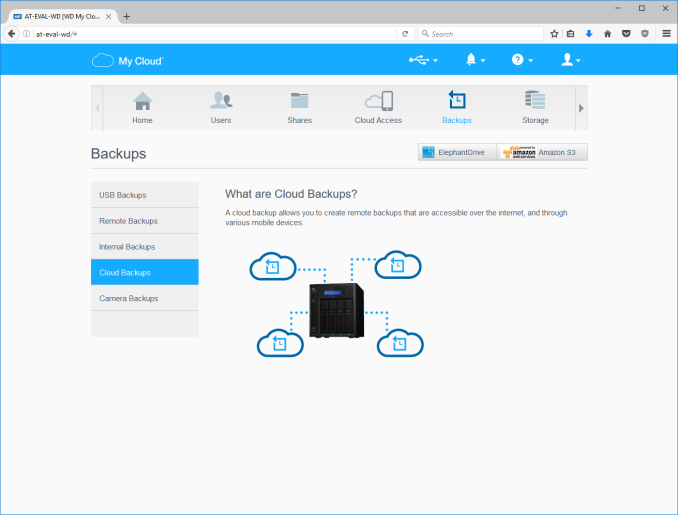






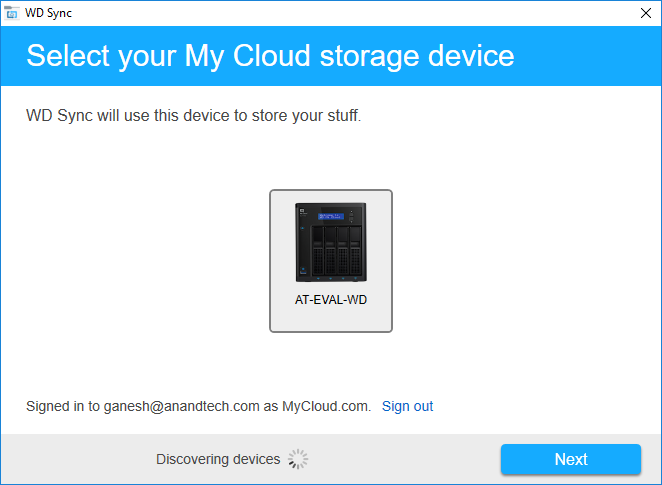
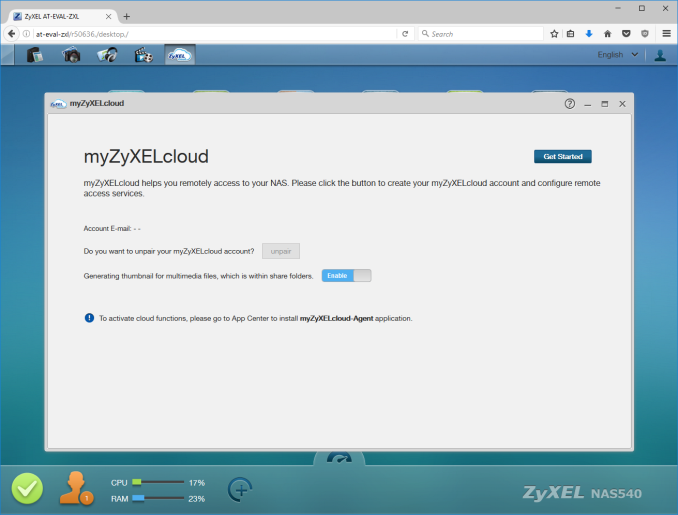






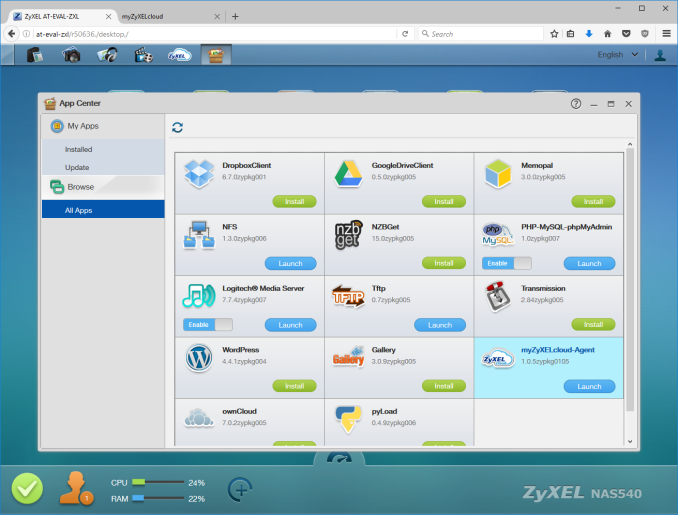














30 Comments
View All Comments
jb510 - Thursday, December 22, 2016 - link
Syno does now seem on top of things, but it's worth remembering SynoLocker and how slow their response to that security disaster was.ganeshts - Thursday, December 22, 2016 - link
Thanks for the feedback. In the first piece, I had a table with the last stable firmware release date - that should give an idea of how prompt the NAS vendor is in fixing security holes. The eventual plan is to condense all three articles (that will include the Part II of this piece) into one article that will be kept up to date.Impulses - Thursday, December 29, 2016 - link
SweetThe_Moves - Thursday, December 22, 2016 - link
There are only 3 things that I don't like about Synology, I own the NVR 16 w/ 9 licenses. One is that the mobile view is so incredibly slow when accessing over the WAN. Its a great when on the local network, but when not local the streams for the cameras are still displayed in full resolution and at their recorded FPS. You can specify the substream, but even then it doesn't adapt well. The second gripe about the NVR216 is that it requires a 1080p monitor. The instructions don't say that it has to be this... Third, they are slow to support manufacturer new models of cameras - i'm still waiting for support on Hikvision 4mp IP Camera support - I use native ONVIF which works just fine. Other than that, they system is good all in one solution. One cool feature is the audible alarm when there is an serious issue detected with the device itself. I had a hard drive fail and got a call from the store saying the device was making noise - it was an audible slow beeping alarm.But for more features in an NVR solution I went to Blue Iris.
The_Moves - Thursday, December 22, 2016 - link
dang, first post and there are typos with no way to edit them :-(shelbystripes - Thursday, December 22, 2016 - link
I am irritated by the Plex transcoding support for Netgear. I love Synology and their DSM, I think it's a well-featured NAS and recommend it to others. If Plex can enable hardware transcoding on a Netgear NAS, there's no reason they can't on the Synology models with an Annapurna ARM CPU, at least.The fact that the Netgear NAS (and Nvidia Shield TV) can support hardware transcoding in Plex Media Server was a shock in general. On the Plex forums, hardware transcoding is easily the most requested feature and has been for years, and we've been told that the Plex team can't really add hardware transcoding because they've heavily customized an older ffmpeg build and can't easily upgrade to a newer version that supports it.
There's open-source support for hardware transcoding on a few different architectures in ffmpeg, so if they can add it now, there's no reason they can't add it more widely. As a Plex Pass subscriber I'm annoyed that my needs aren't really being met, because of some marketing partnership they have with Netgear and Nvidia.
heffeque - Friday, December 23, 2016 - link
QNAP solved this issue by creating their own "Plex".In their 4.3 version (still in beta, all 64bit) the included VideoStation is no longer a "YouTube" kind of service as shown in this article. Now it's almost like Plex (or Emby for that matter), and it'll support live transcoding.
QNAP will have a killer OS once 4.3 is out and all 3rd party programs are updated accordingly.
jsntech - Thursday, December 22, 2016 - link
Ganesh - I've been enjoying your NAS coverage for a long time. Watching these COTS products improve and evolve is great to see.I would love to see you/AT do a feature on a 4-8 bay micro-tower (e.g. link below, though I wouldn't recommend HP for their abysmal service and policies) running FreeNAS. Aside from pretty good NAS performance, the plugins available for FreeNAS pretty handily compete with features from COTS alternatives, and in many cases far exceed them IMHO. Just a suggestion from one piddly reader. Cheers!
https://www.hpe.com/us/en/product-catalog/servers/...
ganeshts - Thursday, December 22, 2016 - link
Thanks for the feedback. The plan is to eventually expand coverage to more than the six vendors we have in the current set of articles. I will probably evaluate FreeNAS / NAS4Free in a custom build like this one : http://www.anandtech.com/show/9508/asrock-rack-c27... ; However, this is a plan for the long term. Short term is to get the second part of the value additions out as soon as possible.LordanSS - Thursday, December 22, 2016 - link
Thank you, Ganesh. Your efforts are truly appreciated.