The Corsair Gaming K95 RGB Platinum Mechanical Keyboard Review
by E. Fylladitakis on March 7, 2017 8:00 AM EST- Posted in
- Peripherals
- Corsair
- Cherry MX
- Mechanical Keyboards
- RGB
The (New) Corsair Utility Engine Software
Corsair’s Utility Engine, or CUE for sort, is one of the most advanced (and complex) software packages for the control of peripheral devices, with the company adding new features and options every few months. We had a thorough look at the software in our previous articles but, in a very surprising move, Corsair did a complete overhaul of the software this year. This was probably done to improve the interface of the software and to make it straightforward to use by everyone, as while the old CUE might have been exceptional, but it also could be overwhelming for the average user.
The CUE can be used to control all of Corsair’s peripherals that support it, from keyboards to mousepads. At the top of the interface we can see the list of the connected devices, including faux “demo” devices that are not really connected. These “demo” devices work as emulators, allowing the user to explore programmability and lighting options with Corsair products that may be of interest to him/her. Next to the devices there is an “advanced” mode that reveals many extra action and lighting options.
The profiles list and programmer can be found at the top left corner of the interface. As we can see, there is no confusing differentiation between modes and profiles anymore - only profiles. In the case of the K95 RGB Platinum, there are three hardware profiles that are stored inside the keyboard, plus an infinite number of software profiles. The hardware profiles do not require the CUE when saved, meaning that all of the advanced and lighting functions will work with the keyboard attached to virtually any computer. As long as that is possible of course; for example, you cannot use a launch application command if that particular application is not installed in the PC that the keyboard is attached to.
Each profile can be tethered to specific applications, automatically activating when that application is running. Note that tethered profiles will be skipped when manually switching profiles using the keyboard’s button if their application is not running. On the other hand, if an application with a tethered profile has been launched, the keyboard button cannot be used to rotate to profiles that are not tethered to the specific application. This may sound confusing at first but it is a clever implementation that allows the programming of dozens of different profiles, yet the button will only rotate the profiles that are tethered to specific games/applications instead of going through all of them. Further extra options include the use of custom icons and background images per profile.
One interesting option is that Corsair implemented an online search and download option for profiles. This feature allows the user to quickly search and download profiles for specific games and/or with specific lighting effects. It also offers a quick shortlist with the most popular profiles available for download, allowing the user to browse through them.
Corsair offers the most comprehensive programming capabilities that we have seen to this date. There is virtually no limit to what each key can be programmed (or reprogrammed) to do. Once the Actions menu has been selected, a list of the actions available for this profile will appear. Note that programmed actions are profile-specific and will not appear into every profile unless they are manually moved into the general library.
The K95 RGB Platinum supports a very wide range of actions, from complex Macros to simple media commands. Once a new action is being programmed, the user is called to select the type of the action from a drop-down list. The options are Macro, Text, Remap, Media, App Launch, Timer, Profile Switching and disable.
The macro programming capabilities of Corsair’s CUE software remain the best that we have even seen in any manufacturer-supplied software package. Aside from the keystrokes and delays, the CUE software can also record the relative mouse movements, clicks and scrolling. Unfortunately, it cannot record the absolute mouse position while recording a macro at the time of this review, but they can be manually inserted by the user afterwards. An extra option allows the user to select a sound to play when the macro key has been pressed. If the “Advanced” mode is activated, an extra menu allows the user to select the trigger (on press/release, while pressed, toggle), the repeat rate and the follow-up action of each macro.
In the Text section, the user can enter bodies of text that will be typed once the specific key has been pressed. These actions are useful for the quick insertions of common chat messages, signatures, etc. Note that the software does not paste but actually “types” the text manually, with the delay between characters programmable by the user, meaning that the text insertion option will function in any game or software, regardless whether clipboard commands can be used.
The Remap Key and Media options are straightforward, allowing the user to remap any given key to any other, including mouse clicks and keystrokes (Shift+, CTRL+, ALT+ commands, etc.). It can also imitate key holding, maintain the key press for a programmable number of seconds after the key has been pressed or until it is pressed again.
The other four sections are relatively simple and straightforward. The Timer options allow the user to program timers that can play sounds, initiate lighting effects, or execute other actions (e.g. macros) once the countdown ends. The minimum resolution of the countdown is 1 second. From the App Launch section, the user can use single keystrokes to launch external programs and applications. The Profile Switching option allows the user to either emulate the single hardware button and rotate between profiles or to program a key to directly jump to a specific profile. It may be a useful function if the user is using a very long, complex list of profiles. Finally, the Disable Key option allows the user to disable a key entirely or if the Lock button is activated.
After programming any given action, the action can be allocated to any key of the keyboard by simply clicking on it. There is no “save” button, every change is being automatically stored as the user programs and assigns actions, but there is a “revert” button that undoes the last change if something does not go as planned while programming an action.
Corsair simplified the overly complex lighting section for the masses in the new version of the CUE. By default, the user can select from popular lighting effects or static lighting via a drop-down list. Once an effect has been selected, basic options such as the speed of the lighting or the color (for effects that employ static lighting) can be adjusted with ease. This makes the selection of a lighting setup per profile literally a matter of few seconds.
More advanced and demanding users can fully access the programming abilities of the software by activating the “Advanced” mode. When activated, the Advanced mode will replace the drop-down list with a simple list of five basic lighting effects: Static, Gradient, Ripple, Solid and Wave. Each of these options has a comprehensive menu that can be used to create any lighting effect that can be thought possible, with specific timing, color and brightness details, and each of the programmed effects can be tethered to every individual button of the keyboard. The raw number of options and possibilities in this mode will certainly be overwhelming for most users, but creative users can work miracles with it. Finally, the “Light Edge” and the company logo at the top of the keyboard can also have their lighting programmed as if they were keys. The software does not treat the Light Edge as one individual item but there are 19 different steps from the top left to the top right side of the keyboard, allowing user to program different colors/effects across it.
The last section of the CUE software, the Performance section, can be used to fine-tune just a couple of settings. These settings are the keystroke combinations that the Win Lock key will disable (excluding any extra keys that may be disabled via the corresponding programmable action) and the color of the three buttons at the top left side of the keyboard. Two colors can be programmed to the Lock indicator, one for when it is activated and one while it is not. All of these settings are profile-specific, meaning that they can differ between profiles, allowing the user to identify profiles that may be using the same lighting options from the color of the indicators alone.
Last but not least, Corsair included a “Help Text” function that will certainly help users get acquainted with all these options. The Help button activates a “tutorial” mode that walks the user through each option step-by-step. It is available in the standard and advanced modes, in every page/setting of the software, no matter how straightforward the options may seem.


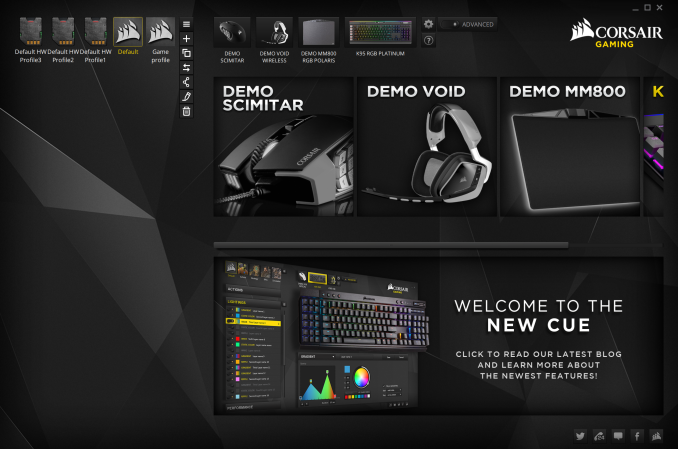
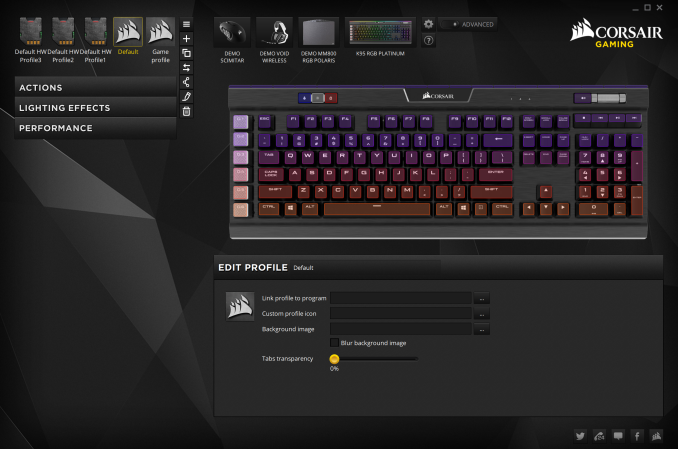
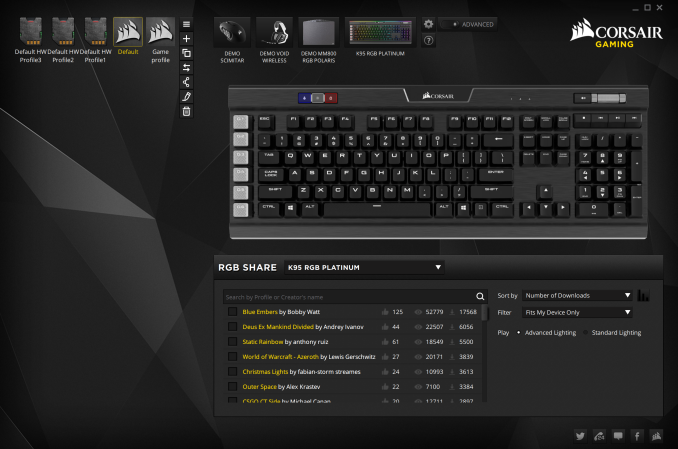
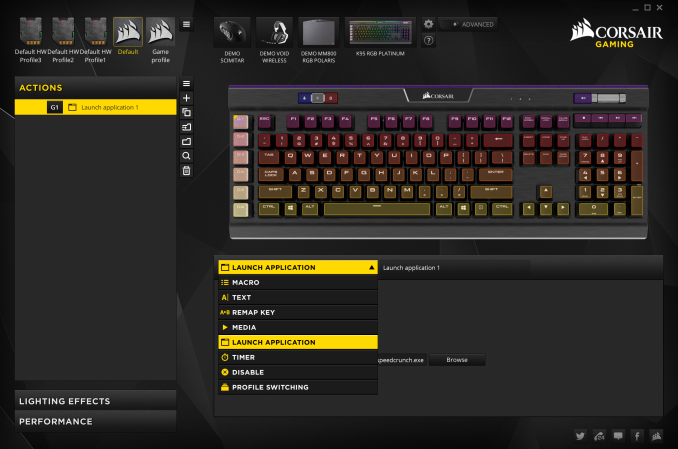
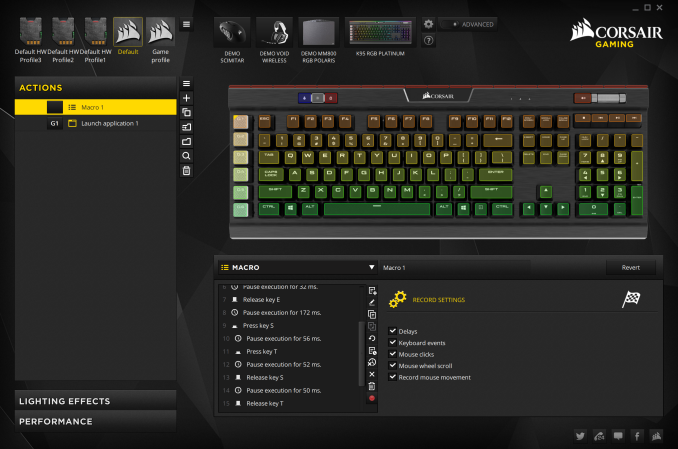






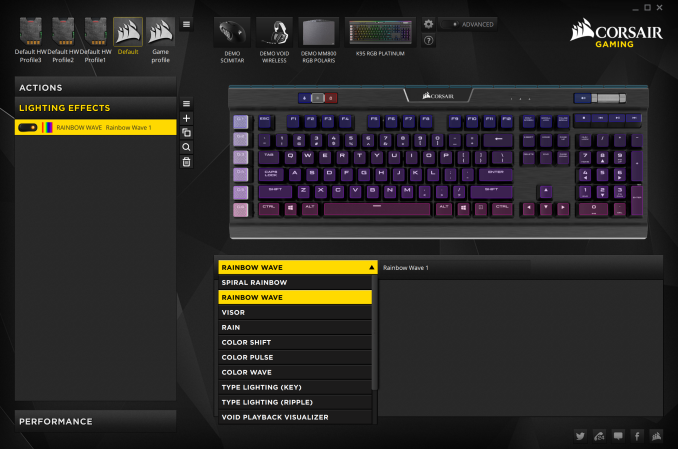
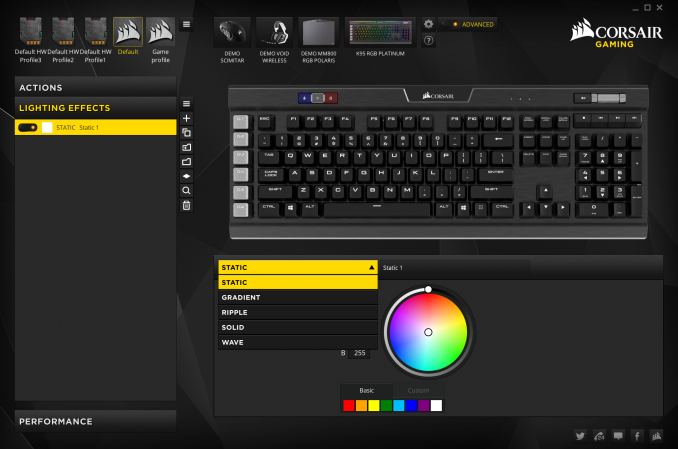

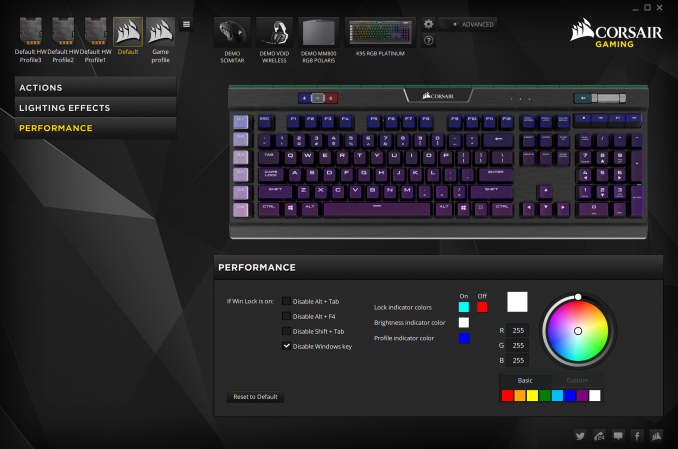
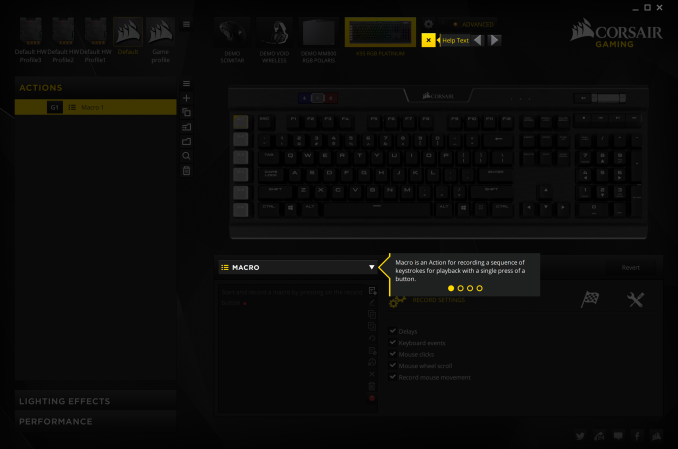








37 Comments
View All Comments
zero2dash - Tuesday, March 7, 2017 - link
I have a Strafe with Reds and now 2 Velocifire VM01's.The CUE software is terrible. I have it installed on a machine with multiple user profiles, and switching between profiles several times causes the software to crash. The keyboard (Strafe) still works, but any macros or lighting profiles don't work anymore. I have to force quit CUE, restart it, and then unplug and re-plug in the Strafe.
I absolutely love the Velocifire VM01. Bought one as a cheap mechanical for the other PC in the house, and ended up buying another quickly after to use at work. Dare I say I actually prefer the Velocifire to the Strafe that costs 2x as much.
Friendly0Fire - Tuesday, March 7, 2017 - link
One thing I couldn't see in the review that I'd really like to know: is this keyboard "true" 16.8M colors, or is it like the original K70/K95 RGB which only supports 512 colors and leads to flickering when attempting to emulate 16.8M colors?Taracta - Tuesday, March 7, 2017 - link
When I saw this K95 coming out, I made sure I went and got one of the original K95 with RGB Cherry Brown switches. The price of which should go through the roof like the M95 mouse.Taracta - Tuesday, March 7, 2017 - link
Did get Vortex PBT Doubleshot backlit capable keycaps for it, with all the correct keys from http:\www.MechanicalKeyboard.com in white-on-black and black-on-white, just to mix it up.iamlilysdad - Tuesday, March 7, 2017 - link
I'd like to know how these switches compare to the "hybrid" switches that Razer uses on the Ornata Chroma. I've tried that keyboard (though not for an extended period of time) and quite like the feel of the switches.If these switches feel like those then I would probably prefer this keyboard over the Razer.
Devo2007 - Wednesday, March 8, 2017 - link
While Razer's software isn't as fully-featured as CUE, I absolutely love my Ornata Chroma! Keys are just perfect for me and it does what I need (and for half the price of the K95 Platinum). Light bleed is nothing like the Corsair units, though not as nice as Logitech.Sarchasm - Wednesday, March 8, 2017 - link
The Ornata switches are literally just standard rubber dome switches with a mechanical leaf to make a clicking sound. It's laughable and sad.https://deskthority.net/product-news-f44/razer-orn...
CrimsonKnight - Tuesday, March 7, 2017 - link
I have had two K95s (white LED only, cherry red) and they both had LEDs die within months. The typing experience is great, but for this price I expect more from Corsair's QA department. I won't buy another keyboard from them.BrokenCrayons - Tuesday, March 7, 2017 - link
Did you get any warranty support from Corsair for them? For a defective product that was less than a year old, it should have been on the company to offer repairs or replacements.David_K - Wednesday, March 8, 2017 - link
But that was a general problem with regular cherry mx switches with leds added externaly, that was caused by electronic interference from the switch. So not really corsairs fault but general problem with mechanical keyboard, the newer rgb switches have much Much lower failure rate when it comes to leds.