Commercial NAS Operating Systems - A Comprehensive Overview of Core Features
by Ganesh T S on November 14, 2016 8:30 AM ESTSetup Process and User Interface
The setup process adopted by different NAS vendors is similar in many ways. Connecting a diskless NAS unit to the network results in the unit getting a DHCP address, with a web server up and running. A web browser can then be used to follow the step-by-step instructions to insert hard drives, configure an appropriate storage volume, set up access credentials and some other essential aspects of the NAS.
In order to make the process simpler for the average consumer, some vendors supply a separate program to search for their NAS units in the local network. These programs occasionally come with value-added features. The setup process for each vendor is discussed in detail in this section. Vendors are covered in alphabetical order. Readers interested in jumping ahead to a particular vendor can use the list below.
Asustor
Asustor supplies the Asustor Control Center program that can recognize the Asustor units in the local network with its 'Scan' function. It helpfully provides the DHCP IP of the NAS unit also, and the user can open a web browser for further setup.
After inserting empty hard drives into the unit, the NAS can be initialized. The flow also checks whether a newer firmware version (compared to the one currently in the DOM inside the unit) is available. Users can opt to continue initialization without updating the firmware, or allow it to be updated directly off the net, or allow the upload of the newer firmware from a local source. The setup wizard allows 1-click configuration, but, advanced users will usually end up opting for the customized manual configuration.
The initialization process requires setting up a password for the admin account, date and time settings (computer time, manual, or synchronizing with a NTP server), network configuration (link aggregation configuration, IP settings - DHCP or static), and volume settings (RAID level configuration with selected disks in the unit). The final step in the process is the optional registration.
After the initialization of the NAS, the Asustor Control Center (ACC) becomes much more useful. The 'Open' button opens the browser interface for the NAS, and the 'Connect' option can be used to map network drives, create a remote file folder (WebDAV or FTP), or open a connection to the NAS via FTP. The 'Photo Gallery' and 'Surveillance Center' services can also be accessed via ACC. WOL settings can be configured, and power control options are also provided.
On the whole, the setup process is fairly simple and the Asustor Control Center provides easy access to tasks that might be essential for certain users.
Asustor adopts an app-style browser UI for the NAS interface. Various options are arranged as a rectangular array of icons similar to what one sees in modern mobile operating systems.
One of the important aspects highlighted above is the 'searchlight' on the top of the page to the right. Often, it is difficult to remember where a particular option is buried in the layout. The searchlight helps take the user directly to the relevant section. Beyond the initial app view, the various windows that pop up within after selecting the available options follow a desktop-style UI.
Netgear
Netgear has completely revamped their OS a couple of times in the last 5 years. Starting from square one has resulted in their OS not being as feature-rich as the ones from other vendors in the market. For example, their local NAS discovery tool - RAIDar - is quite dated and requires Java to be installed. None of the other vendors we are covering in this article require Java for that tool.
Fortunately, Netgear also has a cloud discovery mode using the 'ReadyCloud' feature. We tried it out with mixed luck, as shown the gallery below.
Eventually, we moved to the offline installation mode that involved accessing the DHCP IP (getting to that point still involved accessing the unit physically after inserting the disks - something that wasn't needed for units from other vendors). The usual time and date settings, host name, and login credentials could be configured. One of the interesting aspects was the ability to configure alerts to be sent to an e-mail ID during the setup process itself (other vendors have it as a buried option in their OS). The other was the automatic configuration of the disks in X-RAID (unlike other vendors who allow the RAID level to be chosen by the user during the setup process). End users can always remove the volume and reconfigure it after the initialization is complete.
In our evaluation, Netgear's setup process based on ReadyCLOUD doesn't appear to be very robust, while the offline installation mode requires more babysitting that we would like. Netgear also needs to create a version of RAIDar that can work without Java. All said, power users will not have any trouble getting a ReadyNAS unit up and running.
The ReadyNAS OS 6 browser UI is spartan compared to what we see from other vendors. It follows a ribbon-style set of menus - the first row is plain text, while the second row has icons with associated text. The UI takes some getting used-to, particularly if one is familiar with other COTS NAS operating systems.
Options and information pop-ups are placed in unlikely areas. The UI also suffers from some inconsistencies - for example, detailed disk information can be obtained by hovering over the green circle next to the 'Disk' entry in the 'Performance' view, but, similar green circles elsewhere in the UI are not of the informative variety. There is also no easy way to get to a desired option from the front page (i.e, no search box to put in keywords like, say, Samba or SSH). The UI is novel. However, it requires some rework to become more intuitive.
QNAP
QNAP's setup process is very similar to that of Asustor discussed earlier in this section. Like the Asustor Control Center, we have the QNAP Qfinder Pro program to identify and manage QNAP NAS units in the local network. The feature sets of both programs are similar. Double-clicking a NAS entry directly opens up the browser interface for the unit.
After inserting empty hard drives into the unit, the NAS can be initialized. QNAP allows the user to choose between setting up a NAS either for home use or business use. This just modifies the services / applications installed by default, and users can always add / remove applications after the initialization process. Subjectively speaking, QNAP's browser UI for setup is better than Asustor's, but, both get the job done. A point of difference is that Asustor's flow includes a firmware update check, while QNAP's does not. On the other hand, QNAP allows more configuration options for the enabled services and storage volume (such as turning on encryption and checking for bad blocks in the disks).
The initialization process requires setting up a password for the admin account, date and time settings (computer time, manual, or synchronizing with a NTP server), network configuration (link aggregation configuration, IP settings - DHCP or static), and volume settings (RAID level configuration with selected disks in the unit). The final step in the process is the optional registration.
After the initialization of the NAS, the QNAP Qfinder Pro becomes much more useful. Though there seems to be no direct access to the internal services via Qfinder Pro, it does allow for more management features compared to ACC.
QNAP's setup process is comprehensive, and there is little to complain about. For the average consumer, QNAP also includes a cloud setup process similar to Netgear's ReadyCLOUD (though it needs a cloud key that is tagged on to the unit, unlike Netgear). However, most users will find it unnecessary, given that the local network setup process is straightforward.
On the UI front, QNAP was one of the first NAS vendors to go with the app-style layout for the various segments of interest in the NAS OS. The spacing between the icons presents a better look compared to Asustor's ADM.
We have a search icon in the top bar that triggers a search box to get quickly to the desired areas inside the QTS OS.
Synology
Synology, like QNAP, is a veteran in the COTS NAS market. The setup process is similar to what we have already seen with QNAP and Asustor. The Windows program for management of Synology NAS units in the local network is the Synology Assistant. Its features are similar to that of QNAP's Qfinder Pro and Asustor's Control Center.
The browser UI to set up the unit is similar to what we have seen earlier. A couple of points stand out - the Synology UI doesn't tell us the steps that remain to complete the initialization process, and the UI heavily promotes setting up of a Synology ID / QuickConnect for remote access. The other aspect is the focus on the DSM update process. Given the effects of the SynoLocker malware, it is only logical that Synology attempts to keep the DSM OS updated with minimal user intervention.
One of the unique aspects of Synology's DSM is the availability of both btrfs and ext4 as file system options for the storage volume in x86 units. However, it must be noted that the default volume that gets setup in the initialization process is btrfs (for the DS216+, it is a SHR RAID-1 volume).
The Synology Assistant is not as feature-rich as the offerings from QNAP and Asustor, but, it does have two unique features - a printer device tab to access / control printers connected to the Synology NAS unit's USB ports, and an advanced option to run a memory test for the RAM in the NAS unit.
Synology's setup process is user-friendly. The Synology Assistant could do with some additional features, but, the DSM desktop UI in the browser provides the same functionality with better user-experience compared to a standalone Windows program.
Synology's desktop UI with support for widgets was quite innovative when it was launched. Fortunately, it has withstood the test of time. The design of the 'Main Menu' that can be accessed from the top left is similar to the app layout adopted by QNAP and Asustor. Newly installed packages make an appearance in the main menu, and can also be added to the desktop, if desired.
Based on our experience, we believe that the Synology UI combines the best of both approaches. The search option in the front page ensures that it is possible to access the desired portions of the DSM OS quickly. Subjectively speaking, the DSM OS has the best UI and UX of all the NAS operating systems that we are covering here.
Western Digital
Western Digital's My Cloud OS was launched a couple of years back with the aim of unifying the software and UI across multiple product lines. While the NAS OS side has turned out to be acceptable, the Windows program side is still in a state of flux. Western Digital has two Windows program - the WD Quick View and WD Access - that have overlapping functionality. They can identify the My Cloud OS NAS devices in the network, and accessing the dashboard helps make progress with the setup process.
After insertion of the new hard drives, the setup process is automatic and ends up in the My Cloud OS browser UI's storage tab. An important point to remember here is that no volume is created by default. Without creation of one, it is not possible to, say, do a firmware update.
The RAID volume wizard is user friendly, and allows encrypted volumes to be set up in the step-by-step guide. A drive self-test is also processed before the volume is created. After reboot, the login credentials and cloud access can be configured.
The Quick View and Access Windows applications are meant to be used as taskbar-resident ones. From the viewpoint of the setup process, their main use is to provide access to the browser UI via the Dashboard option.
The My Cloud OS follows a ribbon-style user interface. There is a row of icons with associated text at the top, and the options in the main frame vary based on the choice at the top.
In some respects, the UI adopts an approach similar to Netgear's ReadyNAS OS. Despite not looking as polished, it is more intuitive. There is no search option in the Home screen to get quickly to buried options. This is one aspect that Western Digital could improve upon in future releases.
ZyXEL
ZyXEL has NAS units targeting the home consumer market only. Despite not being a very significant player, ZyXEL's setup process is surprisingly good. A diskless unit's DHCP address is visible via the NAS Seeker function in the NAS Starter Utility. The ZyXEL units come with default credentials of admin / 1234.
The setup process is similar to that of other NAS units with extra focus on the type of RAID volume to be created. Other than that, an update to the default login credentials is required.
The NAS Seeker and NAS Starter Utility provide some basic configuration options (enabled after the creation of the storage volume in the NAS).
In terms of UI, ZyXEL adopts the app-style approach with a desktop back-end, similar to QNAP and Asustor. However, there is also limited widget support in the bar at the bottom. The older firmware versions had an advanced section with a tree-view of the available options (visible in the gallery above), but that seems to be missing in the newer versions. That said, recent firmware versions have hugely improved the number of available features, and the UI has been modified accordingly.
Since the advanced settings page seems to have been done away with, a search facility (similar to QNAP's or Synology's) would be very welcome in the front page of the browser UI.


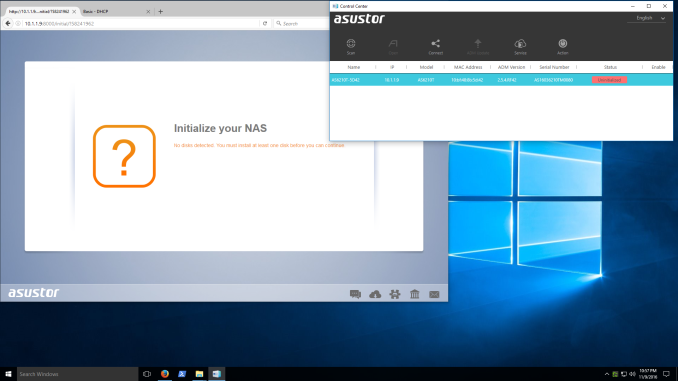












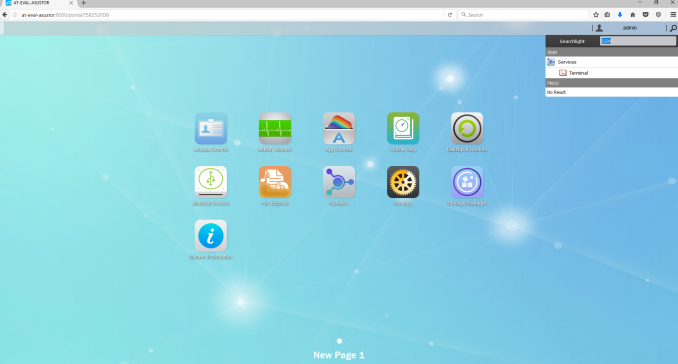
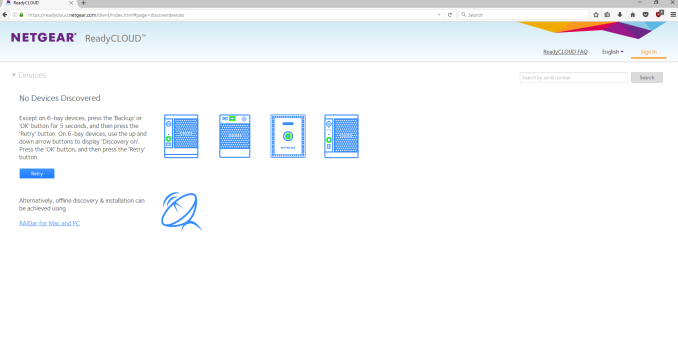






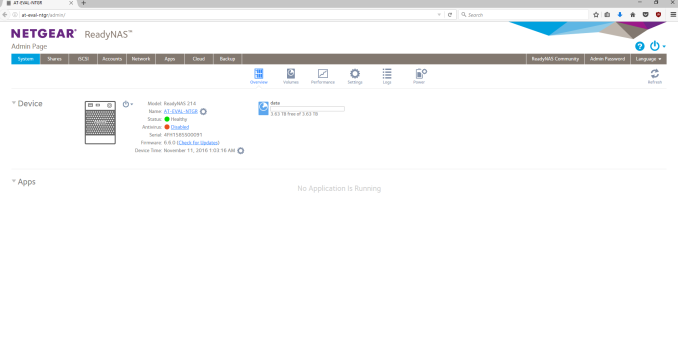
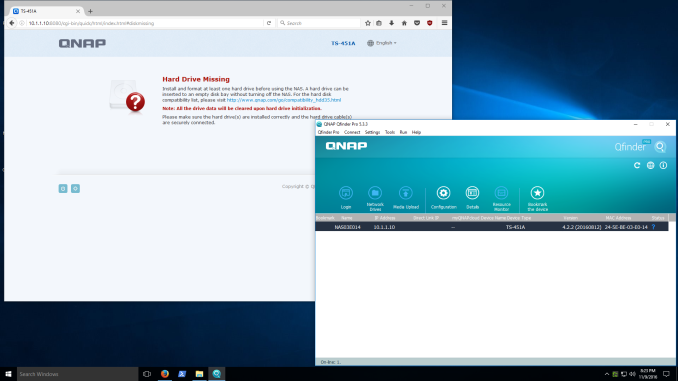












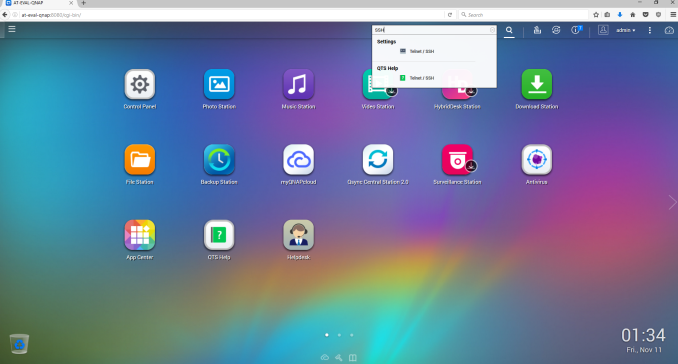
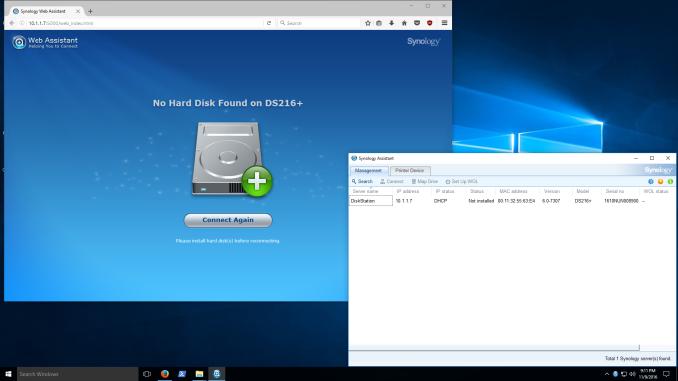






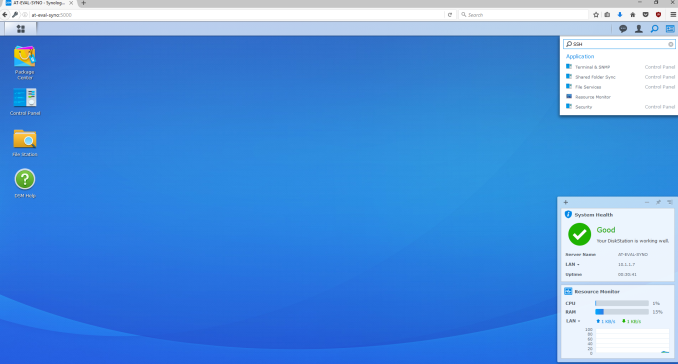
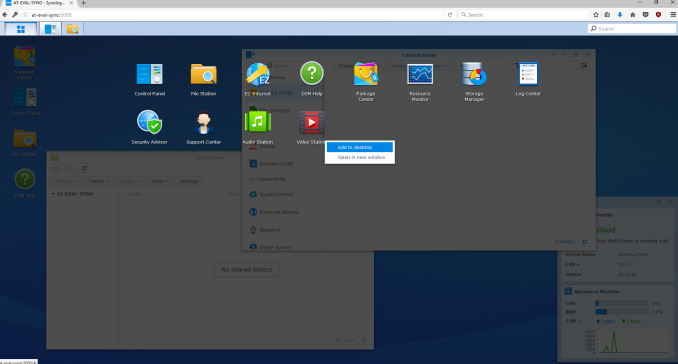
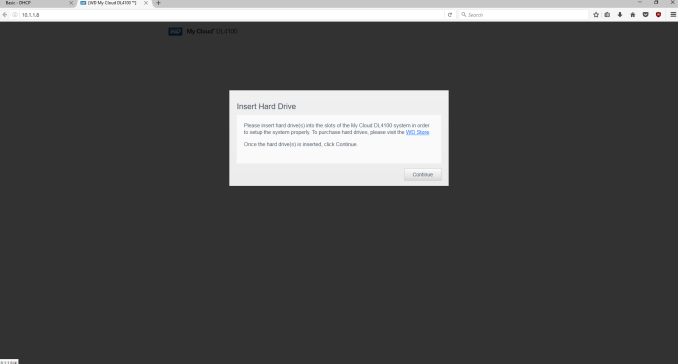












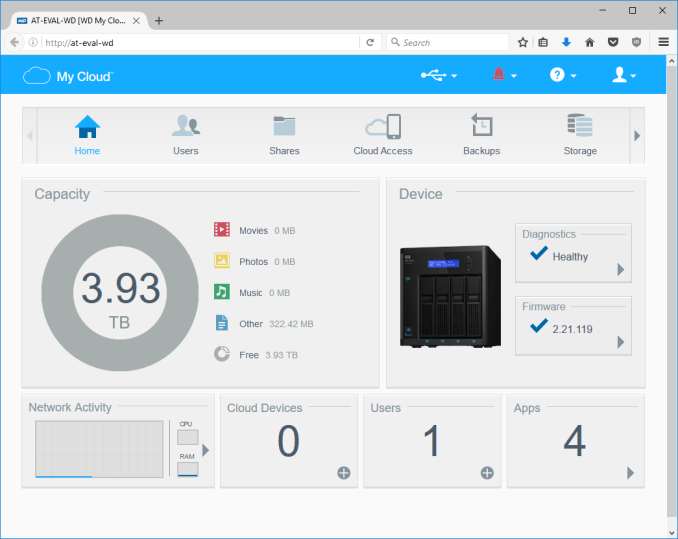
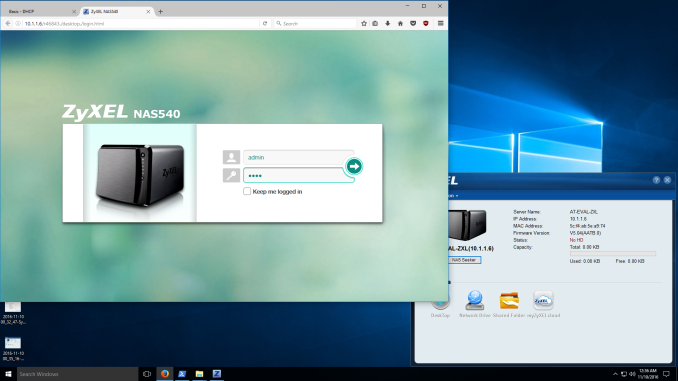











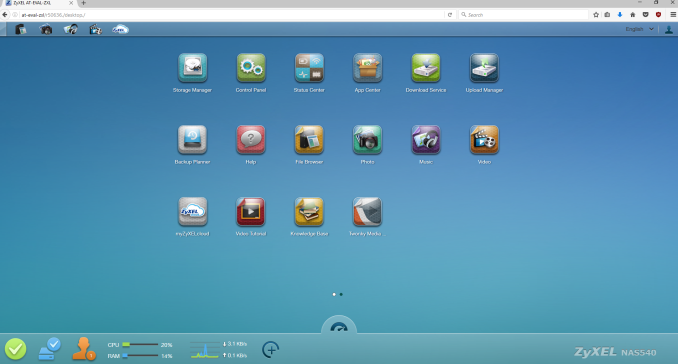








103 Comments
View All Comments
tuxRoller - Friday, November 18, 2016 - link
Raid is dead. The big data center distributed filesystems have moved to erasure coding (pick your parity! Who says 3 is all you need?).In fact, I'd say zfs is sitting at a rather odd intersection of: not best used for your desktop and not the best option for data centers. Surely there's some market there but it's still a bit of an odd duck.
tuxRoller - Thursday, November 17, 2016 - link
How is it expensive? Freenas is free.You don't need a ton of ram unless you are deduping (they don't seem to offer an out of band dedup, like btrfs, so they have to keep a hash table of all the blocks along with their locations, hence the origin of the rule of thumb "1GB/1TB").
It is, however, a ram hog (on Linux) in a slightly different way: whatever memory pages it claims, it owns and can't be reclaimed via the normal kernel methods (well, short of removing the module) unless it is on one of the solaris clones (it may not happen on the bsds as well, but I haven't really looked into the problem from their side).
It doesn't NEED ECC much more than your laptop does (btw, your laptop actually does need ECC since that greatly improves system stability). That whole thing has been a bit misrepresented and is more about reducing your chances of false negatives (corruption) when deduping or compressing.
I would, however, agree that it's overkill for your home server since it's quite complicated, needs tuning, and has a number of limitations you really need to be aware of.
If you're going to roll your own I'd go with something like flexraid or snapraid (with my preference being snapraid due to it being extremely well developed, open source, great community and responsive developers---ganesh doesn't much like it because it's not a "live" raid (meaning it only backs up when you tell it to, hence, snapraid) but that's all most home users need---periodic backups), but the benefits are terrific: it hashes your data (and can scrub it so that silent corruption doesn't occur), you can add disks to the pool as you need them without a massive rebuild (in fact, it should just take up the disk and add it to the pool without much else, assuming the disk is empty), use it on whatever os (and with whatever fs) you want, supports parity levels that make zfs drool (up to 6, iirc), and, if something happens that causes one of your disks to become unrecoverable, the only data you lose is what was on that disk (no striping---this also means you don't get the faster read/writes that striping can offer but, unless you are using better than gigabit Ethernet you can't even make use of that speed).
jbrizz - Monday, November 14, 2016 - link
You'd be better off comparing this stuff to OpenMediaVault. It's essentially a NAS stack that runs on top of Debian (you can get it as an installable distro or install it from Debian with apt). Pretty sure it does everything these commercial NAS OSes do and probably more. I'm running it on a little i3 6100 system at home it looks after all my home serving needs (torrents, plex, samba, openvpn, IP cam footage, virtualisation, crashplan cloud backup, webserver, mumble server, FTP server). 45w idle with 6 disks (spun up) and two SSDs in it.jlabelle2 - Tuesday, November 15, 2016 - link
I have an honest question to those promoting those FreeNas / DIY server. I am myself a DIY loudspeaker builder so I clearly know that what you pay for is not purely components but also all the development work behind.So a question to you (pwr4wrd, jbrizz, cdillon....), let's assume you are a normal person without good IT knowledge:
* how long do you need to setup the NAS with a few users, folder access rights and services running compared to a Synology (for instance because this is what I have) that would require just a few minutes?
* do you have mobile phone or tablet application to access in a friendly way your photos? Your videos? manage and launch downloads? control your camera? manage your emails on your server? manage your files remotely? share easily to friends files, photo albums with fine granular control?
* do those systems support backup of cloud data to have incremental backup and recovery capabilities of your data in OneDrive, Google Drive, Box, DropBox...?
* do those system can encode videos on the fly to decrease the bandwith necessary to have access to your video from remote places on your smartphones?
* can you easily make cross-NAS incremental backup as my brother and father are also using a Synology NAS and we are making our off site backup in each other NAS?
* does those OSs can act as iTunes server and TimeMachine destination?
Those are just a few examples of very simple, out of the box capabilities on the Synology and I would be genuinely interested to know how easy ALL those non exhaustive features work on FreeNAS or other solutions you are proposing...
maximumGPU - Tuesday, November 15, 2016 - link
good question, i would be interested in that as well. Maybe we can settle this issue that keeps cropping up on every NAS article. Honest answers appreciated.jbrizz - Tuesday, November 15, 2016 - link
If you can install Windows can you can install something like FreeNAS or OMV, so many people could use it (although not a "normal" person), but your need at the very least a willingness to tinker. I've never used FreeNAS, but OMV uses a plugin system from the WebUI to add extra things like Plex, webserver, OpenVPN server etc. which in theory should be easy to get working, but in practise it's far from it. For the average person who needs network storage, a prebuilt NAS is definitely the way to go.darwinosx - Monday, April 3, 2017 - link
The problem with a lot of the replies like yours is you are assuming NAS is just for network storage for most people when they do much more and are far easier to configure and run than roll your own.jbrizz - Tuesday, November 15, 2016 - link
And to better answer your questions, regarding OpenMediaVault:*a few minutes
*a combination of OpenVPN and other apps would allow this, e.g. I use Remote Transmission GUI to start/monitor torrents so they are ready when I get home. My HikVision IP cameras have their own app which can be used when my phone is connected to my VPN.
*Crashplan have a linux app which can be run headless without a graphical interface. This works well to backup 1.4TB of data for me.
*Plex does this and miniDLNA (a DLNA plugin) can be configured to do this also. My i3 6100 has plenty of power to transcode 1080p on the fly.
*Some disk arrangements support snapshots, although I don't use it so can't comment. Crashplan does incremental backups to the cloud which is (1 min, 15 min, 1 hour, 1 day etc, so very regular) works well for me. I have a gigabit fibre Internet connection to help support this.
*I believe it does support TimeMachine and AFP with a plugin, not sure about iTunes or Apple TV.
jlabelle2 - Wednesday, November 16, 2016 - link
Thanks for the honest question. It seems very cumbersome and with a mix of various inelegant solutions and I am still puzzled about people laughing at customer of those NAS system which are plug and play.Coming back to the few points I mentioned:
* mobile app: is Remote Transmission an application existing on mobile phone? You spoke of Plex which is supposed to be great but was always much slower than Synology app for video and photo browsing. And Plex only stream MP3 music files even if I have FLAC. What about file management?
* Cloud: a non graphical interface to setup backup with complicated file structure is really far from user friendly. What about support of cloud that people are using? Crashplan is for backup. I have Windows devices so I am using OneDrive like hundred of millions of users. Most used cloud storage are OneDrive, DropBox and GoogleDrive. What about this support on OpenMediaVault?
* transcoding: good. Plex does a lot of thing but still not on par with proprietary solutions (see above).
* Snapshots is not the same as "standard" backup. Again, I am not speaking of "backup" in proprietary cloud backup but cross-NAS. Crashplan needs to be paid, constantly, until the end of your life. When you have already a NAS, I do not see the need for that when I can do it freely across different NAS from my family. From your answer, I deduct that it is a no. Speaking of backup in the cloud, I have a cable connection with 25Mbps in upload which is more than 99% of the population. So it means on an average around 2.5Mo/s so for my 4To of backup, it is a 20 days upload backup!!! With a NAS, you can send the data with a HDD and just start the backup with the incremental part with the initial transfer of bulk data made physically. How do I do that with cloud services?
* no support of iTunes or AppleTV is just a deal breaker for Apple users. Simply as that.
All in all, it confirms that it is 1/ much more complicated and 2/ much less capable. sure, it may be cheaper for the one that can configure and manage it and are fine with the limitations. But it is far from being an universal solution.
eldakka - Friday, November 25, 2016 - link
Not answering all the questions (I don't, for example, use cloud solutions for data backup or access - that's why I have NASes), so I don't use the cloud.However with respect to table/phone apps and Transmission. Transmission is a bittorrent client. The client can run in a headless mode ideal for servers (e.g. NASes). You can also get applications that run on your local computer and on Android devices, whether tablet, phone, media-players or 'computer'.
But in the bigger picture, the 'app' for tablets and phones for Transmission and most of the other services you mentioned (photos, videos etc) is called "a browser". Most of these services (including transmission) offer, in addition to purpose-built apps, web browser enabled interfaces.