Commercial NAS Operating Systems - A Comprehensive Overview of Core Features
by Ganesh T S on November 14, 2016 8:30 AM ESTNetworking Features
Network-Attached Storage units connect to the network via one or more network interfaces. High-performance units come with at least two wired Gigabit LAN ports. Some units also support Wi-Fi dongles. Multiple network interfaces in a single system can be used for a variety of purposes - ranging from link aggregation to configuration of the NAS as a switch, and, in certain cases, dedicated network interfaces for virtual machines running on the NAS itself. In this section, we will take a look at the networking features offered by various COTS NAS operating systems.
The vendors are covered here in alphabetical order. Readers interested in jumping ahead to their vendor of interest can use the links below:
Asustor
Asustor's network settings are under 'Settings' > 'Network'. There are four different aspects handled in that section - the server name and gateway settings, as well as link aggregation (creation handled by a step-by-step wizard approach) are in the General tab.
The link aggregation settings can be set to any desired mode depending on the type of switch the NAS is connected to, as well as desired performance / operation.
The LAN section specifies whether the unit is set up with a static IP or, it acts as a DHCP client. The MTU can also be altered, and the current state of the interface is also visible. Advanced settings include 802.1Q VLAN tagging, with the option to set the VLAN ID. A proxy server can also be configured for use by the NAS. Asustor's ADM supports Wi-Fi dongles connected to the USB ports of their NAS units.
Netgear
Netgear puts all the network-related settings in the 'Network' option in the top-level menu. There are two sub-options - links and routes. The links refer to the physical interfaces. Clicking on the gear icon adjoining the interface names brings up various options, including the ability to make it bond with another one.
Various teaming modes are available, and the end user can choose one depending on the switch and desired performance.
ReadyNAS also allows the network interfaces to be part of a VLAN (802.1Q support with a specific VLAN ID). It is possible to alter the MTU value in the settings for each interface. DHCP client / static IP settings are also available. New routes can be added to a specific adapter, as shown in the above gallery.
QNAP
QNAP's networking configuration sections are under 'Control Panel' > 'System Settings'. The first section is the 'Network & Virtual Switch'. The Overview sub-section shows the various physical adapters in the system along with their IP addresses and real-time transfer rates in one view. The MAC addresses are also visible in a section to right.
The Interfaces sub-section allows setting of DNS servers and port trunking configuration. In models that support usage as a direct-attached storage unit (like the TS-451A in our testbed), the Interfaces section also has a 'USB QuickAccess' entry. The way the scheme works is to have a USB network adapter chip inside the NAS. When the USB cable is connected to a PC, the PC recognizes a new LAN adapter, and the contents of the NAS are visible over that interface. Since the connection is still over a LAN as far as either OS is concerned, various access restrictions that can be places on a network share can also be placed in the USB direct-attach mode. All of these aspects are brought out in the gallery below.
The IP address supplied to the USB LAN adapter can also be configured in the same section. Upon attachment to a PC, Qfinder Pro automatically delivers a 'USB QuickAccess detected' message. Even if Qfinder Pro were to be unavailable, users can just open up the network locations and access the 192.168.0.x subnet to view the QNAP NAS and access its contents in a 'direct-attach' mode.
Yet another interesting aspect is that of the Virtual Switch. QTS can configure a set of available adaters in either 'private network mode' or 'switch mode'. In the former, the NAS can act as a DHCP server on the selected interface. In the switch mode, the unit can act as a DHCP relay with the uplink port going to the router, and the downlink ports all connected to different devices that still act as DHCP clients for the main router in the system.
QTS also has a 'Network Access' section that helps in service binding - i.e, allowing some services only on certain interfaces. The configuration matrix can be seen in the above gallery. The NAS units can also be configured with a proxy, and options are available for using a dynamic DNS service. VPN client services are available through a separate VPN Client application available under 'Control Panel' > 'Applications'. Both PPTP and OpenVPN are supported.
Synology
Synology's network configuration options are available under 'Control Panel' > 'Connectivity' > 'Network'. Various link aggregation modes are supported when bonds are created in the Network Interface subsection.
The General configuration section helps set the server name as well as the adapter to use for the default gateway. A proxy server can also be configured. Under the Network Interface section, VPN connections (PPTP or OpenVPN or L2TP/IPSec) can also be created.>/p>
Synology's DSM also supports Open vSwitch for running Docker DSM and Virtual DSM. Traffic control rules in terms of guaranteed bandwith and limitation of bandwidth are available on a port-by-port basis. IP routing tables can also be set up. Wi-Fi options are available under 'Connectivity' > 'Wireless', with the NAS capable of acting as a wireless AP, a wireless router or just a WLAN client.
One of the interesting options buried in the DHCP Server section is the ability to turn on PXE (pre-boot execution environment). The boot loader needs to be placed in the root folder of a local or remote TFTP server in the same subnet as the DHCP client.
Western Digital
Western Digital's networking options under the 'Settings' menu has already been seen in multiple sections before. In this section, we just confirm that the My Cloud OS is able to support various teaming modes for link aggregation.
Other network options include static / DHCP IP configurations an jumbo frame / MTU settings. Port forwarding settings can also be configured automatically with a uPnP router. Certain options for standard service ports are readily available, as shown in the gallery above.
ZyXEL
ZyXEL doesn't carry any x86-based NAS units. Since most ARM-based NAS units are too weak to support high-performance teaming modes, ZyXEL opts for only load balancing and fault tolerance while creating a trunk. This setting can be reached via 'Control Panel' > 'Network' > 'TCP/IP' > 'Network Interface'.
The other available network settings are the bare minimum we expect from a NAS - DHCP or static IP choices for each interface, uPnP port mapping, and support for dynamic DNS service providers.


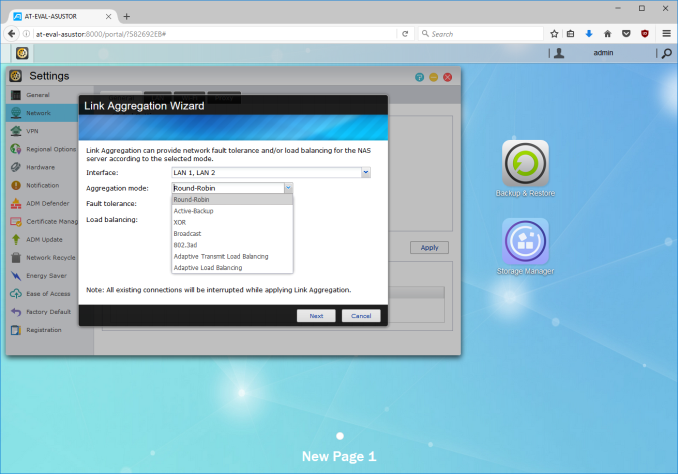






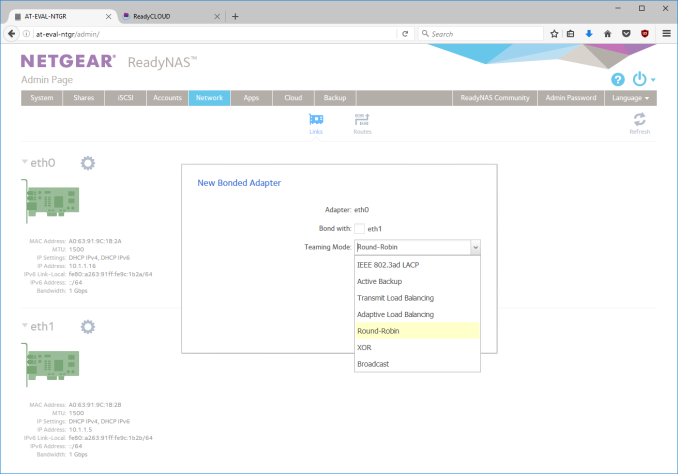






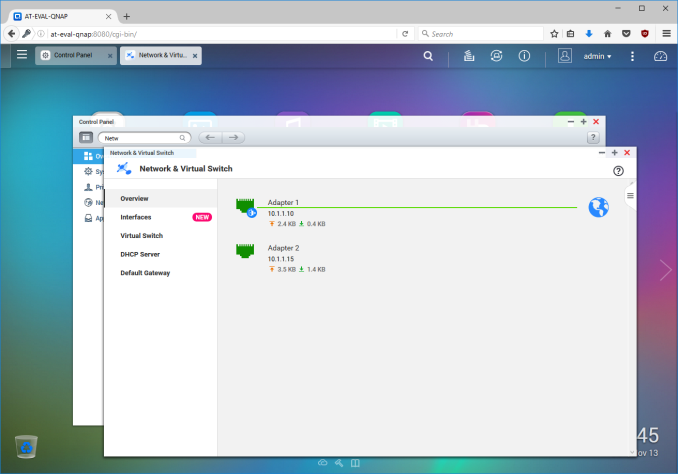






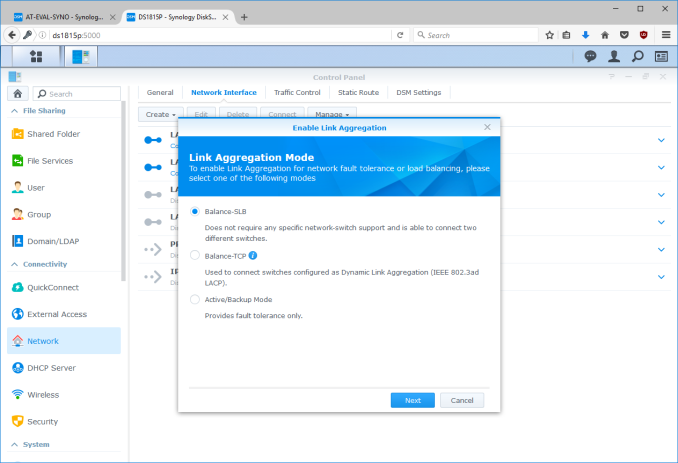






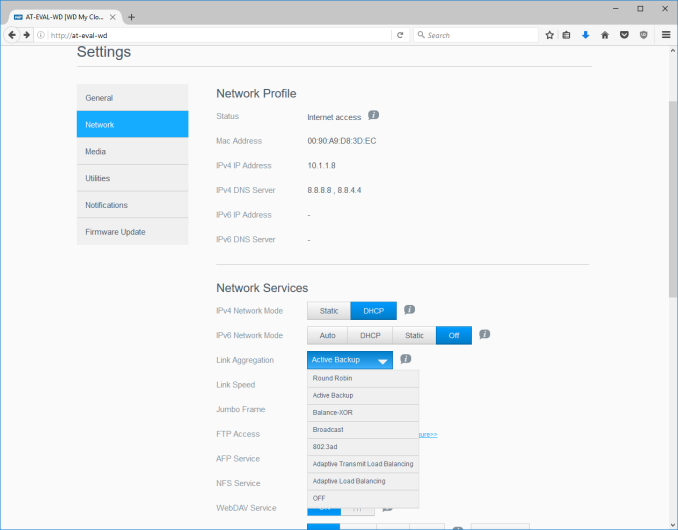






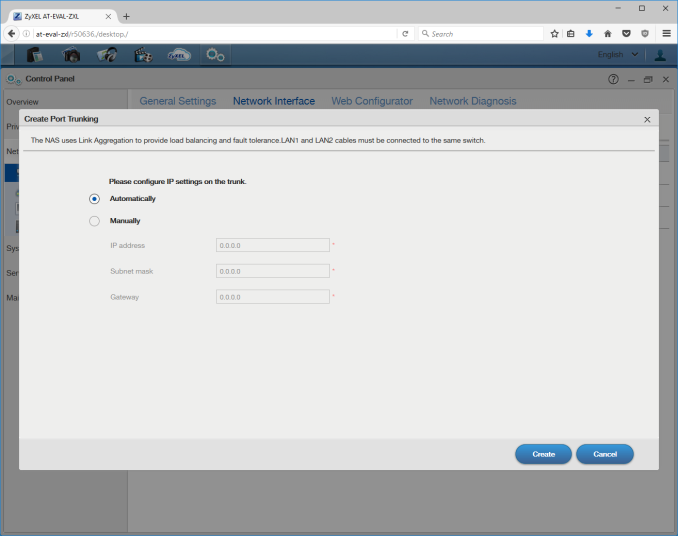














103 Comments
View All Comments
driscoll42 - Monday, November 14, 2016 - link
Any possibility of looking at homebuilt NAS solutions, such as using FreeNAS?Ninhalem - Monday, November 14, 2016 - link
iX Systems sells COTS FreeNAS systems. I would have liked one of those included here in this comparison.DanNeely - Monday, November 14, 2016 - link
At $1k for the 4 bay base model iX Systems is operating in a much higher price bracket (ZFS's advanced features devour ram and ECC is strongly recommended so they need much more expensive hardware than the arm/low end intel chips on most of these) than the primarily consumer tier models being looked at here.nagi603 - Monday, November 14, 2016 - link
You should have titled this article "commercial NAS systems", not "commercial NAS operating systems ". Going by the title, unRAID (a comercial OS that you use on a standard x86 PC) should also be included in this.Threska - Monday, November 14, 2016 - link
It would be nice if Apple came out with one. The problem across all the one's presented is you have to be a geek just to understand the terminology let alone the concepts. Fine if that's the only group one wants to sell to. It would also be nice when Terra-byte SSDs come down in price to see a small form-factor NAS being built around them. Once again the current crop demands space, and in some cases lots of it.dave_the_nerd - Monday, November 14, 2016 - link
Apple makes the Time Capsule.MrCrispy - Monday, November 14, 2016 - link
Apple's solution would be 3x the price, work only with Apple devices, be feature locked and frustrating and require you to upgrade every 2 years, but would work well for a very limited use case.cen - Monday, November 14, 2016 - link
FreeNAS just wipes the floor with all this crap, it's not even funny. Any so called "tech enthusiast" should be ashamed of buying this off the shelf stuff. And don't even start with the "it's more expensive" card when people are buying top end GPUs like there's no tomorrow. The matter of fact is that ZFS will save you from data corruption, everything else is just a joke.Solidstate89 - Monday, November 14, 2016 - link
btrfs is designed to offer the same data protections as ZFS. If that's your only reason for using FreeNAS it's a piss poor one.cdillon - Monday, November 14, 2016 - link
"The same data protections" is not entirely correct. Although btrfs has room to support up to 256 bits of checksum for metadata and quite a bit more than that for the data, it currently uses CRC32C, which is a whole lot better than nothing, but is not great. And it's your only choice.The default metadata checksum for ZFS (Fletcher2) is also "not great" but there are others to choose from and you can easily select SHA-256 as the default checksum on any ZFS filesystem, and this is automatically used if you enable deduplication because it requires it. Newer versions of ZFS also offer SHA-512, Skein, and Edon-R, so you have more data-integrity choices that range between ultimate cryptographic security and high performance.