Commercial NAS Operating Systems - A Comprehensive Overview of Core Features
by Ganesh T S on November 14, 2016 8:30 AM ESTNetworking Features
Network-Attached Storage units connect to the network via one or more network interfaces. High-performance units come with at least two wired Gigabit LAN ports. Some units also support Wi-Fi dongles. Multiple network interfaces in a single system can be used for a variety of purposes - ranging from link aggregation to configuration of the NAS as a switch, and, in certain cases, dedicated network interfaces for virtual machines running on the NAS itself. In this section, we will take a look at the networking features offered by various COTS NAS operating systems.
The vendors are covered here in alphabetical order. Readers interested in jumping ahead to their vendor of interest can use the links below:
Asustor
Asustor's network settings are under 'Settings' > 'Network'. There are four different aspects handled in that section - the server name and gateway settings, as well as link aggregation (creation handled by a step-by-step wizard approach) are in the General tab.
The link aggregation settings can be set to any desired mode depending on the type of switch the NAS is connected to, as well as desired performance / operation.
The LAN section specifies whether the unit is set up with a static IP or, it acts as a DHCP client. The MTU can also be altered, and the current state of the interface is also visible. Advanced settings include 802.1Q VLAN tagging, with the option to set the VLAN ID. A proxy server can also be configured for use by the NAS. Asustor's ADM supports Wi-Fi dongles connected to the USB ports of their NAS units.
Netgear
Netgear puts all the network-related settings in the 'Network' option in the top-level menu. There are two sub-options - links and routes. The links refer to the physical interfaces. Clicking on the gear icon adjoining the interface names brings up various options, including the ability to make it bond with another one.
Various teaming modes are available, and the end user can choose one depending on the switch and desired performance.
ReadyNAS also allows the network interfaces to be part of a VLAN (802.1Q support with a specific VLAN ID). It is possible to alter the MTU value in the settings for each interface. DHCP client / static IP settings are also available. New routes can be added to a specific adapter, as shown in the above gallery.
QNAP
QNAP's networking configuration sections are under 'Control Panel' > 'System Settings'. The first section is the 'Network & Virtual Switch'. The Overview sub-section shows the various physical adapters in the system along with their IP addresses and real-time transfer rates in one view. The MAC addresses are also visible in a section to right.
The Interfaces sub-section allows setting of DNS servers and port trunking configuration. In models that support usage as a direct-attached storage unit (like the TS-451A in our testbed), the Interfaces section also has a 'USB QuickAccess' entry. The way the scheme works is to have a USB network adapter chip inside the NAS. When the USB cable is connected to a PC, the PC recognizes a new LAN adapter, and the contents of the NAS are visible over that interface. Since the connection is still over a LAN as far as either OS is concerned, various access restrictions that can be places on a network share can also be placed in the USB direct-attach mode. All of these aspects are brought out in the gallery below.
The IP address supplied to the USB LAN adapter can also be configured in the same section. Upon attachment to a PC, Qfinder Pro automatically delivers a 'USB QuickAccess detected' message. Even if Qfinder Pro were to be unavailable, users can just open up the network locations and access the 192.168.0.x subnet to view the QNAP NAS and access its contents in a 'direct-attach' mode.
Yet another interesting aspect is that of the Virtual Switch. QTS can configure a set of available adaters in either 'private network mode' or 'switch mode'. In the former, the NAS can act as a DHCP server on the selected interface. In the switch mode, the unit can act as a DHCP relay with the uplink port going to the router, and the downlink ports all connected to different devices that still act as DHCP clients for the main router in the system.
QTS also has a 'Network Access' section that helps in service binding - i.e, allowing some services only on certain interfaces. The configuration matrix can be seen in the above gallery. The NAS units can also be configured with a proxy, and options are available for using a dynamic DNS service. VPN client services are available through a separate VPN Client application available under 'Control Panel' > 'Applications'. Both PPTP and OpenVPN are supported.
Synology
Synology's network configuration options are available under 'Control Panel' > 'Connectivity' > 'Network'. Various link aggregation modes are supported when bonds are created in the Network Interface subsection.
The General configuration section helps set the server name as well as the adapter to use for the default gateway. A proxy server can also be configured. Under the Network Interface section, VPN connections (PPTP or OpenVPN or L2TP/IPSec) can also be created.>/p>
Synology's DSM also supports Open vSwitch for running Docker DSM and Virtual DSM. Traffic control rules in terms of guaranteed bandwith and limitation of bandwidth are available on a port-by-port basis. IP routing tables can also be set up. Wi-Fi options are available under 'Connectivity' > 'Wireless', with the NAS capable of acting as a wireless AP, a wireless router or just a WLAN client.
One of the interesting options buried in the DHCP Server section is the ability to turn on PXE (pre-boot execution environment). The boot loader needs to be placed in the root folder of a local or remote TFTP server in the same subnet as the DHCP client.
Western Digital
Western Digital's networking options under the 'Settings' menu has already been seen in multiple sections before. In this section, we just confirm that the My Cloud OS is able to support various teaming modes for link aggregation.
Other network options include static / DHCP IP configurations an jumbo frame / MTU settings. Port forwarding settings can also be configured automatically with a uPnP router. Certain options for standard service ports are readily available, as shown in the gallery above.
ZyXEL
ZyXEL doesn't carry any x86-based NAS units. Since most ARM-based NAS units are too weak to support high-performance teaming modes, ZyXEL opts for only load balancing and fault tolerance while creating a trunk. This setting can be reached via 'Control Panel' > 'Network' > 'TCP/IP' > 'Network Interface'.
The other available network settings are the bare minimum we expect from a NAS - DHCP or static IP choices for each interface, uPnP port mapping, and support for dynamic DNS service providers.


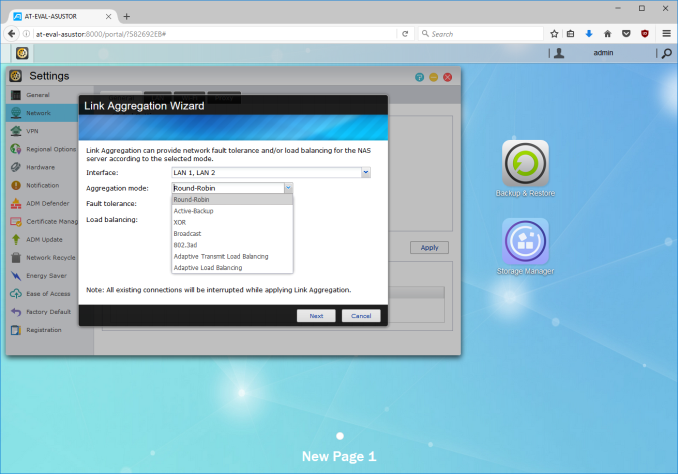






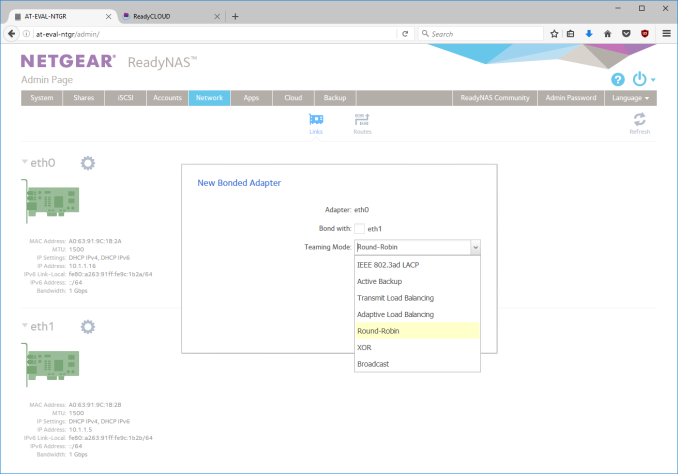






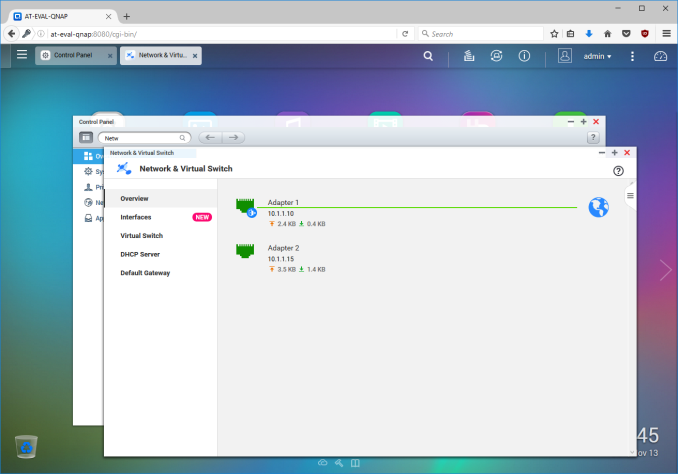






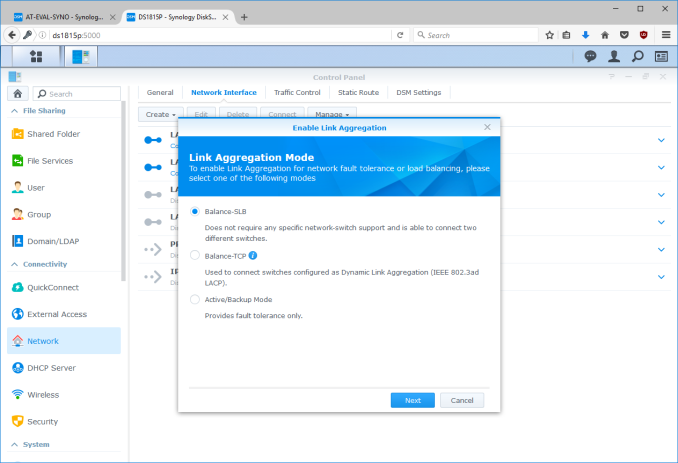






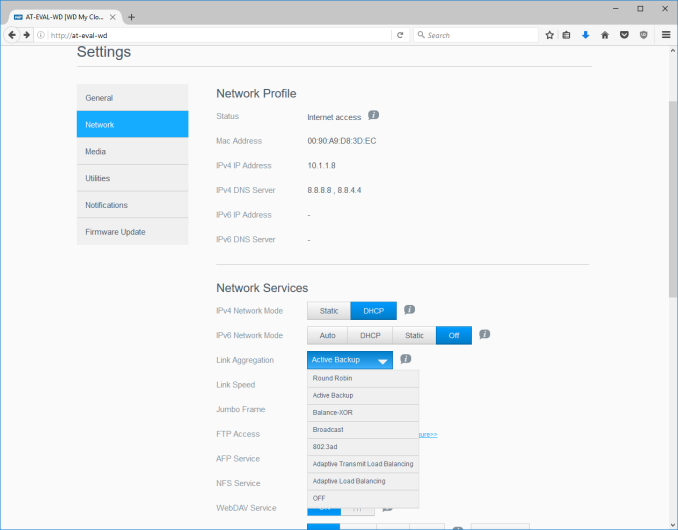






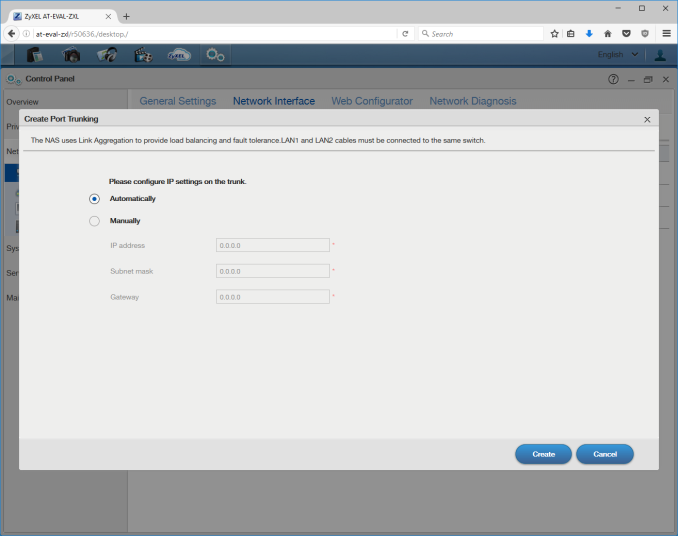














103 Comments
View All Comments
ZeDestructor - Monday, November 21, 2016 - link
Ubuntu shipped ZFS + Linux in April 2016. There was no lawsuit, although the FSF was more than happy to bitch about it.On top of that, LLNL and various other have been using ZFS on Linux for years now, with no issues. So calm your tit's, it'll be fine.
tuxRoller - Friday, November 25, 2016 - link
Canonical is based in what country?What's that country's history of corporate litigation?
Besides, Canonical isn't exactly overflowing with assets.
Solandri - Tuesday, November 15, 2016 - link
If you're going to roll your own, some type of microserver is the way to go. An old desktop off Craigslist isn't going to have ECC memory, and will burn enough Wattage that it'll cost about $50-$100 more per year to keep it powered on 24/7. I stopped counting the number of people I've had to talk out of turning their old desktop into a file server. Most did not realize that the extra electricity they'd pay for would exceed the cost of a dedicated low-power NAS/file server in a few years.DominionSeraph - Wednesday, November 16, 2016 - link
Anything Intel from Lynnfield on sips power. Pulling a DL380 G5 off ebay wouldn't be a good idea, but you can get Sandy i3's and i5's for nothing.BedfordTim - Monday, November 14, 2016 - link
The big advantage of your approach is when something goes wrong. You can have another HP/Dell micro server on site the next day. Likewise the Dell equivalent. If a NAS goes wrong you will be without your data for days or weeks.Beany2013 - Wednesday, November 30, 2016 - link
Eh, kinda sorta.If you have a consumer NAS, and it just *dies* (IE PSU pops or similar 'fatal' error - yeah, i know, you can get replacement PSUs but bear with me here) most of them will allow you to buy another chassis of the same model, and just move the disks.
Or, if you used a bit of common sense, you can take the backup that you made - you did make a backup, yeah? - and just restore it to a new unit.
It's not *quite* as efficient as having a Microserver etc with NBD warranty, but if you are moderately cash rich (IE have a credit card you can drop a grand on without fussing too much) then it's entirely possible to do.
The other big, big bonus of these platforms is that if you're a small company that lacks serious IT chops, these devices give you stupid;y good featuresets with fairly straightforward setup.
Got a used quad CPU server and want to set up a test environment? You can have iSCSI set up on one of these units in minutes. Try that with a straight debian box, or even something like TrueNAS; your average IT generalist or hobbyist will be, er, a bit longer than that.
So it's horses for courses. I use a few Synos to run my companies backup strategy as they're plenty reliable enough, they fail over to each other nicely, and they're easy enough to use that if I get knocked down by a bus, using them doesn't require solid Linux/Windows server knowledge.
that said, my DS214 at home is getting a bit long in the tooth, and a large chassis, modest server-oriented mobo and a used Xeon and some ECC RAM is a tempting idea; I could then use the Syno as a backup target....
bsd228 - Tuesday, November 15, 2016 - link
I have 3 microservers (36, 40, 54) and one Qnap (451). The price on all of these, upgraded to 8 or 16gb memory, second intel NIC added - not very far apart. (Got the Qnap on a sale for 330 for the base box). With the MSs, I can run solaris and ECC and get ZFS, but need to run VMs (Virtualbox) to have Linux sessions that have all of the useful media sharing stuff like plex, mediatomb, mt-daapd, etc. It also has a 5th sata connection (intended for optical) with the hacked bios, so I could add an SSD for L2ARC and/or ZIL. It's more work than it was worth for me to do this within the native Solaris parent, though I do like having current zfs.The QNAP is smaller, quieter, takes less space, and will even allow the VM if I want it. I have a hard time recommending the DIY route for the 4 bay unit.
But if you want to go to the 8 drive class, the typical pricing for qnap or synology makes you look at a nice Fractal Design case and an i3 or Xeon proc. The pain point, if you wanted Oracle Solaris, was support for the GPU, the NIC, the chipset. I stuck with AMD chips a long time because Sandy Bridge support came slowly. This included freeNAS at the time.
Ananke - Tuesday, November 15, 2016 - link
There are $200-250 brand new Lenovo, HP or Dell microservers, deals on Newegg every other day. Another $80-100 retail price of Win 10, which can be legally obtained for less btw, gives you Storage Pools.The biggest advantage of Win Storage Pools is the easy migration - if your system fails, you simply pull the HDD stack and plug in a new system - no down time, no data loss, zero effort.
Besides, am not even adding all the network connection advantage that Win environment gives you, and the fully functional GUI OS taht can be used for anything else, besides serving data.
doggface - Tuesday, November 15, 2016 - link
1. I assume for storage pools you need pro. Which is $200.2. FreeNas and the like are free.
3. Why waste compute and Ram resources on a gui?
4. Windows is possibly the worst route for a Nas.
mervincm - Wednesday, November 16, 2016 - link
multichannel SMB3 is another huge advantage none of other offer options have. Everyone talks chaneel bonding, thinking it will give you multi gigabit path between a system and the server. only windows given you that today (unless you are willing to run experimental features in samba)