Commercial NAS Operating Systems - A Comprehensive Overview of Core Features
by Ganesh T S on November 14, 2016 8:30 AM ESTSetup Process and User Interface
The setup process adopted by different NAS vendors is similar in many ways. Connecting a diskless NAS unit to the network results in the unit getting a DHCP address, with a web server up and running. A web browser can then be used to follow the step-by-step instructions to insert hard drives, configure an appropriate storage volume, set up access credentials and some other essential aspects of the NAS.
In order to make the process simpler for the average consumer, some vendors supply a separate program to search for their NAS units in the local network. These programs occasionally come with value-added features. The setup process for each vendor is discussed in detail in this section. Vendors are covered in alphabetical order. Readers interested in jumping ahead to a particular vendor can use the list below.
Asustor
Asustor supplies the Asustor Control Center program that can recognize the Asustor units in the local network with its 'Scan' function. It helpfully provides the DHCP IP of the NAS unit also, and the user can open a web browser for further setup.
After inserting empty hard drives into the unit, the NAS can be initialized. The flow also checks whether a newer firmware version (compared to the one currently in the DOM inside the unit) is available. Users can opt to continue initialization without updating the firmware, or allow it to be updated directly off the net, or allow the upload of the newer firmware from a local source. The setup wizard allows 1-click configuration, but, advanced users will usually end up opting for the customized manual configuration.
The initialization process requires setting up a password for the admin account, date and time settings (computer time, manual, or synchronizing with a NTP server), network configuration (link aggregation configuration, IP settings - DHCP or static), and volume settings (RAID level configuration with selected disks in the unit). The final step in the process is the optional registration.
After the initialization of the NAS, the Asustor Control Center (ACC) becomes much more useful. The 'Open' button opens the browser interface for the NAS, and the 'Connect' option can be used to map network drives, create a remote file folder (WebDAV or FTP), or open a connection to the NAS via FTP. The 'Photo Gallery' and 'Surveillance Center' services can also be accessed via ACC. WOL settings can be configured, and power control options are also provided.
On the whole, the setup process is fairly simple and the Asustor Control Center provides easy access to tasks that might be essential for certain users.
Asustor adopts an app-style browser UI for the NAS interface. Various options are arranged as a rectangular array of icons similar to what one sees in modern mobile operating systems.
One of the important aspects highlighted above is the 'searchlight' on the top of the page to the right. Often, it is difficult to remember where a particular option is buried in the layout. The searchlight helps take the user directly to the relevant section. Beyond the initial app view, the various windows that pop up within after selecting the available options follow a desktop-style UI.
Netgear
Netgear has completely revamped their OS a couple of times in the last 5 years. Starting from square one has resulted in their OS not being as feature-rich as the ones from other vendors in the market. For example, their local NAS discovery tool - RAIDar - is quite dated and requires Java to be installed. None of the other vendors we are covering in this article require Java for that tool.
Fortunately, Netgear also has a cloud discovery mode using the 'ReadyCloud' feature. We tried it out with mixed luck, as shown the gallery below.
Eventually, we moved to the offline installation mode that involved accessing the DHCP IP (getting to that point still involved accessing the unit physically after inserting the disks - something that wasn't needed for units from other vendors). The usual time and date settings, host name, and login credentials could be configured. One of the interesting aspects was the ability to configure alerts to be sent to an e-mail ID during the setup process itself (other vendors have it as a buried option in their OS). The other was the automatic configuration of the disks in X-RAID (unlike other vendors who allow the RAID level to be chosen by the user during the setup process). End users can always remove the volume and reconfigure it after the initialization is complete.
In our evaluation, Netgear's setup process based on ReadyCLOUD doesn't appear to be very robust, while the offline installation mode requires more babysitting that we would like. Netgear also needs to create a version of RAIDar that can work without Java. All said, power users will not have any trouble getting a ReadyNAS unit up and running.
The ReadyNAS OS 6 browser UI is spartan compared to what we see from other vendors. It follows a ribbon-style set of menus - the first row is plain text, while the second row has icons with associated text. The UI takes some getting used-to, particularly if one is familiar with other COTS NAS operating systems.
Options and information pop-ups are placed in unlikely areas. The UI also suffers from some inconsistencies - for example, detailed disk information can be obtained by hovering over the green circle next to the 'Disk' entry in the 'Performance' view, but, similar green circles elsewhere in the UI are not of the informative variety. There is also no easy way to get to a desired option from the front page (i.e, no search box to put in keywords like, say, Samba or SSH). The UI is novel. However, it requires some rework to become more intuitive.
QNAP
QNAP's setup process is very similar to that of Asustor discussed earlier in this section. Like the Asustor Control Center, we have the QNAP Qfinder Pro program to identify and manage QNAP NAS units in the local network. The feature sets of both programs are similar. Double-clicking a NAS entry directly opens up the browser interface for the unit.
After inserting empty hard drives into the unit, the NAS can be initialized. QNAP allows the user to choose between setting up a NAS either for home use or business use. This just modifies the services / applications installed by default, and users can always add / remove applications after the initialization process. Subjectively speaking, QNAP's browser UI for setup is better than Asustor's, but, both get the job done. A point of difference is that Asustor's flow includes a firmware update check, while QNAP's does not. On the other hand, QNAP allows more configuration options for the enabled services and storage volume (such as turning on encryption and checking for bad blocks in the disks).
The initialization process requires setting up a password for the admin account, date and time settings (computer time, manual, or synchronizing with a NTP server), network configuration (link aggregation configuration, IP settings - DHCP or static), and volume settings (RAID level configuration with selected disks in the unit). The final step in the process is the optional registration.
After the initialization of the NAS, the QNAP Qfinder Pro becomes much more useful. Though there seems to be no direct access to the internal services via Qfinder Pro, it does allow for more management features compared to ACC.
QNAP's setup process is comprehensive, and there is little to complain about. For the average consumer, QNAP also includes a cloud setup process similar to Netgear's ReadyCLOUD (though it needs a cloud key that is tagged on to the unit, unlike Netgear). However, most users will find it unnecessary, given that the local network setup process is straightforward.
On the UI front, QNAP was one of the first NAS vendors to go with the app-style layout for the various segments of interest in the NAS OS. The spacing between the icons presents a better look compared to Asustor's ADM.
We have a search icon in the top bar that triggers a search box to get quickly to the desired areas inside the QTS OS.
Synology
Synology, like QNAP, is a veteran in the COTS NAS market. The setup process is similar to what we have already seen with QNAP and Asustor. The Windows program for management of Synology NAS units in the local network is the Synology Assistant. Its features are similar to that of QNAP's Qfinder Pro and Asustor's Control Center.
The browser UI to set up the unit is similar to what we have seen earlier. A couple of points stand out - the Synology UI doesn't tell us the steps that remain to complete the initialization process, and the UI heavily promotes setting up of a Synology ID / QuickConnect for remote access. The other aspect is the focus on the DSM update process. Given the effects of the SynoLocker malware, it is only logical that Synology attempts to keep the DSM OS updated with minimal user intervention.
One of the unique aspects of Synology's DSM is the availability of both btrfs and ext4 as file system options for the storage volume in x86 units. However, it must be noted that the default volume that gets setup in the initialization process is btrfs (for the DS216+, it is a SHR RAID-1 volume).
The Synology Assistant is not as feature-rich as the offerings from QNAP and Asustor, but, it does have two unique features - a printer device tab to access / control printers connected to the Synology NAS unit's USB ports, and an advanced option to run a memory test for the RAM in the NAS unit.
Synology's setup process is user-friendly. The Synology Assistant could do with some additional features, but, the DSM desktop UI in the browser provides the same functionality with better user-experience compared to a standalone Windows program.
Synology's desktop UI with support for widgets was quite innovative when it was launched. Fortunately, it has withstood the test of time. The design of the 'Main Menu' that can be accessed from the top left is similar to the app layout adopted by QNAP and Asustor. Newly installed packages make an appearance in the main menu, and can also be added to the desktop, if desired.
Based on our experience, we believe that the Synology UI combines the best of both approaches. The search option in the front page ensures that it is possible to access the desired portions of the DSM OS quickly. Subjectively speaking, the DSM OS has the best UI and UX of all the NAS operating systems that we are covering here.
Western Digital
Western Digital's My Cloud OS was launched a couple of years back with the aim of unifying the software and UI across multiple product lines. While the NAS OS side has turned out to be acceptable, the Windows program side is still in a state of flux. Western Digital has two Windows program - the WD Quick View and WD Access - that have overlapping functionality. They can identify the My Cloud OS NAS devices in the network, and accessing the dashboard helps make progress with the setup process.
After insertion of the new hard drives, the setup process is automatic and ends up in the My Cloud OS browser UI's storage tab. An important point to remember here is that no volume is created by default. Without creation of one, it is not possible to, say, do a firmware update.
The RAID volume wizard is user friendly, and allows encrypted volumes to be set up in the step-by-step guide. A drive self-test is also processed before the volume is created. After reboot, the login credentials and cloud access can be configured.
The Quick View and Access Windows applications are meant to be used as taskbar-resident ones. From the viewpoint of the setup process, their main use is to provide access to the browser UI via the Dashboard option.
The My Cloud OS follows a ribbon-style user interface. There is a row of icons with associated text at the top, and the options in the main frame vary based on the choice at the top.
In some respects, the UI adopts an approach similar to Netgear's ReadyNAS OS. Despite not looking as polished, it is more intuitive. There is no search option in the Home screen to get quickly to buried options. This is one aspect that Western Digital could improve upon in future releases.
ZyXEL
ZyXEL has NAS units targeting the home consumer market only. Despite not being a very significant player, ZyXEL's setup process is surprisingly good. A diskless unit's DHCP address is visible via the NAS Seeker function in the NAS Starter Utility. The ZyXEL units come with default credentials of admin / 1234.
The setup process is similar to that of other NAS units with extra focus on the type of RAID volume to be created. Other than that, an update to the default login credentials is required.
The NAS Seeker and NAS Starter Utility provide some basic configuration options (enabled after the creation of the storage volume in the NAS).
In terms of UI, ZyXEL adopts the app-style approach with a desktop back-end, similar to QNAP and Asustor. However, there is also limited widget support in the bar at the bottom. The older firmware versions had an advanced section with a tree-view of the available options (visible in the gallery above), but that seems to be missing in the newer versions. That said, recent firmware versions have hugely improved the number of available features, and the UI has been modified accordingly.
Since the advanced settings page seems to have been done away with, a search facility (similar to QNAP's or Synology's) would be very welcome in the front page of the browser UI.


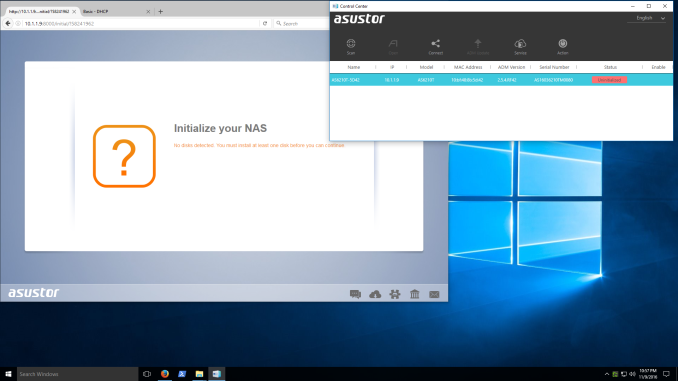












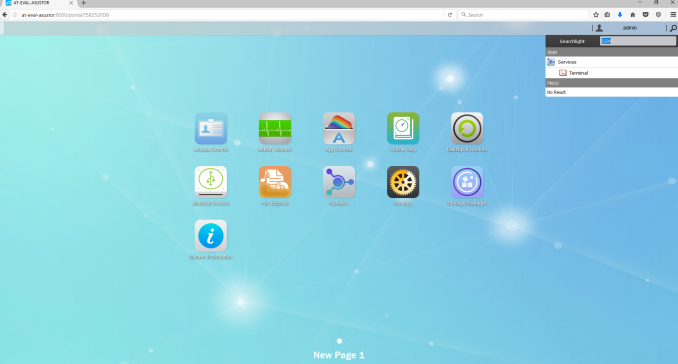
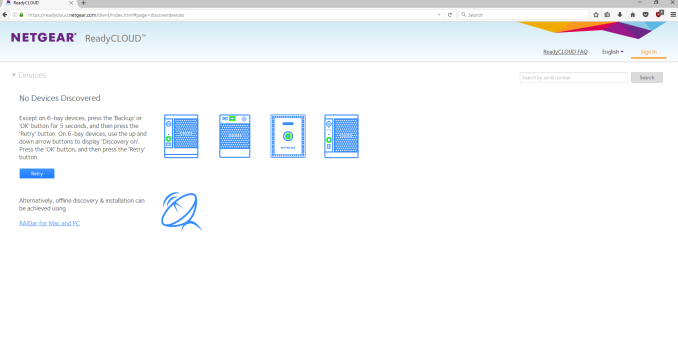






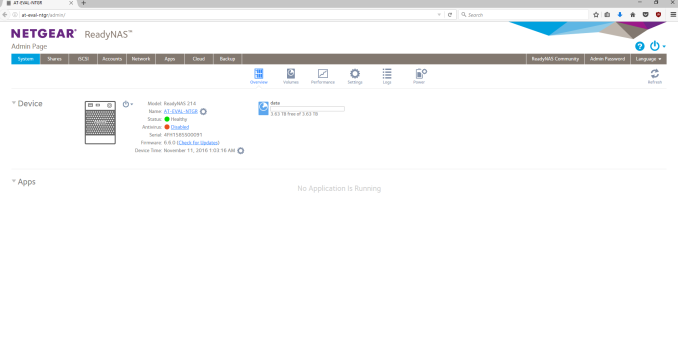
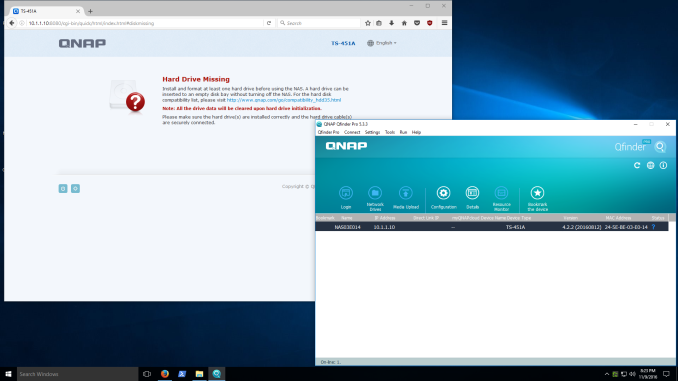












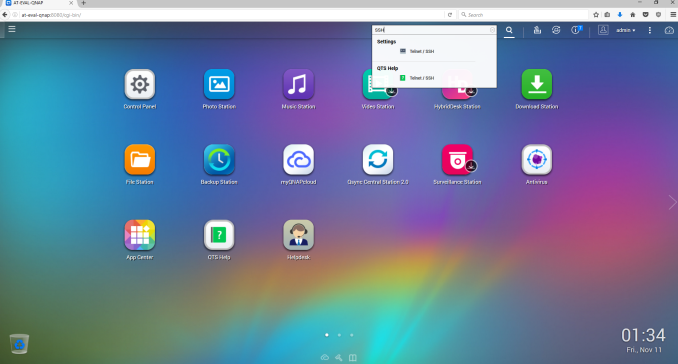
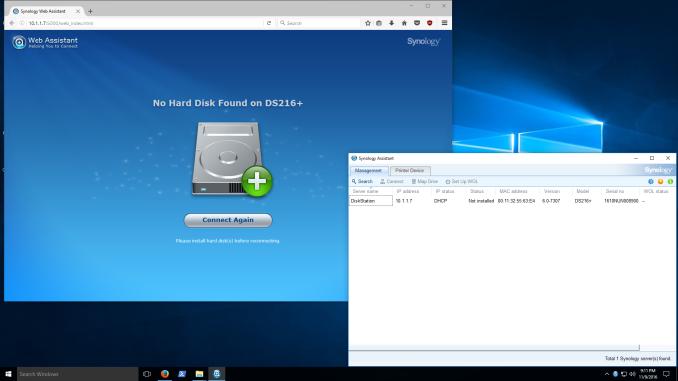






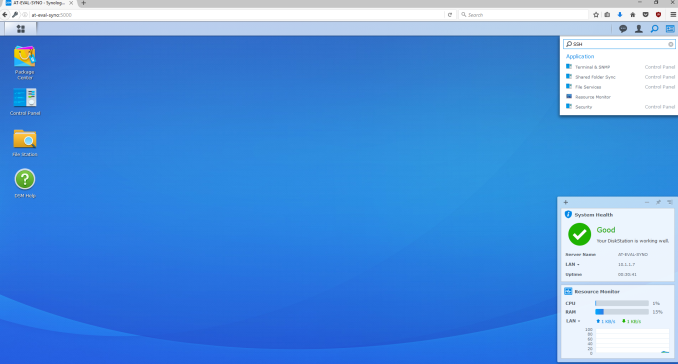
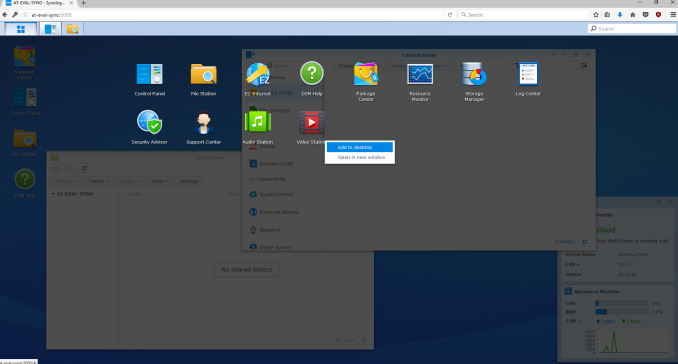
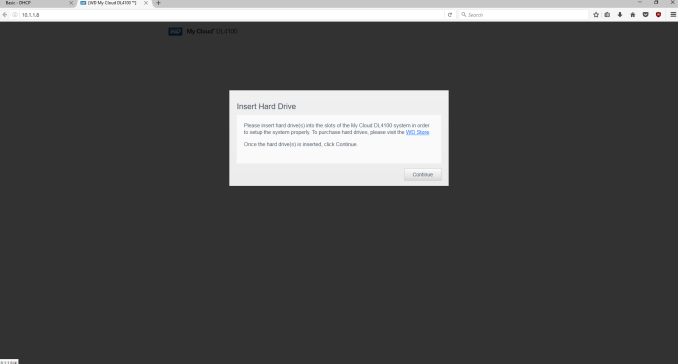












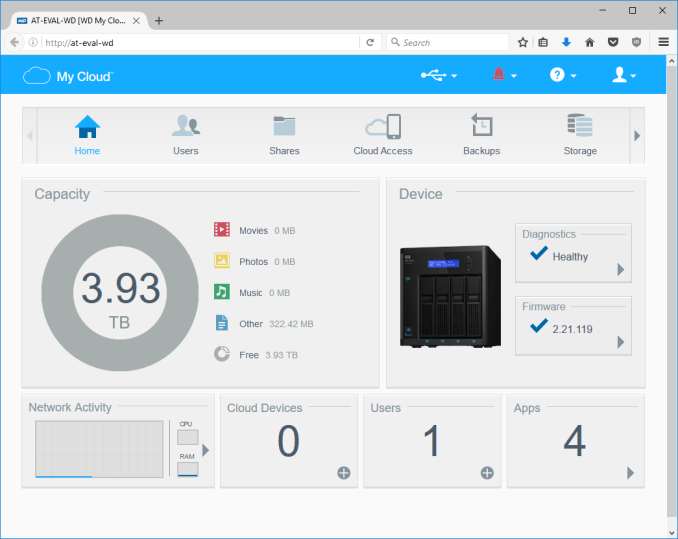
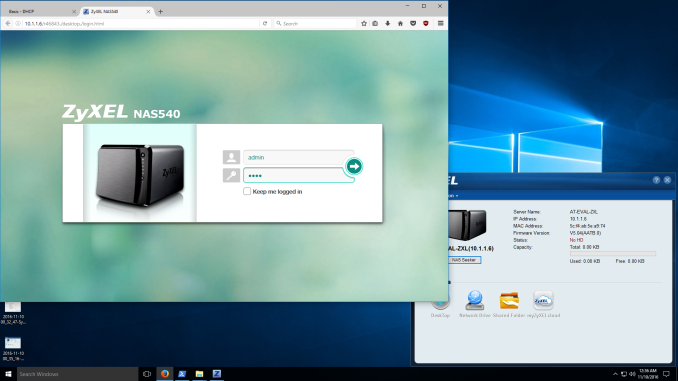











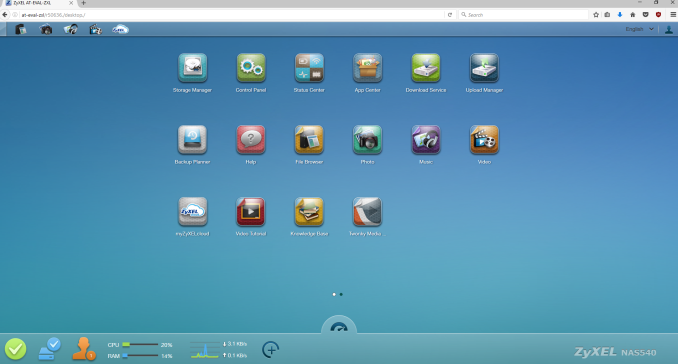








103 Comments
View All Comments
DominionSeraph - Monday, November 14, 2016 - link
Or you could save yourself $900 by pulling a $100 desktop off craigslist. Windows is better for this, anyway. Homegroup + Teamviewer for management is just too easy.wumpus - Monday, November 14, 2016 - link
Quick check of the local craigslist implies that the buyer should indeed beware. Most "~$100 desktops" were Dells without support for more than 2 sata ports. Couldn't find any example of what the $100 server was, but strongly suspect it could handle 4 sata ports. Since most of these are Dells, check before assuming that you can simply cram a PCI-e card in to add ports (not to mention physically adding the drive).The common inclusion of "windows 7 ultimate" on boxes that were absolutely cut rate to begin with doesn't inspire me with confidence either. Of course, I'd be going the Linux (or BSD if I really wanted that ZFS goodness), but I'd check the fine print before building a windows server (not that windows isn't amazing at serving local desktops/notebooks.)
Once you've carefully checked all the specs on your "$100 craigslist special", moving up to ZFS is what, $50 for 8G RAM (don't expect many of them to have open DIMM ports, hopefully all of them take DDR3). I suspect the real cost of all this is your time first, power consumed second, and finally the cost of the system (adding the cost of a simple server to your newegg hard drive order might be well over $200, I can't imagine the time issues making up the difference with the reviewed units. You can probably keep the power consumption down and make sure all your specs fit without dealing with clueless craigslist sellers. Of course, at this point windows has to justify its expense, but if you are only familiar with windows it is likely a no-brainer (you really don't want your first experience with Linux to be managing all your data, start with something a little less critical).
BenJeremy - Monday, November 14, 2016 - link
Not sure I'd go with a $100 Dell special off CL or eBay, but a more generic system would work well enough...I bought a 8-port RAID SAS/SATA controller for $25 off of eBay (sold as "used" but the card was spotless). The only issue is case/power supply support at that point.
Running your own Linux box, you can also run a LAMP stack and any software you might use personally, such as software to fetch files for you off of Usenet, for example.
You could also add another network card, add in external storage as needed... I manage my server with WebMin and keep it in my basement (I have to make Linux feel at home).
darwinosx - Monday, April 3, 2017 - link
There are many of us here who could do that and setup configure and maintain but why should we when a NAS does it much easier and far less maintenance. Especially with an OS like Synolgoys that has many easy to install and configure packages.rtho782 - Monday, November 14, 2016 - link
HP microservers are often down to about £170 new, given that we pay VAT and our currency is now worthless, I imagine they are about the same in $.One of those and either Windows or Linux seems a much better bet.
Linux gives you zfs, and Windows will do tiered storage spaces (although you need to do the config on a Windows Server trial, it then works on consumer OSes, and ReFS is pretty good.)
wumpus - Monday, November 14, 2016 - link
ZFS on Linux is a lawsuit waiting to happen. Oracle's law department (otherwise known as 99% of Oracle) is waiting for the best time to strike (probably when Red Hat includes it, which they won't do because of lawsuits. So it isn't as bad as it looks). In practice, this almost certainly means that your support disappears, not your data. But do you really want to copy all your data when this happens?But if Oracle wanted it part of Linux they would GPL ZFS. ZFS+BSD is legally Solaris, so no problem. But this is the same company spent billions to fight google over the Java API, so don't expect them to go down without a fight.
buxe2quec - Tuesday, November 15, 2016 - link
Oracle released ZFS as CDDL. They cannot take it back, it has been developed further on the basis of that CDDL code. However no need to wait for linux/Redhat, since FreeBSD or OmniOS are already mature systems that have performant implementations of ZFS (technically, on illumos it's native).coder111 - Tuesday, November 15, 2016 - link
Yes, and CDDL is incompatible with GPL, it was explicitly designed to be so.So ZFS is fine for your personal use as you are not distributing software, you are just using it. Copyright law only applies to software distribution.
But if any Linux distribution were to ship Linux+ZFS, THAT is a lawsuit waiting to happen, as they DO distribute software.
TheWrongChristian - Tuesday, November 15, 2016 - link
But it'll be the Linux side doing the suing, not the ZFS/Oracle side. Including ZFS in Ubuntu isn't against the ZFS CDDL (IINAL, not legal advice etc.) Do you realistically see Linus (or others) suing Canonical?tuxRoller - Thursday, November 17, 2016 - link
What, WHY would the Linux side do the suing?The reason people say oracle might sue is because they (or sun) designed cddl to be incompatible with gpl (in a very particular way which relates to the idea of "copyright holders"), and, given that, and Oracle being somewhat litigious, there is a very understandable reluctance to properly include zfs into the kernel (as something other than a module, btw, since this has its own problems when it comes to system integration).
https://www.fsf.org/licensing/zfs-and-linux
Gpl is all about DERIVED works and that's how it propagates, and that is how companies can get around the vital nature of it---they write their proprietary modules then very thin shims which they gpl. ZFS, in particular, has long included a fairly big abstraction called the Solaris Porting Layer which is what allows it to run across different kernels but in a very non-ideal way.