The ASUS X99-E-10G WS Motherboard Review: 10GBase-T Networking with Intel’s X550-AT2
by Ian Cutress on November 7, 2016 9:00 AM EST- Posted in
- Motherboards
- Intel
- Asus
- 10G Ethernet
- X99
- 10GBase-T
- X99-E-10G WS
- X550
- X550-AT2
ASUS X99-E-10G WS BIOS
Part of this BIOS overview mirrors that of our ASUS X99-A review and recent 100-series reviews due to the extreme similarity in options, aesthetics and features.
The ASUS BIOS for X99 is on parity with Z170, given the unified nature of the brand message. The main difference will be catering for the X99 specific features, such as eight DIMMs and the dual AHCI controllers in the chipset. While I would assume that very few users are upgrading from Z170 to X99, those that coming from the 9-series or 8-series motherboards should feel at home as the ASUS BIOS at this stage is a continual evolution, rather than jumping from one interface to another. Users coming from the latest X79 builds will notice a slight change towards something more user friendly. First screen up is the EZ mode:
Due to the increased info placed in this first screen, the font size has been reduced slightly, especially when detailing all the DRAM and SATA slots ports that are connected. In this front screen we are told the name of the motherboard, the CPU used, the speed of the CPU, where the DRAM is populated and how much, only with the speed and options for XMP. The CPU and motherboard temperatures are here, with the CPU getting a graph in real time showing how the temperature changes. Voltages and fan speeds are here as well, with a point-to-point graph showing the fan profile of the CPU fan. On the right hand size is an EZ System Tuning icon for performance or energy saving modes as well as a Boot Priority list. On the top of the screen is an option for the EZ Tuning Wizard.
For the fan profiles, selecting QFan Control allows the user to adjust the three point fan gradient:
Each of the fan headers can be controlled by in either DC or PWM mode, with several presets at the bottom and a choice of fan headers on the right. This is ASUS’ most interactive BIOS fan control system within a BIOS to date, however I would suggest a an add-ons: text showing the current fan speed of the fan selected along with the temperature associated with that fan. There is an optimize all feature, which does per-fan testing to find the right fan profiles for each.
The EZ Tuning Wizard at the top is the new auto tuning mechanism in the BIOS to apply overclocks. As with other ASUS chipsets, this system detects the current outlay, asks what cooling is being used and what the system is for, and then goes back into its internal database to suggest an overclock. This overclock can then be applied automatically:
So here the system is suggesting a 26% overclock, from 3.0 GHz to 3.8 GHz when I selected that I had tower cooling. The reason why the system asks about different types of intended use should come down to single core turbo modes – users interested more in day-to-day responsiveness will want a high single-core turbo, whereas gamers and media editors will want all the cores boosted to the maximum.
Alongside the EZ Mode, the ASUS BIOS offers its characteristic Advanced Mode:
Options here are a little more in-depth and clinical, although ASUS has taken on board suggestions and added both an information section at the bottom and a list of information on the right hand side telling the user what the current state is. Users jumping into X99 from very old systems might be interested in the My Favorites menu, which allows users to select certain options from the BIOS for a custom menu interface or use ASUS’ defaults for easier manual overclocking.
My Favorites is aimed more at overclockers than anything else, allowing these enthusiasts access to frequent settings while bypassing others that are present but might not make a difference in line with the overclocking skill of the individual.
ASUS still keeps the full-fat overclocking menu on hand, giving a full set of options for CPU, DRAM, DIGI+ Power, voltages and power management.
The Advanced Menu gives the usual array of CPU, PCH and Onboard Devices set of configuration menus. A few changes from previous platforms are worth mentioning, such as individual core selection for overclockers:
Because not all cores are created equal, the new topology allows users to select specific cores for frequency records.
The onboard devices configuration menu gives the option for adjusting the bandwidth between the controllers onboard that share data paths:
This is particularly pertinent if a user wants to manually switch between M.2 and U.2, or adjust some of the PCIe bandwidth.
The Monitor tab gives all the temperature and fan speed data, along with options for the fan headers in a less-interactive but classic implementation:
Users can select different modes for each header (PWM or DC), different preset profiles (Standard, Silent, Turbo), adjust which temperature sensor is relevant or adjust a two point gradient manually. The QFan Tuning option provides insight into the workings of each fan by detecting the low-end dead points.
The rest of the BIOS is the standard array of booting options, fast boot options, BIOS flashing tools, OC profiles and SPD information. There is one last feature to mention, the GPU Post screen:
This shows each of the PCIe slots, what is installed and at what speed they are running. Interestingly on our test BIOS it didn’t detect the R7 240 graphics card.
Secure Erase, to restore SSDs to their factory state, is now part of the high-end channel line, previously being an ROG exclusive feature.
There is one aspect where ASUS is lagging behind the other manufacturers, although GPU Post is part of the way there. ASRock and MSI now implement a ‘Board Explorer’ type function that shows a 2D representation of the motherboard and tells the user what is installed at each point. ASUS should think about this going forward.


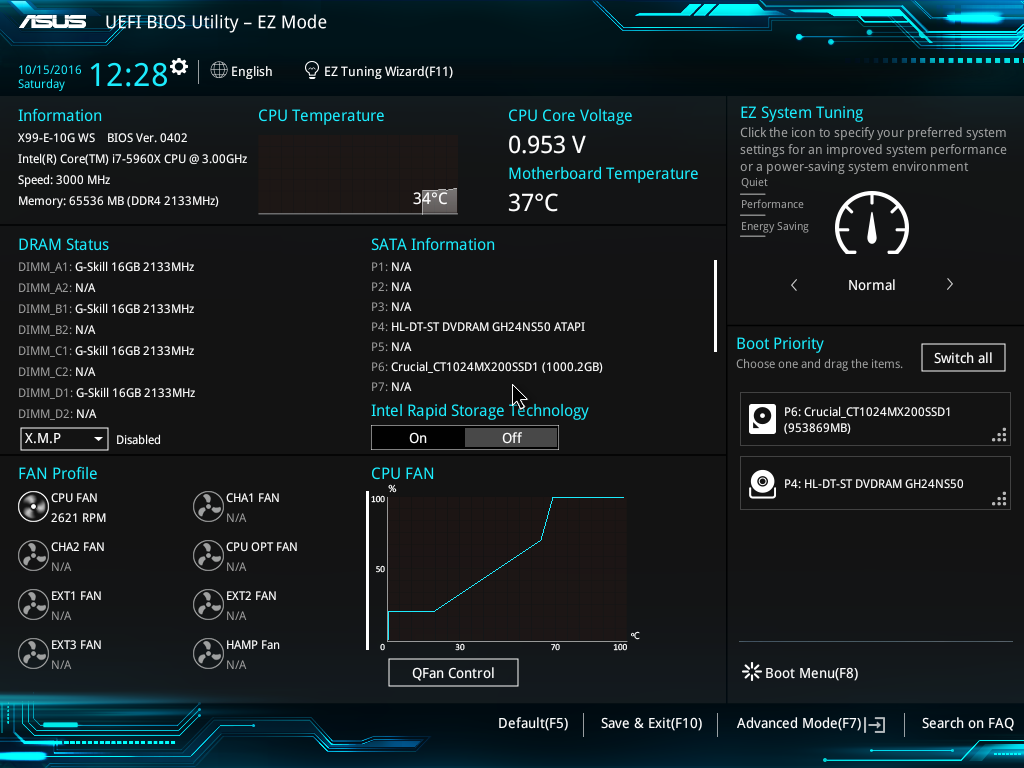
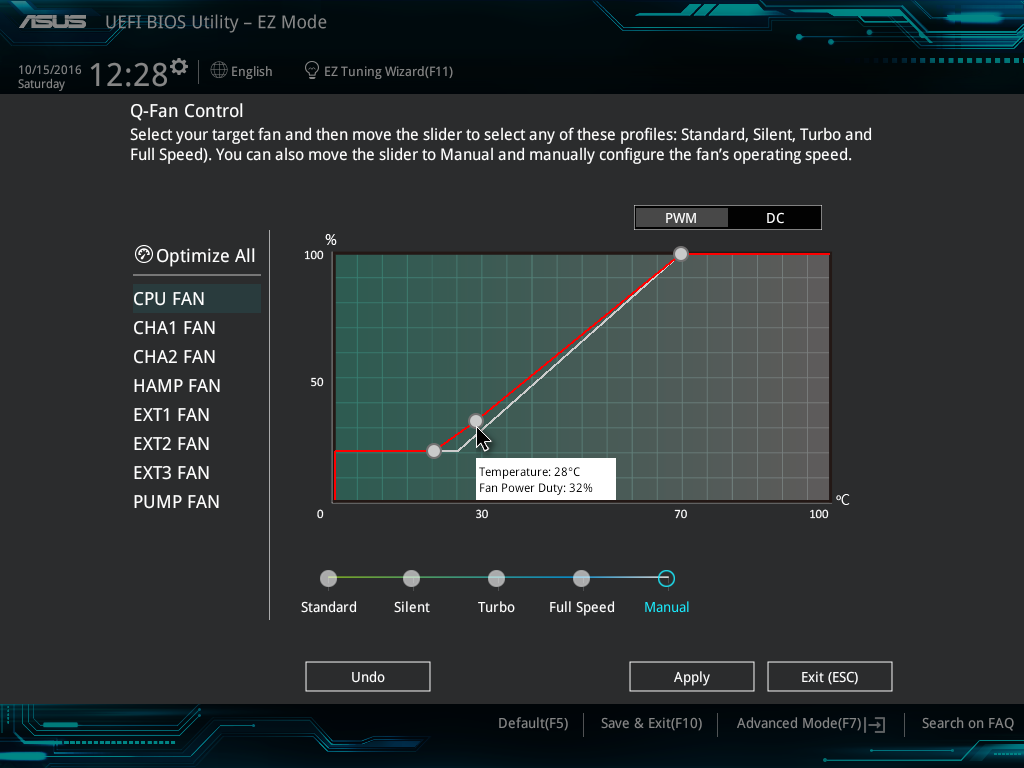
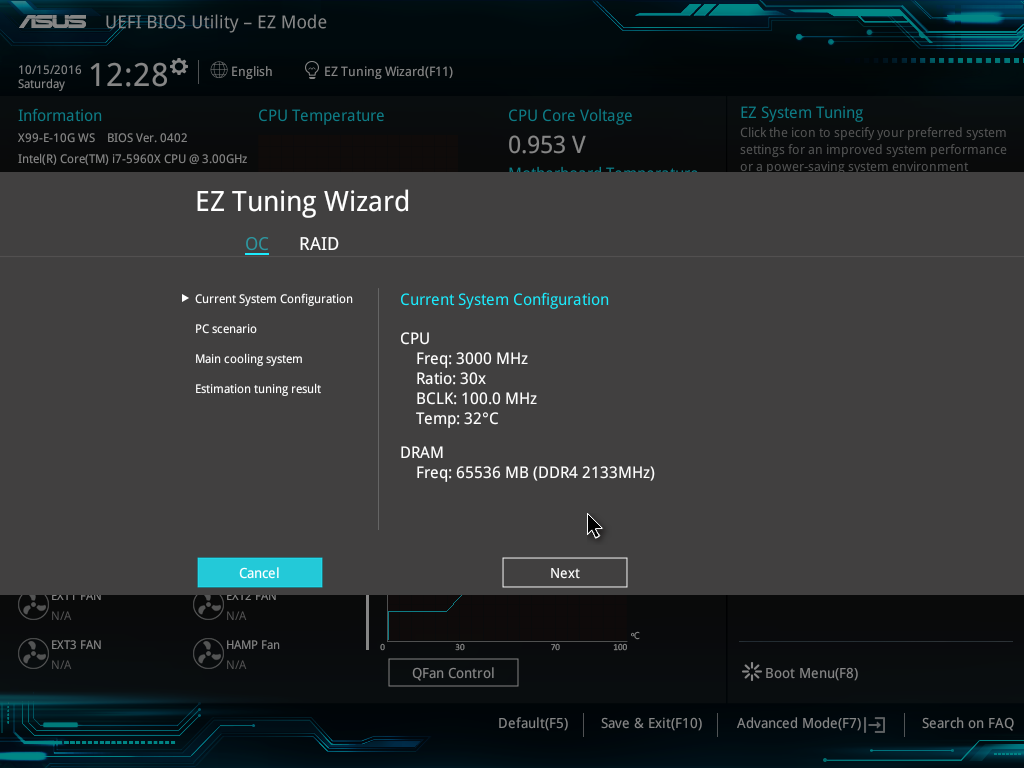
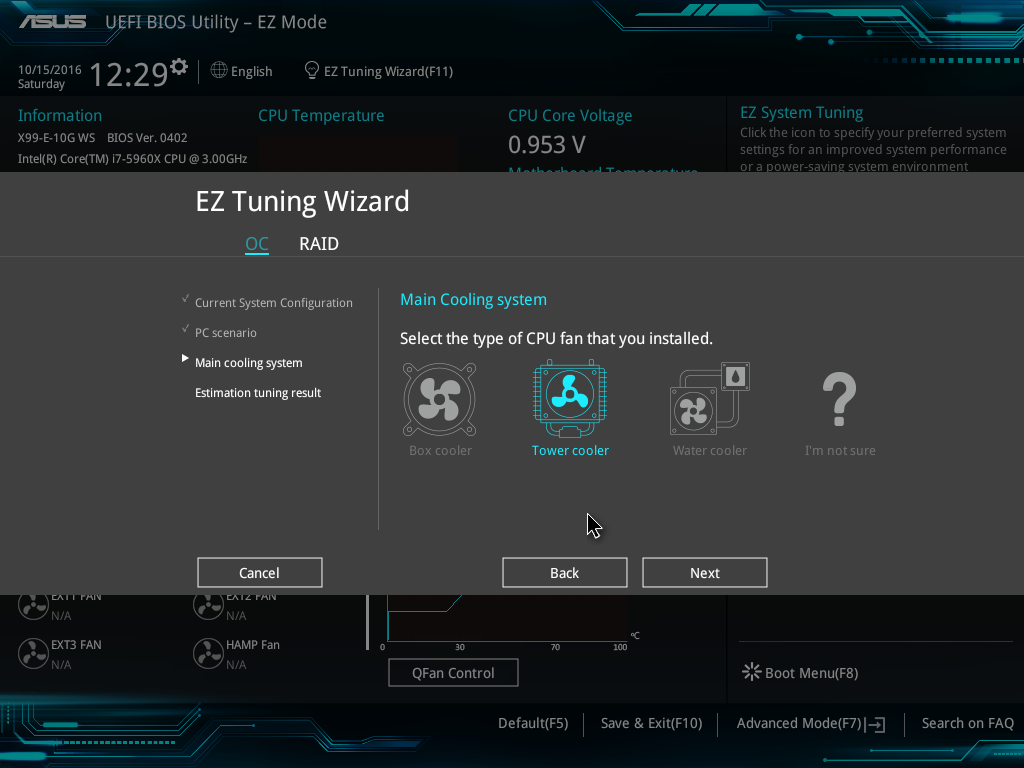
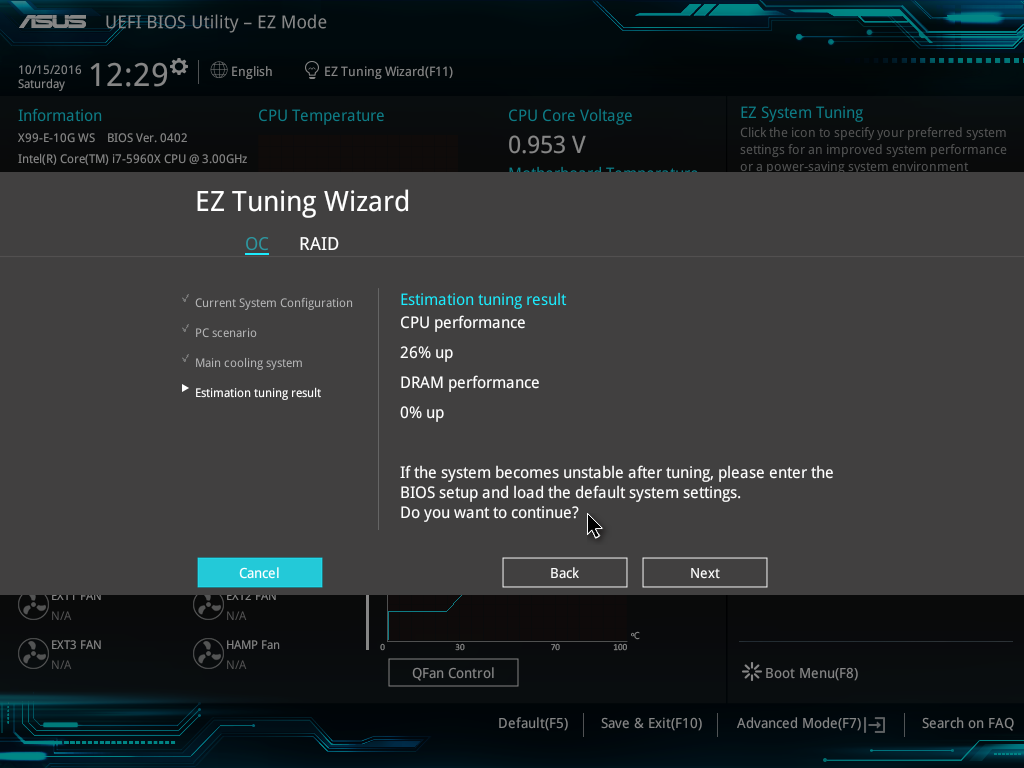

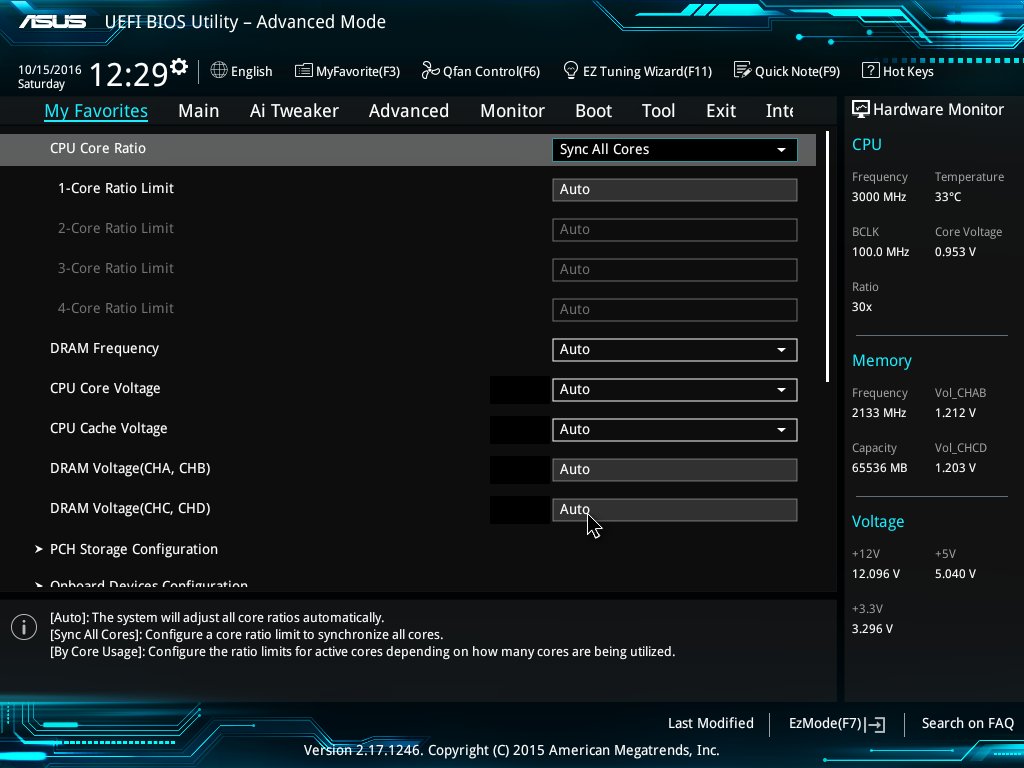
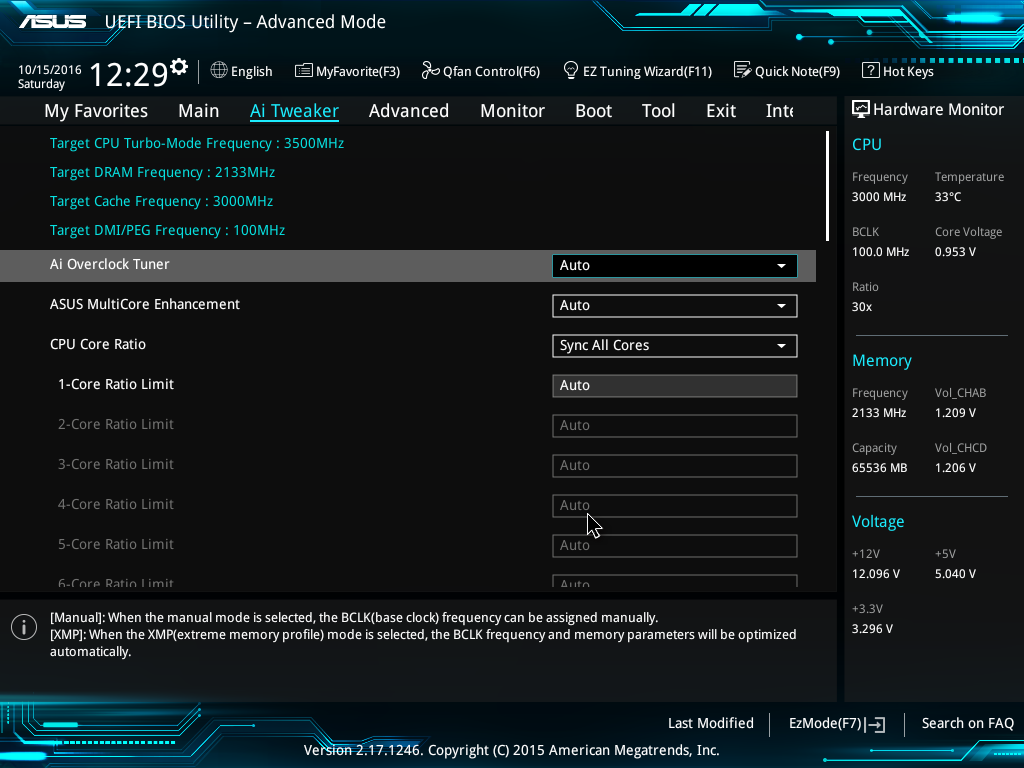
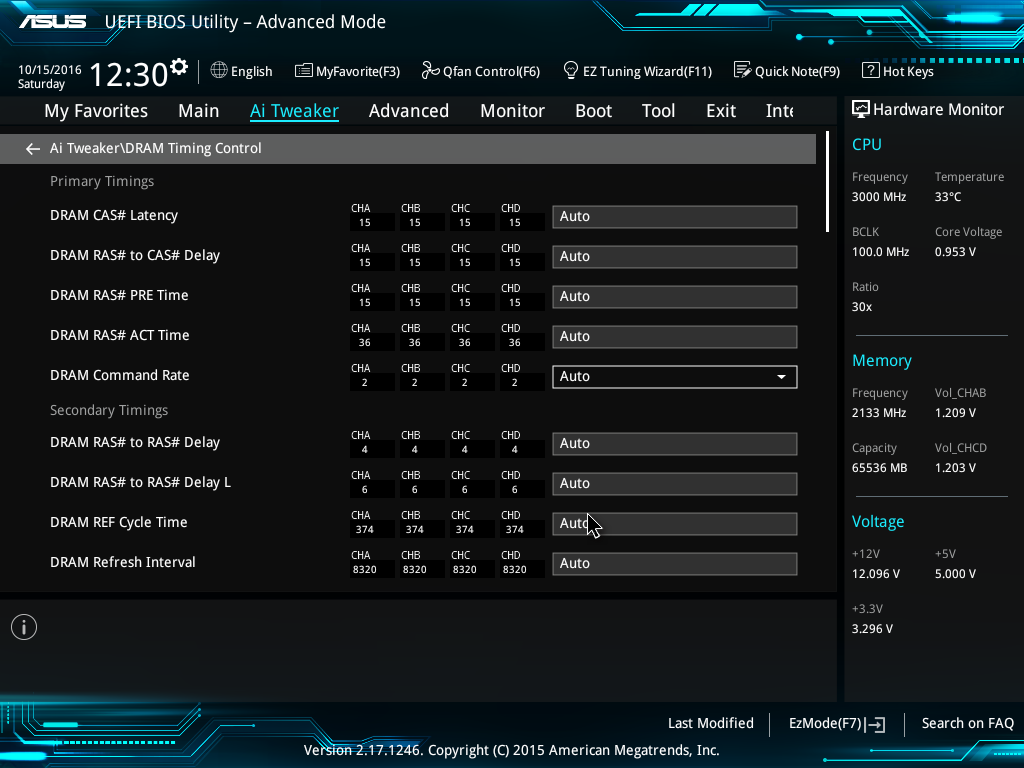
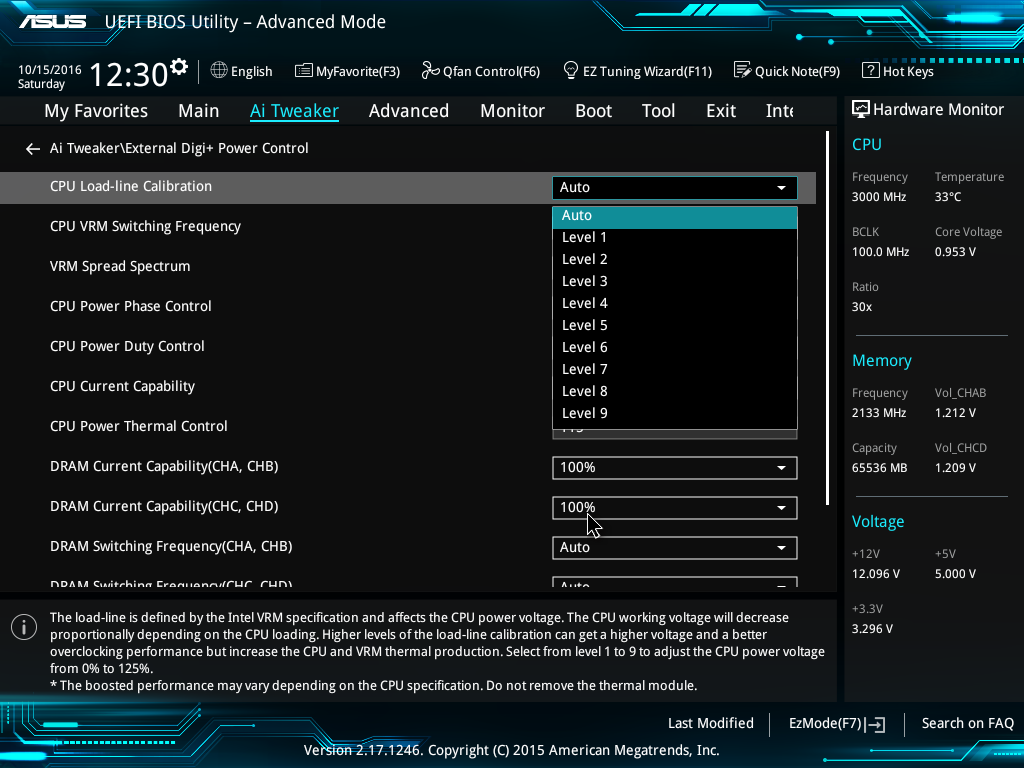
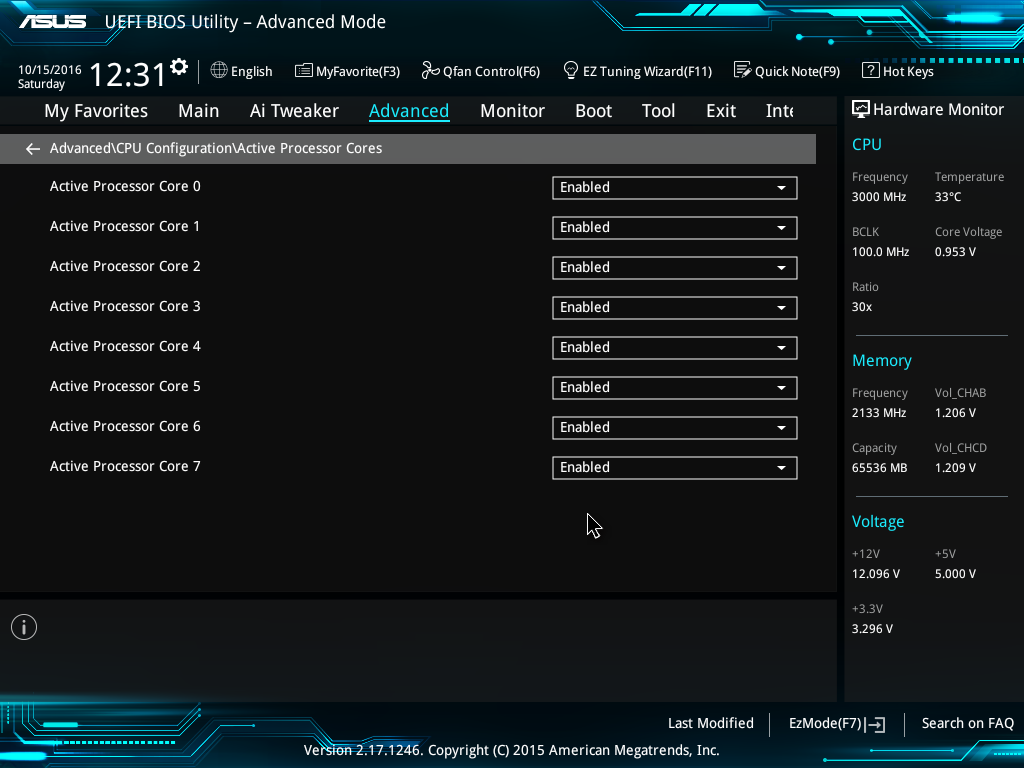
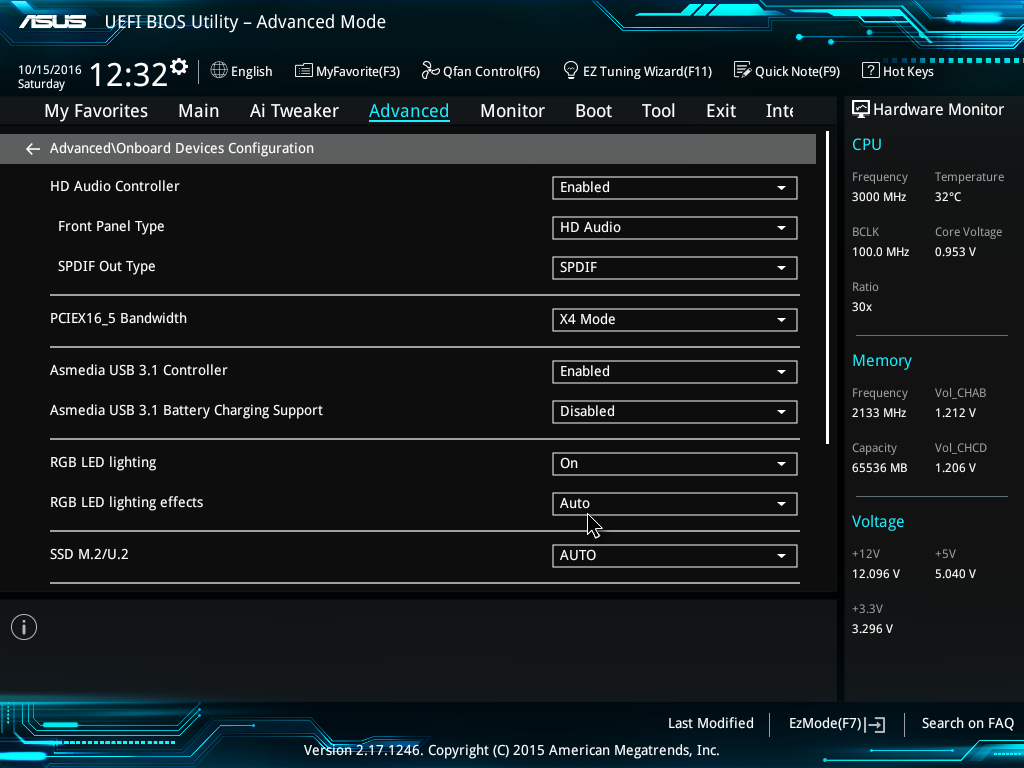
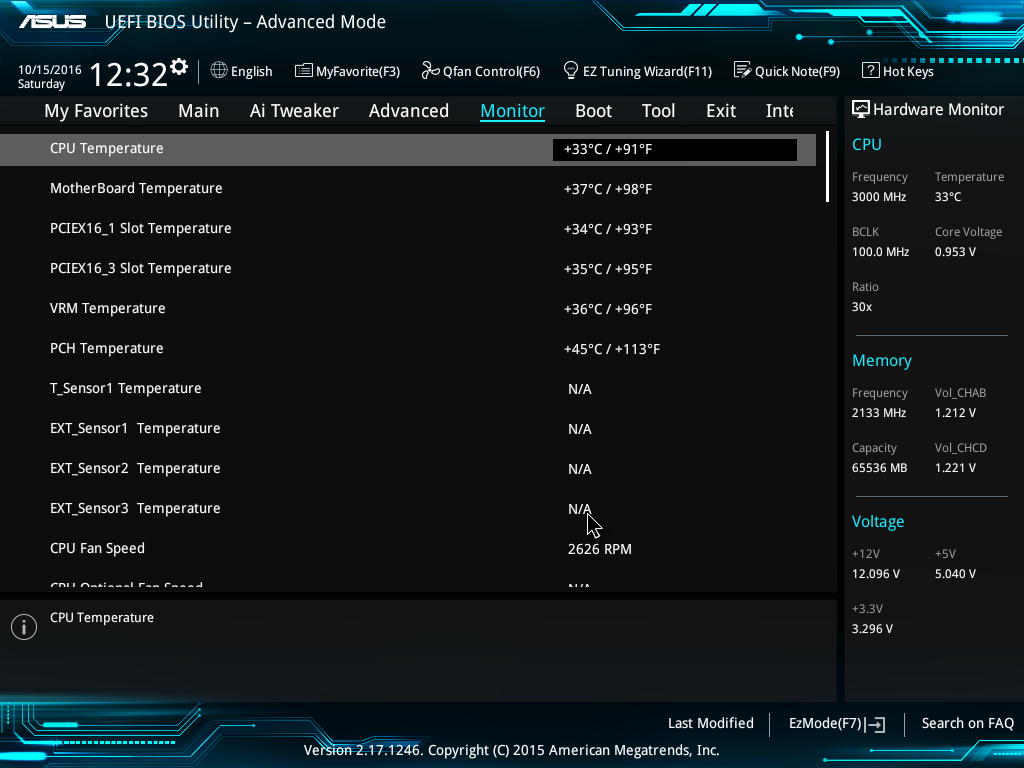
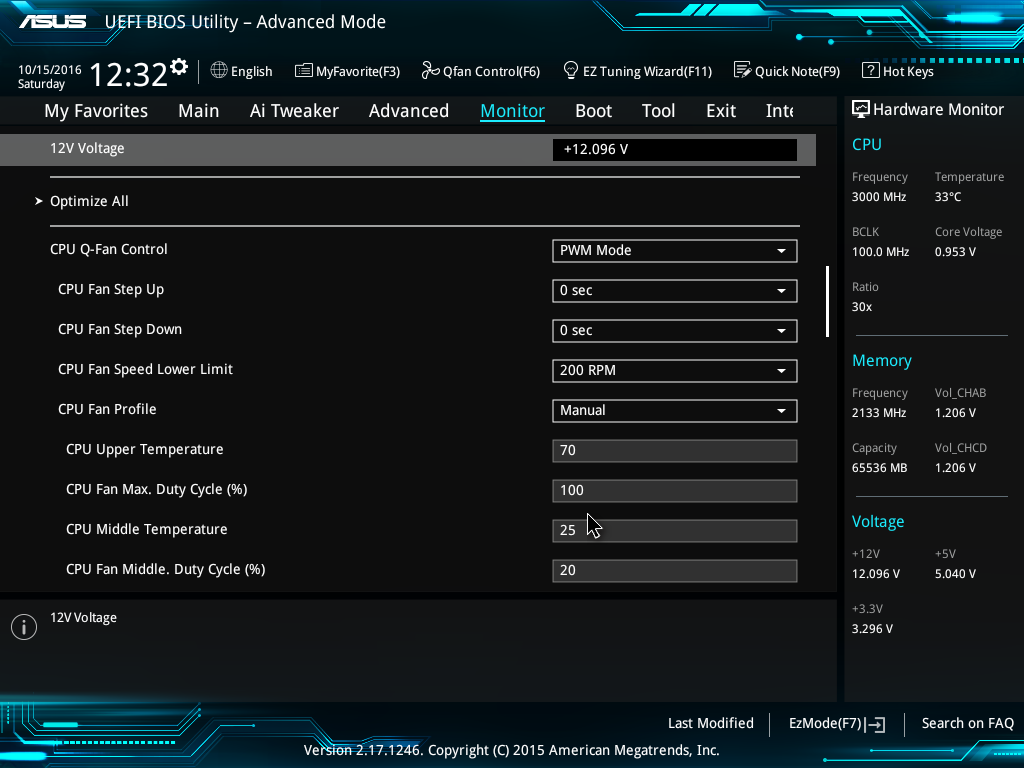
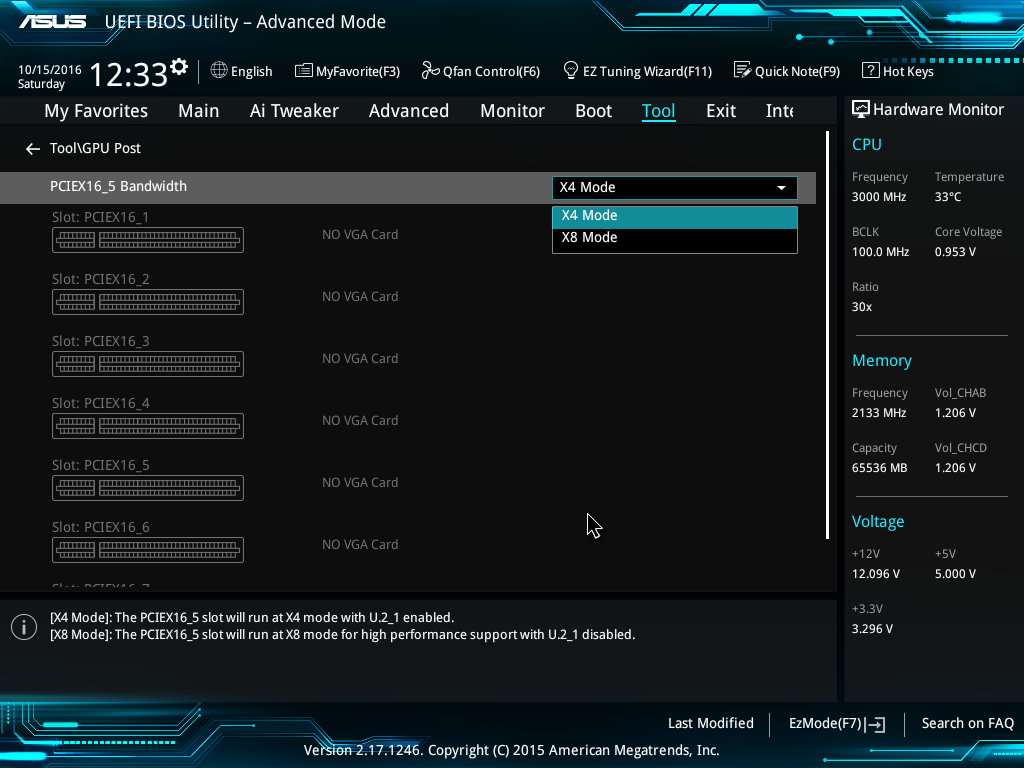
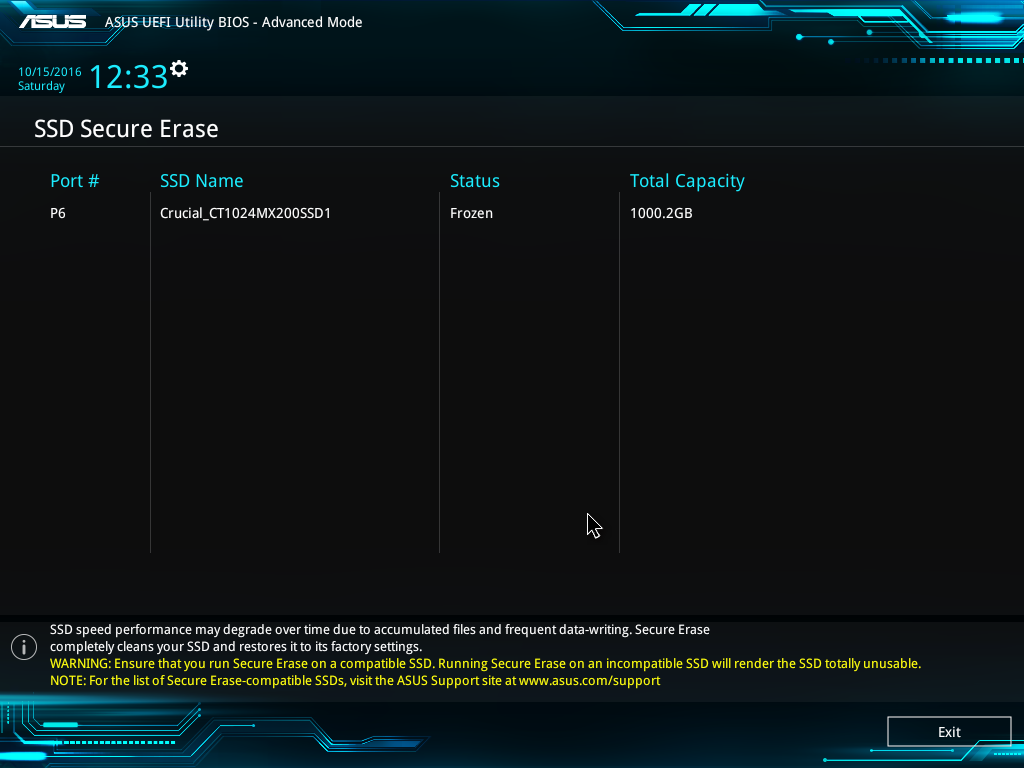














63 Comments
View All Comments
dsumanik - Monday, November 7, 2016 - link
Agreed, but there is a lot of PCI lane juggling on this board as is. With the amount of modern external and internal interfaces being pushed currently the days of 'one board to do it all' may be gone forever, sadly.Ultimately this board is going to appeal to users who want to use PCI Slots taken up by 10g rider cards in thier current rigs.
IMO the idle power is a bit of a concern, over the life of the board it is going to add up, especially if used for server duties.
Notmyusualid - Friday, December 2, 2016 - link
Yes I noticed that too - hence I just picked up a new ASRock ws-e/10G which has the Thunderbolt header (TB2 I think it is - but that is fine with me). But what I didn't expect, was that I'd need to BUY the pcie card to actually present the interface. I must admit, I expected something like that to be in the box. More expense.Just waiting for my E5-2690v4 Broadwell-EP 14-Core 135W 35M CPU to clear customs to check it all out...
sorten - Monday, November 7, 2016 - link
what is the use case for 10G in the home?jkhoward - Monday, November 7, 2016 - link
People who render using multiple workstations want a super fast network. You can chain multiple systems together to render something faster. Think... home graphic designed/video editor.timbotim - Monday, November 7, 2016 - link
My primary use case is 30sec transfer of VMs around a network at 10Gbs-1 rather than 5mins at 1Gbs-1beginner99 - Tuesday, November 8, 2016 - link
Thats a niche use case and you will need a PCIe SSD to write that much data in such a short time. A 20 GB VM would require a write speed of about 680Mb/s.sorten - Monday, November 7, 2016 - link
I see, so the average consumer running a render farm in their home office ;-)philehidiot - Tuesday, November 8, 2016 - link
Personally, I tend to render farts in my home office.I do not require quite so many PCIe lanes for this.
slyphnier - Wednesday, November 9, 2016 - link
that not cost efficient for home graphic designer/video editor, because u end up spend like more than $15k(depends on many ws) for multiple ws including the switch/router... even say your system/rig will last you like 3-4 years, that will be much cheaper go with rental rendering server/office routei believe this board is limited, with shop that have this & available quantity
Notmyusualid - Friday, December 2, 2016 - link
They ARE limited, I cannot find waterblocks for mine... But, I can live with that.At least having your own hardware, its a KNOWN cost, and some provider doesn't contact you to notify you that you own $7k usd this month in network over-usage due to some redirection error you made...